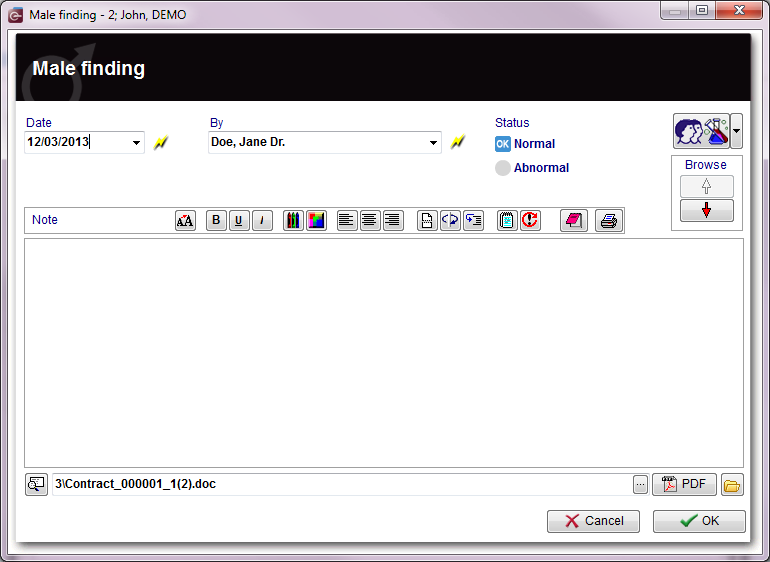Examinations
From MedITEX - Wiki
| Line 1: | Line 1: | ||
| + | <p>In the examination section it is possible to <strong>document several exams</strong>. If you want to <strong>import data from an existing examination</strong>, select the desired examination and press the <strong>Copy data</strong> button. When all the data you need to document are inserted, press <strong>OK</strong>.</p> | ||
<h2>Female</h2> | <h2>Female</h2> | ||
| − | <p style="text-align: justify;" | + | <p style="text-align: justify;"> </p> |
| − | + | ||
<h3>Female finding, ultrasound, other examinations</h3> | <h3>Female finding, ultrasound, other examinations</h3> | ||
<table style="margin-left: auto; margin-right: auto;" border="0" width="10" height="24"> | <table style="margin-left: auto; margin-right: auto;" border="0" width="10" height="24"> | ||
| Line 44: | Line 44: | ||
<p> </p> | <p> </p> | ||
<p> </p> | <p> </p> | ||
| − | <h2>Male | + | <h2>Male</h2> |
| + | <h3>Male finding</h3> | ||
<table style="margin-left: auto; margin-right: auto;" border="0" width="10" height="24"> | <table style="margin-left: auto; margin-right: auto;" border="0" width="10" height="24"> | ||
<tbody> | <tbody> | ||
Revision as of 09:38, 3 May 2013
In the examination section it is possible to document several exams. If you want to import data from an existing examination, select the desired examination and press the Copy data button. When all the data you need to document are inserted, press OK.
Contents |
Female
Female finding, ultrasound, other examinations
Explanation of the fields/icons
- Date: date of the registration of the document. If the lightning icon is clicked will be selected the current date.
- By: author of the document or of the notes.
- QM: QM field icon can be used to access the QM fields associated to this document.
- Browse: clicking on the arrows will scroll the documents archived upwards or downwards.
- Text area: a "WordPad" like tool that can be used to input a text.
- Container for pictures and documents: pictures and files can be easily linked to the document by dragging and dropping them into the blue box. Then they can be opened double-clicking on the icon.
- Open patient directory: opens the directory that contains all the files related to the patient.
- Add document: allows to browse the directories and to add a single document.
- Open document: always to open the document added.
Buttons
| <a href="/index.php?title=Web_portal_message"><img style="display: block; margin-left: auto; margin-right: auto; border: 2px dotted blue;" src="/images/PublishInWebPortal.png" alt="" width="213" height="23" /></a> | Sends the content of this window to the Web portal. |
Examination Overview
This overview can be accessed via the Examinations button in the cycle area.
Male
Male finding
Explanation of the fields/icons
- Date: date of the registration of the document. If the lightning icon is clicked will be selected the current date.
- By: author of the document or of the notes.
- QM: QM field icon can be used to access the QM fields associated to this document.
- Browse: clicking on the arrows will scroll the documents archived upwards or downwards.
- Text area: a "WordPad" like tool that can be used to input a text.
- Container for pictures and documents: pictures and files can be easily linked to the document by dragging and dropping them into the blue box. Then they can be opened double-clicking on the icon.
- Open patient directory: opens the directory that contains all the files related to the patient.
- Add document: allows to browse the directories and to add a single document.
- Open document: always to open the document added.
Add additional subjects to the list
The list could be extended indefinitely. You can add examination types and their using gender and state at the <a href="/index.php?title=MedITEX_IVF_Settings#System_tables">system tables in the settings</a>.
To edit the examintations
- click on the button Examinations -> New examination -> Administrate list or
- click on the menu item System -> Configuration / administration -> Settings -> System -> System tables.
| <a href="/index.php?title=MedITEX_IVF_manual">Back to the MedITEX IVF menu </a> | <a href="#top">Back to top</a> |