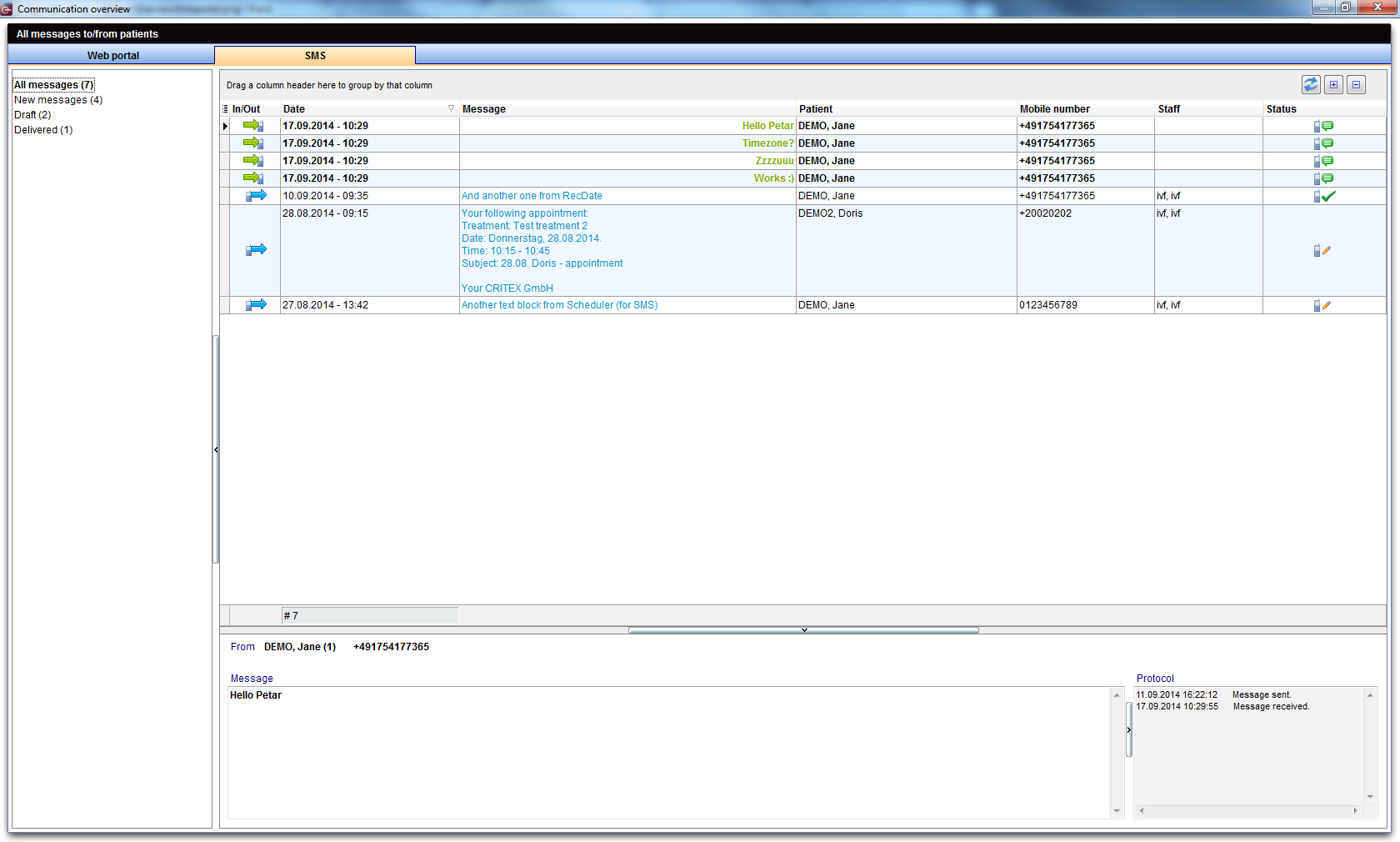SMS interface
From MedITEX - Wiki
| Line 123: | Line 123: | ||
</tbody> | </tbody> | ||
</table> | </table> | ||
| − | <p>This window allows you to<strong> edit message templates, delete messages, view all messages</strong> | + | <p>This window allows you to<strong> edit message templates, delete messages, view all messages</strong> exchanged with this patient, etc.</p> |
<p> </p> | <p> </p> | ||
<h2>How to...</h2> | <h2>How to...</h2> | ||
Revision as of 11:11, 28 January 2013
| <img src="/images/hint48.png" alt="" width="48" height="48" /> | In order to use the SMS interface, special configuration is required. Please, contact our support for further assistance. |
The SMS interface can be found as a button in the menu bar in the following areas:
- Demographics
- Medical history
- Laboratory diagnostics
- Male/Female examination
- Individual cycles overviews
| <img style="display: block; margin-left: auto; margin-right: auto;" src="/images/NewMessage.png" alt="" width="106" height="39" /> | <img style="display: block; margin-left: auto; margin-right: auto;" src="/images/NewSMSRed.png" alt="" /> |
| By clicking on the arrow next to the "New Message" button, you can select New SMS from the list. | |
Contents |
Sending SMS
| <img src="/images/DispatchSMS.png" alt="" width="695" height="549" /> |
Buttons
| <img style="display: block; margin-left: auto; margin-right: auto;" src="/images/SaveSMSOnly.png" alt="" width="198" height="30" /> |
Saves the SMS without sending. |
| <img style="display: block; margin-left: auto; margin-right: auto;" src="/images/CancelSMS.png" alt="" width="102" height="28" /> | Cancel the operation. |
| <img style="display: block; margin-left: auto; margin-right: auto;" src="/images/SaveAndSendSMS.png" alt="" width="232" height="27" /> | Save and send the SMS. |
Clickable Areas
| <img src="/images/Lists.PNG" alt="" width="430" height="131" /> |
| <img style="display: block; margin-left: auto; margin-right: auto;" src="/images/DateSMS.png" alt="" width="142" height="47" /> | The current date is automatically inserted. |
| <img style="display: block; margin-left: auto; margin-right: auto;" src="/images/By.png" alt="" width="191" height="143" /> | Choose the person sending the SMS. |
| <img style="display: block; margin-left: auto; margin-right: auto;" src="/images/MPhoneSMS.png" alt="" width="185" height="83" /> |
Insert the phone number of the patient. If the patient has a cellphone number in the system, it will be automatically added. It is important to write the number beginning with the country code, for example: ++44 123 45 67 890. |
|
The text field for your message. If you want to use one of the message templates, type the first letter of the text in that template. The first template containing that starting letter will be displayed. <a href="/index.php?title=SMS_interface#Communication_overview">Here</a>, you can edit templates and view all messages exchanged with this patient. |
|
| <img style="display: block; margin-left: auto; margin-right: auto;" src="/images/Char.png" alt="" width="180" height="32" /> | In this little box above the text box, you can see how many characters you have available. |
Communication overview
This window allows you to edit message templates, delete messages, view all messages exchanged with this patient, etc.
How to...
| <a href="/index.php?title=MedITEX_IVF_how_to#SMS"><img style="vertical-align: middle;" src="/images/howto48.png" alt="" width="48" height="48" /></a> <a href="/index.php?title=MedITEX_IVF_how_to#SMS">SMS interface </a> |
| <a href="/index.php?title=Main_Page">Back to MedITEX products </a> | <a href="#top">Back to top</a> |