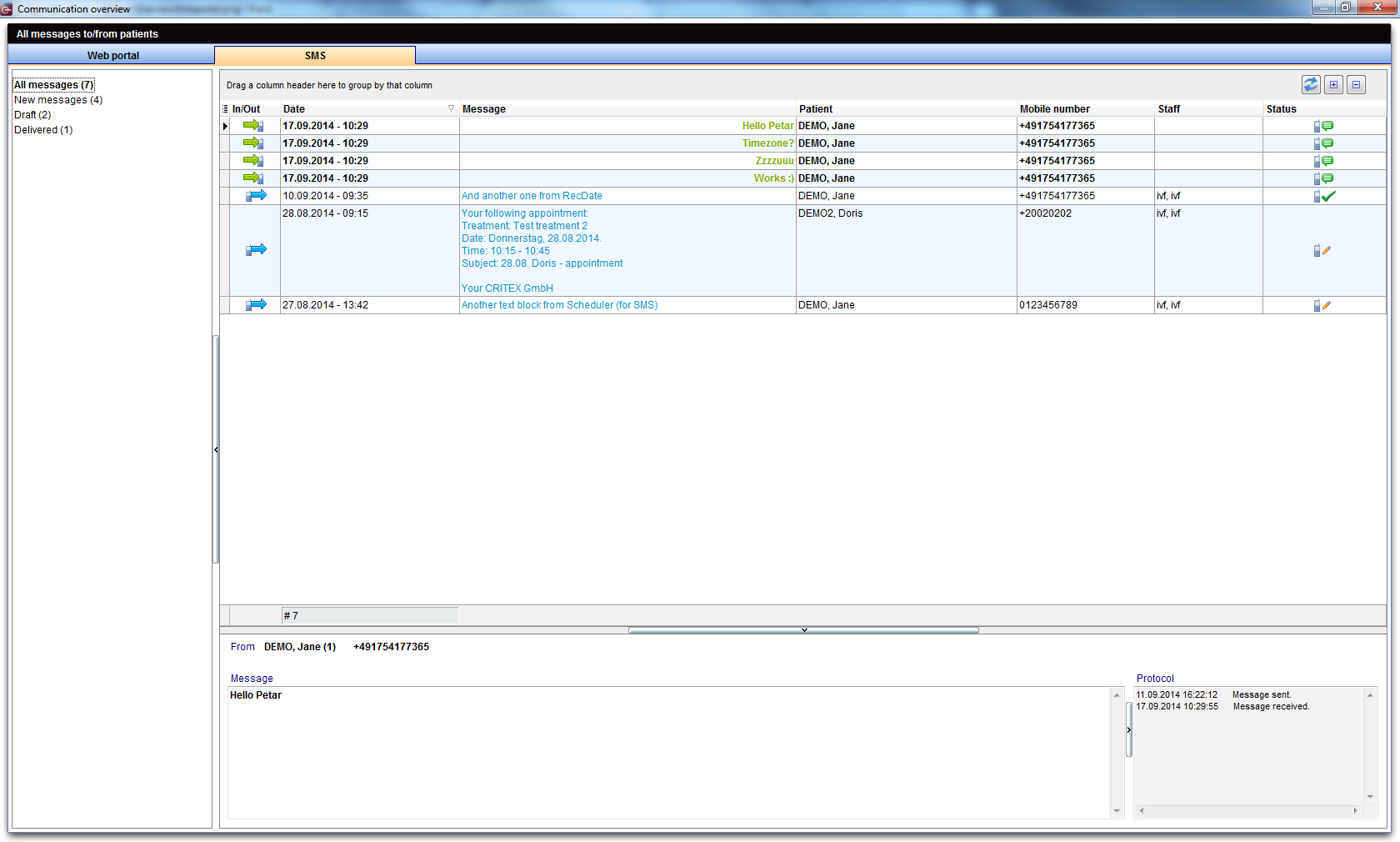SMS interface
From MedITEX - Wiki
| Line 110: | Line 110: | ||
<tbody> | <tbody> | ||
<tr> | <tr> | ||
| − | <td>[[Image:SMSCommunicationOverview.png|none| | + | <td>[[Image:SMSCommunicationOverview.png|none|740px|thumb|left|link=http://wiki.meditex-software.com/images/SMSCommunicationOverview.png| ]]</td> |
</tr> | </tr> | ||
</tbody> | </tbody> | ||
</table> | </table> | ||
| − | <p>This window allows you to edit message templates, delete messages, view all messages excahnged with this patient, etc.</p> | + | <p>This window allows you to edit message templates, delete messages, view all messages excahnged with this patient, etc. <a href="/index.php?title=MedITEX_IVF_how_to...#SMS">Click here</a> to learn more about managing SMS messages.</p> |
<table style="float: right;" border="0"> | <table style="float: right;" border="0"> | ||
<tbody> | <tbody> | ||
Revision as of 09:01, 27 November 2012
The SMS interface can be found as a button in the menu bar in the following areas:
- Demographics
- Medical history
- Laboratory diagnostics
- Male/Female examination
- Individual cycles overviews
| <img style="display: block; margin-left: auto; margin-right: auto;" src="/images/NewMessage.png" alt="" width="106" height="39" /> | <img style="display: block; margin-left: auto; margin-right: auto;" src="/images/NewSMSRed.png" alt="" width="199" height="67" /> |
| By clicking on the arrow next to the "New Message" button, you can select New SMS from the list. | |
Contents |
Sending SMS
| <img src="/images/DispatchSMS.png" alt="" width="695" height="549" /> |
Buttons
| <img style="display: block; margin-left: auto; margin-right: auto;" src="/images/SaveSMSOnly.png" alt="" width="198" height="30" /> |
Saves the SMS without sending. |
| <img style="display: block; margin-left: auto; margin-right: auto;" src="/images/CancelSMS.png" alt="" width="102" height="28" /> | Cancel the operation. |
| <img style="display: block; margin-left: auto; margin-right: auto;" src="/images/SaveAndSendSMS.png" alt="" width="232" height="27" /> | Save and send the SMS. |
Clickable Areas
| <img src="/images/Lists.PNG" alt="" width="430" height="131" /> |
| <img src="/images/DateSMS.png" alt="" width="142" height="47" /> | The current date is automatically inserted. |
| <img src="/images/By.png" alt="" width="191" height="143" /> | Choose the person sending the SMS. |
| <img src="/images/MPhoneSMS.png" alt="" width="185" height="83" /> |
Insert the phone number of the patient. If the patient has a cellphone number in the system, it will be automatically added. It is important to write the number beginning with the country code, for example: ++44 123 45 67 890. |
|
The text field for your message. If you want to use one of the message templates, type the first letter of the text in that template. The first template containing that starting letter will be displayed. <a href="/index.php?title=SMS_interface#Communication_overview">Here</a>, you can edit templates and view all messages exchanged with this patient. |
|
| <img src="/images/Char.png" alt="" width="180" height="32" /> | In this little box above the text box, you can see how many characters you have available. |
Communication overview
This window allows you to edit message templates, delete messages, view all messages excahnged with this patient, etc. <a href="/index.php?title=MedITEX_IVF_how_to...#SMS">Click here</a> to learn more about managing SMS messages.
| <a href="/index.php?title=Main_Page">Back to MedITEX products </a> | <a href="#top">Back to top</a> |