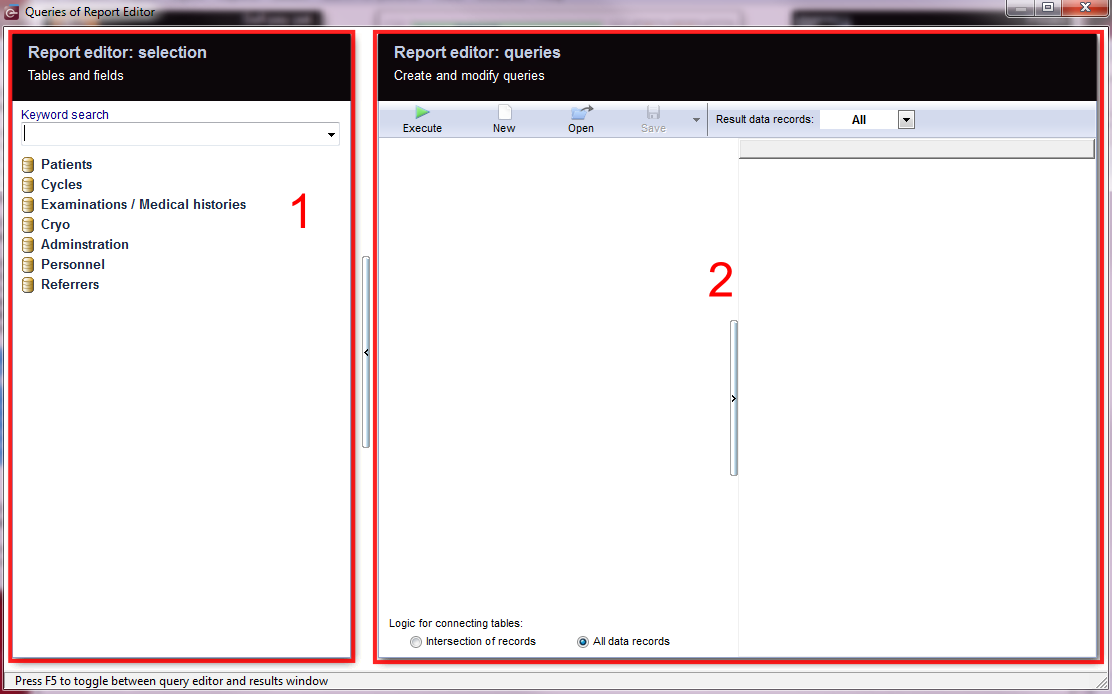Queries of Report editor
From MedITEX - Wiki
| Line 4: | Line 4: | ||
<tbody> | <tbody> | ||
<tr> | <tr> | ||
| − | <td> | + | <td>[[Image:REWindow.png|none|740px|thumb|left|link=http://wiki.meditex-software.com/images/REWindow.png| ]]<br /></td> |
</tr> | </tr> | ||
</tbody> | </tbody> | ||
Revision as of 16:47, 26 November 2012
To open the Report editor, go to Report -> Report editor in the menu bar.
For better understanding, we divide the window into "1. Report editor: selection" and "2. Report editor: queries".
1. Tabels and fields
| <img src="/images/Tables1RE.png" alt="" width="327" height="473" /> |
On the left, all the tables and fields are placed which you can use for your query.
To define conditions on a certain field, double click it's label. |
Pull subgroups from the left in the middle pane to build a query.
In the right pane the fields will appear for each chosen group:
there you can select which fields should appear in the result.