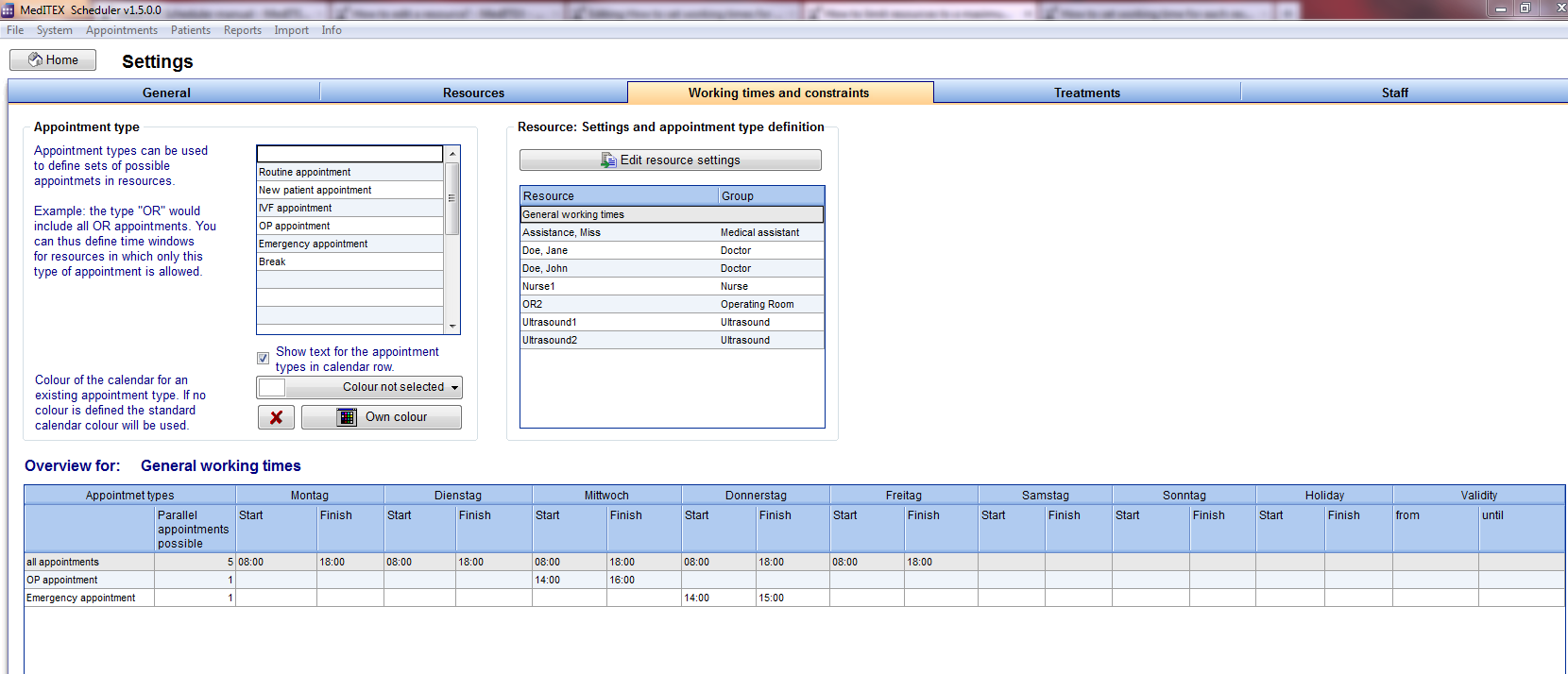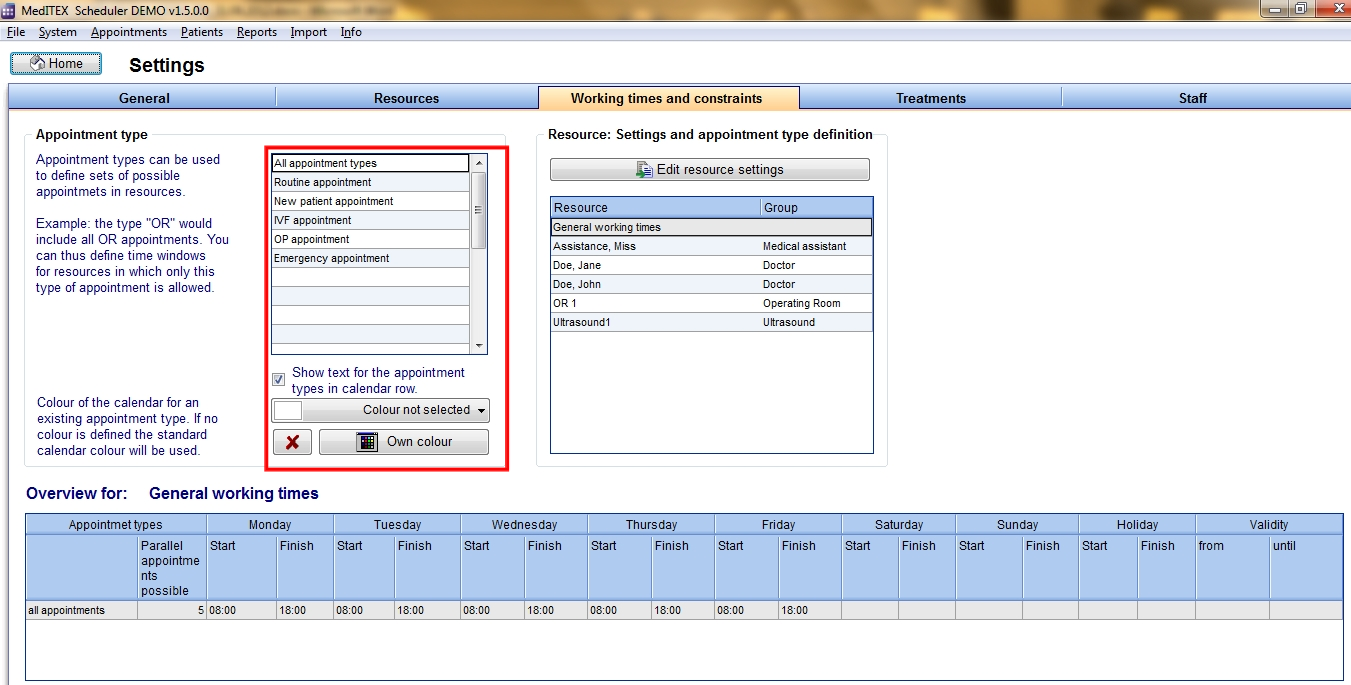How to set working times for appointments?
From MedITEX - Wiki
| Line 1: | Line 1: | ||
| + | <table border="0"> | ||
| + | <tbody> | ||
| + | <tr> | ||
| + | <td> | ||
| + | <p><img src="/images/Setting.png" alt="" width="483" height="148" /></p> | ||
| + | </td> | ||
| + | </tr> | ||
| + | </tbody> | ||
| + | </table> | ||
| + | <ul> | ||
| + | <li><span id="result_box" lang="en">G<span class="hps">o</span> to <span class="hps">System -></span> <span class="hps">Settings</span> <span class="hps">-</span><span>></span> Working times and constraints.</span></li> | ||
| + | </ul> | ||
| + | <p> </p> | ||
<p>In this area each resource can be adjusted in detail. Using “appointment types” it is possible to restrict some parts of the day to only accept certain appointment types, for each resource.</p> | <p>In this area each resource can be adjusted in detail. Using “appointment types” it is possible to restrict some parts of the day to only accept certain appointment types, for each resource.</p> | ||
| − | < | + | <table border="0" width="758" height="38"> |
| − | <p style="text-align: justify;">Time sections that allow only certain types of appointments can be defined for each resource. For example on Monday from 08:00 AM to 10:00 AM the doctor X performs only first interviews with new patients. By defining an appointment type “First interview” and assigning it to this resource and time, it will be possible to schedule only first interviews with doctor X on Monday morning. Or you may want to schedule on Thursday from 09:30 AM to 02:00 PM only appointments that take place in the operation room (OR)? In this case you can define an appointment type “OR” which you should assign to the involved resources and the specific time.</p> | + | <tbody> |
| + | <tr> | ||
| + | <td>[[Image:App123.png|none|765px|thumb|left|link=http://wiki.meditex-software.com/images/App123.png| ]]</td> | ||
| + | </tr> | ||
| + | </tbody> | ||
| + | </table> | ||
| + | <p style="text-align: justify;">Time sections that allow only certain types of appointments can be defined for each resource.</p> | ||
| + | <p style="text-align: justify;">For example: on Monday from 08:00 AM to 10:00 AM the doctor X performs only first interviews with new patients. By defining an appointment type “First interview” and assigning it to this resource and time, it will be possible to schedule only first interviews with doctor X on Monday morning. Or you may want to schedule on Thursday from 09:30 AM to 02:00 PM only appointments that take place in the operation room (OR)? In this case you can define an appointment type “OR” which you should assign to the involved resources and the specific time.</p> | ||
<table border="0"> | <table border="0"> | ||
<tbody> | <tbody> | ||
Revision as of 12:34, 14 November 2012
|
<img src="/images/Setting.png" alt="" width="483" height="148" /> |
- Go to System -> Settings -> Working times and constraints.
In this area each resource can be adjusted in detail. Using “appointment types” it is possible to restrict some parts of the day to only accept certain appointment types, for each resource.
Time sections that allow only certain types of appointments can be defined for each resource.
For example: on Monday from 08:00 AM to 10:00 AM the doctor X performs only first interviews with new patients. By defining an appointment type “First interview” and assigning it to this resource and time, it will be possible to schedule only first interviews with doctor X on Monday morning. Or you may want to schedule on Thursday from 09:30 AM to 02:00 PM only appointments that take place in the operation room (OR)? In this case you can define an appointment type “OR” which you should assign to the involved resources and the specific time.
In the table to the left you can create and edit the appointment types. The first line in the table cannot be changed because it stands for all types of appointments (all kinds of appointments are possible).
| <img src="/images/Settings_OnlyRed.png" alt="" width="464" height="525" /> |
If the box „Show text for the appointment types in resource row” is checked, the allocated possible appointment types will be shown as text for each resource in the scheduler. It is also possible to provide these times with a special resource background colour. However, this colour is the same for all appointment types, so if you have several appointment types defined it is advisable to use only the text.