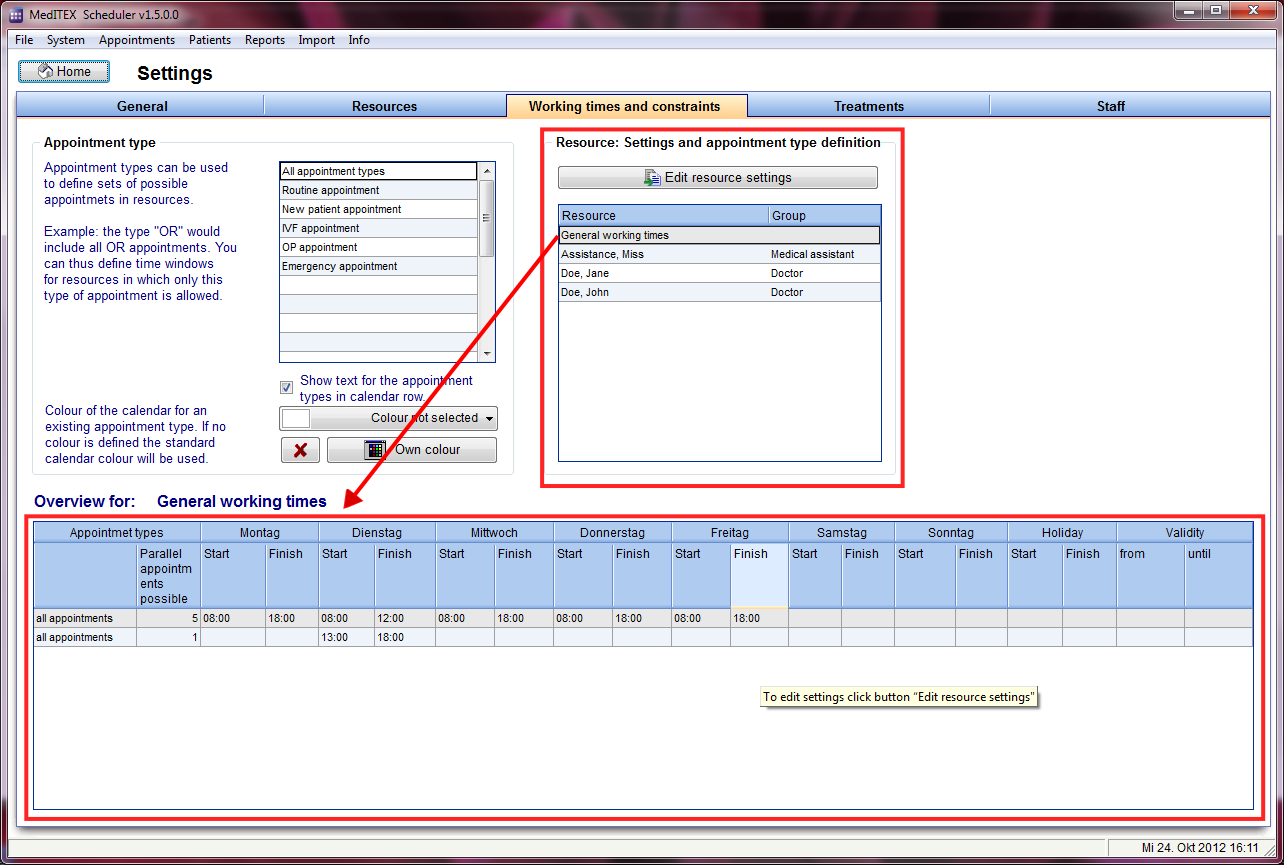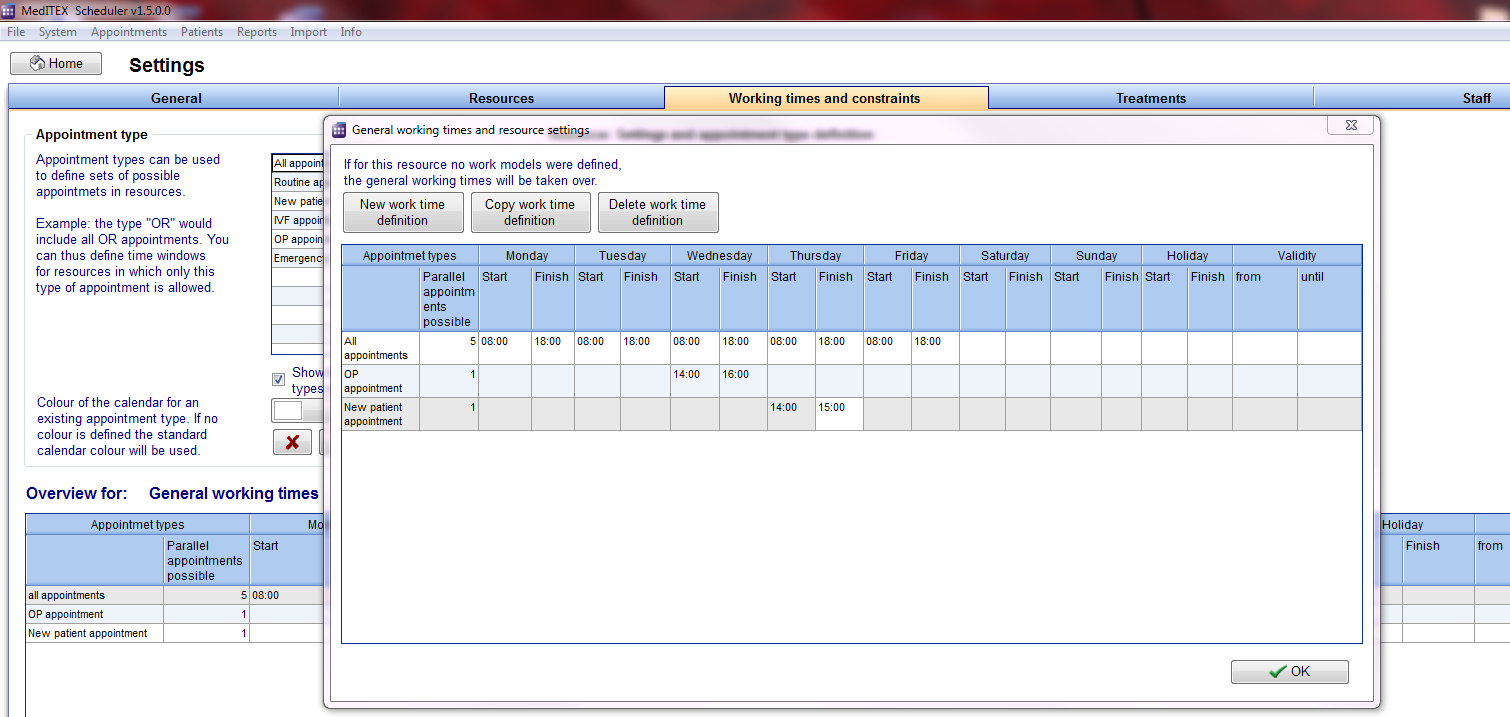How to set working time for each resource?
From MedITEX - Wiki
| Line 30: | Line 30: | ||
<ul> | <ul> | ||
</ul> | </ul> | ||
| − | <table style="margin-left: auto; margin-right: auto;" border="0" width=" | + | <table style="margin-left: auto; margin-right: auto;" border="0" width="515" height="44"> |
<tbody> | <tbody> | ||
<tr> | <tr> | ||
| Line 56: | Line 56: | ||
</tbody> | </tbody> | ||
</table> | </table> | ||
| − | + | <table style="float: right;" border="0"> | |
| − | + | ||
| − | + | ||
| − | + | ||
| − | + | ||
| − | <table style=" | + | |
<tbody> | <tbody> | ||
<tr> | <tr> | ||
| − | <td | + | <td style="text-align: right;"><a href="/index.php?title=MedITEX_Scheduler_how_to...">Back to How to...</a></td> |
| + | <td style="text-align: right;"><a href="#top">Back to top</a></td> | ||
</tr> | </tr> | ||
</tbody> | </tbody> | ||
</table> | </table> | ||
| − | <p> | + | <p><span class="mw-headline"><br /></span></p> |
| − | + | ||
| − | < | + | |
| − | + | ||
| − | + | ||
| − | + | ||
| − | </ | + | |
| − | + | ||
| − | + | ||
| − | + | ||
| − | + | ||
| − | + | ||
| − | + | ||
| − | + | ||
| − | + | ||
| − | + | ||
| − | + | ||
| − | + | ||
| − | + | ||
Revision as of 12:03, 14 November 2012
| <img src="/images/Setting.png" alt="" width="483" height="148" /> |
Working times and constraints can be edited in the settings. For that you go System -> Settings -> Working times and constraints.
In this area each resource can be adjusted in detail. General working times can be defined for the whole clinic, as well as special working times for each individual resource. It is also possible to restrict a resource to an allocated maximum number of appointments.
- Over the right table you can define the working times for each resource.
- The first upper line of this table represents the general work times of your clinic. These will be automatically valid for all resources that have no specific work time defined.
- In the bottom table you can see the overview of each selected resource.
With double click on a resource or with the button „Edit resource settings“ you can open the settings window of the selected resource.
- Change the times of available resources directly in the fields.
- With a click on the button “New work time definition” a new line will be inserted, in which you can define a new work model for the selected resource.
| <img src="/images/AppointmentTypes.png" alt="" width="233" height="231" /> |
In the drop down list you can choose the appointment type(s) allowed for the selected work model – selected line. If you do not make a special selection (all boxes checked), “all appointments” will be displayed in the scheduler. In this way there will be no constraints on appointment type. |
| <a href="/index.php?title=MedITEX_Scheduler_how_to...">Back to How to...</a> | <a href="#top">Back to top</a> |