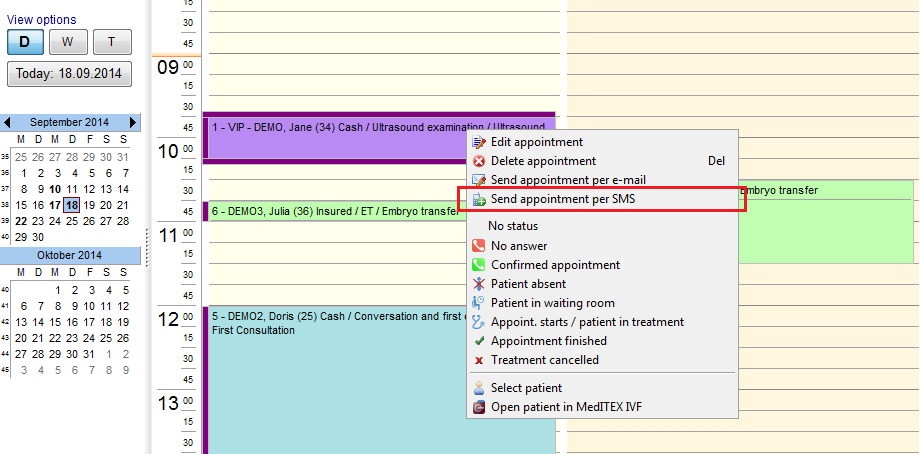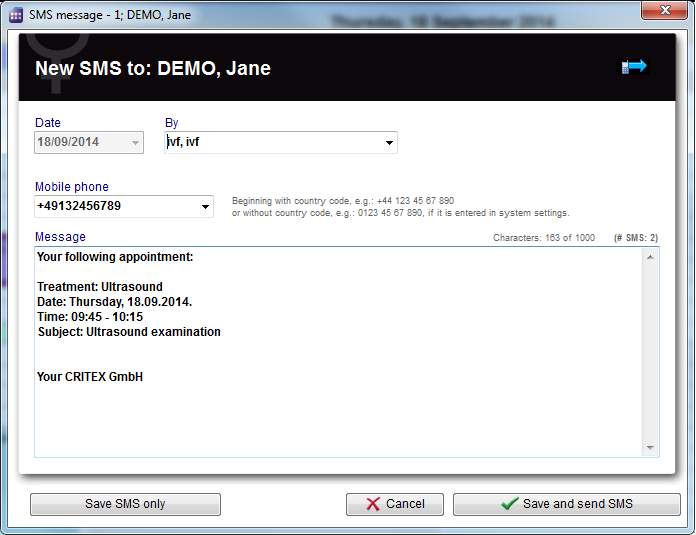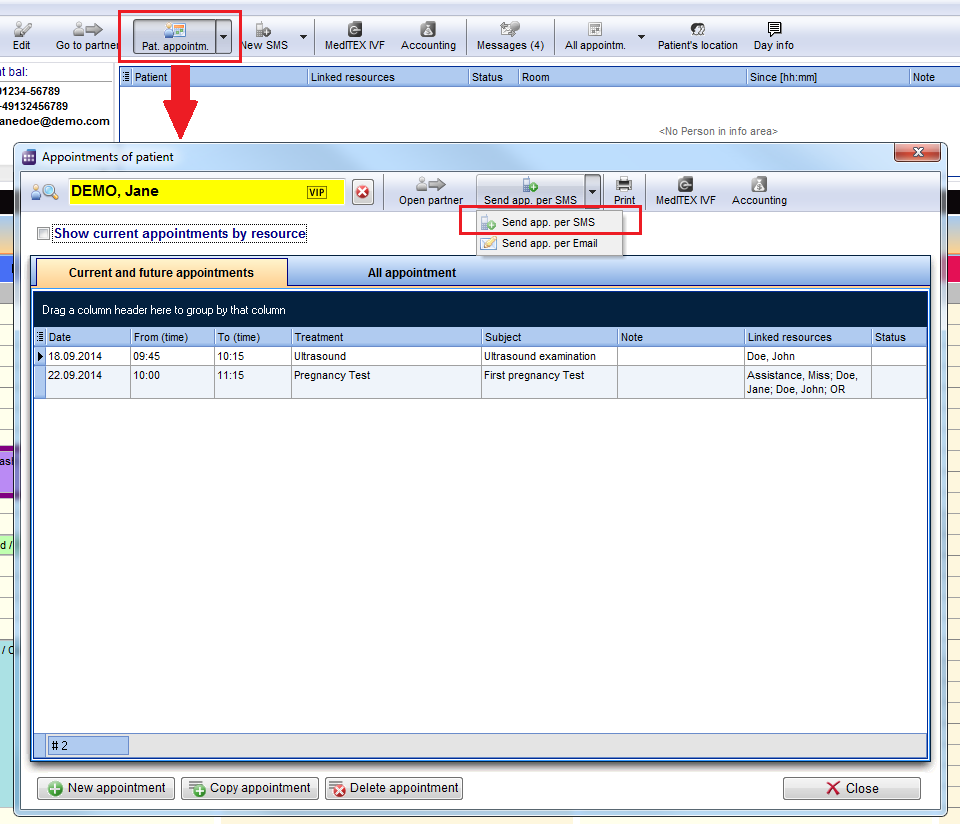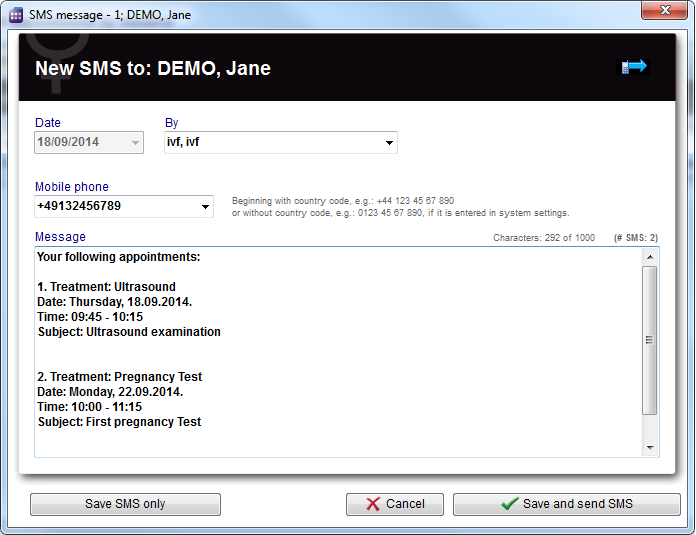How to send appointment details via SMS?
From MedITEX - Wiki
(Difference between revisions)
| Line 39: | Line 39: | ||
<p>[[Image:SMSAppointments.png|none|740px|thumb|left|link=http://wiki.meditex-software.com/images/SMSAppointments.png| ]]</p> | <p>[[Image:SMSAppointments.png|none|740px|thumb|left|link=http://wiki.meditex-software.com/images/SMSAppointments.png| ]]</p> | ||
</td> | </td> | ||
| + | </tr> | ||
| + | </tbody> | ||
| + | </table> | ||
| + | <p> </p> | ||
| + | <p> </p> | ||
| + | <p> </p> | ||
| + | <table style="float: right;" border="0"> | ||
| + | <tbody> | ||
| + | <tr> | ||
| + | <td><a href="/index.php?title=MedITEX_Scheduler_how_to">Back to How to</a></td> | ||
| + | <td><a href="#top">Back to top</a><br /></td> | ||
</tr> | </tr> | ||
</tbody> | </tbody> | ||
</table> | </table> | ||
Latest revision as of 09:51, 19 September 2014
Sending details about particular appointment
In a drop-down menu which opens when you press right-click in the appointment field, an option Send appointment per SMS is offered:
Click on this option will open an SMS window and insert a predefined text (which can be modified):
Sending details about all future appointments
In the menu bar on the page Appointments of patient button Send app. per SMS (send all appointments per SMS) can be found.
Click on this button will open an SMS window and insert a predefined text (which can be modified):
| <a href="/index.php?title=MedITEX_Scheduler_how_to">Back to How to</a> | <a href="#top">Back to top</a> |