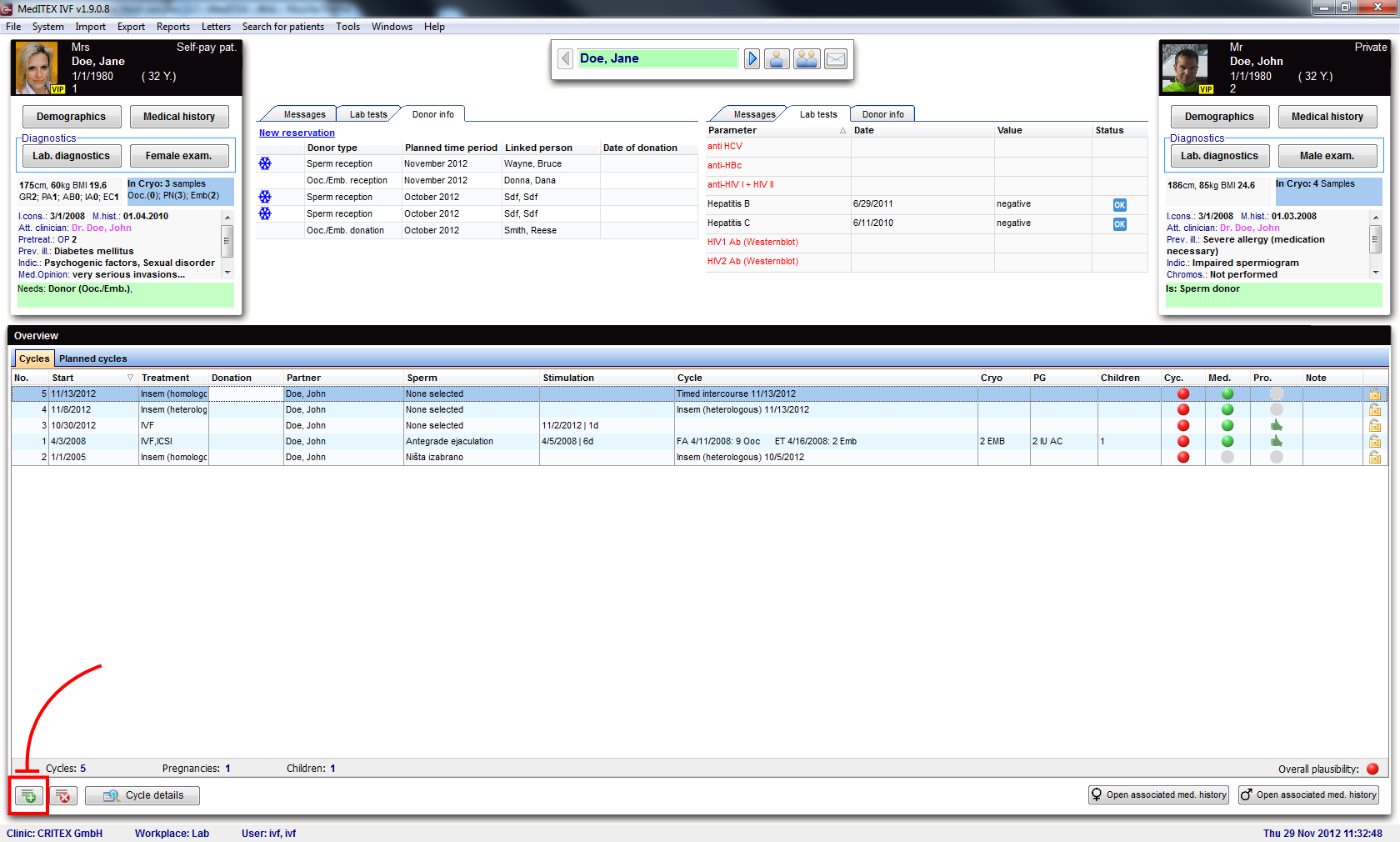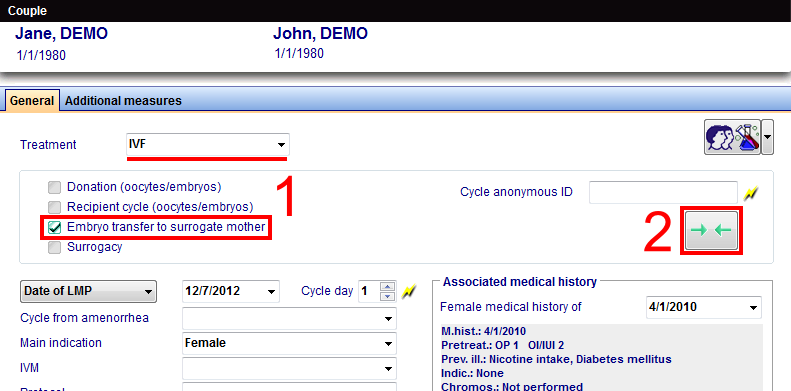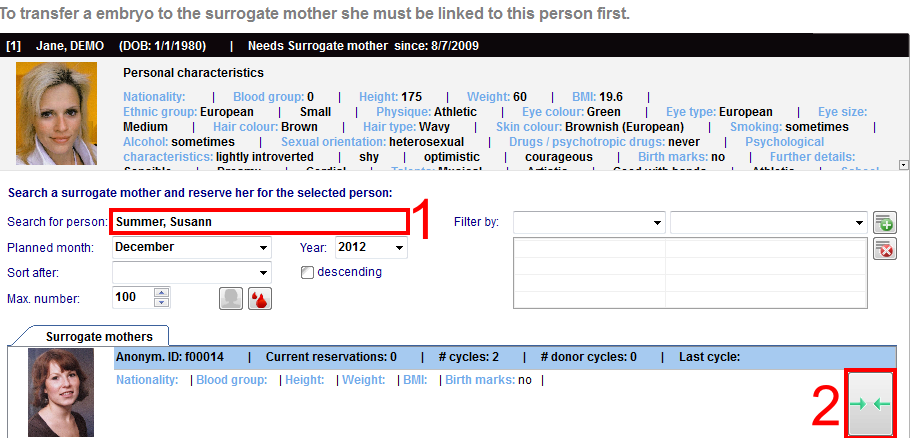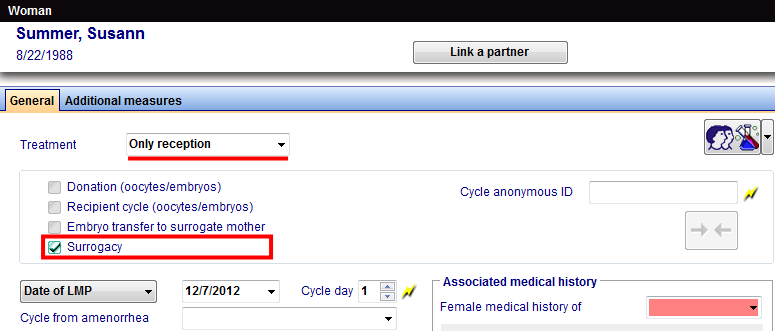How to transfer embryos to a surrogate mother?
From MedITEX - Wiki
| Line 1: | Line 1: | ||
| − | |||
<p>In order to transfer embryos to a surrogate mother, a few prerequisites need to be fulfilled.</p> | <p>In order to transfer embryos to a surrogate mother, a few prerequisites need to be fulfilled.</p> | ||
<h3>Surrogate mother</h3> | <h3>Surrogate mother</h3> | ||
| Line 6: | Line 5: | ||
<li>Click on <strong>Demographics </strong>(female) then, double-click the green area on the right.</li> | <li>Click on <strong>Demographics </strong>(female) then, double-click the green area on the right.</li> | ||
</ul> | </ul> | ||
| + | </p> | ||
<table style="margin-left: auto; margin-right: auto;" border="0"> | <table style="margin-left: auto; margin-right: auto;" border="0"> | ||
<tbody> | <tbody> | ||
| Line 13: | Line 13: | ||
</tbody> | </tbody> | ||
</table> | </table> | ||
| + | <p> | ||
<ul> | <ul> | ||
<li>On the opened window <strong>Person and donor information</strong>, you need to check that the <strong><span style="text-decoration: underline;">Person is:</span> </strong><strong>Surrogate mother</strong>.</li> | <li>On the opened window <strong>Person and donor information</strong>, you need to check that the <strong><span style="text-decoration: underline;">Person is:</span> </strong><strong>Surrogate mother</strong>.</li> | ||
</ul> | </ul> | ||
| + | </p> | ||
<table style="margin-left: auto; margin-right: auto;" border="0"> | <table style="margin-left: auto; margin-right: auto;" border="0"> | ||
<tbody> | <tbody> | ||
| Line 23: | Line 25: | ||
</tbody> | </tbody> | ||
</table> | </table> | ||
| + | <p> | ||
<p> </p> | <p> </p> | ||
<p>Change to the recipient patient.</p> | <p>Change to the recipient patient.</p> | ||
<p> </p> | <p> </p> | ||
<h3>Patient</h3> | <h3>Patient</h3> | ||
| − | <p>The option <strong><span style="text-decoration: underline;">Person needs:</span></strong> | + | <p>The option <strong><span style="text-decoration: underline;">Person needs:</span></strong><strong>Surrogate mother</strong><strong> </strong>needs to be checked for this patient. These are the steps:</p> |
<ul> | <ul> | ||
<li>Click on <strong>Demographics </strong>(female) then, double-click the green area on the right.</li> | <li>Click on <strong>Demographics </strong>(female) then, double-click the green area on the right.</li> | ||
</ul> | </ul> | ||
| + | </p> | ||
<table style="margin-left: auto; margin-right: auto;" border="0"> | <table style="margin-left: auto; margin-right: auto;" border="0"> | ||
<tbody> | <tbody> | ||
| Line 38: | Line 42: | ||
</tbody> | </tbody> | ||
</table> | </table> | ||
| + | <p> | ||
<ul> | <ul> | ||
| − | <li>On the opened window <strong>Person and donor information</strong>, you need to check that the <strong><span style="text-decoration: underline;">Person needs:</span></strong> <strong>Surrogate mother</strong>.</li> | + | <li>On the opened window <strong>Person and donor information</strong>, you need to check that the <strong><span style="text-decoration: underline;">Person needs:</span></strong><strong>Surrogate mother</strong>.</li> |
</ul> | </ul> | ||
| + | </p> | ||
<table style="margin-left: auto; margin-right: auto;" border="0"> | <table style="margin-left: auto; margin-right: auto;" border="0"> | ||
<tbody> | <tbody> | ||
| Line 48: | Line 54: | ||
</tbody> | </tbody> | ||
</table> | </table> | ||
| + | <p> | ||
<p> </p> | <p> </p> | ||
<h2>Matching patient and surrogate mother</h2> | <h2>Matching patient and surrogate mother</h2> | ||
<p><em>Note: you can also match a patient with its surrogate mother from the main screen. <a href="/index.php?title=How_to_donate_fresh_oocytes_(1)%3F#Matching_donor_and_recipient">Click here</a> to check this other method.</em></p> | <p><em>Note: you can also match a patient with its surrogate mother from the main screen. <a href="/index.php?title=How_to_donate_fresh_oocytes_(1)%3F#Matching_donor_and_recipient">Click here</a> to check this other method.</em></p> | ||
<p>On the patient needing a surrogate mother, create a new cycle. In order to do that, click on the '<strong>+</strong>' button at the bottom left corner of the main patient's window.</p> | <p>On the patient needing a surrogate mother, create a new cycle. In order to do that, click on the '<strong>+</strong>' button at the bottom left corner of the main patient's window.</p> | ||
| + | </p> | ||
<table style="margin-left: auto; margin-right: auto;" border="0"> | <table style="margin-left: auto; margin-right: auto;" border="0"> | ||
<tbody> | <tbody> | ||
| Line 59: | Line 67: | ||
</tbody> | </tbody> | ||
</table> | </table> | ||
| + | <p> | ||
<p> </p> | <p> </p> | ||
<p>When creating the cycle, you need to select either <strong>IVF/ICSI</strong> or <strong>Thaw cycle </strong>(for cryopreserved embryos). Check <strong>Embryo transfer to surrogate mother</strong> (1). You can create the surrogate mother's cycle directly from here by clicking on the <strong>Matcher</strong> button (2).</p> | <p>When creating the cycle, you need to select either <strong>IVF/ICSI</strong> or <strong>Thaw cycle </strong>(for cryopreserved embryos). Check <strong>Embryo transfer to surrogate mother</strong> (1). You can create the surrogate mother's cycle directly from here by clicking on the <strong>Matcher</strong> button (2).</p> | ||
| + | </p> | ||
<table style="margin-left: auto; margin-right: auto;" border="0"> | <table style="margin-left: auto; margin-right: auto;" border="0"> | ||
<tbody> | <tbody> | ||
| Line 68: | Line 78: | ||
</tbody> | </tbody> | ||
</table> | </table> | ||
| + | <p> | ||
<p> </p> | <p> </p> | ||
<p>In <strong>Matcher</strong> you can filter by many parameters (<strong>Filter by:</strong>) or search (1) by name. After you have found the desired surrogate mother, click on the <strong>Match</strong> button (2).</p> | <p>In <strong>Matcher</strong> you can filter by many parameters (<strong>Filter by:</strong>) or search (1) by name. After you have found the desired surrogate mother, click on the <strong>Match</strong> button (2).</p> | ||
| + | </p> | ||
<table style="margin-left: auto; margin-right: auto;" border="0"> | <table style="margin-left: auto; margin-right: auto;" border="0"> | ||
<tbody> | <tbody> | ||
| Line 77: | Line 89: | ||
</tbody> | </tbody> | ||
</table> | </table> | ||
| + | <p> | ||
<p> </p> | <p> </p> | ||
<h2>Cycle for surrogate mother</h2> | <h2>Cycle for surrogate mother</h2> | ||
<p>After you confirm a link between patient and surrogate mother, you will see a window for linking cycles. We do not have a cycle yet, so we can create it directly from here by pressing the <strong>Matcher</strong> button (1) or just by double-clicking on the grey area (2).</p> | <p>After you confirm a link between patient and surrogate mother, you will see a window for linking cycles. We do not have a cycle yet, so we can create it directly from here by pressing the <strong>Matcher</strong> button (1) or just by double-clicking on the grey area (2).</p> | ||
| + | </p> | ||
<table style="margin-left: auto; margin-right: auto;" border="0"> | <table style="margin-left: auto; margin-right: auto;" border="0"> | ||
<tbody> | <tbody> | ||
| Line 87: | Line 101: | ||
</tbody> | </tbody> | ||
</table> | </table> | ||
| + | <p> | ||
<p> </p> | <p> </p> | ||
<p>In new cycle window you need only to check <strong>Surrogacy</strong> and a start date. Type of treatment (<strong>Only reception</strong>) must be chosen automatically.</p> | <p>In new cycle window you need only to check <strong>Surrogacy</strong> and a start date. Type of treatment (<strong>Only reception</strong>) must be chosen automatically.</p> | ||
| + | </p> | ||
<table style="margin-left: auto; margin-right: auto;" border="0"> | <table style="margin-left: auto; margin-right: auto;" border="0"> | ||
<tbody> | <tbody> | ||
| Line 96: | Line 112: | ||
</tbody> | </tbody> | ||
</table> | </table> | ||
| + | <p> | ||
<p> </p> | <p> </p> | ||
<h2>Linking cycle of patient and surrogate mother</h2> | <h2>Linking cycle of patient and surrogate mother</h2> | ||
<p>After creating a cycle for the surrogate mother, we are back at the window <strong>Link cycles for surrogacy</strong>. Confirm the message to link both patients.</p> | <p>After creating a cycle for the surrogate mother, we are back at the window <strong>Link cycles for surrogacy</strong>. Confirm the message to link both patients.</p> | ||
<p>Now, both cycles are linked. You can see an icon (1) that represents this link. But, before the transfer of embryos is performed, you can undo this procedure (linking another cycle) by pressing the <strong>Matcher</strong> button (2).</p> | <p>Now, both cycles are linked. You can see an icon (1) that represents this link. But, before the transfer of embryos is performed, you can undo this procedure (linking another cycle) by pressing the <strong>Matcher</strong> button (2).</p> | ||
| + | </p> | ||
<table style="margin-left: auto; margin-right: auto;" border="0"> | <table style="margin-left: auto; margin-right: auto;" border="0"> | ||
<tbody> | <tbody> | ||
| Line 107: | Line 125: | ||
</tbody> | </tbody> | ||
</table> | </table> | ||
| + | <p> | ||
<p> </p> | <p> </p> | ||
<p>Now we can finish creating the cycle for our patient by confirming the procedures of the remaining windows.</p> | <p>Now we can finish creating the cycle for our patient by confirming the procedures of the remaining windows.</p> | ||
| Line 114: | Line 133: | ||
<p>Switch to <strong>Aspiration</strong> and select the amount of oocytes collected.</p> | <p>Switch to <strong>Aspiration</strong> and select the amount of oocytes collected.</p> | ||
<p>In <strong>Culture</strong> under <strong>Graphical representation</strong>, you can perform normal procedures to cultivate the material until it is ready for transfer. Select the desired embryos, right-click and transfer them to surrogate mother by choosing on <strong>Embryo transfer to surrogate mothe</strong>r. They will be transferred to the cycle of the surrogate mother.</p> | <p>In <strong>Culture</strong> under <strong>Graphical representation</strong>, you can perform normal procedures to cultivate the material until it is ready for transfer. Select the desired embryos, right-click and transfer them to surrogate mother by choosing on <strong>Embryo transfer to surrogate mothe</strong>r. They will be transferred to the cycle of the surrogate mother.</p> | ||
| + | </p> | ||
<table style="margin-left: auto; margin-right: auto;" border="0"> | <table style="margin-left: auto; margin-right: auto;" border="0"> | ||
<tbody> | <tbody> | ||
| Line 121: | Line 141: | ||
</tbody> | </tbody> | ||
</table> | </table> | ||
| + | <p> | ||
<p> </p> | <p> </p> | ||
<p>To undo the transfer, select the desired embryos, right-click and choose <strong>Embryo transfer to surrogate mother</strong>.</p> | <p>To undo the transfer, select the desired embryos, right-click and choose <strong>Embryo transfer to surrogate mother</strong>.</p> | ||
<p><em>Note: cell tracking also work for surrogacy. <a href="/index.php?title=Donation#Cell_tracking">Click here</a> to learn more about it.</em></p> | <p><em>Note: cell tracking also work for surrogacy. <a href="/index.php?title=Donation#Cell_tracking">Click here</a> to learn more about it.</em></p> | ||
<p>Now switch to the surrogate mother's cycle and, select the received embryos, right-click and choose the appropriate transfer method from the menu. The image below shows how the transfer looks after it is done.</p> | <p>Now switch to the surrogate mother's cycle and, select the received embryos, right-click and choose the appropriate transfer method from the menu. The image below shows how the transfer looks after it is done.</p> | ||
| + | </p> | ||
<table style="margin-left: auto; margin-right: auto;" border="0"> | <table style="margin-left: auto; margin-right: auto;" border="0"> | ||
<tbody> | <tbody> | ||
| Line 132: | Line 154: | ||
</tbody> | </tbody> | ||
</table> | </table> | ||
| + | <p> | ||
<p> </p> | <p> </p> | ||
<hr /> | <hr /> | ||
<p> </p> | <p> </p> | ||
<p>You can link more surrogate mothers to a cycle if necessary. Just right click an embryo and choose <strong>Link cycle for surrogacy</strong>. Now repeat the steps from this page to link another patient to this cycle.</p> | <p>You can link more surrogate mothers to a cycle if necessary. Just right click an embryo and choose <strong>Link cycle for surrogacy</strong>. Now repeat the steps from this page to link another patient to this cycle.</p> | ||
| + | </p> | ||
<table style="float: right;" border="0"> | <table style="float: right;" border="0"> | ||
<tbody> | <tbody> | ||
| Line 144: | Line 168: | ||
</tbody> | </tbody> | ||
</table> | </table> | ||
| − | |||
Revision as of 14:33, 28 October 2013
In order to transfer embryos to a surrogate mother, a few prerequisites need to be fulfilled.
Contents |
Surrogate mother
The option Person is: Surrogate mother needs to be checked for this patient. These are the steps:
- Click on Demographics (female) then, double-click the green area on the right.
</p>
- On the opened window Person and donor information, you need to check that the Person is: Surrogate mother.
| <img src="/images/DonationSurrogate1.png" alt="" width="612" height="184" /> |
<p>
Change to the recipient patient.
Patient
The option Person needs:Surrogate mother needs to be checked for this patient. These are the steps:
- Click on Demographics (female) then, double-click the green area on the right.
</p>
- On the opened window Person and donor information, you need to check that the Person needs:Surrogate mother.
| <img src="/images/DonationSurrogate2.png" alt="" width="612" height="184" /> |
<p>
Matching patient and surrogate mother
Note: you can also match a patient with its surrogate mother from the main screen. <a href="/index.php?title=How_to_donate_fresh_oocytes_(1)%3F#Matching_donor_and_recipient">Click here</a> to check this other method.
On the patient needing a surrogate mother, create a new cycle. In order to do that, click on the '+' button at the bottom left corner of the main patient's window.
</p>
<p>
When creating the cycle, you need to select either IVF/ICSI or Thaw cycle (for cryopreserved embryos). Check Embryo transfer to surrogate mother (1). You can create the surrogate mother's cycle directly from here by clicking on the Matcher button (2).
</p>
<p>
In Matcher you can filter by many parameters (Filter by:) or search (1) by name. After you have found the desired surrogate mother, click on the Match button (2).
</p>
<p>
Cycle for surrogate mother
After you confirm a link between patient and surrogate mother, you will see a window for linking cycles. We do not have a cycle yet, so we can create it directly from here by pressing the Matcher button (1) or just by double-clicking on the grey area (2).
</p>
| <img src="/images/DonationSurrogate5Red.png" alt="" width="703" height="314" /> |
<p>
In new cycle window you need only to check Surrogacy and a start date. Type of treatment (Only reception) must be chosen automatically.
</p>
<p>
Linking cycle of patient and surrogate mother
After creating a cycle for the surrogate mother, we are back at the window Link cycles for surrogacy. Confirm the message to link both patients.
Now, both cycles are linked. You can see an icon (1) that represents this link. But, before the transfer of embryos is performed, you can undo this procedure (linking another cycle) by pressing the Matcher button (2).
</p>
| <img src="/images/DonationSurrogate7Red.png" alt="" width="712" height="314" /> |
<p>
Now we can finish creating the cycle for our patient by confirming the procedures of the remaining windows.
Embryo transfer
Now that we created all cycles and have them linked, we can continue with the embryo transfer.
Switch to Aspiration and select the amount of oocytes collected.
In Culture under Graphical representation, you can perform normal procedures to cultivate the material until it is ready for transfer. Select the desired embryos, right-click and transfer them to surrogate mother by choosing on Embryo transfer to surrogate mother. They will be transferred to the cycle of the surrogate mother.
</p>
| <img src="/images/DonationSurrogate8Red.png" alt="" width="702" height="380" /> |
<p>
To undo the transfer, select the desired embryos, right-click and choose Embryo transfer to surrogate mother.
Note: cell tracking also work for surrogacy. <a href="/index.php?title=Donation#Cell_tracking">Click here</a> to learn more about it.
Now switch to the surrogate mother's cycle and, select the received embryos, right-click and choose the appropriate transfer method from the menu. The image below shows how the transfer looks after it is done.
</p>
| <img src="/images/DonationSurrogate9Red.png" alt="" width="195" height="176" /> |
<p>
You can link more surrogate mothers to a cycle if necessary. Just right click an embryo and choose Link cycle for surrogacy. Now repeat the steps from this page to link another patient to this cycle.
</p>
| <a href="/index.php?title=MedITEX_IVF_how_to">Back to the How to</a> | <a href="#top">Back to top</a> |