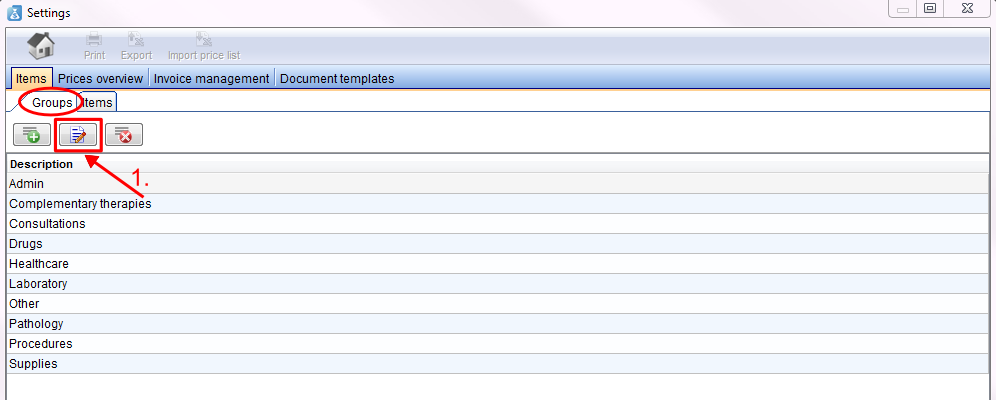How to edit a group?
From MedITEX - Wiki
(Difference between revisions)
| Line 1: | Line 1: | ||
| − | <p> | + | <p>Open the settings window with a click on the <strong>button settings</strong> on the menu bar on top of the page.</p> |
| − | <p> | + | <p>The items page will open. At the moment you are at the tab items. Switch with a click on the <strong>groups tab</strong> (left) to the list of groups.</p> |
| − | <p> | + | <table border="0"> |
| − | <p> | + | <tbody> |
| + | <tr> | ||
| + | <td>[[Image:ItemsGroups2Acc.png|none|740px|thumb|left|link=http://wiki.meditex-software.com/images/ItemsGroups2Acc.png| Groups - tab Items.]]</td> | ||
| + | </tr> | ||
| + | </tbody> | ||
| + | </table> | ||
| + | <p>1. For <strong>adding </strong>a new group press the <strong>plus button</strong>. An empty line will be added at the end of the line.</p> | ||
| + | <p>2. <strong>Enter </strong>there the new name of the group.</p> | ||
| + | <p>3. Confirm your entry with the <strong>checkmark </strong>or cancel it with the <strong>red cross</strong>.</p> | ||
<p> </p> | <p> </p> | ||
<p> </p> | <p> </p> | ||
Revision as of 09:12, 23 September 2013
Open the settings window with a click on the button settings on the menu bar on top of the page.
The items page will open. At the moment you are at the tab items. Switch with a click on the groups tab (left) to the list of groups.
1. For adding a new group press the plus button. An empty line will be added at the end of the line.
2. Enter there the new name of the group.
3. Confirm your entry with the checkmark or cancel it with the red cross.
| <a href="/index.php?title=MedITEX_Accounting_how_to">Back to How to</a> | <a href="#top">Back to top</a> |