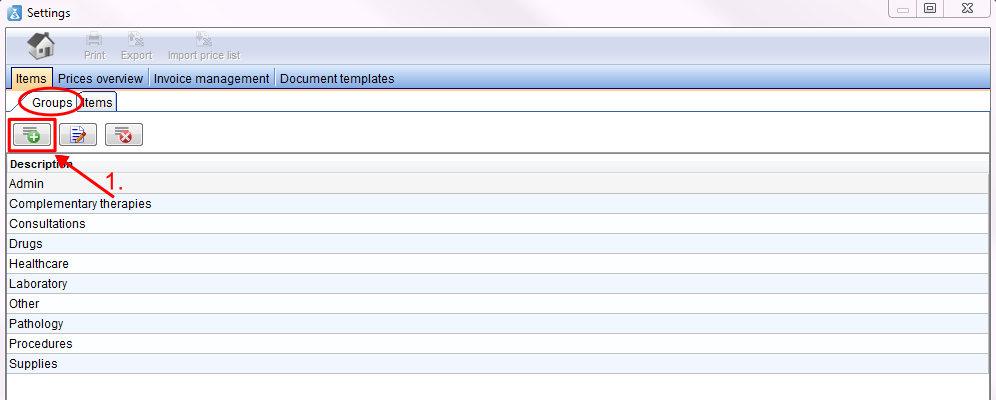How to add a new group?
From MedITEX - Wiki
| Line 8: | Line 8: | ||
</tbody> | </tbody> | ||
</table> | </table> | ||
| − | <p>1. For adding a new group press the plus button. An empty line will be added at the end of the line.</p> | + | <p>1. For <strong>adding </strong>a new group press the <strong>plus button</strong>. An empty line will be added at the end of the line.</p> |
| − | <p>2. Enter there the new name of the group.</p> | + | <p>2. <strong>Enter </strong>there the new name of the group.</p> |
<p>3. Confirm your entry with the <strong>checkmark </strong>or cancel it with the <strong>red cross</strong>.</p> | <p>3. Confirm your entry with the <strong>checkmark </strong>or cancel it with the <strong>red cross</strong>.</p> | ||
<table border="0"> | <table border="0"> | ||
| Line 15: | Line 15: | ||
<tr> | <tr> | ||
<td style="text-align: center;"><img src="/images/NewGroup3Acc.png" alt="" width="540" height="351" /></td> | <td style="text-align: center;"><img src="/images/NewGroup3Acc.png" alt="" width="540" height="351" /></td> | ||
| − | |||
</tr> | </tr> | ||
<tr> | <tr> | ||
<td style="text-align: center;"><img src="/images/NewGroup2Acc.png" alt="" /></td> | <td style="text-align: center;"><img src="/images/NewGroup2Acc.png" alt="" /></td> | ||
| − | |||
</tr> | </tr> | ||
</tbody> | </tbody> | ||
</table> | </table> | ||
| − | <p> | + | <p>If you have confirmed your entry, the new line will automatically be <strong>sorted alphabetically</strong> in the table.</p> |
| − | + | ||
| − | + | ||
| − | + | ||
<table style="float: right;" border="0"> | <table style="float: right;" border="0"> | ||
<tbody> | <tbody> | ||
Latest revision as of 08:55, 23 September 2013
Open the settings window with a click on the button settings on the menu bar on top of the page.
The items page will open. At the moment you are at the tab items. Switch with a click on the groups tab (left) to the list of groups.
1. For adding a new group press the plus button. An empty line will be added at the end of the line.
2. Enter there the new name of the group.
3. Confirm your entry with the checkmark or cancel it with the red cross.
| <img src="/images/NewGroup3Acc.png" alt="" width="540" height="351" /> |
| <img src="/images/NewGroup2Acc.png" alt="" /> |
If you have confirmed your entry, the new line will automatically be sorted alphabetically in the table.
| <a href="/index.php?title=MedITEX_Accounting_how_to">Back to How to</a> | <a href="#top">Back to top</a> |