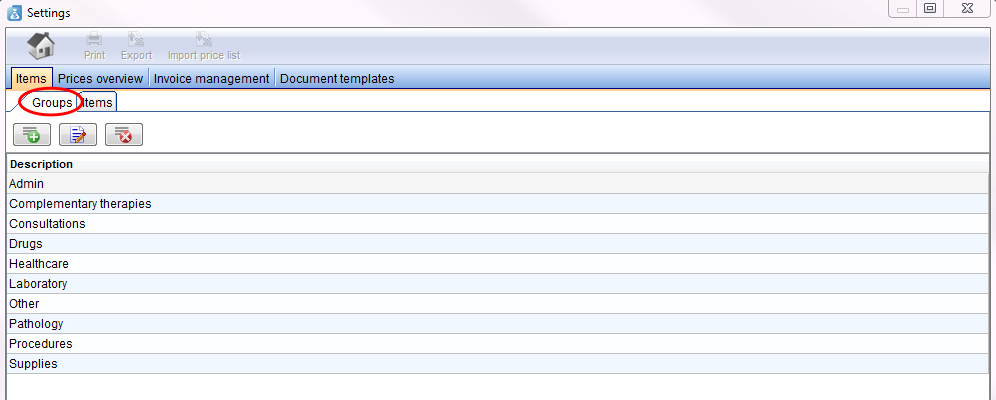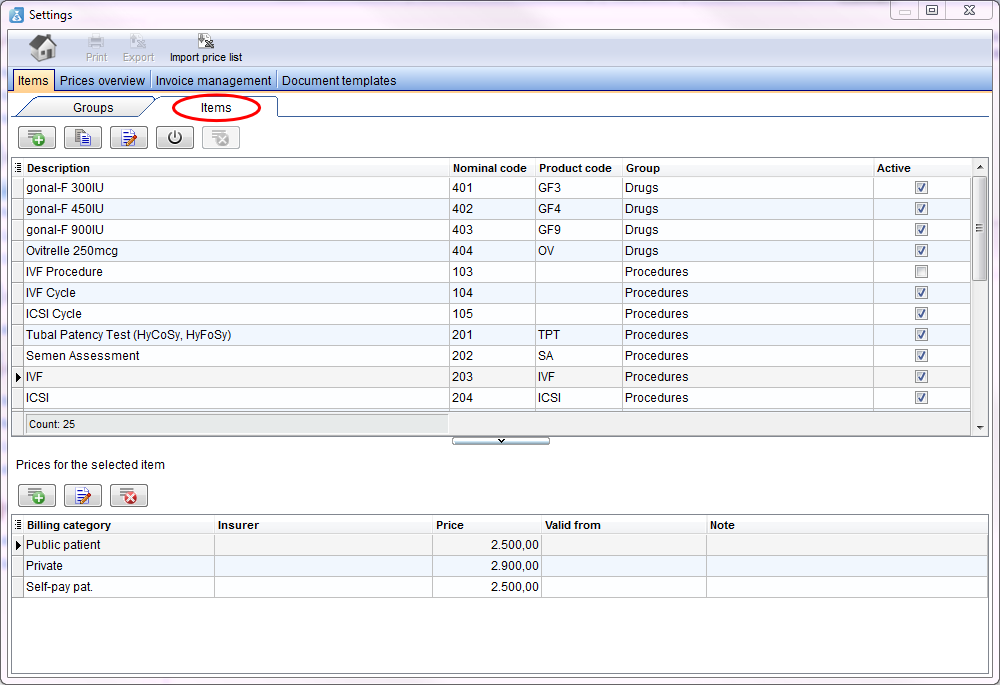Welcome to MedITEX Accounting
From MedITEX - Wiki
| Line 73: | Line 73: | ||
</tr> | </tr> | ||
<tr> | <tr> | ||
| − | <td style="text-align: center;"><img style="display: block; margin-left: auto; margin-right: auto;border: 2px dotted blue;" src="/images/CopyAcc.png" alt="" width="42" height="27" /></td> | + | <td style="text-align: center;"><a href="/index.php?title=How_to_copy_an_item%3F"><img style="display: block; margin-left: auto; margin-right: auto; border: 2px dotted blue;" src="/images/CopyAcc.png" alt="" width="42" height="27" /></a></td> |
<td><strong>Copy:</strong> Copies the selected row.</td> | <td><strong>Copy:</strong> Copies the selected row.</td> | ||
</tr> | </tr> | ||
Revision as of 10:59, 23 August 2013
This page will show you a guidance, where you can see how you have to start and which data you should add first.
Open the program and go to the settings. You can find the settings button at the menu bar at the top of the page.
| <img src="/images/MenubarAcc1.png" alt="" width="765" height="149" /> |
If you start the program the first time, you find many empty lists. Our first task is to fill them with informations. We need all descriptions, codes, groups and prices for working with the program.
Contents |
Insert, Edit, delete
In the whole settings area you will find three kinds of buttons:
| <img src="/images/PlusLong.png" alt="" /> |
Insert new data: enter your data in a new line. |
| <img src="/images/EditLong.png" alt="" width="43" height="26" /> | Edit, change inputs and descriptions: mark a line, click the button and change the input. |
| <img src="/images/DeleteLong.png" alt="" width="42" height="28" /> | Delete the entire line: mark a line and delete it with the click on the button. |
The description of other, special buttons you can find at their area.
Items
It is your decision if you start with the items or the groups tab. In this case we will begin adding at the groups tab.
Groups
In these tab you have to insert all groups (drugs, laboratory, procedures,...) of your items (we will add them at the next step).
The reason for adding groups here: later, if you add an item, you can simply choose a defined group out of the list. You have not to rewrite it.
| <img src="/images/howto48.png" alt="" width="48" height="48" /> | Click here to get detailed information for adding groups. |
Items
Here you have two new buttons in the upper part of the window:
| <a href="/index.php?title=How_to_activate_/deactivate_an_item%3F"><img style="border: 2px dotted blue;" src="/images/ActivateAcc.png" alt="" width="43" height="27" /></a> |
Activate/Deactivate: Set / take away a checkmark for choosing the item in the program. |
| <a href="/index.php?title=How_to_copy_an_item%3F"><img style="display: block; margin-left: auto; margin-right: auto; border: 2px dotted blue;" src="/images/CopyAcc.png" alt="" width="42" height="27" /></a> | Copy: Copies the selected row. |
| <img src="/images/howto48.png" alt="" width="48" height="48" /> | Click here to get detailed information for adding items. |
Prices overview
Invoice management
Document templates
| <a href="/index.php?title=MedITEX_Accounting_manual">Back to the MedITEX Accounting manual </a> | <a href="#top">Back to top</a> |