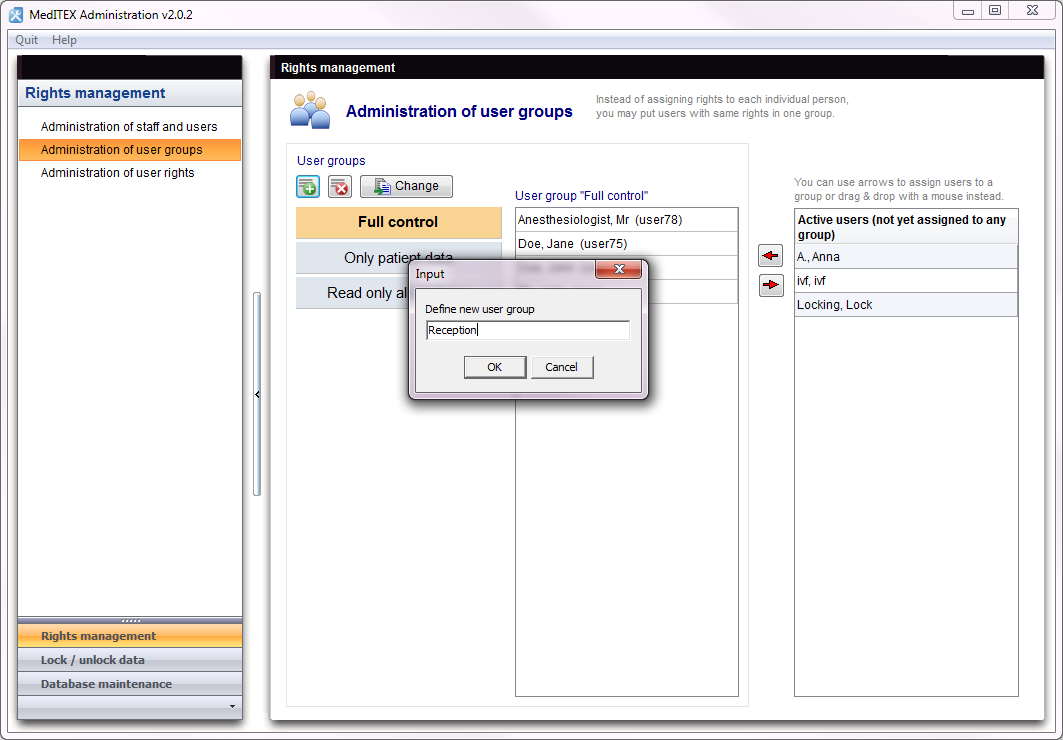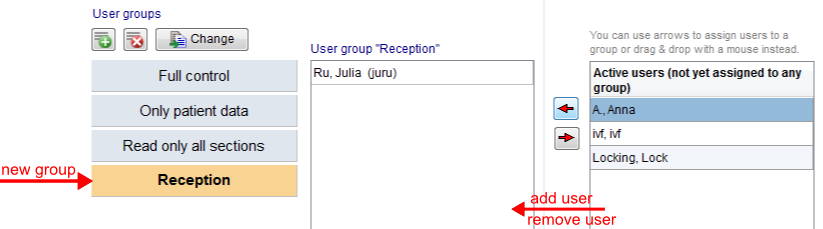How to set rights with user groups?
From MedITEX - Wiki
(Difference between revisions)
| Line 15: | Line 15: | ||
<p> </p> | <p> </p> | ||
<p><strong>Example:</strong></p> | <p><strong>Example:</strong></p> | ||
| − | <p> | + | <p> </p> |
| − | < | + | <ol> |
| + | <li>Press the <img src="/images/Plus.png" alt="" width="23" height="23" /> button at the top.</li> | ||
| + | <li>Enter a new group name "Reception" in the input window and click OK.</li> | ||
| + | </ol> | ||
<table style="margin-left: auto; margin-right: auto;" border="0" width="111" height="24"> | <table style="margin-left: auto; margin-right: auto;" border="0" width="111" height="24"> | ||
<tbody> | <tbody> | ||
| Line 24: | Line 27: | ||
</tbody> | </tbody> | ||
</table> | </table> | ||
| − | <p>3. Select the group and add / remove user.</p> | + | <p> 3. Select the group and add / remove user.</p> |
<table style="margin-left: auto; margin-right: auto;" border="0" width="111" height="24"> | <table style="margin-left: auto; margin-right: auto;" border="0" width="111" height="24"> | ||
<tbody> | <tbody> | ||
Revision as of 14:06, 22 May 2013
To assign rights to multiple users by categorizing them into groups, open the tab Administration of user groups.
In this window you can see three user groups.
- You can simply add a new one with the <img src="/images/Plus.png" alt="" width="23" height="23" /> button at the top.
- Enter a new name and click OK.
- If you click at the tab Administration of user rights, you can find your new group and fill it with users and give them rights.
Example:
- Press the <img src="/images/Plus.png" alt="" width="23" height="23" /> button at the top.
- Enter a new group name "Reception" in the input window and click OK.
3. Select the group and add / remove user.
| <a href="/index.php?title=MedITEX_Administration_how_to">Back to How to</a> | <a href="#top">Back to top</a> |