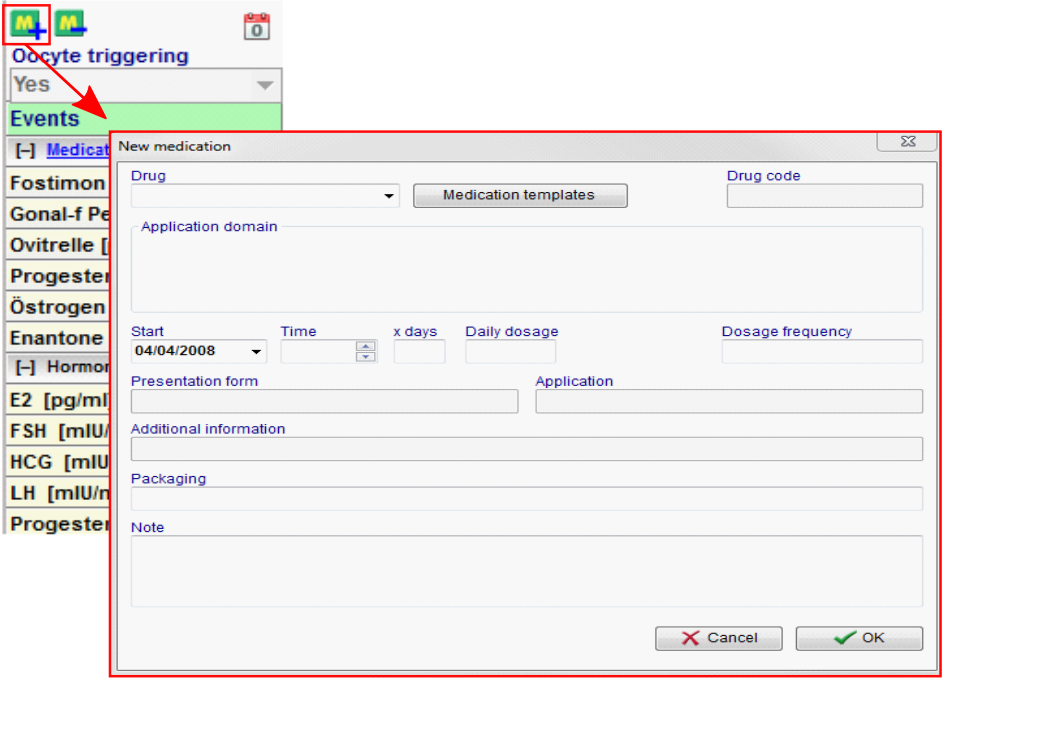Cycle Overview
From MedITEX - Wiki
| Line 141: | Line 141: | ||
</tbody> | </tbody> | ||
</table> | </table> | ||
| + | <p>In the middle of the cycle overview (<strong>“Hormones”</strong>) you can enter hormone values <strong>exact to the day</strong>.</p> | ||
| + | <p>To do this,<strong> click the respective cell</strong> in in the hormone area (row "Hormones" on the timeline).</p> | ||
| + | <table border="0"> | ||
| + | <tbody> | ||
| + | <tr> | ||
| + | <td>[[Image:horm.png|none|740px|thumb|left|link=http://wiki.meditex-software.com/images/horm.png| ]]</td> | ||
| + | </tr> | ||
| + | </tbody> | ||
| + | </table> | ||
| + | <p>The window<strong> “Lab values”</strong> will open:</p> | ||
| + | <table border="0"> | ||
| + | <tbody> | ||
| + | <tr> | ||
| + | <td>[[Image:horm1.png|none|740px|thumb|left|link=http://wiki.meditex-software.com/images/horm1.png| ]]</td> | ||
| + | </tr> | ||
| + | </tbody> | ||
| + | </table> | ||
| + | <p>Now you can <strong>enter value</strong> and <strong>unit </strong>of the selected hormone on the <strong>corresponding day</strong>. Basic hormone findings will then be created accordingly in the mask <strong>"Lab Diagnostics Gyn”</strong>.</p> | ||
| + | <p>Add further data if needed and close the window by pressing the<strong> “OK” </strong>button.</p> | ||
| + | <p> </p> | ||
| + | <table border="0"> | ||
| + | <tbody> | ||
| + | <tr> | ||
| + | <td><img src="/images/hint48.png" alt="" width="48" height="48" /></td> | ||
| + | <td> | ||
| + | <p>If MedITEX IVF can use an active lab data import interface in your center, the respective values will also be displayed in the cycle overview.<strong> </strong><strong> </strong></p> | ||
| + | </td> | ||
| + | </tr> | ||
| + | </tbody> | ||
| + | </table> | ||
| + | <p> </p> | ||
| + | <p> </p> | ||
| + | <p> </p> | ||
| + | <p> </p> | ||
| + | <p> </p> | ||
<p> </p> | <p> </p> | ||
<h3>Ultrasound</h3> | <h3>Ultrasound</h3> | ||
Revision as of 12:23, 21 February 2013
The therapy overview window is your “cockpit”. In this mask you can find all important items and reach sub-sections with only one click.
Enter the complete medication in the therapy overview. With this information, MedITEX IVF will calculate the first and last stimulation day for the DIR, the stimulation protocol, trigger shot and luteal phase support and more.
Contents |
Top part
| <img src="/images/CycleOverviewSummary.png" alt="" width="757" height="137" /> |
The top part of the Cycle overview displays important information about this cycle, such as: type of treatment, number of embryos planned, etc. The left section displays information contained in the Cycle details and if you click on this section, Cycle details will open. The right section contains information that is retrieved from the cycle in course, for example, it displays the date of the last menstrual period, the date of the triggering and the medication used, etc.
| <img src="/images/hint48.png" alt="" width="48" height="48" /> | One important information about this section is the use of brackets []. Information displayed inside brackets represent what procedure took place. For example, from the image above, the treatment that was planned when creating this cycle was IVF,ICSI and, right next to it, the brackets information shows that what was planned actually happened. Another example is the Pl. sperm collection that initially, was Antegrade ejaculation but in fact, Electrostimulation was used. |
Bottom section
The bottom section of the Overview tab presents the calendar and the action taken on each day. Entries in the calendar are devided in 5 groups:
| <img src="/images/LeftColumn.png" alt="" width="128" height="498" /> |
|
Events
| <img src="/images/EventRightClick.png" alt="" width="235" height="109" /> |
Medication
MedITEX IVF provides you with a list of all main drugs that are used in reproductive-medical treatments. Additional drugs can be individually defined in the <a href="/index.php?title=MedITEX_IVF_Settings#Drugs">system settings</a>.
|
To extend the time of taking drugs do the following:
- select the last medication field
-
concurrently press the "Strg button" on your keyboard and click with your mouse on the required date in your calendar.
| <img src="/images/howto48.png" alt="" width="48" height="48" /> | Click <a href="/index.php?title=MedITEX_IVF_how_to#Cycle">here</a>, for more informations about the usage of drugs. |
Hormones
In the middle of the cycle overview (“Hormones”) you can enter hormone values exact to the day.
To do this, click the respective cell in in the hormone area (row "Hormones" on the timeline).
The window “Lab values” will open:
Now you can enter value and unit of the selected hormone on the corresponding day. Basic hormone findings will then be created accordingly in the mask "Lab Diagnostics Gyn”.
Add further data if needed and close the window by pressing the “OK” button.
| <img src="/images/hint48.png" alt="" width="48" height="48" /> |
If MedITEX IVF can use an active lab data import interface in your center, the respective values will also be displayed in the cycle overview. |
Ultrasound
| <a href="/index.php?title=MedITEX_IVF_manual">Back to the MedITEX IVF menu </a> | <a href="/index.php?title=Cycles">Back to the cycle overview</a> | <a href="#top">Back to top</a> |