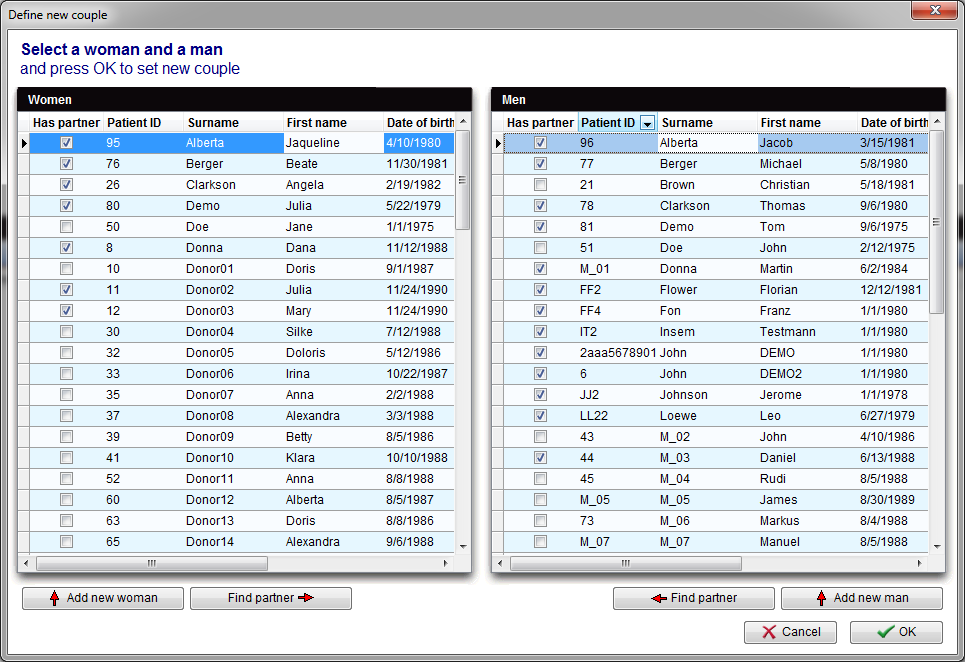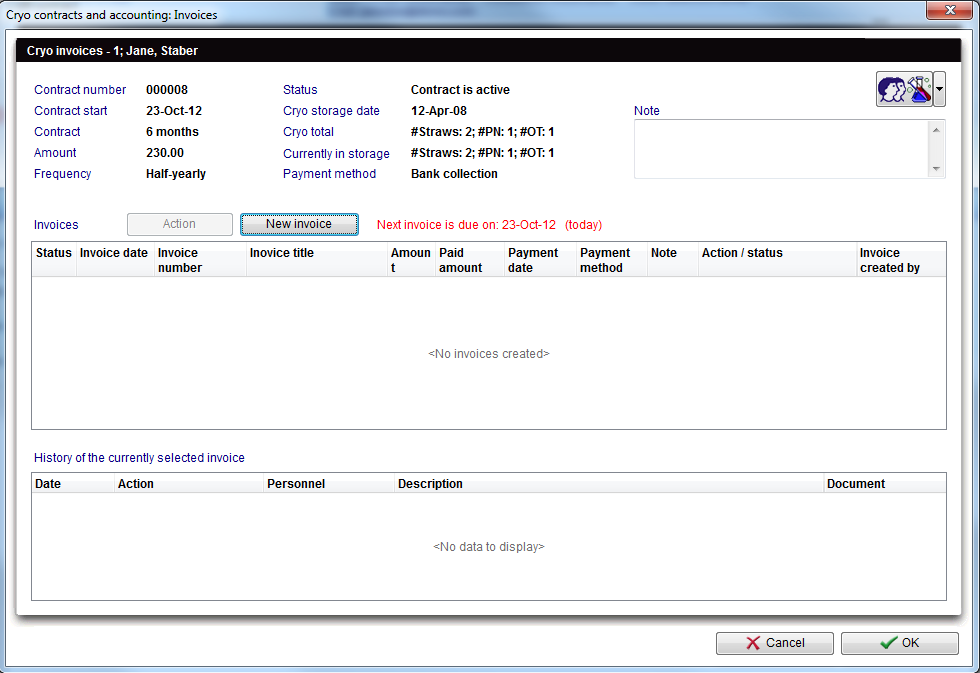How to create a new couple?
From MedITEX - Wiki
(Difference between revisions)
| Line 42: | Line 42: | ||
<li style="text-align: justify;">Then click <strong>OK</strong>.</li> | <li style="text-align: justify;">Then click <strong>OK</strong>.</li> | ||
<li style="text-align: justify;">The patient data of both persons will be displayed in a new window.</li> | <li style="text-align: justify;">The patient data of both persons will be displayed in a new window.</li> | ||
| + | </ul> | ||
| + | <p><em>Note: If the <strong>Patient ID</strong> is not set to be automatically generated in the system settings, it will be possible to fill this field as well.</em></p> | ||
| + | <ul> | ||
</ul> | </ul> | ||
<table style="float: right;" border="0"> | <table style="float: right;" border="0"> | ||
Revision as of 11:09, 14 December 2012
- On the search bar, click on <img src="/images/Couple.jpg" alt="" width="35" height="31" /> .
| <img style="display: block; margin-left: auto; margin-right: auto;" src="/images/SearchFieldCoupleRed.png" alt="" width="372" height="54" /> |
- The New patient couple window will open.
| <img src="/images/NewCoupleWindow.png" alt="" width="481" height="466" /> |
- When adding a new woman or man, enter Date of birth, Surname and Name.
- If you want to create a couple from existing patients, click on Use existing patients. The windows below will open.
- Select a new woman or man from the lists or add a new patient and a new partner with Add new woman/man buttons.
- When adding a new woman or man, enter Date of birth, Surname and Name.
- Select the woman and the man by clicking on their names in the lists.
- Then click OK.
- The patient data of both persons will be displayed in a new window.
Note: If the Patient ID is not set to be automatically generated in the system settings, it will be possible to fill this field as well.
| <a href="/index.php?title=MedITEX_IVF_how_to">Back to How to</a> | <a href="#top">Back to top</a> |