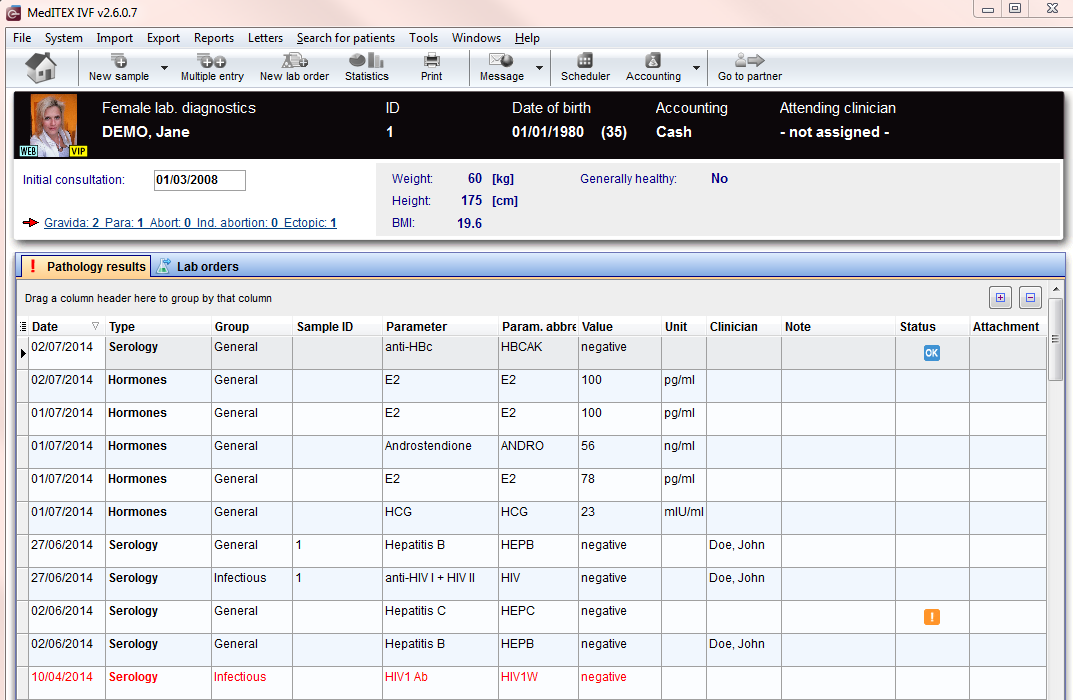Lab diagnostics female
From MedITEX - Wiki
| Line 2: | Line 2: | ||
</ul> | </ul> | ||
<p>In the section <strong>“Lab Diagnostics”</strong>, you can enter all patient-related lab results. These include hormones, clinical chemistry and serology, genetics and microbiology.</p> | <p>In the section <strong>“Lab Diagnostics”</strong>, you can enter all patient-related lab results. These include hormones, clinical chemistry and serology, genetics and microbiology.</p> | ||
| − | |||
<table border="0"> | <table border="0"> | ||
<tbody> | <tbody> | ||
Revision as of 12:33, 10 December 2012
In the section “Lab Diagnostics”, you can enter all patient-related lab results. These include hormones, clinical chemistry and serology, genetics and microbiology.
The Lab diagnostics page is divided in two main parts:
- The upper contains a summary of previous pregnancies (only for the female patient) and some anthropometric data.
- The lower section contains a list of all Lab exames performed and, for the male patient, a section containing a list of all the spermiogram performed.
Note: If the summary of previous pregnancies is clicked a window showing the outcome of the previous pregnancies will pop up.
Buttons
| <a href="/index.php?title=Starting_mask"><img style="display: block; margin-left: auto; margin-right: auto;" src="/images/homeico.jpg" alt="" width="70" height="37" /></a> | "Home" button: Click on this icon to go to the starting window. |
| <a href="/index.php?title=Documenting_a_new_sample#Documenting_a_new_.22single.22_sample"><img style="display: block; margin-left: auto; margin-right: auto;" src="/images/newsampico.jpg" alt="" width="92" height="35" /></a> | New sample: Click on this icon to document a new sample. |
| <a href="/index.php?title=Documenting_a_new_sample#Documenting_a_new_.22multiple.22_entry.C2.A0"><img style="display: block; margin-left: auto; margin-right: auto;" src="/images/multentrico.jpg" alt="" width="79" height="35" /></a> | Multiple entry: Click on this icon to document many new samples at a time. |
| <img style="display: block; margin-left: auto; margin-right: auto;" src="/images/LabOrder.png" alt="" /> | Lab order: |
| <a href="/index.php?title=Lab_diagnostics#Creating_graphical_representation_of_lab_values"><img style="display: block; margin-left: auto; margin-right: auto;" src="/images/statico.jpg" alt="" width="60" height="35" /></a> | Statistics: Click on this icon to create a graphical representation of lab values. |
| <img style="display: block; margin-left: auto; margin-right: auto;" src="/images/print.jpg" alt="" width="70" height="35" /> | Print: Click on this icon to print the list of lab samples. |
| <img style="display: block; margin-left: auto; margin-right: auto;" src="/images/NewMessage.png" alt="" width="106" height="39" /> | New message: |
| <img style="display: block; margin-left: auto; margin-right: auto;" src="/images/gotoparico.jpg" alt="" width="80" height="35" /> | Go to partner: Click here to go to the partner's Lab diagnostics. |
| <img style="display: block; margin-left: auto; margin-right: auto;" src="/images/PM.png" alt="" width="65" height="27" /> |
With these two buttons you can decide how much rows you see in the list. (Expand all rows, Collapse all rows) |
Clickable areas
Some clickable areas have special functionalities. Click on it to have more information.
| <img src="/images/Initial.png" alt="" width="240" height="33" /> | Here you can add the date of initial consultation. |
| <img src="/images/AreaNon.png" alt="" width="360" height="74" /> | It is no clickable area. You can see informations about the physique of the patient. |
| <img src="/images/PreviousPreg.png" alt="" width="240" height="22" /> | Previous pregnancies: Click on this link to open a window showing more info related to <a href="/index.php?title=Medical_History#Documenting_previous_pregnancies">previous pregnancies</a>' outcome. |
| <a href="/index.php?title=MedITEX_IVF_manual">Back to the MedITEX IVF menu </a> | <a href="#top">Back to top</a> |