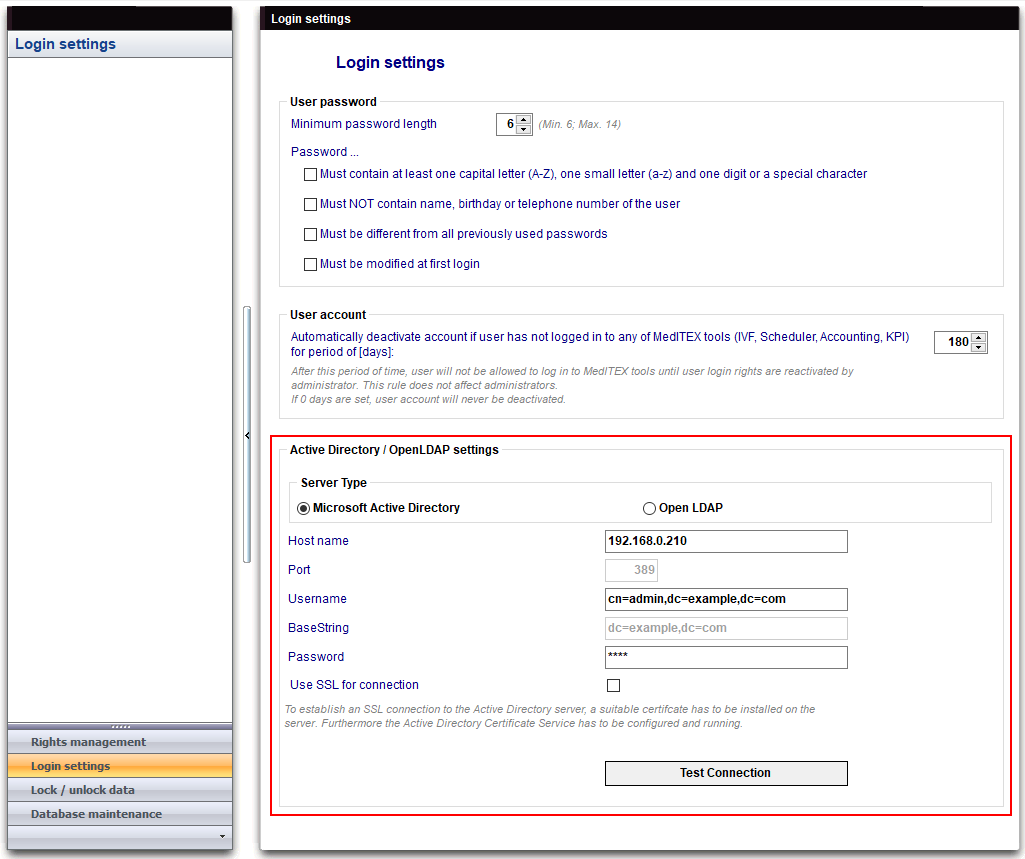Active Directory
From MedITEX - Wiki
| Line 20: | Line 20: | ||
</tbody> | </tbody> | ||
</table> | </table> | ||
| − | <table border="0"> | + | <table style="float: right;" border="0"> |
<tbody> | <tbody> | ||
<tr> | <tr> | ||
Revision as of 16:30, 29 January 2019
The configuration of Active Directory is done under Login settings.
(The configuration shown in the picture is just an example)
Active directory server domain name: This is the domain name of the AD server.
Username: This is the username of the user, which has admin rights on the AD server.
Password: This is the suitable password for the user.
Use SSL for connection: If the connection should be SSL encrypted, check this box. But make sure that the AD server is prepared for the SSL encryption. To establish an SSL connection to the Active Directory server, a suitable certificate has to be installed on the server. Furthermore the Active Directory Certificate Service has to be configured and running.
| <a href="/index.php?title=Login_Groups_Management"><img src="/images/plus48.png" alt="" width="48" height="48" /></a> | <a href="/index.php?title=Login_Groups_Management">Click here</a> for more informations about the use of Active Directory |
| <a href="/index.php?title=MedITEX_Administration_manual">Back to MedITEX Administration manual </a> |
<a href="#top">Back to top</a> |