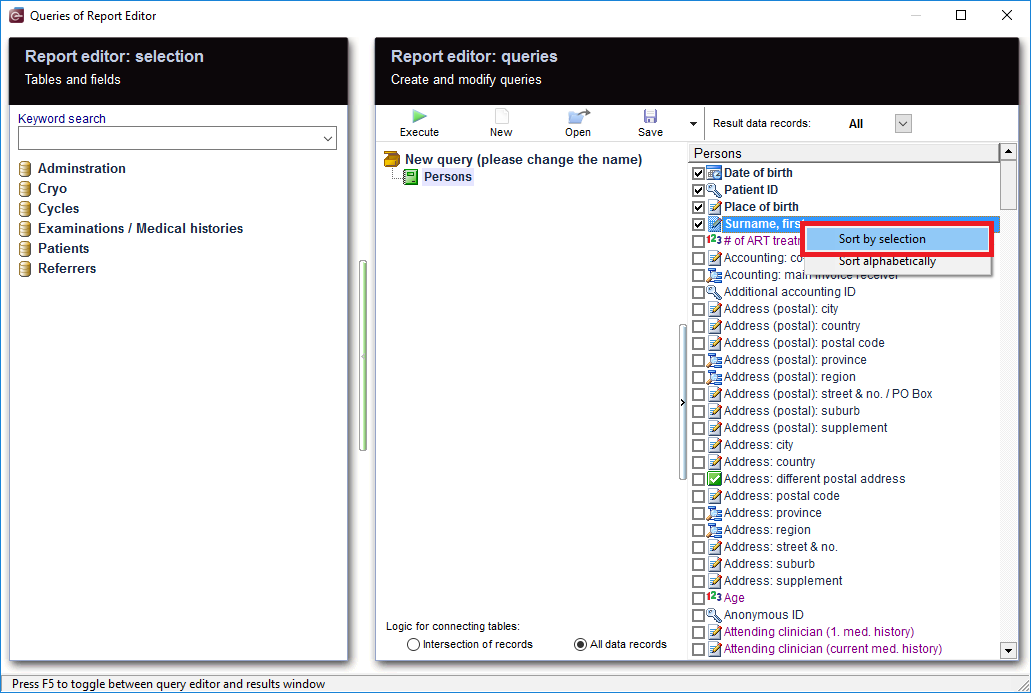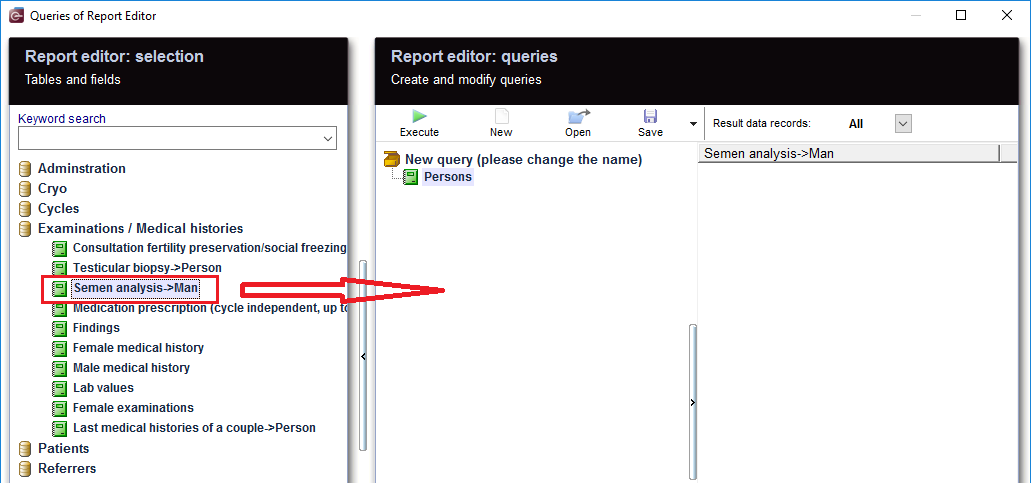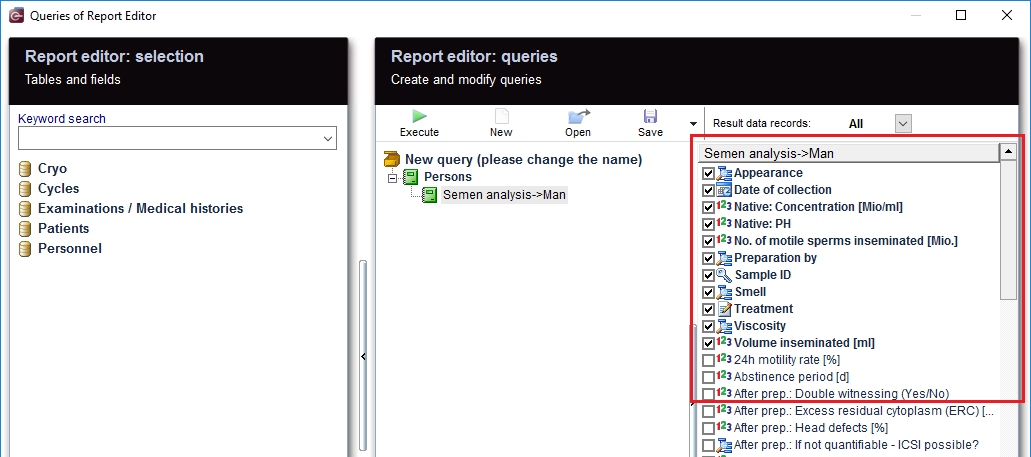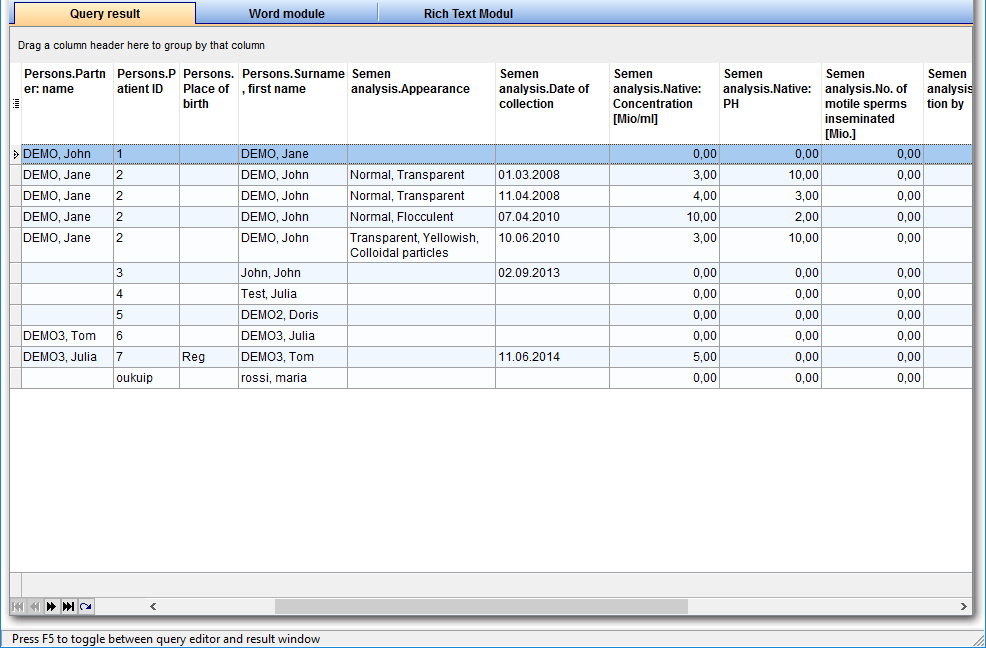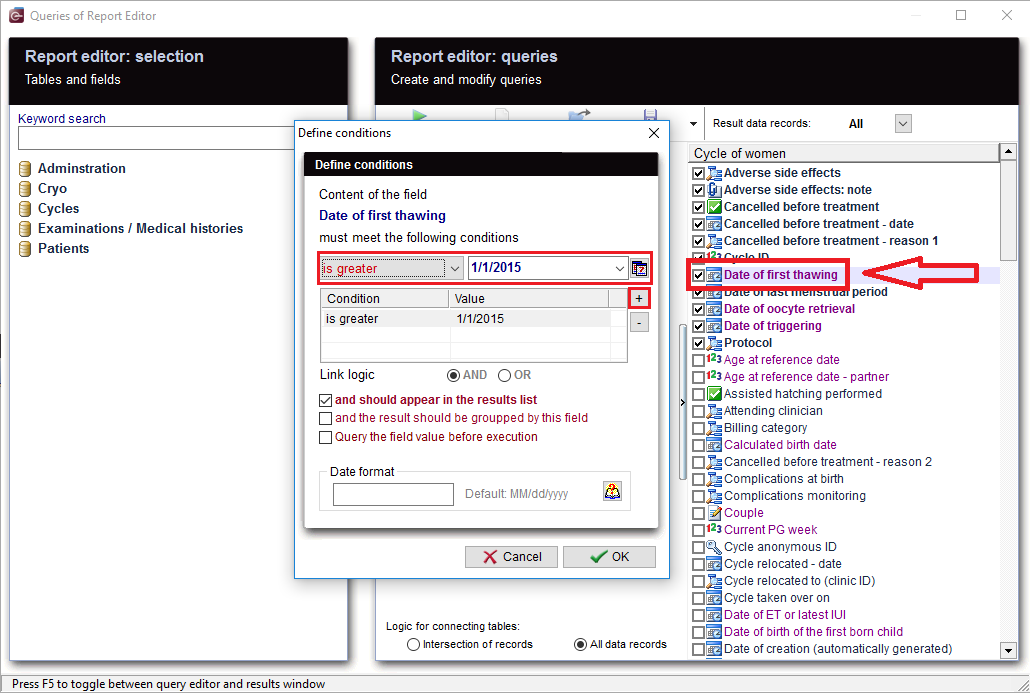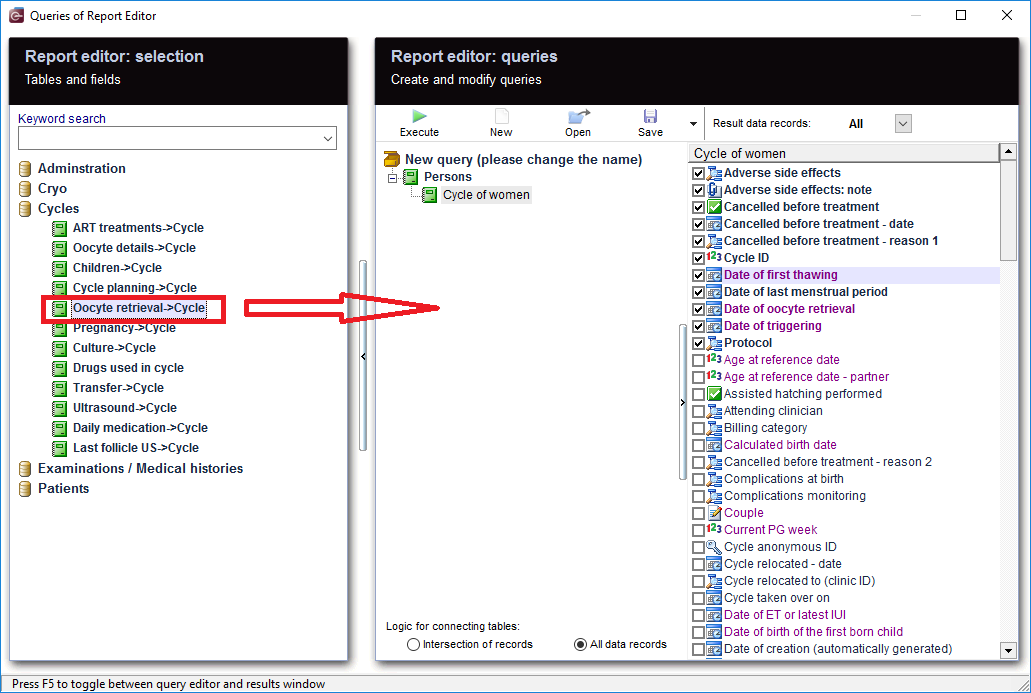Semen analysis
From MedITEX - Wiki
| Line 70: | Line 70: | ||
<td><span id="result_box" lang="en"><img style="display: block; margin-left: auto; margin-right: auto;" src="/images/SemenAnalysisFilter2.png" alt="" /></span></td> | <td><span id="result_box" lang="en"><img style="display: block; margin-left: auto; margin-right: auto;" src="/images/SemenAnalysisFilter2.png" alt="" /></span></td> | ||
<td><span lang="en"> | <td><span lang="en"> | ||
| − | <p><span id="result_box" lang="en">Or Semen | + | <p><span id="result_box" lang="en">Or Semen analysis.Native: Concentration = 4,000<br /></span></p> |
<p><span lang="en">This filter can be further processed.</span></p> | <p><span lang="en">This filter can be further processed.</span></p> | ||
</span></td> | </span></td> | ||
Revision as of 13:43, 29 July 2016
After opening the Report Editor, you will see on the main screen the Report editor selection with tables and fields, in addition to the Report editor queries which allows you to create and edit queries.
Contents |
Create and edit queries
|
From the left, drag the section "Persons" and drop it in the center. |
|
Select the desired fields. With a right-click on this area, the fields can be sorted by "selection". |
| Then move "Semen analysis" to the center and select the desired fields. |
| <img src="/images/SemenAnalysisRun.png" alt="" /> | When you click on the tool bar button "Run", the evaluation is carried out and you get the results. |
Apply filters
| <img style="display: block; margin-left: auto; margin-right: auto;" src="/images/SemenAnalysisFilter1.png" alt="" /> |
As a result, sections can be filtered. For example, "Semen analysis.Appearance" can be set to "Normal, Flocculent". |
| <img style="display: block; margin-left: auto; margin-right: auto;" src="/images/SemenAnalysisFilter2.png" alt="" /> |
Or Semen analysis.Native: Concentration = 4,000 This filter can be further processed. |
Define conditions
|
You can define your own conditions. If you want the time range to be limited, or look for a suitable date of your choice, E.g.: "Date of first thawing", double-clicking on this date opens the window for the condition you want to set. With '+' button, a new condition is applied. Several conditions can be applied, for example, "is greater" and "less equal". This condtion filters "Date of first thawing" .You get now all the cycles in which a thawing was made in this period. Inseminations or Aspirations then naturally fall out. If you just want cycles with thawing, this is the correct filter. You could, for example, Filter on "reference date". Then again, all therapies are considered, but you were just expecting the result of your choice (for example, all pregnancies), so, inevitably another filter should be set. But you could also choose "Date of ET or latest IUI" to use as a filter, then only therapies in which there has been an insemination or a transfer can be used. It's not the case for not implemented, canceled cycles, or cycles where everything was frozen, thus there was no transfer, and that makes them automatically fall out of the result. |
As you can see, there are many ways to make a query, so it should be carefully considered; what methods to use and which filters to set, so no cycles are accidentally excluded, or there is no way to get too many results, since unwanted therapies have been filtered out.
More
| If you can not find all the required fields in the "Cycle of women" , then it is of course possible to implement more details in the query. |
| <img src="/images/CycleOfWomanRecords.png" alt="" /> |
|
From the results, the patient records can be opened by double-clicking on the desired section. Double-clicking on the column "Person." opens the Administration space. Double-clicking on the column "Cycle." opens the Cycle overview. |
| <img src="/images/SaveLoad.PNG" alt="" width="160" height="36" /> |
Do not forget to save the query. It can be loaded later. |
| <a href="/index.php?title=Queries_examples">Back to Queries examples </a> |
<a href="#top">Back to top</a> |