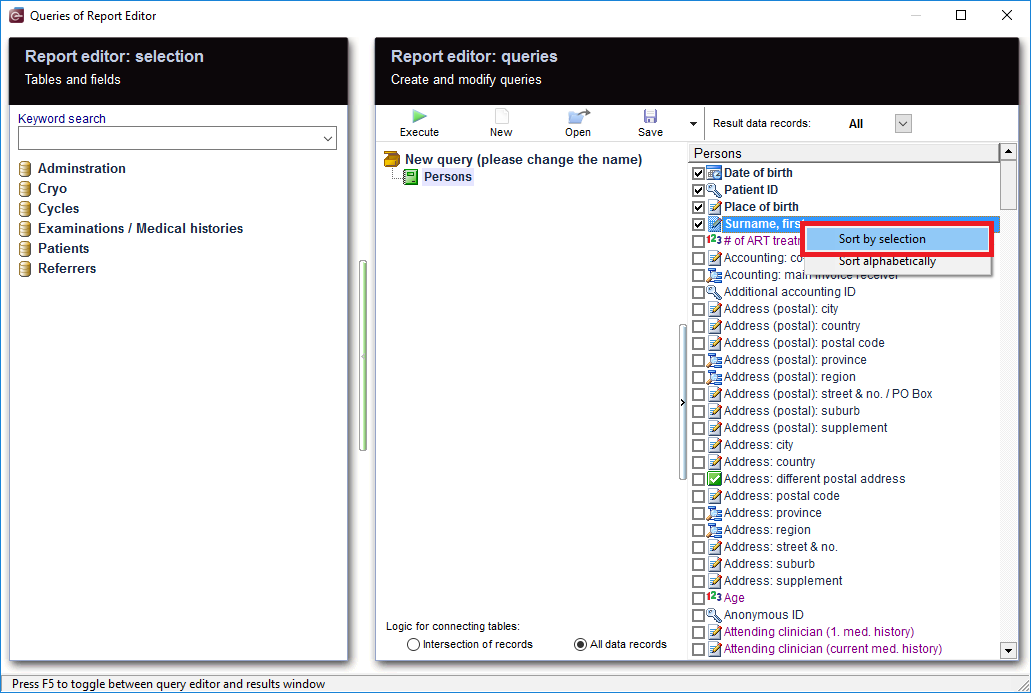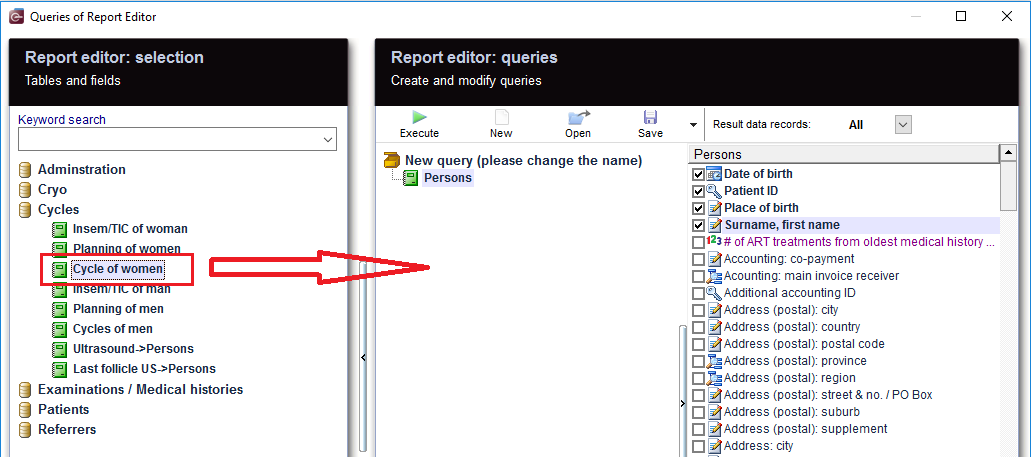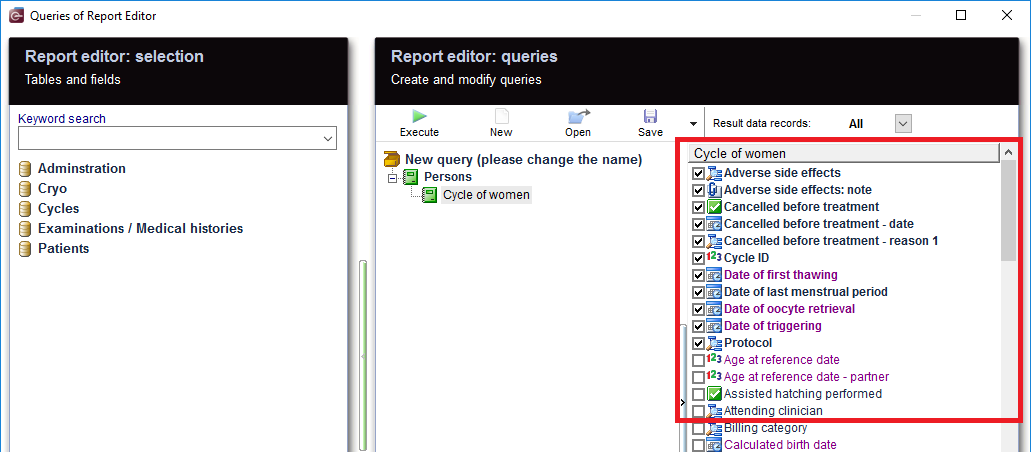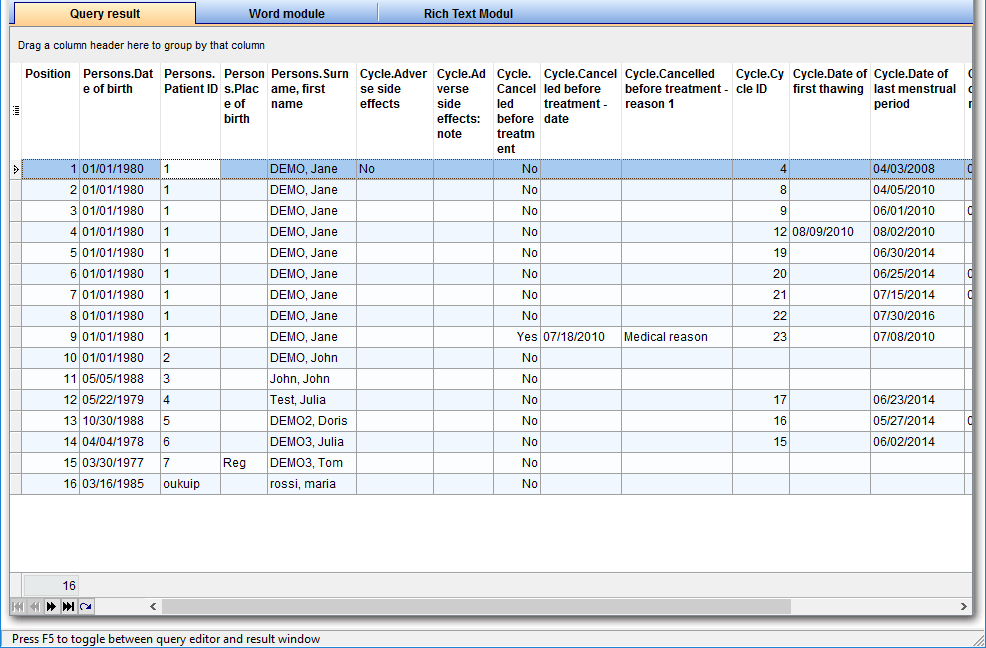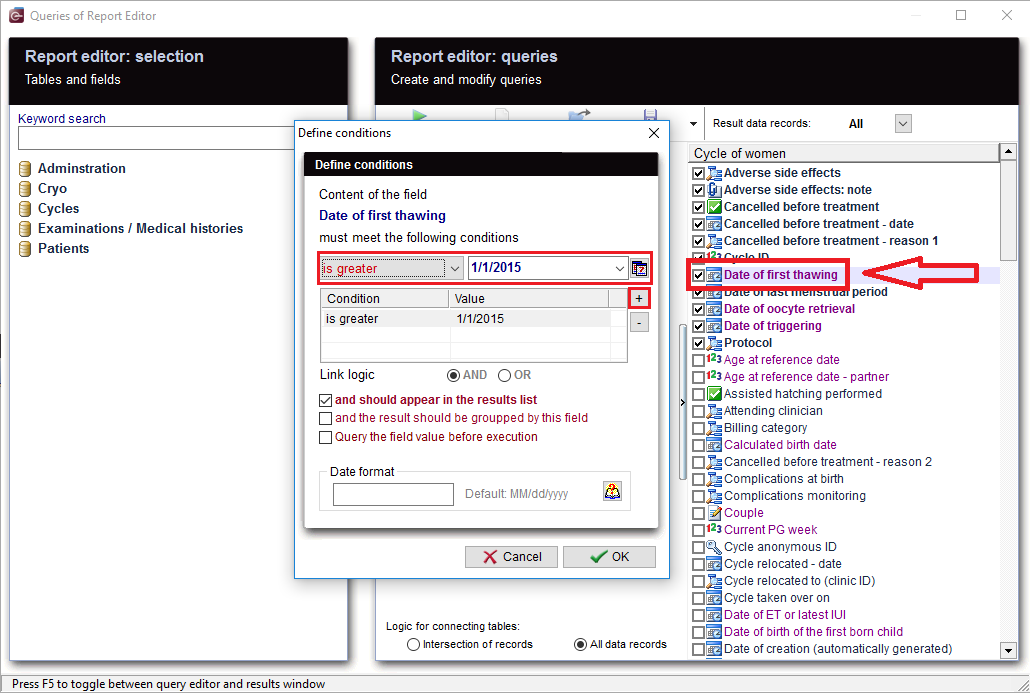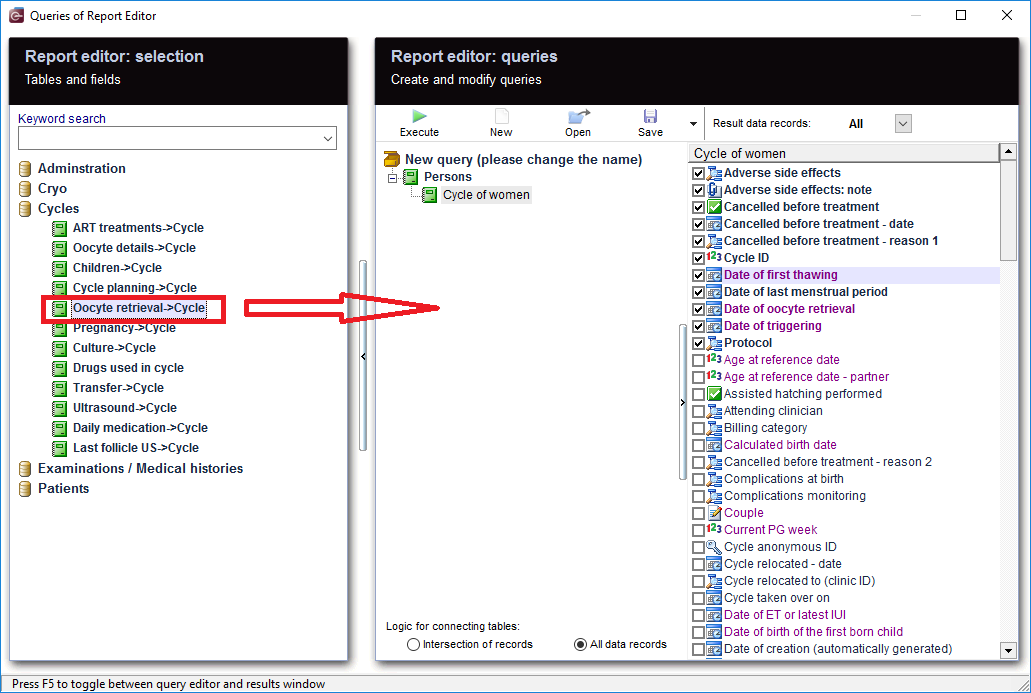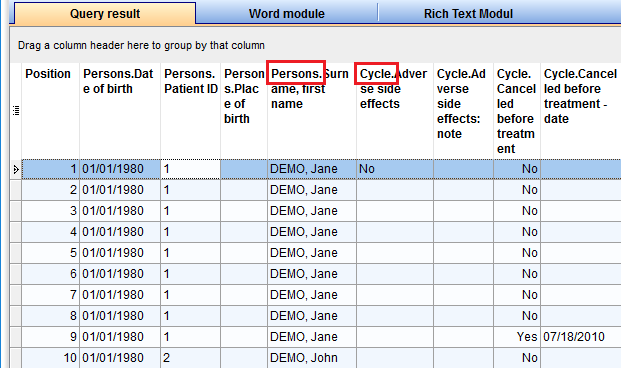Oocyte retrieval
From MedITEX - Wiki
| Line 88: | Line 88: | ||
</tbody> | </tbody> | ||
</table> | </table> | ||
| − | <p>& | + | <p><span id="result_box" lang="en"><span title="Wie man sieht gibt es viele Möglichkeiten eine Abfrage zu gestalten, d.h.">As you can see, there are many ways to make a query, so </span><span title="es sollte gut überlegt werden, mit welcher Methode und welchen Filtern man zu der gewünschten Ergebnisliste kommt (sodass nicht versehentlich Zyklen ausgeschlossen werden, oder man zu viele Ergebnisse bekommt, da nicht gewünschte Therapien rausgefiltert wurden). ">it should be carefully considered; what methods to use and which filters to set, so no cycles are <span id="result_box" lang="en"><span title="es sollte gut überlegt werden, mit welcher Methode und welchen Filtern man zu der gewünschten Ergebnisliste kommt (sodass nicht versehentlich Zyklen ausgeschlossen werden, oder man zu viele Ergebnisse bekommt, da nicht gewünschte Therapien rausgefiltert wurden). ">accidentally </span></span>excluded, or there is no way to get too many results, since unwanted therapies have been filtered out.<br /></span></span></p> |
<table style="margin-left: auto; margin-right: auto;" border="0"> | <table style="margin-left: auto; margin-right: auto;" border="0"> | ||
<tbody> | <tbody> | ||
<tr> | <tr> | ||
<td>[[Image:CycleOfWomanOocyteRetrieval.png|none|740px|thumb|left|link=http://wiki.meditex-software.com/images/CycleOfWomanOocyteRetrieval.png| ]]</td> | <td>[[Image:CycleOfWomanOocyteRetrieval.png|none|740px|thumb|left|link=http://wiki.meditex-software.com/images/CycleOfWomanOocyteRetrieval.png| ]]</td> | ||
| + | </tr> | ||
| + | <tr> | ||
| + | <td><span id="result_box" lang="en">If <span id="result_box" lang="en"><span title="Sind im Bereich „Therapie der Frau“ nicht alle gewünschten Felder zu finden, dann ist es natürlich möglich weitere Details in die Abfrage zu nehmen. ">you can not find all the required fields</span></span><span title="Sind im Bereich „Therapie der Frau“ nicht alle gewünschten Felder zu finden, dann ist es natürlich möglich weitere Details in die Abfrage zu nehmen. "> in the "Cycle of women" , then it is of course possible to implement more details in the query.</span></span></td> | ||
</tr> | </tr> | ||
</tbody> | </tbody> | ||
| Line 101: | Line 104: | ||
<tr> | <tr> | ||
<td>[[Image:CycleOfWomanRecords.png|none|740px|thumb|left|link=http://wiki.meditex-software.com/images/CycleOfWomanRecords.png| ]]</td> | <td>[[Image:CycleOfWomanRecords.png|none|740px|thumb|left|link=http://wiki.meditex-software.com/images/CycleOfWomanRecords.png| ]]</td> | ||
| + | </tr> | ||
| + | <tr> | ||
| + | <td><span id="result_box" lang="en"><span title="Aus der Ergebnisliste kann per Doppelklick die Patientenakte geöffnet werden. ">From the results, the patient records can be opened by double-clicking on the desired section.<br /></span><span title="Doppelklick in eine Spalte „Person.“ öffnet den Bereich Verwaltung. ">Double-clicking on the column "Person." opens the Administration space.<br /></span><span title="Doppelklick in eine Spalte „Therapie.“ öffnet die Therapie. ">Double-clicking on the column "Cycle." opens the Cycle overview.</span></span></td> | ||
</tr> | </tr> | ||
</tbody> | </tbody> | ||
| Line 109: | Line 115: | ||
<tr> | <tr> | ||
<td><img src="/images/SaveLoad.PNG" alt="" width="160" height="36" /><br /></td> | <td><img src="/images/SaveLoad.PNG" alt="" width="160" height="36" /><br /></td> | ||
| + | <td><span id="result_box" lang="en"><span title="Vergessen Sie nicht die Abfragen zu speichern.">Do not forget to <strong>save </strong>the query. It </span><span title="Diese können später auch wieder geladen werden.">can be <strong>loaded </strong>later.</span></span></td> | ||
</tr> | </tr> | ||
</tbody> | </tbody> | ||
Revision as of 15:34, 26 July 2016
| From the left, drag the section "Persons" and drop it in the center. |
|
Select the desired fields. With a right-click on this area, the fields can be sorted by "selection". |
| Then move "Cycle of women" to the center and select the desired fields. |
| <img src="/images/RunButton.PNG" alt="" /> | When you click on the tool bar button "Run", the evaluation is carried out and you get the results. |
| <img style="display: block; margin-left: auto; margin-right: auto;" src="/images/CycleOfWomanFurtherFilter1.png" alt="" /> |
As a result, sections can be filtered. For example, "Date of oocyte retrieval" can be set to "NonBlanks". |
| <img src="/images/CycleOfWomanFurtherFilter2.png" alt="" width="432" height="397" /> |
Or Cycle treatment performed = "IVF, ICSI" This filter can be further processed. |
|
You can define your own conditions. If you want the time range to be limited, or look for a suitable date of your choice, E.g.: "Date of first thawing", double-clicking on this date opens the window for the condition you want to set. With '+' button, a new condition is applied. Several conditions can be applied, for example, "Is greater than" and "less equal". This condtion filters "Date of first thawing" .You get now all the cycles in which a thawing was made in this period. Inseminations or Aspirations then naturally fall out. If you just want cycles with thawing, this is the correct filter. You could, for example, Filter on "reference date". Then again, all therapies are considered, but you were just expecting the result of your choice (for example, all pregnancies), so, inevitably another filter should be set. But you could also choose "Date of ET or latest IUI" to use as a filter, then only therapies in which there has been an insemination or a transfer can be used. It's not the case for not implemented, canceled cycles, or cycles where everything was frozen, thus there was no transfer, and that makes them automatically fall out of the result. |
As you can see, there are many ways to make a query, so it should be carefully considered; what methods to use and which filters to set, so no cycles are accidentally excluded, or there is no way to get too many results, since unwanted therapies have been filtered out.
| If you can not find all the required fields in the "Cycle of women" , then it is of course possible to implement more details in the query. |
| From the results, the patient records can be opened by double-clicking on the desired section. Double-clicking on the column "Person." opens the Administration space. Double-clicking on the column "Cycle." opens the Cycle overview. |
| <img src="/images/SaveLoad.PNG" alt="" width="160" height="36" /> |
Do not forget to save the query. It can be loaded later. |
| <a href="/index.php?title=Queries_examples">Back to Queries examples </a> |