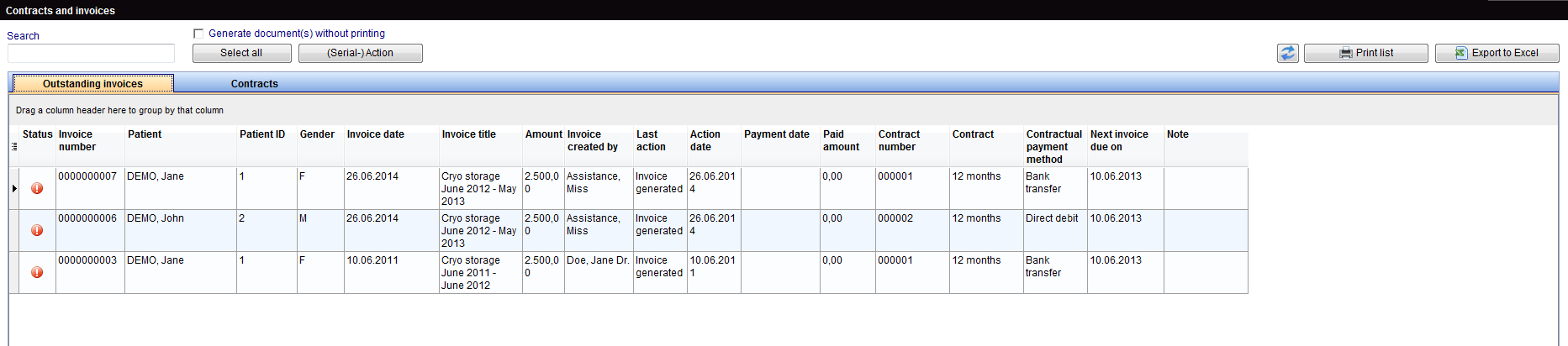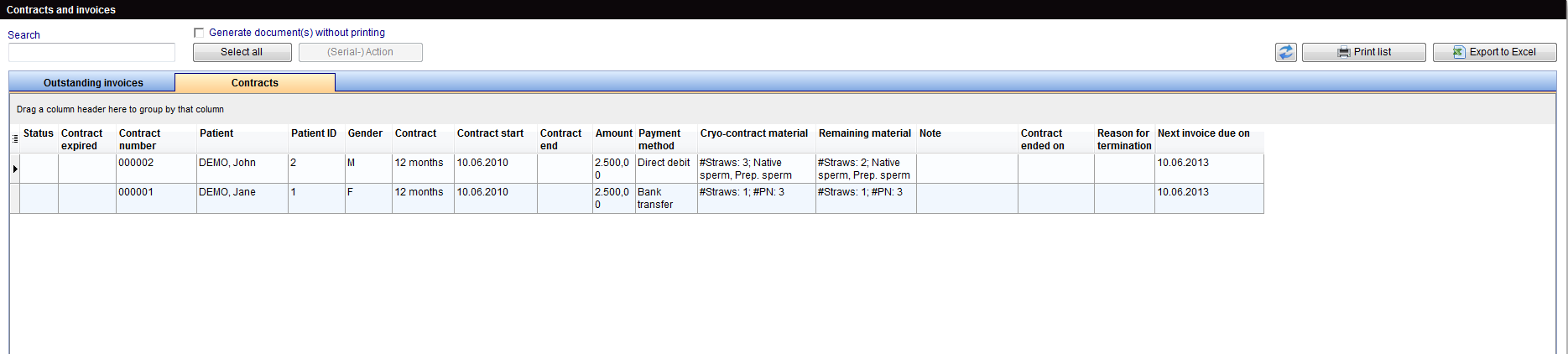Contratti crio e fatturazione
From MedITEX - Wiki
| Line 32: | Line 32: | ||
<tbody> | <tbody> | ||
<tr> | <tr> | ||
| − | <td> | + | <td><img src="/images/Contratti_crio_1_IT.png" alt="" width="770" height="633" /></td> |
</tr> | </tr> | ||
</tbody> | </tbody> | ||
Revision as of 08:53, 27 April 2016
Qui è dove è possibile gestire in modo semplice tutte le informazioni dei contratti crio e della fatturazione. Le funzionalità sono divise in 3 tab: Scadenza fatture, Fatture inevase e Contratti.
| <img src="/images/howto48.png" alt="" width="48" height="48" /> | <a href="/index.php?title=Come_creare_un_nuovo_contratto_crio%3F">Cliccare qui </a> per saperne di più su come aggiungere un nuovo Contratto crio. |
| <a href="/index.php?title=How_to_create_a_new_cryo_invoice%3F">Cliccare qui</a> per saperne di più su come aggiungere una nuova Fattura crio. | |
| <a href="/index.php?title=MedITEX_IVF_Settings#Cryo_contracts_and_accounting"><img src="/images/plus48.png" alt="" width="48" height="48" /></a> | <a href="/index.php?title=MedITEX_IVF_Impostazioni#Contratti_crio_e_fatturazione">Cliccare qui</a> per sapere come configurare i Contratti crio e la fatturazione. |
Alcune opzioni sono condivise tra le tab:
- Ricerca per numero di fattura: ricercare una fattura digitando il numero esatto.
- Seleziona tutto: selezionare tutte le fatture o i contratti da una lista.
- Aggiorna la lista: aggiornare la lista di fatture e contratti che viene visualizzata.
- Stampa lista: stampare l'intera lista.
- Esporta in Excel: esporta l'intera lista in un file MS Excel.
Scadenza fatture
Tutti i contratti le cui fatture non sono state emesse sono riportati qui.
Per gestire le Scadenze è necessario selezionare la voce dalla lista e cliccare su "Stampa Fatture". Questo pulsante fornisce due opzioni: stampare una nuova fattura dal template selezionato o sospendere la fattura. Dopo aver scelto una delle due possibili azioni, questa fattura non sarà più presente in questa lista.
Le scadenze possono anche essere gestite in gruppi che effettuano azioni simili. Selezionare le fatture desiderate e cliccare su "Stampa Fatture" scegliendo una delle opzioni presenti.
| <img src="/images/Contratti_crio_1_IT.png" alt="" width="770" height="633" /> |
Outstanding invoices
All invoices that have not been paid that are either overdue or early.
In order to manage Outstanding invoices, it is necessary to select an item from the list being displayed and click on "(Serial-) Action". This button will provide the following options: Payment received, Reminder, Last reminder, Termination and Cancel invoice. After choosing one of the possible actions, this invoice will no longer be listed.
Outstanding invoices can also be managed in groups that would take similar actions. Just select the desired invoices and click on "(Serial-) Action" choosing one of the options given. The option will be applied to all invoices selected.
Contracts
All cryo contracts are listed in this tab. Contracts that are still active, terminated and the ones that require special attention.
Contracts can exhibit warnings in two distinct situations. If a contract has no straws assigned to it and if all straws that were assigned to this contract are thawed.
In order to manage contracts, double click it and from the opened window it is possible to view and change its information.
| <a href="/index.php?title=MedITEX_IVF_how_to#Cryo"><img src="/images/howto48.png" alt="" width="48" height="48" /></a> <a href="/index.php?title=MedITEX_IVF_come_fare#Contratti_Crio_e_Fatturazione">Click here</a> to learn more about Cryo contracts and accounting on our How to page. |
| <a href="/index.php?title=MedITEX_IVF_manual">Back to the MedITEX IVF menu </a> | <a href="#top">Back to top</a> |