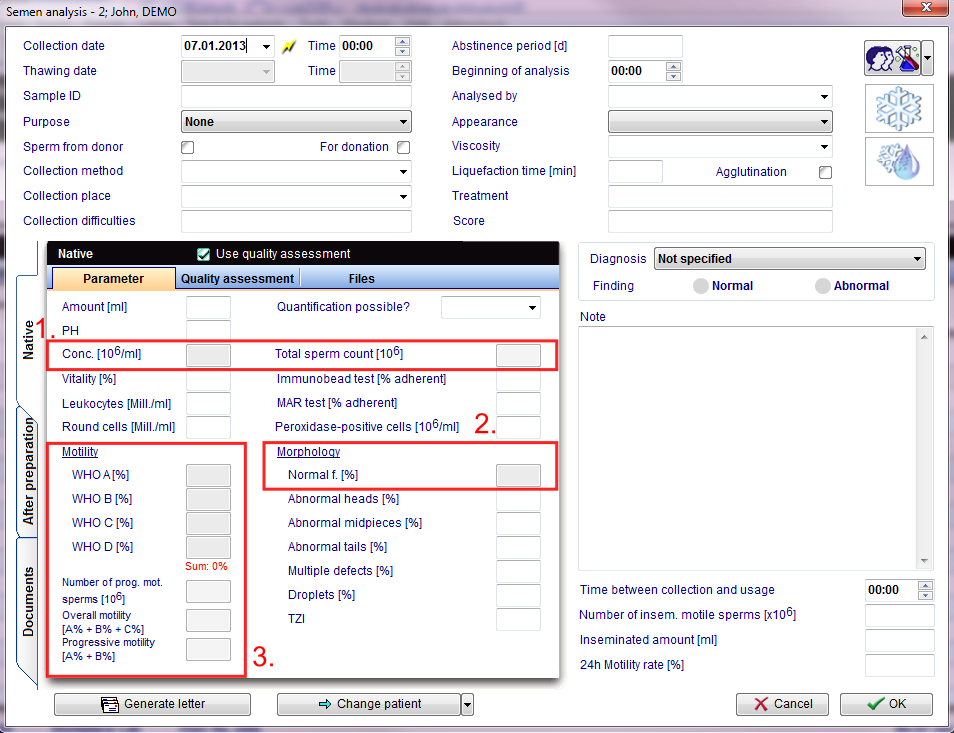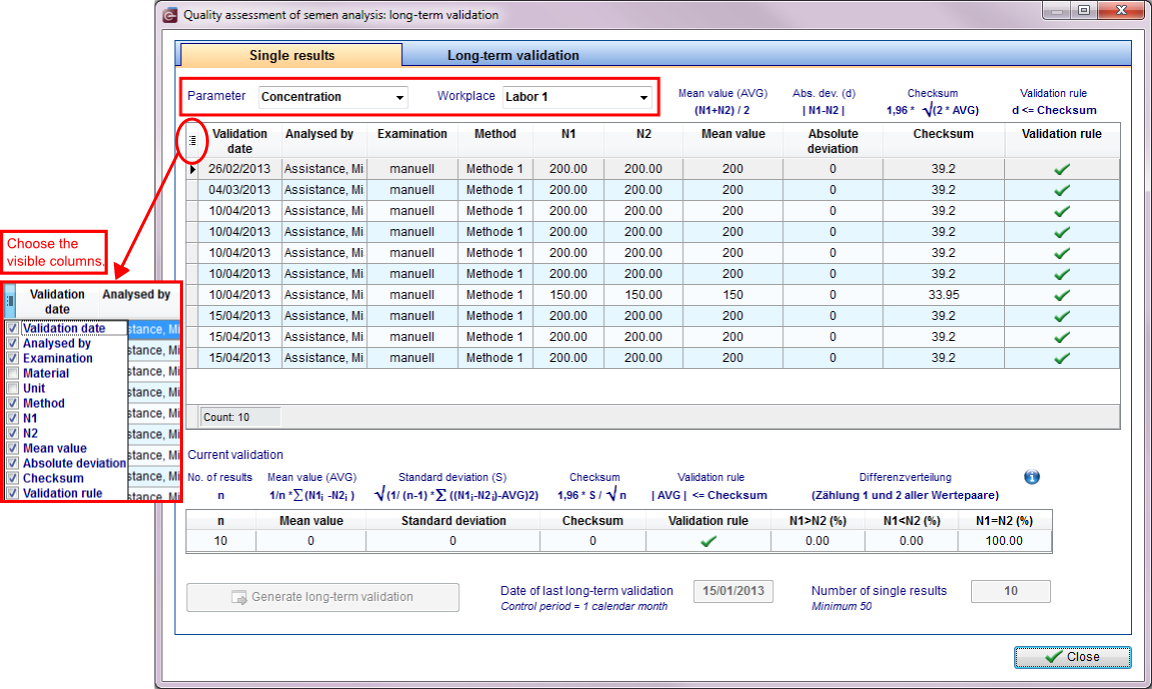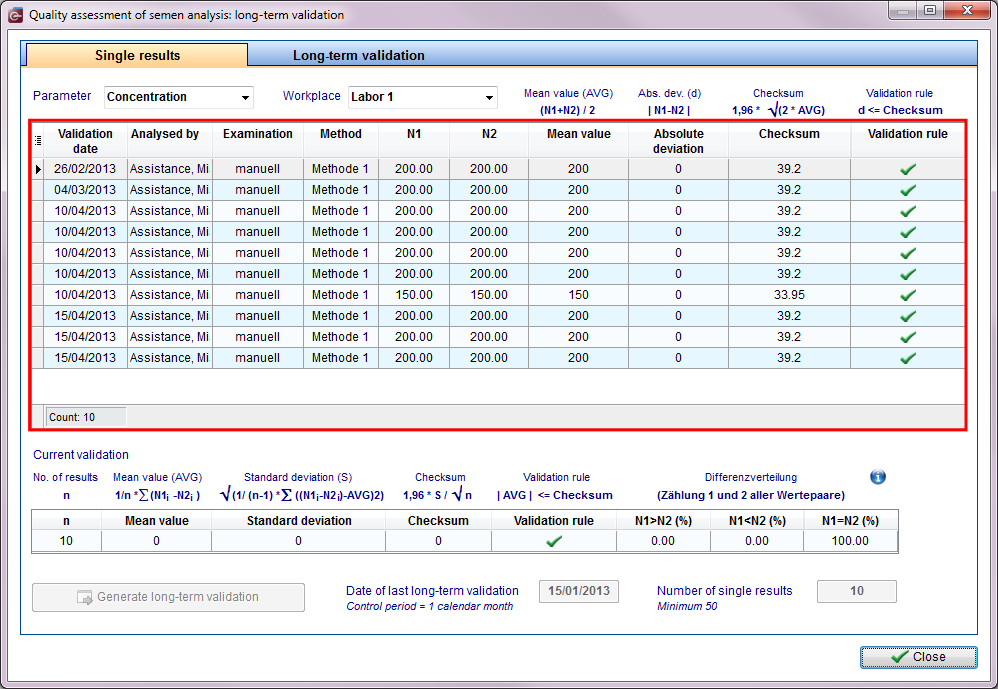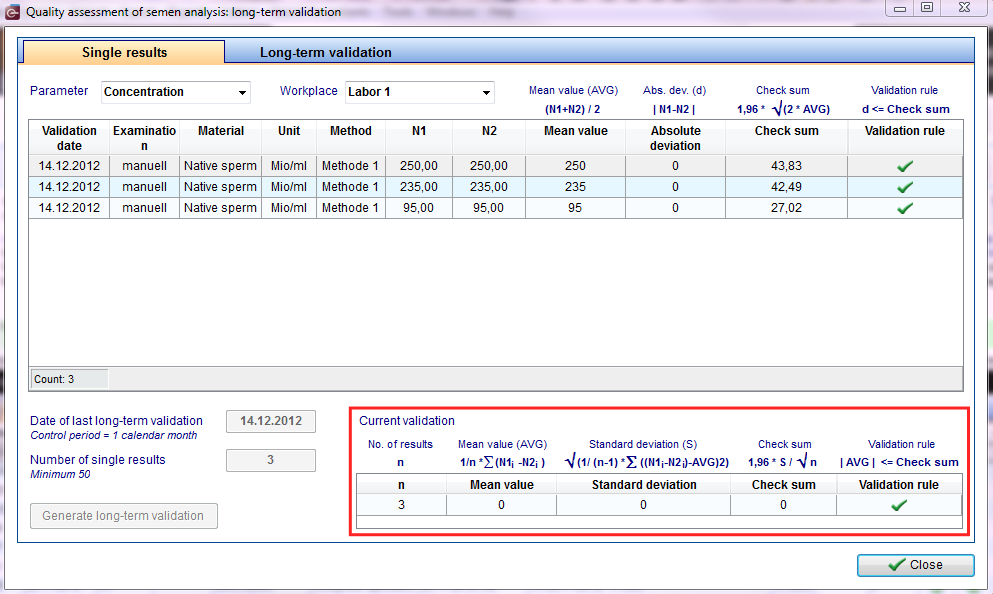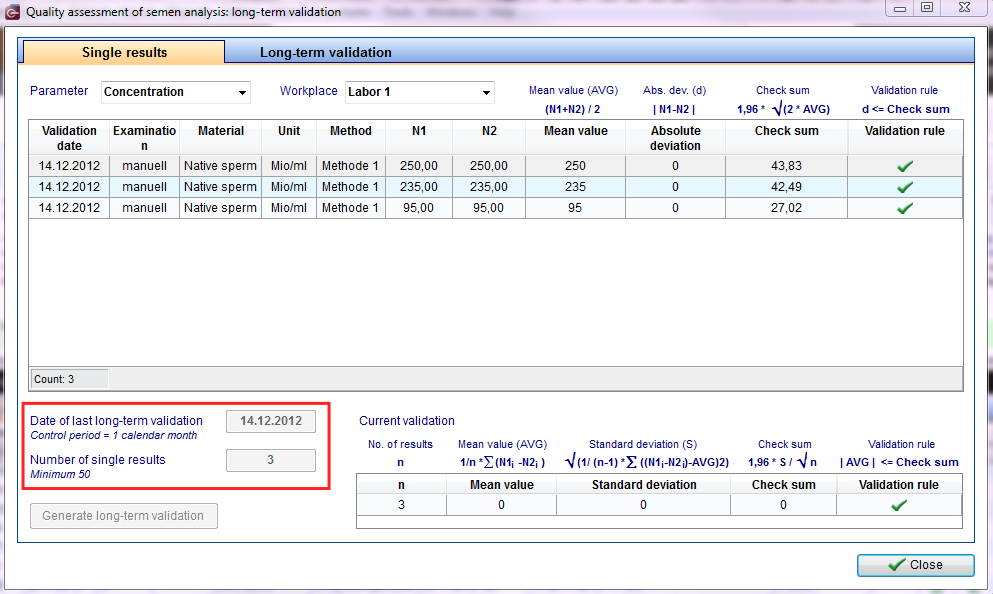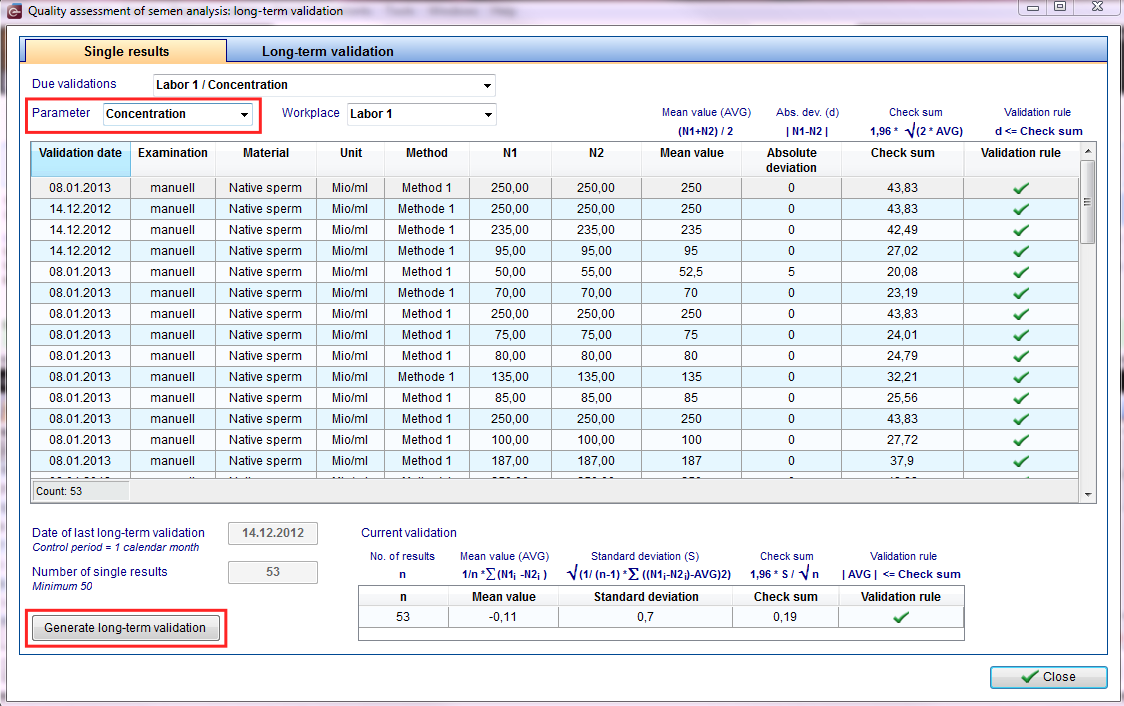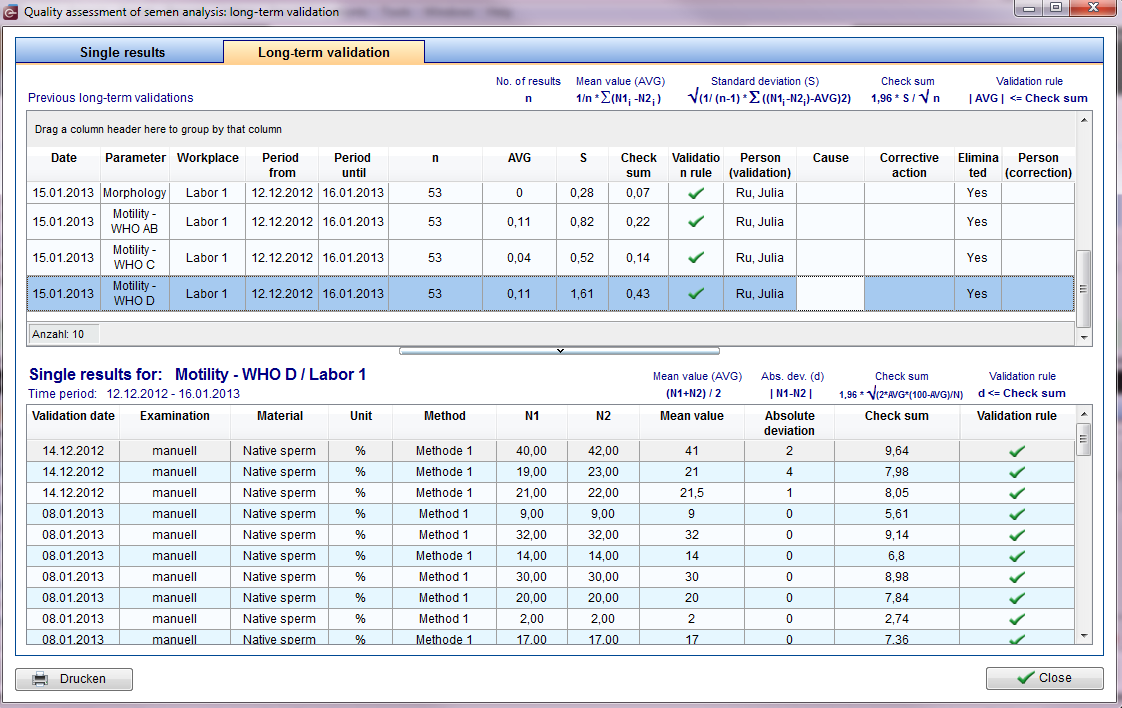Quality assessment IT
From MedITEX - Wiki
| Line 51: | Line 51: | ||
<li> <strong>Motilità </strong>(percentuale di motilità in 3 stadi: prograssiva, locale e immobili)</li> | <li> <strong>Motilità </strong>(percentuale di motilità in 3 stadi: prograssiva, locale e immobili)</li> | ||
</ol> | </ol> | ||
| − | <p> | + | <p> </p> |
<table style="margin-left: auto; margin-right: auto;" border="0"> | <table style="margin-left: auto; margin-right: auto;" border="0"> | ||
<tbody> | <tbody> | ||
| Line 60: | Line 60: | ||
</table> | </table> | ||
<p style="text-align: left;"> </p> | <p style="text-align: left;"> </p> | ||
| − | <p style="text-align: left;"> | + | <p style="text-align: left;">Deselezionando l'opzione <strong>Usa quality assessment</strong>, la <strong>Concentrazione</strong>, <strong>Motilità</strong> e <strong>Morfologia</strong> non potranno essere inseriti in questa finestra, in quanto questo metodo utilizza una partcolare tecnica di calcolo.</p> |
| − | <p style="text-align: left;"> | + | <p style="text-align: left;">Se invece l'opzione è selezionata, la tab <strong>Quality assessment </strong>comparirà.</p> |
<table style="margin-left: auto; margin-right: auto;" border="0"> | <table style="margin-left: auto; margin-right: auto;" border="0"> | ||
<tbody> | <tbody> | ||
| Line 70: | Line 70: | ||
</table> | </table> | ||
<p> </p> | <p> </p> | ||
| − | <p> | + | <p>Le tre analisi sono indipendenti e possono cambiare in base ai <strong>parametri</strong>. Esse possono anche essere <strong>valutate separatamente</strong>.</p> |
| − | + | <h2>Esaminare la concentrazione</h2> | |
| − | <h2> | + | <p>Selezionare la tab <strong>Quality assessment -> conta sperma</strong>.</p> |
| − | <p> | + | |
<p>In order to calculate the concentration, folow these steps:</p> | <p>In order to calculate the concentration, folow these steps:</p> | ||
<ol> | <ol> | ||
Revision as of 09:19, 21 April 2016
| <img src="/images/plus48.png" alt="" width="48" height="48" /> | <a href="/index.php?title=RiliB%C3%84K%20zu%20Ejakulatuntersuchungen">Cliccare qui</a> per aprire la versione in tedesca "RiliBÄK". |
Contents |
Impostazioni Quality assessment
Prima di cominciare ad utilizzare il tool della Quality assessment, controllare i parametri di base inseriti nelle <a href="/index.php?title=MedITEX_IVF_Impostazioni#Spermiogramma">impostazioni</a> di MedITEX IVF.
| <img src="/images/QM001.png" alt="" /> |
- Si possono raggiungere le impostazioni cliccando su Sistema-> Configurazione / Amministrazione -> Impostazioni.
- Andare su Sistema -> Funzioni -> Spermiogramma e Attivate / disattivate la Quality assessment.
| <img src="/images/QM02.png" alt="" width="532" height="487" /> |
Come nel caso della motilità e morfologia il numero massimo di cellule da contare è di default 200 spermatozoi. Questo numero è il valore minimo di cellule da contare secondo la direttiva.
Inoltre il luogo di lavoro, l'esame e il metodo possono essere inserite in questa sezione. I dati saranno trasferiti automaticamente alla schermata di immissione dell valutazione della qualità.
La diluizione o l'arricchimento del liquido seminale e / o il numero dei campi di conteggio devono essere selezionati in base ad un esame d'orientamento preliminare. Se la concentrazione di spermatozoi è inferiore a 1-2 spermatozoi per campo di vista (obiettivo di ingrandimento 40x), il campione dovrebbe essere arricchito. Trovanodo quindi meno di 200 spermatozoi per griglia di conteggio della camera, si elimina il requisito di almeno 2 x 200 spermatozoi contati.
Queste impostazioni saranno caricati su ogni calcolo di quality assesment come valori di default e potranno essere modificati a seconda del caso particolare.
Utilizzare Quality assessment
La funzionalità del Quality assessment viene utilizzata durante l'analisi di un campione seminale. Dalla sezione maschile della pagina principale selezionare Diagnostica Lab.--> Nuovo elemento--> Spermiogramma.
| <img src="/images/QM3.png" alt="" width="279" height="329" /> | <img src="/images/QM4.png" alt="" /> |
L'Esame può essere condotto manualmente o automaticamente (CASA = Sperm class analyzer).
L'analisi seminale in camere di conteggio è divisa in:
- Concentrazione (numero),
- Morfologia (percentuale forme normali e anormali)
- Motilità (percentuale di motilità in 3 stadi: prograssiva, locale e immobili)
Deselezionando l'opzione Usa quality assessment, la Concentrazione, Motilità e Morfologia non potranno essere inseriti in questa finestra, in quanto questo metodo utilizza una partcolare tecnica di calcolo.
Se invece l'opzione è selezionata, la tab Quality assessment comparirà.
| <img src="/images/QM6.png" alt="" width="558" height="442" /> |
Le tre analisi sono indipendenti e possono cambiare in base ai parametri. Esse possono anche essere valutate separatamente.
Esaminare la concentrazione
Selezionare la tab Quality assessment -> conta sperma.
In order to calculate the concentration, folow these steps:
- Fill the counting chamber with the sample;
- The two halves of counting chambers are examined separately. Each one accounts for a separate analysis: no 1 and no 2.
| <img src="/images/QM7.png" alt="" width="586" height="452" /> |
Pay attention to your chosen unit. If necessary, the settings of the concentration counter (Result tab) have to be adjusted. |
| <img src="/images/QM28.png" alt="" width="583" height="449" /> |
Exemaning the motility and morphology
When using quality assessment, at least 400 sperms need to be counted. 200 from the first chamber and another 200 for the second. If the number of sperms are less than 200, the counting may proceed with a smaller quantity.
| <img src="/images/QM8.png" alt="" width="558" height="442" /> |
Motility
The examination carried on the sperm, identifies its motility: progressive motile, locally motile and immotile .
| <img src="/images/QM9.png" alt="" width="558" height="442" /> |
Note: for Germany, the values of WHO A and WHO B must be calculated separately according to the DIR regulations!
| <img src="/images/motcount1.png" alt="" width="435" height="572" /> |
| <a href="/index.php?title=Semen_counter"><img src="/images/plus48.png" alt="" width="48" height="48" /></a> | In order to make this process faster, MedITEX IVF offers three calculators at the semen analysis input mask. Click <a href="/index.php?title=Semen_counter">here</a>, for more information. |
Morphology
The examination of sperm morphology needs to be carried out for both analysis.
| <img src="/images/QM11.png" alt="" width="558" height="442" /> |
Documentation
| <img src="/images/QM12.png" alt="" width="558" height="442" /> | |
| <img src="/images/plus48.png" alt="" width="48" height="48" /> |
You can edit the options of the workplace and the unit in the settings under <a href="/index.php?title=MedITEX_IVF_Settings#System_tables">system tables</a>. |
Result
The evaluation of results have to be made immediately after the completion of the examination.
Please open the second tab Result .
Result of the sperm concentration
| <img src="/images/QM28.png" alt="" width="583" height="449" /> | |
|
|
| <img style="display: block; margin-left: auto; margin-right: auto;" src="/images/Q15.png" alt="" /> | If the difference is greater than the formula value, the release can not be effected. The procedure will have to be redone. |
Result of the sperm motility
| <img src="/images/QM16.png" alt="" width="555" height="444" /> | |
Assessment: d ≤ 1,96 * sqrt( 2 * MW * (100-MW) : N ) |
|
| <img style="display: block; margin-left: auto; margin-right: auto;" src="/images/Q15.png" alt="" width="119" height="88" /> | If the difference is greater than the formula value, the release can not be effected. The procedure will have to be redone. |
Result of the motility
| <img src="/images/QM17.png" alt="" width="555" height="444" /> | |
Assessment: d ≤ 1,96 * sqrt( 2 * MW * (100-MW) : N ) |
|
| <img style="display: block; margin-left: auto; margin-right: auto;" src="/images/Q15.png" alt="" width="119" height="88" /> | If the difference is greater than the formula value, the release can not be effected. The procedure will have to be redone. |
Current validation
| <img src="/images/QM29.png" alt="" /> |
This display shows you the current trend of long-term validation. To receive more information, move your mouse over the colored dot.
The exact calculation of the current validationyou can find in the menu under Reports -> Semen analysis quality assessment.
Semen analysis quality assessment
Every month, after achieving an amount of 50 semen analysis or more, you must generate a long-term validation.
Click on Reports -> Semen analysis quality assessment.
| <img style="display: block; margin-left: auto; margin-right: auto;" src="/images/QM18.png" alt="" /> | |
| <img src="/images/hint48.png" alt="" width="48" height="48" /> | It is possible that you have no permission for using this area. Please ask your system admin. Permissions can be set by users with admin rights in the <a href="/index.php?title=Administration_of_user#Administration_of_user_rights">administration tool</a>. |
Long-term validation preparation
All results of the quality assessment are documented separately by parameter and workplace.
|
First step: select a parameter and a workplace Parameters:
|
Second step: evaluation of all duplicate determinations
|
| Third step: flowing assessment/ current assessment n = number of results d = difference MWd = mean deviation = 1: n * Sum (d) Sd = standard deviation of the difference = sqrt (1: (n-1) * Sum ([d MWd] 2)) Assessment: MWd ≤ 1.96 * sd: sqrt (n) |
|
Fourth step: control period / 50 analysis |
Note: after reaching the 50 analysis for the given control period, you will be reminded to perform the long-term validation.
| Fifth step: long-term validation The long-term validation is to be performed individually for each parameter! |
If the Mean value of the difference is greater than the formula value, no results will be issued until the cause is cleared and removed. The process must be documented. The fields cause, corrective action, eliminated and person (correction) need to be filled.
| In the upper half of this window, you can see the results of the long-term validation for a parameter or a workplace. Below, there is a list of the Single results. The associated semen analysis can be viewed by a double or right-click. |
| <a href="/index.php?title=MedITEX_IVF_manual">Back to the MedITEX IVF menu </a> | <a href="#top">Back to top</a> |