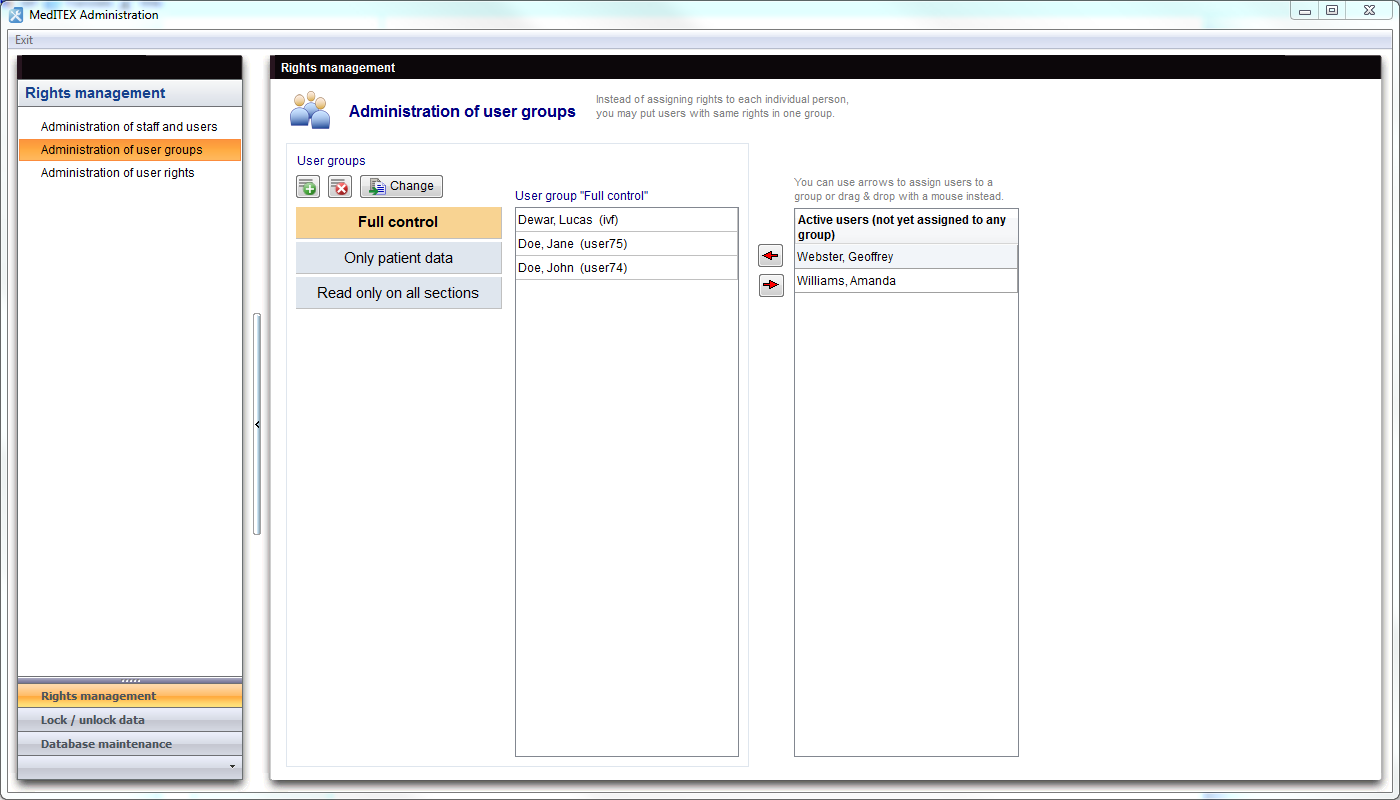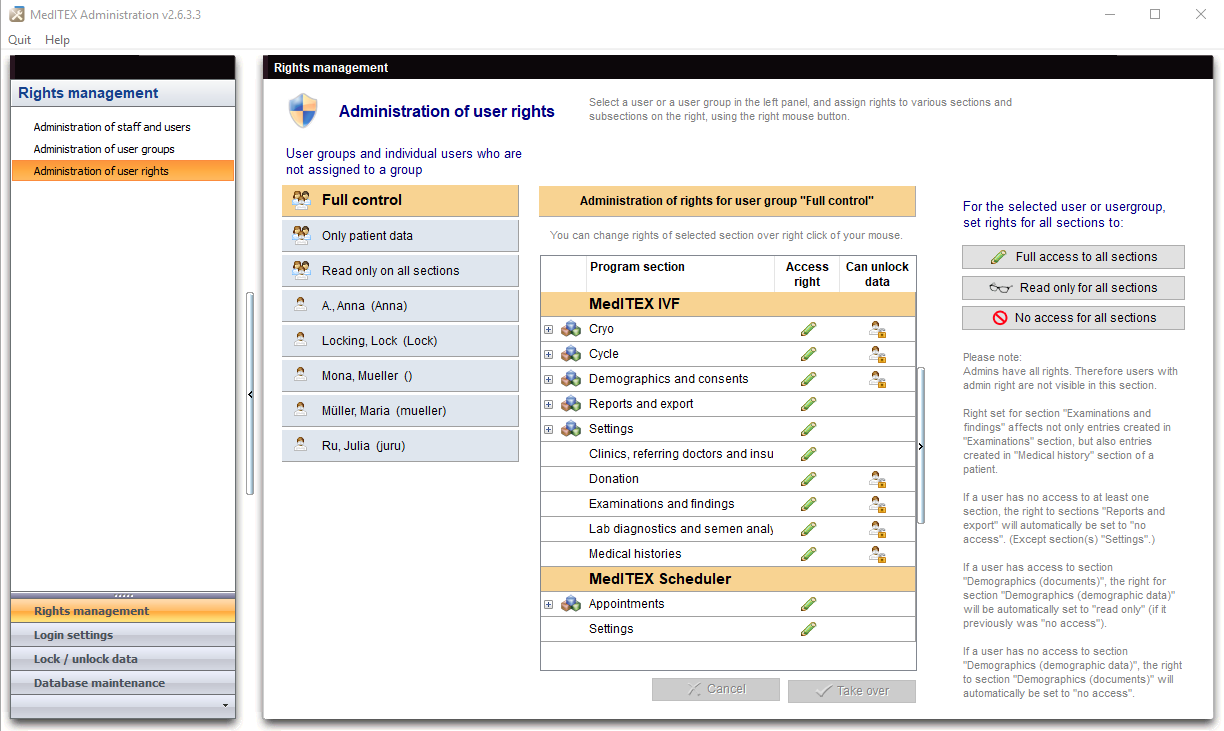Gestione gruppi e diritti utenti
From MedITEX - Wiki
| Line 1: | Line 1: | ||
| − | <p> | + | <p>Dalla finestra di <strong>gestione di gruppi e diritti degli utenti</strong> è possibile assegnare diritti a più utenti raggruppandoli in gruppi. </p> |
| − | + | <h2>Gestione gruppi utenti</h2> | |
| − | <h2> | + | <p>Questa sezione permette di assegnare un utente ad uno <strong>specifico gruppo</strong>.</p> |
| − | <p> | + | |
<table style="margin-left: auto; margin-right: auto;" border="0" width="111" height="24"> | <table style="margin-left: auto; margin-right: auto;" border="0" width="111" height="24"> | ||
<tbody> | <tbody> | ||
| Line 11: | Line 10: | ||
</table> | </table> | ||
<p> </p> | <p> </p> | ||
| − | <h3> | + | <h3>Pulsanti</h3> |
<table style="margin-left: auto; margin-right: auto;" border="0" width="415" height="57"> | <table style="margin-left: auto; margin-right: auto;" border="0" width="415" height="57"> | ||
<tbody> | <tbody> | ||
<tr> | <tr> | ||
<td style="text-align: center;"><img src="/images/Plus.png" alt="" width="23" height="23" /></td> | <td style="text-align: center;"><img src="/images/Plus.png" alt="" width="23" height="23" /></td> | ||
| − | <td style="text-align: justify;"><strong> | + | <td style="text-align: justify;"><strong>Creare un nuovo gruppo: </strong>cliccare qui per aggiungere un uovo gruppo alla lista.<br /></td> |
</tr> | </tr> | ||
<tr> | <tr> | ||
<td style="text-align: center;"><img src="/images/DeleteX.png" alt="" width="26" height="24" /></td> | <td style="text-align: center;"><img src="/images/DeleteX.png" alt="" width="26" height="24" /></td> | ||
| − | <td style="text-align: justify;"><strong> | + | <td style="text-align: justify;"> |
| + | <p><strong>Cancellare un gruppo di utenti: </strong>cliccare qui per cancellare un gruppo selezionato dalla lista. E' richiesta una conferma per effettuare l'operazione.</p> | ||
| + | </td> | ||
</tr> | </tr> | ||
<tr> | <tr> | ||
<td style="text-align: center;"><img style="display: block; margin-left: auto; margin-right: auto;" src="/images/ChangeGroupButton.png" alt="" width="86" height="26" /></td> | <td style="text-align: center;"><img style="display: block; margin-left: auto; margin-right: auto;" src="/images/ChangeGroupButton.png" alt="" width="86" height="26" /></td> | ||
| − | <td style="text-align: justify;"><strong> | + | <td style="text-align: justify;"><strong>Rinomina gruppo utenti:</strong> cliccare qui per modificare il nome del gruppo selezionato.<br /></td> |
</tr> | </tr> | ||
<tr> | <tr> | ||
<td style="text-align: center;"><img src="/images/ArrowLeftRed.png" alt="" width="28" height="27" /><img src="/images/ArrowRightRed.png" alt="" width="28" height="26" /></td> | <td style="text-align: center;"><img src="/images/ArrowLeftRed.png" alt="" width="28" height="27" /><img src="/images/ArrowRightRed.png" alt="" width="28" height="26" /></td> | ||
| − | <td style="text-align: justify;"><strong> | + | <td style="text-align: justify;"><strong>Assegna/Rimuovi un utente dal gruppo selezionato: </strong>muovere un utente selezionato dentro o fuori da un gruppo.</td> |
</tr> | </tr> | ||
</tbody> | </tbody> | ||
| Line 34: | Line 35: | ||
<p> </p> | <p> </p> | ||
<h2>Gestione diritti utente</h2> | <h2>Gestione diritti utente</h2> | ||
| − | <p> | + | <p>Questa sezione permette di impostare <strong>permessi per i singoli utenti o per gruppi</strong>. </p> |
<table style="margin-left: auto; margin-right: auto;" border="0" width="111" height="24"> | <table style="margin-left: auto; margin-right: auto;" border="0" width="111" height="24"> | ||
<tbody> | <tbody> | ||
| Line 43: | Line 44: | ||
</table> | </table> | ||
<p> </p> | <p> </p> | ||
| − | <h3> | + | <h3>Pulsanti</h3> |
<table style="margin-left: auto; margin-right: auto;" border="0" width="415" height="57"> | <table style="margin-left: auto; margin-right: auto;" border="0" width="415" height="57"> | ||
<tbody> | <tbody> | ||
<tr> | <tr> | ||
<td style="text-align: center;"><img src="/images/FullAccessToAllSections.png" alt="" width="226" height="26" /></td> | <td style="text-align: center;"><img src="/images/FullAccessToAllSections.png" alt="" width="226" height="26" /></td> | ||
| − | <td style="text-align: justify;"><strong> | + | <td style="text-align: justify;"><strong>Accesso completo a tutte le sezioni:</strong> cliccare qui per impostare tutte le sezioni ad "Accesso completo"<br /></td> |
</tr> | </tr> | ||
<tr> | <tr> | ||
<td style="text-align: center;"><img src="/images/ReadOnlyForAllSections.png" alt="" width="225" height="25" /></td> | <td style="text-align: center;"><img src="/images/ReadOnlyForAllSections.png" alt="" width="225" height="25" /></td> | ||
| − | <td style="text-align: justify;"><strong> | + | <td style="text-align: justify;"><strong>Sola lettura per tutte le sezioni:</strong> cliccare qui per impostare tutte le sezioni alla visione in sola lettura. <br /></td> |
</tr> | </tr> | ||
<tr> | <tr> | ||
<td style="text-align: center;"><img style="display: block; margin-left: auto; margin-right: auto;" src="/images/NoAccessForAllSections.png" alt="" width="225" height="27" /></td> | <td style="text-align: center;"><img style="display: block; margin-left: auto; margin-right: auto;" src="/images/NoAccessForAllSections.png" alt="" width="225" height="27" /></td> | ||
| − | <td style="text-align: justify;"><strong> | + | <td style="text-align: justify;"><strong>Nessun accesso per tutte le sezioni: c</strong>liccare qui per rendere non accessibili tutte le sezioni<br /></td> |
</tr> | </tr> | ||
<tr> | <tr> | ||
<td style="text-align: center;"><img src="/images/TakeOverButton.png" alt="" width="135" height="26" /></td> | <td style="text-align: center;"><img src="/images/TakeOverButton.png" alt="" width="135" height="26" /></td> | ||
| − | <td style="text-align: justify;"><strong> | + | <td style="text-align: justify;"><strong>Applica: </strong>cliccare qui per confermare la modifica</td> |
</tr> | </tr> | ||
</tbody> | </tbody> | ||
Revision as of 13:19, 7 April 2016
Dalla finestra di gestione di gruppi e diritti degli utenti è possibile assegnare diritti a più utenti raggruppandoli in gruppi.
Contents |
Gestione gruppi utenti
Questa sezione permette di assegnare un utente ad uno specifico gruppo.
Pulsanti
| <img src="/images/Plus.png" alt="" width="23" height="23" /> | Creare un nuovo gruppo: cliccare qui per aggiungere un uovo gruppo alla lista. |
| <img src="/images/DeleteX.png" alt="" width="26" height="24" /> |
Cancellare un gruppo di utenti: cliccare qui per cancellare un gruppo selezionato dalla lista. E' richiesta una conferma per effettuare l'operazione. |
| <img style="display: block; margin-left: auto; margin-right: auto;" src="/images/ChangeGroupButton.png" alt="" width="86" height="26" /> | Rinomina gruppo utenti: cliccare qui per modificare il nome del gruppo selezionato. |
| <img src="/images/ArrowLeftRed.png" alt="" width="28" height="27" /><img src="/images/ArrowRightRed.png" alt="" width="28" height="26" /> | Assegna/Rimuovi un utente dal gruppo selezionato: muovere un utente selezionato dentro o fuori da un gruppo. |
Gestione diritti utente
Questa sezione permette di impostare permessi per i singoli utenti o per gruppi.
Pulsanti
| <img src="/images/FullAccessToAllSections.png" alt="" width="226" height="26" /> | Accesso completo a tutte le sezioni: cliccare qui per impostare tutte le sezioni ad "Accesso completo" |
| <img src="/images/ReadOnlyForAllSections.png" alt="" width="225" height="25" /> | Sola lettura per tutte le sezioni: cliccare qui per impostare tutte le sezioni alla visione in sola lettura. |
| <img style="display: block; margin-left: auto; margin-right: auto;" src="/images/NoAccessForAllSections.png" alt="" width="225" height="27" /> | Nessun accesso per tutte le sezioni: cliccare qui per rendere non accessibili tutte le sezioni |
| <img src="/images/TakeOverButton.png" alt="" width="135" height="26" /> | Applica: cliccare qui per confermare la modifica |
You can also right-click on individual user groups to set permissions in detail.
| <img style="display: block; margin-left: auto; margin-right: auto;" src="/images/Rights1.png" alt="" width="363" height="421" /> |
Program section: Settings -> Subsections: Clinic data. Here you can set the user rights only for the clinic data. |
| <img style="display: block; margin-left: auto; margin-right: auto;" src="/images/Rights2.png" alt="" width="436" height="254" /> |
Program section: Settings. Here you can set the user rights for the whole area. |
| <img style="display: block; margin-left: auto; margin-right: auto;" src="/images/howto48.png" alt="" width="48" height="48" /> |
If you would like to get more information, please follow <a href="/index.php?title=MedITEX_Administration_how_to">this link</a> and check our How to page. |
| <a href="/index.php?title=MedITEX_Administration_manual">Back to MedITEX Administration manual </a> |
<a href="#top">Back to top</a> |