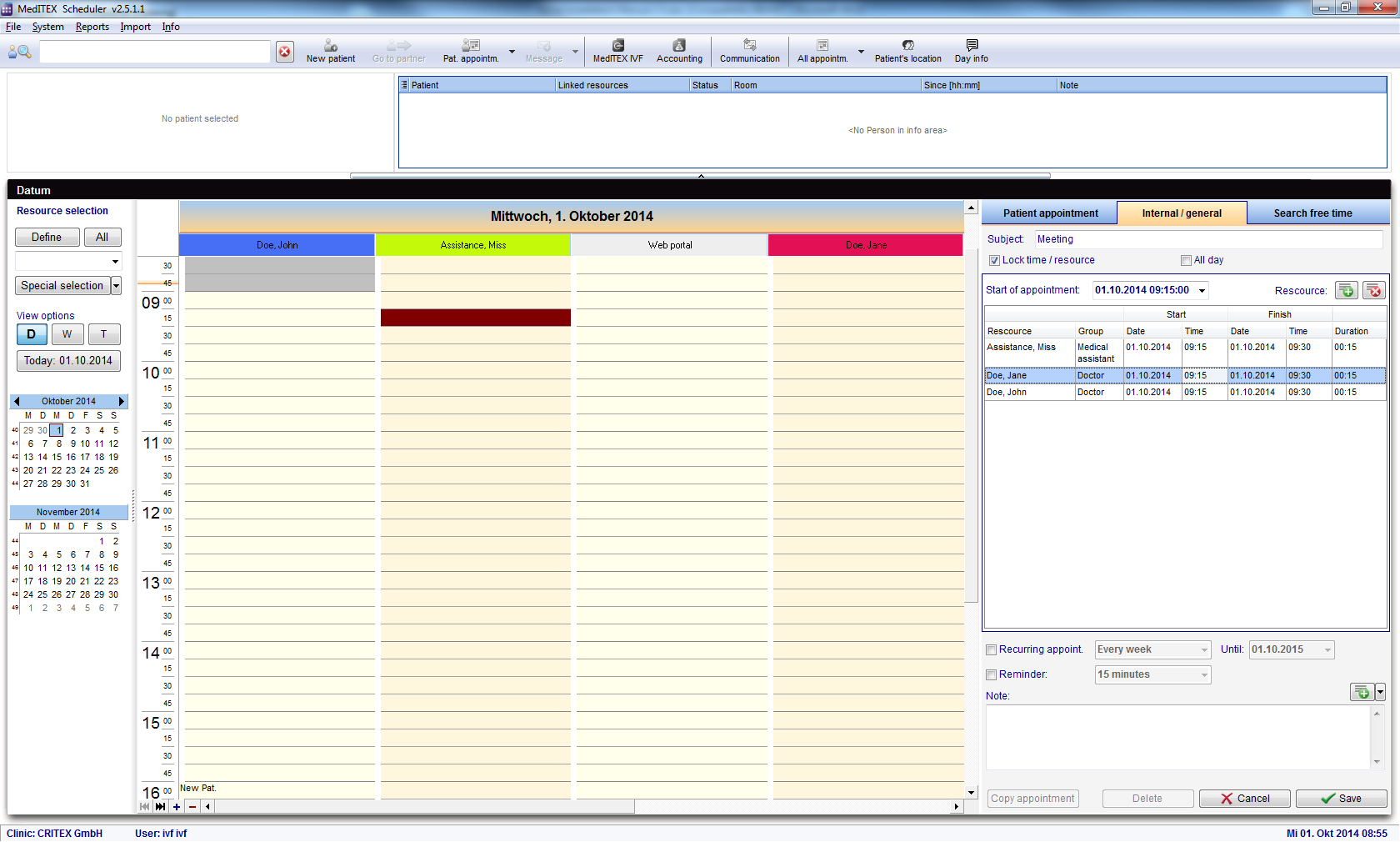How to add a internal/general appointment?
From MedITEX - Wiki
| Line 20: | Line 20: | ||
<p> </p> | <p> </p> | ||
<h3>Recurring appointments</h3> | <h3>Recurring appointments</h3> | ||
| − | <p> | + | <p> </p> |
<table border="0" align="center"> | <table border="0" align="center"> | ||
<tbody> | <tbody> | ||
| Line 31: | Line 31: | ||
</table> | </table> | ||
<p> </p> | <p> </p> | ||
| − | <p> </p> | + | <p>To create a series of recurring appointments, select an option <strong>Recurring appoint. </strong>and choose:</p> |
| + | <ul> | ||
| + | <li>how often (every week / every second week)</li> | ||
| + | <li>for how long (maximum 2 years)</li> | ||
| + | </ul> | ||
| + | <p>the appointment should occur. </p> | ||
| + | <p>In the schedule, recurring appointments are represented by two icons:</p> | ||
| + | <table border="0" align="center"> | ||
| + | <tbody> | ||
| + | <tr> | ||
| + | <td><img src="/images/TPRecurringIcon.png" alt="" width="21" height="21" /></td> | ||
| + | <td>"Regular" recurring appointment</td> | ||
| + | </tr> | ||
| + | <tr> | ||
| + | <td><img src="/images/TPRecurringChangedIcon.png" alt="" width="22" height="18" /></td> | ||
| + | <td>An appointment from the series which has been changed in some way (time, resources, etc)</td> | ||
| + | </tr> | ||
| + | </tbody> | ||
| + | </table> | ||
<p> </p> | <p> </p> | ||
<p> </p> | <p> </p> | ||
Revision as of 08:56, 1 October 2014
In order to generate appointments which are not related to a certain patient, like internal staff meetings, holiday etc., you can use the second tab sheet Internal/general of the appointment editor.
You have two options to create a new appointment:
- To add a new Internal/general appointment, click on New appointment. The appointment editor will be opened.
- Choose a field in the schedule and double-click it. The appointment editor will open.
Now go to the second tab called Internal/general.
- Fill in the subject and add all resources (doctors, nurses,...) that are going to be involved in this appointment with the "+" button.
- It is possible to set the appointment to All day and lock the resource(s) for the duration of this appointment. If you decide to lock the resource, the table background of the affected resource(s) turns grey.
Recurring appointments
|
<img src="/images/TPRecurringEvent.png" alt="" width="512" height="245" /> |
To create a series of recurring appointments, select an option Recurring appoint. and choose:
- how often (every week / every second week)
- for how long (maximum 2 years)
the appointment should occur.
In the schedule, recurring appointments are represented by two icons:
| <img src="/images/TPRecurringIcon.png" alt="" width="21" height="21" /> | "Regular" recurring appointment |
| <img src="/images/TPRecurringChangedIcon.png" alt="" width="22" height="18" /> | An appointment from the series which has been changed in some way (time, resources, etc) |
| <a href="/index.php?title=MedITEX_Scheduler_how_to">Back to How to</a> | <a href="#top">Back to top</a> |