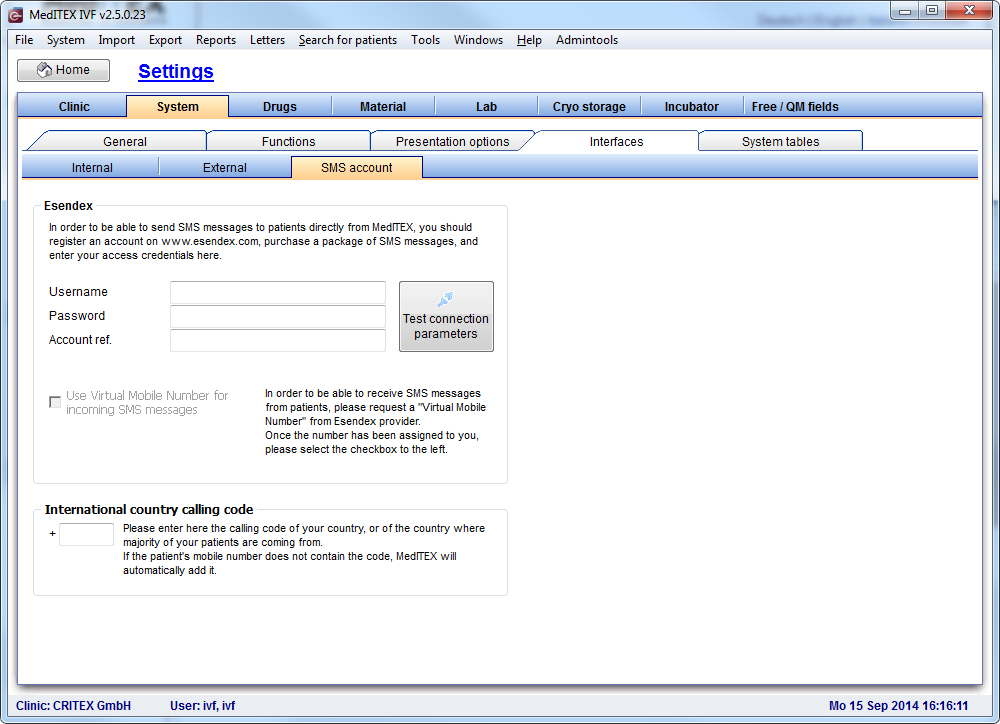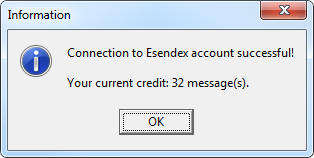How to configure SMS interface?
From MedITEX - Wiki
| Line 50: | Line 50: | ||
<p> </p> | <p> </p> | ||
<h3>Outcoming SMS messages</h3> | <h3>Outcoming SMS messages</h3> | ||
| − | <p>To establish a connection with Esendex provider insert account credentials in the corresponding fields and click on the button <strong>Test connection parameters</strong>. In case that account credentials are correctly entered, the message containing information about current account state (number of messages remaining) will be shown:</p> | + | <p>To establish a connection with Esendex provider insert account credentials in the corresponding fields and click on the button <strong>Test connection parameters</strong>.</p> |
| + | <p>In case that account credentials are correctly entered, the message containing information about current account state (number of messages remaining) will be shown:</p> | ||
<table border="0"> | <table border="0"> | ||
<tbody> | <tbody> | ||
| Line 60: | Line 61: | ||
</tbody> | </tbody> | ||
</table> | </table> | ||
| + | <p>In case that connection with Esendex provider cannot be established, please check our <a href="/index.php?title=SMS_Interface_-_Troubleshooting">Troubleshooting page</a> with possible errors/problems and recommended solutions.</p> | ||
<p> </p> | <p> </p> | ||
<h3>Incoming SMS messages</h3> | <h3>Incoming SMS messages</h3> | ||
Revision as of 09:07, 29 September 2014
Contents |
Esendex provider
For the purpose of sending and receiving SMS messages MedITEX uses the services of Esendex provider. User account needs to be created and this can be done on the <a href="http://www.esendex.com">Esendex website</a>.
Parameters which determine each user account (account credentials) are:
- Username: An email address used in the process of user account creation.
- Password: A password assigned to a user via Confirmation email. It can be changed afterwards.
- Account reference: An array of characters beginning with "EX" which is also assigned to a user via Confirmation email.
Once user account is created, it is possible:
- to send 20 SMS messages for free
- to purchase a package od SMS messages according to your needs
- to configure a Virtual Mobile Number which will be used for receiving messages
After first purchase it is also possible to assign a name to your user account (for example, the name of a clinic) which will be displayed as a Sender name of a message.
SMS settings in MedITEX
| <img src="/images/hint48.png" alt="" /> |
SMS settings is configured in MedITEX IVF. |
At the menu, click on System -> Configuration / administration -> Settings.
Once Settings is loaded, switch to System at the top level tab and then select Interfaces followed by SMS account.
Outcoming SMS messages
To establish a connection with Esendex provider insert account credentials in the corresponding fields and click on the button Test connection parameters.
In case that account credentials are correctly entered, the message containing information about current account state (number of messages remaining) will be shown:
In case that connection with Esendex provider cannot be established, please check our <a href="/index.php?title=SMS_Interface_-_Troubleshooting">Troubleshooting page</a> with possible errors/problems and recommended solutions.
Incoming SMS messages
Once the connection with Esendex is established, it will be possible to select the option Use Virtual Mobile Number for incoming messages.
| <img src="/images/hint48.png" alt="" /> |
|
Mobile number format
Given that SMS recipient's phone number has to begin with international country calling code, in case that phone number does not contain the code already, MedITEX will add it automatically if it is entered in the section International country calling code.
| <a href="/index.php?title=MedITEX_IVF_how_to">Back to How to</a> | <a href="#top">Back to top</a> |