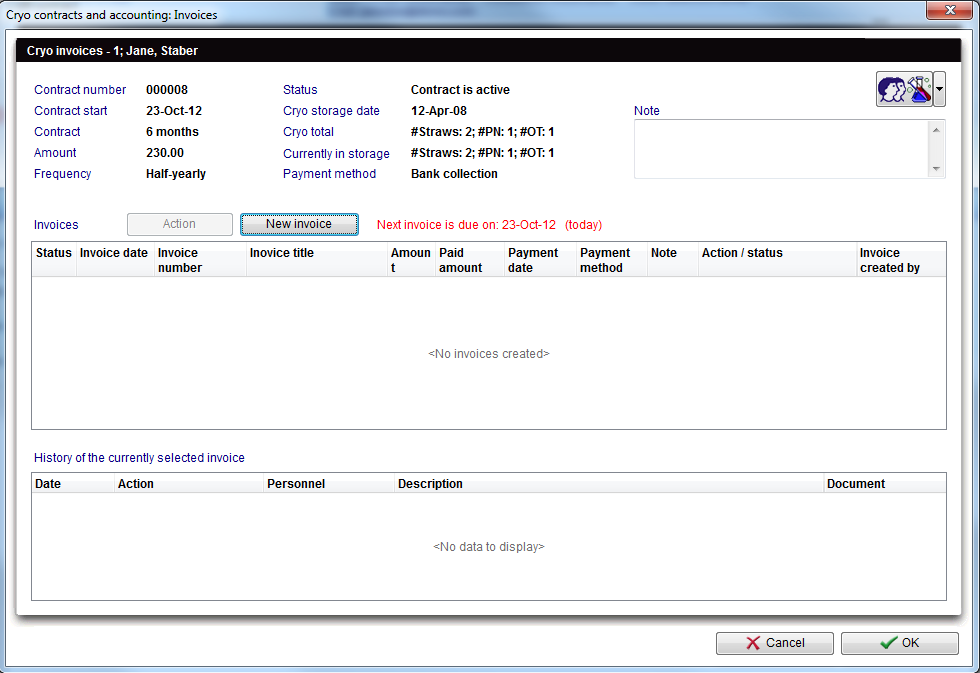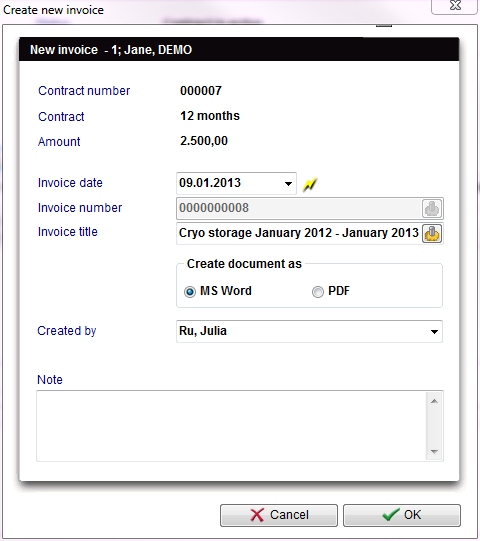How to create a new cryo invoice?
From MedITEX - Wiki
| (13 intermediate revisions by 2 users not shown) | |||
| Line 1: | Line 1: | ||
| − | <p> | + | <p>After creating a <a href="/index.php?title=How_to_create_a_new_cryo_contract%3F">cryo contract</a>, it is possible to issue invoices. In order to do that, double-click a contract and press <img src="/images/contrico.jpg" alt="File:strawID.jpg" width="24" height="23" /> or, on <a href="/index.php?title=Cryo_contracts_and_accounting"><strong>Cryo contracts and accounting</strong></a>, select the desired contract from the tab Due invoices and double-click it.</p> |
| − | <p>On the new window, click on New Invoice and choose between a template of | + | <p>On the new window, click on <strong>New Invoice</strong> and choose between a template of document (it is also possible to suspend the issue of the invoice).</p> |
| − | < | + | <p><em>Note: Clicking to suspend the invoice will only increase the date of when it is due.</em></p> |
| + | <table style="margin-left: auto; margin-right: auto;" border="0"> | ||
| + | <tbody> | ||
| + | <tr> | ||
| + | <td>[[Image:cryo8.png|none|750px|thumb|left|link=http://wiki.meditex-software.com/images/cryo8.png|New invoice.]]</td> | ||
| + | </tr> | ||
| + | </tbody> | ||
| + | </table> | ||
<p> </p> | <p> </p> | ||
| − | <p>If a document is chosen, a new window will open. In this window, it is possible to change the date of the invoice. By default, it is set for the current date, but it is also possible to set it for some time in the future. This date is important because it has an influence on the due date of the invoice. Therefore, from the date set in this window, the patient will have 21 days (Reaction period) to pay for the invoice.</p> | + | <p>If a document is chosen, a new window will open. In this window, it is possible to change the date of the invoice. By default, it is set for the current date, but it is also possible to set it for some time in the future. This date is important because it has an influence on the due date of the invoice. Therefore, from the date set in this window, the patient will have 21 days (<strong>Reaction period</strong>) to pay for the invoice.</p> |
| − | <p>After finishing creating the invoice, press | + | <p>After finishing creating the invoice, press <strong>OK </strong>and MS Word will open in order to edit and print the invoice.</p> |
| − | <p>Press | + | <p>Press <strong>OK </strong>to confirm the creation of the invoice.</p> |
| − | <p>If the contract window is still open on the background, press | + | <p>If the contract window is still open on the background, press <strong>OK </strong>to close it.</p> |
| − | < | + | <h3>Invoices</h3> |
| − | <p> | + | <p><strong>Explanation of the fields/icons:</strong></p> |
<ul> | <ul> | ||
| − | <li>Contract number: number of the contract.</li> | + | <li><strong>Contract number</strong>: number of the contract.</li> |
| − | <li>Contract start: date when the contract start being valid.</li> | + | <li><strong>Contract start</strong>: date when the contract start being valid.</li> |
| − | <li>Contract: coverage (in months) of the contract.</li> | + | <li><strong>Contract</strong>: coverage (in months) of the contract.</li> |
| − | <li>Amount: cost of the contract.</li> | + | <li><strong>Amount</strong>: cost of the contract.</li> |
| − | <li>Frequency: how often the contract has to be update.</li> | + | <li><strong>Frequency</strong>: how often the contract has to be update.</li> |
| − | <li>Status: current situation of the contract.</li> | + | <li><strong>Status</strong>: current situation of the contract.</li> |
| − | <li>Cryo storage date: date when material was frozen.</li> | + | <li><strong>Cryo storage date</strong>: date when material was frozen.</li> |
| − | <li>Cryo total: total number of frozen material.</li> | + | <li><strong>Cryo total</strong>: total number of frozen material.</li> |
| − | <li>Currently in | + | <li><strong>Currently in storag</strong>e: total number of frozen material still in storage.</li> |
| − | <li>Payment method: method for paying the invoice generated after the contract.</li> | + | <li><strong>Payment method</strong>: method for paying the invoice generated after the contract.</li> |
| − | <li>Note: blank space left for unusual situations where it is necessary to have information documented.</li> | + | <li><strong>Note</strong>: blank space left for unusual situations where it is necessary to have information documented.</li> |
| − | <li>Invoices: list of invoices created for this contract.</li> | + | <li><strong>Invoices</strong>: list of invoices created for this contract.</li> |
| − | <li>History of the currently selected invoice: list of actions taken for each invoice selected from the list above.</li> | + | <li><strong>History of the currently selected invoice</strong>: list of actions taken for each invoice selected from the list above.</li> |
</ul> | </ul> | ||
<p> </p> | <p> </p> | ||
| − | < | + | <h3>Create new invoices</h3> |
| + | <table border="0"> | ||
| + | <tbody> | ||
| + | <tr> | ||
| + | <td>[[Image:NewInvoice.png|none|740px|thumb|left|link=http://wiki.meditex-software.com/images/NewInvoice.png| ]]<br /></td> | ||
| + | </tr> | ||
| + | </tbody> | ||
| + | </table> | ||
| + | <p><strong>Explanation of the fields/icons:</strong></p> | ||
<ul> | <ul> | ||
| − | <li>Contract number: number of the contract.</li> | + | <li><strong>Contract number</strong>: number of the contract.</li> |
| − | <li>Contract: coverage (in months) of the contract.</li> | + | <li><strong>Contract</strong>: coverage (in months) of the contract.</li> |
| − | <li>Amount: cost of the contract.</li> | + | <li><strong>Amount</strong>: cost of the contract.</li> |
| − | <li>Invoice date: date of creation of the invoice. This date influences when the invoice is due. Therefore, from the date set in this window, the patient will have 21 days (depending on the Reaction period) to pay for the invoice.</li> | + | <li><strong>Invoice date</strong>: date of creation of the invoice. This date influences when the invoice is due. Therefore, from the date set in this window, the patient will have 21 days (depending on the Reaction period) to pay for the invoice.</li> |
| − | <li>Invoice number: number automatically generated for the invoice.</li> | + | <li><strong>Invoice number</strong>: number automatically generated for the invoice, if you have selected it at the <a href="/index.php?title=MedITEX_IVF_Settings#Cryo_contracts_and_accounting">settings</a>.</li> |
| − | <li>Invoice tittle: title of the invoice. It can be generated automatically pressing the button (button).</li> | + | <li><strong>Invoice tittle</strong>: title of the invoice. It can be generated automatically pressing the button (button).</li> |
| − | <li>Create document as: changes the invoice format: *.doc or *.pdf.</li> | + | <li><strong>Create document as</strong>: changes the invoice format: *.doc or *.pdf.</li> |
| − | <li>Created by: person that created the contract.</li> | + | <li><strong>Created by</strong>: person that created the contract.</li> |
| − | <li>Note: blank space left for unusual situations where it is necessary to have information documented.</li> | + | <li><strong>Note</strong>: blank space left for unusual situations where it is necessary to have information documented.</li> |
</ul> | </ul> | ||
| + | <table border="0"> | ||
| + | <tbody> | ||
| + | <tr> | ||
| + | <td><img src="/images/plus48.png" alt="" width="48" height="48" /></td> | ||
| + | <td> | ||
| + | <p>You can edit the options for reason for invoice cancellation in the settings under <a href="/index.php?title=MedITEX_IVF_Settings#System_tables">system tables</a>.</p> | ||
| + | </td> | ||
| + | </tr> | ||
| + | </tbody> | ||
| + | </table> | ||
| + | <table style="float: right;" border="0"> | ||
| + | <tbody> | ||
| + | <tr> | ||
| + | <td style="text-align: right;"><a href="/index.php?title=MedITEX_IVF_how_to...">Back to How to </a></td> | ||
| + | <td style="text-align: right;"><a href="#top">Back to top</a></td> | ||
| + | </tr> | ||
| + | </tbody> | ||
| + | </table> | ||
Latest revision as of 15:45, 7 March 2013
After creating a <a href="/index.php?title=How_to_create_a_new_cryo_contract%3F">cryo contract</a>, it is possible to issue invoices. In order to do that, double-click a contract and press <img src="/images/contrico.jpg" alt="File:strawID.jpg" width="24" height="23" /> or, on <a href="/index.php?title=Cryo_contracts_and_accounting">Cryo contracts and accounting</a>, select the desired contract from the tab Due invoices and double-click it.
On the new window, click on New Invoice and choose between a template of document (it is also possible to suspend the issue of the invoice).
Note: Clicking to suspend the invoice will only increase the date of when it is due.
If a document is chosen, a new window will open. In this window, it is possible to change the date of the invoice. By default, it is set for the current date, but it is also possible to set it for some time in the future. This date is important because it has an influence on the due date of the invoice. Therefore, from the date set in this window, the patient will have 21 days (Reaction period) to pay for the invoice.
After finishing creating the invoice, press OK and MS Word will open in order to edit and print the invoice.
Press OK to confirm the creation of the invoice.
If the contract window is still open on the background, press OK to close it.
Invoices
Explanation of the fields/icons:
- Contract number: number of the contract.
- Contract start: date when the contract start being valid.
- Contract: coverage (in months) of the contract.
- Amount: cost of the contract.
- Frequency: how often the contract has to be update.
- Status: current situation of the contract.
- Cryo storage date: date when material was frozen.
- Cryo total: total number of frozen material.
- Currently in storage: total number of frozen material still in storage.
- Payment method: method for paying the invoice generated after the contract.
- Note: blank space left for unusual situations where it is necessary to have information documented.
- Invoices: list of invoices created for this contract.
- History of the currently selected invoice: list of actions taken for each invoice selected from the list above.
Create new invoices
Explanation of the fields/icons:
- Contract number: number of the contract.
- Contract: coverage (in months) of the contract.
- Amount: cost of the contract.
- Invoice date: date of creation of the invoice. This date influences when the invoice is due. Therefore, from the date set in this window, the patient will have 21 days (depending on the Reaction period) to pay for the invoice.
- Invoice number: number automatically generated for the invoice, if you have selected it at the <a href="/index.php?title=MedITEX_IVF_Settings#Cryo_contracts_and_accounting">settings</a>.
- Invoice tittle: title of the invoice. It can be generated automatically pressing the button (button).
- Create document as: changes the invoice format: *.doc or *.pdf.
- Created by: person that created the contract.
- Note: blank space left for unusual situations where it is necessary to have information documented.
| <img src="/images/plus48.png" alt="" width="48" height="48" /> |
You can edit the options for reason for invoice cancellation in the settings under <a href="/index.php?title=MedITEX_IVF_Settings#System_tables">system tables</a>. |
| <a href="/index.php?title=MedITEX_IVF_how_to...">Back to How to </a> | <a href="#top">Back to top</a> |