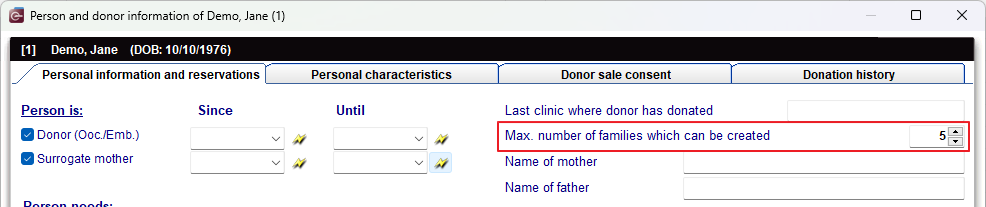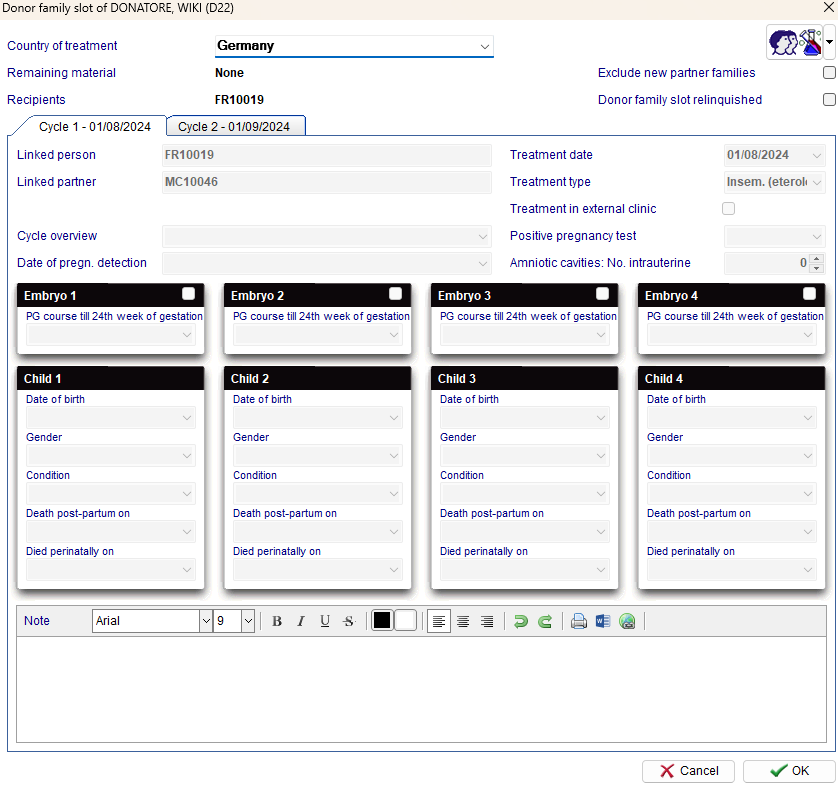Donor Family Slots
From MedITEX - Wiki
| (14 intermediate revisions by 2 users not shown) | |||
| Line 76: | Line 76: | ||
<p> </p> | <p> </p> | ||
<h2>Donor Family Slot Form</h2> | <h2>Donor Family Slot Form</h2> | ||
| − | <p> | + | <p>For each reservation, donor to recipient, MedITEX will create a donor family slot. The slots will be displayed on the main screen in the tab <strong>Donor Family Slots</strong> described above, as well as in the <strong><a href="/index.php?title=Medical_History">Medical History</a> </strong>section. The form can be opened by double-clicking the record on the grid.</p> |
<table style="margin-left: auto; margin-right: auto;" border="0"> | <table style="margin-left: auto; margin-right: auto;" border="0"> | ||
<tbody> | <tbody> | ||
<tr> | <tr> | ||
| − | <td><img src="/index.php?title=File:Tab-DFS-1.png" alt="" />[[Image: | + | <td><img src="/index.php?title=File:Tab-DFS-1.png" alt="" />[[Image:donor_family_slot.png|none|750px|thumb|middle|link=http://wiki.meditex-software.com/images/donor_family_slot.png]]</td> |
</tr> | </tr> | ||
<tr> | <tr> | ||
<td> | <td> | ||
| − | <p>The | + | <p>The donor family slot form is automatically created when the reservation of donated material is inserted.</p> |
| − | <p> | + | <p>Once cycles are documented on the recipient and <strong>only after an embryo transfer</strong>, the cycle information is <strong>automatically updated</strong> in the donor family slot record. The cycle information seen on the record comes directly from the recipient cycle.</p> |
| − | + | ||
| − | + | ||
</td> | </td> | ||
| + | </tr> | ||
| + | </tbody> | ||
| + | </table> | ||
| + | <p> </p> | ||
| + | <table style="margin-left: auto; margin-right: auto;" border="0"> | ||
| + | <tbody> | ||
| + | <tr> | ||
| + | <td><img src="/images/plus129.png" alt="" width="129" height="129" /></td> | ||
| + | <td> | ||
| + | <p> </p> | ||
| + | <p>When the recipient's cycle is performed outside MedITEX, it is possible to create a Donor Family Slot and manually fill out the cycle information.</p> | ||
| + | <p>In order to do that, you must select the reserved material from the recipient's cryo storage and click on thaw.</p> | ||
| + | <img src="/images/Thaw-1-DFS.png" alt="" width="492" height="388" /> | ||
| + | <p> </p> | ||
| + | <p> </p> | ||
| + | <p>Once on the thaw screen, you can tick the box <strong>Create donor family slot</strong>. The system will then create a new donor family slot from this removal. Only in this case will MedITEX allow you to manually enter the cycle information inside the donor family slot.</p> | ||
| + | <p><img src="/images/Thaw-2-DFS.png" alt="" width="371" height="163" /></p> | ||
| + | <p> </p> | ||
| + | </td> | ||
| + | </tr> | ||
| + | </tbody> | ||
| + | </table> | ||
| + | <p> </p> | ||
| + | <h2>Special Features</h2> | ||
| + | <p>The <strong>Donor Family Slots </strong>feature has a few particular functionalities that must be considered.</p> | ||
| + | <p> </p> | ||
| + | <h3>Multiple Cycles and Families</h3> | ||
| + | <p>Donations to the same patient or their partner belong to the same family. Subsequent donations will appear in the same Donor Family Slot record as separate cycle tabs.</p> | ||
| + | <table style="margin-left: auto; margin-right: auto;" border="0"> | ||
| + | <tbody> | ||
| + | <tr> | ||
| + | <td><img src="/images/Form-DFS-2.png" alt="" width="415" height="191" /></td> | ||
| + | </tr> | ||
| + | </tbody> | ||
| + | </table> | ||
| + | <p>This also applies to donations made to partners in the case of a divorce.</p> | ||
| + | <p>For example, if patient A has a partner B and they receive a donation from donor X to treat patient A, a Donor Family Slot is created, linking patient A and B to donor X.</p> | ||
| + | <p>If A and B get divorced, and patient B has a new partner C who also receives donated material from donor X, the same Donor Family Slot is used to link donor X with patient B and their new partner C. This process can repeat indefinitely.</p> | ||
| + | <p>If patient B and partner C later divorce, and patient C decides to undergo treatment with the same donated material from donor X, the same Donor Family Slot is still used.</p> | ||
| + | <p>To break this link and create a new family with donor X, select the checkbox <strong>Exclude new partner families</strong> before creating the reservation. Any subsequent donations from X, not involving any of the current patients or partners already linked with this Donor Family Slot, will be considered a new family.</p> | ||
| + | <table style="margin-left: auto; margin-right: auto;" border="0"> | ||
| + | <tbody> | ||
| + | <tr> | ||
| + | <td><img src="/images/Form-DFS-3.png" alt="" width="285" height="179" /></td> | ||
| + | </tr> | ||
| + | </tbody> | ||
| + | </table> | ||
| + | <p> </p> | ||
| + | <h3>Relinquish Donor Family Slot</h3> | ||
| + | <p>If a reservation of donated material does not result in a pregnancy, it is possible to remove the <strong>Donor Family Slot</strong> linked with that recipient from the donor. Therefore, freeing one of the unsuccessful donations of this donor.</p> | ||
| + | <p>In order to do that, tick the box <strong>Donor family slot relinquished</strong>.</p> | ||
| + | <table style="margin-left: auto; margin-right: auto;" border="0"> | ||
| + | <tbody> | ||
| + | <tr> | ||
| + | <td><img src="/images/Form-DFS-4.png" alt="" width="285" height="179" /></td> | ||
| + | </tr> | ||
| + | </tbody> | ||
| + | </table> | ||
| + | <p> </p> | ||
| + | <p>Relinquished donor family slots no longer occupy one of the records on the main screen tab, and are not used to calculate the maximum number of families for this donor. The relinquished donor family slots will now only be visible from the <strong><a href="/index.php?title=Medical_History">Medical History</a></strong> section of this donor.</p> | ||
| + | <table style="margin-left: auto; margin-right: auto;" border="0"> | ||
| + | <tbody> | ||
| + | <tr> | ||
| + | <td><img src="/images/hint48.png" alt="" width="48" height="48" /></td> | ||
| + | <td>The donor family slot can only be relinquished if all reserved materials have been used and all cycles using those materials terminated unsuccessfully.</td> | ||
</tr> | </tr> | ||
</tbody> | </tbody> | ||
| Line 97: | Line 160: | ||
<tbody> | <tbody> | ||
<tr> | <tr> | ||
| − | <td><a href="/index.php?title=MedITEX_IVF_manual">Back to the MedITEX IVF menu </a></td> | + | <td style="text-align: center;"><a href="/index.php?title=Manuale_MedITEX"><a href="/index.php?title=MedITEX_IVF_manual">Back to the MedITEX IVF menu</a></a></td> |
<td style="text-align: right;"><a href="#top">Back to top</a></td> | <td style="text-align: right;"><a href="#top">Back to top</a></td> | ||
</tr> | </tr> | ||
Latest revision as of 10:19, 25 October 2024
The Donor Family Slots feature allows clinics to better control the number of families that can be created from each donor.
Contents |
Settings
There are four important parameters that are used for this feature to limit the amount of families each donor can create.
|
Setting no. 1: |
Click on the menu item System -> Configuration / administration -> Settings -> System -> Functions -> Donation / surrogate motherhood |
| Setting no. 2: |
Click on the menu item System -> Configuration / administration -> Settings -> System -> System tables-> Donor family slot: max. no. families per country |
| Setting no. 3: |
From the <a href="/index.php?title=Donation">Person and donor information</a> form: |
| Setting no. 4: |
From the <a href="/index.php?title=Donation">Person and donor information</a> form, navigate to: Donor sale consent -> Maximum donor families per country |
| <img src="/images/hint129.png" alt="" width="129" height="129" /> |
When creating a reservation of donated material for a recipient, MedITEX will verify if that donation does not exceed the maximum number of families allowed for that donor. The calculation is done in the following way: The system checks the recipient's country, and it takes the smallest value from the four system parameters described above. If the new donation exceeds the smallest value, the new reservation will not be possible. You might see a warning message such as this: <img style="vertical-align: middle;" src="/images/Warning-DFS-1.png" alt="" width="515" height="147" /> |
Donor Family Slots Tab
A tab in the main screen can be used to control the current family slots of a donor.
You can change the family slots per country by selecting a different country from the Country dropdown.
Each row on the grid symbolizes an allocated recipient occupying one of the families that can be produced from this donor.
| <img src="/index.php?title=File:Tab-DFS-1.png" alt="" /><img src="/images/Tab-DFS-1.png" alt="" width="669" height="279" /> |
|
The above image describes 5 available family slots for this donor in the country of Germany. Two slots are taken. Family number 1, to recipient FR10019, has two cycles. You can expand a family slot by clicking the Plus button on the left side of the screen. It is also possible to see that no material from this donation will be used for further cycles, as the field Remaining material says None. Family slot number 2 is allocated to recipient FR10018. This record currently has no cycle information and no remaining material. Three slots (3, 4, and 5) are still available for this donor, for the country of Germany. |
Donor Family Slot Form
For each reservation, donor to recipient, MedITEX will create a donor family slot. The slots will be displayed on the main screen in the tab Donor Family Slots described above, as well as in the <a href="/index.php?title=Medical_History">Medical History</a> section. The form can be opened by double-clicking the record on the grid.
| <img src="/index.php?title=File:Tab-DFS-1.png" alt="" /> |
|
The donor family slot form is automatically created when the reservation of donated material is inserted. Once cycles are documented on the recipient and only after an embryo transfer, the cycle information is automatically updated in the donor family slot record. The cycle information seen on the record comes directly from the recipient cycle. |
| <img src="/images/plus129.png" alt="" width="129" height="129" /> |
When the recipient's cycle is performed outside MedITEX, it is possible to create a Donor Family Slot and manually fill out the cycle information. In order to do that, you must select the reserved material from the recipient's cryo storage and click on thaw. <img src="/images/Thaw-1-DFS.png" alt="" width="492" height="388" />
Once on the thaw screen, you can tick the box Create donor family slot. The system will then create a new donor family slot from this removal. Only in this case will MedITEX allow you to manually enter the cycle information inside the donor family slot. <img src="/images/Thaw-2-DFS.png" alt="" width="371" height="163" />
|
Special Features
The Donor Family Slots feature has a few particular functionalities that must be considered.
Multiple Cycles and Families
Donations to the same patient or their partner belong to the same family. Subsequent donations will appear in the same Donor Family Slot record as separate cycle tabs.
| <img src="/images/Form-DFS-2.png" alt="" width="415" height="191" /> |
This also applies to donations made to partners in the case of a divorce.
For example, if patient A has a partner B and they receive a donation from donor X to treat patient A, a Donor Family Slot is created, linking patient A and B to donor X.
If A and B get divorced, and patient B has a new partner C who also receives donated material from donor X, the same Donor Family Slot is used to link donor X with patient B and their new partner C. This process can repeat indefinitely.
If patient B and partner C later divorce, and patient C decides to undergo treatment with the same donated material from donor X, the same Donor Family Slot is still used.
To break this link and create a new family with donor X, select the checkbox Exclude new partner families before creating the reservation. Any subsequent donations from X, not involving any of the current patients or partners already linked with this Donor Family Slot, will be considered a new family.
| <img src="/images/Form-DFS-3.png" alt="" width="285" height="179" /> |
Relinquish Donor Family Slot
If a reservation of donated material does not result in a pregnancy, it is possible to remove the Donor Family Slot linked with that recipient from the donor. Therefore, freeing one of the unsuccessful donations of this donor.
In order to do that, tick the box Donor family slot relinquished.
| <img src="/images/Form-DFS-4.png" alt="" width="285" height="179" /> |
Relinquished donor family slots no longer occupy one of the records on the main screen tab, and are not used to calculate the maximum number of families for this donor. The relinquished donor family slots will now only be visible from the <a href="/index.php?title=Medical_History">Medical History</a> section of this donor.
| <img src="/images/hint48.png" alt="" width="48" height="48" /> | The donor family slot can only be relinquished if all reserved materials have been used and all cycles using those materials terminated unsuccessfully. |
| <a href="/index.php?title=Manuale_MedITEX"><a href="/index.php?title=MedITEX_IVF_manual">Back to the MedITEX IVF menu</a></a> | <a href="#top">Back to top</a> |