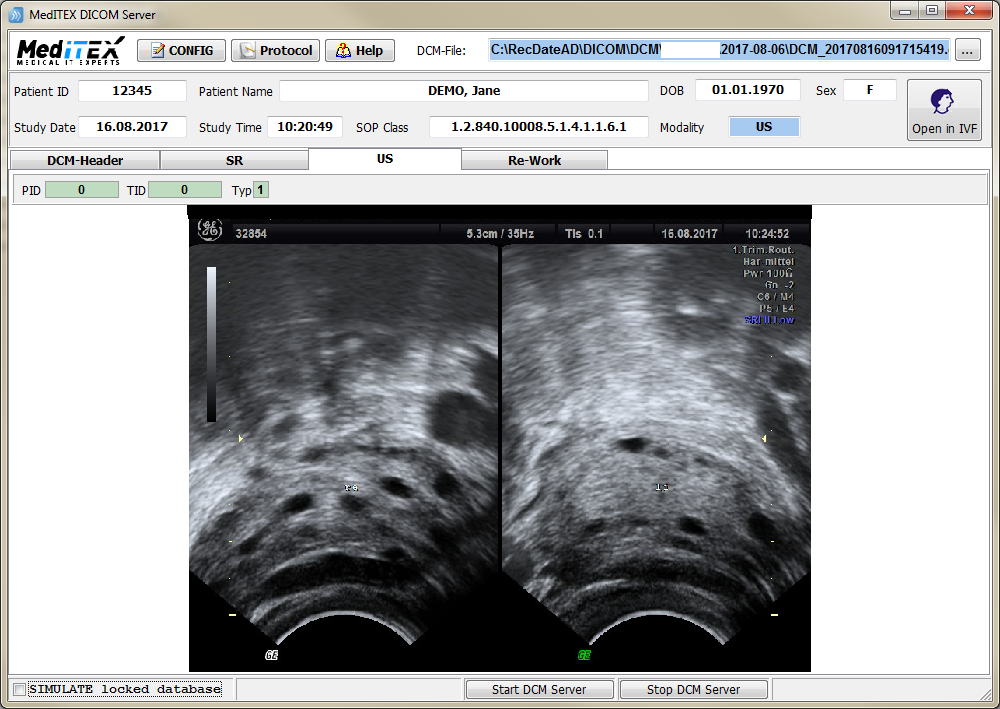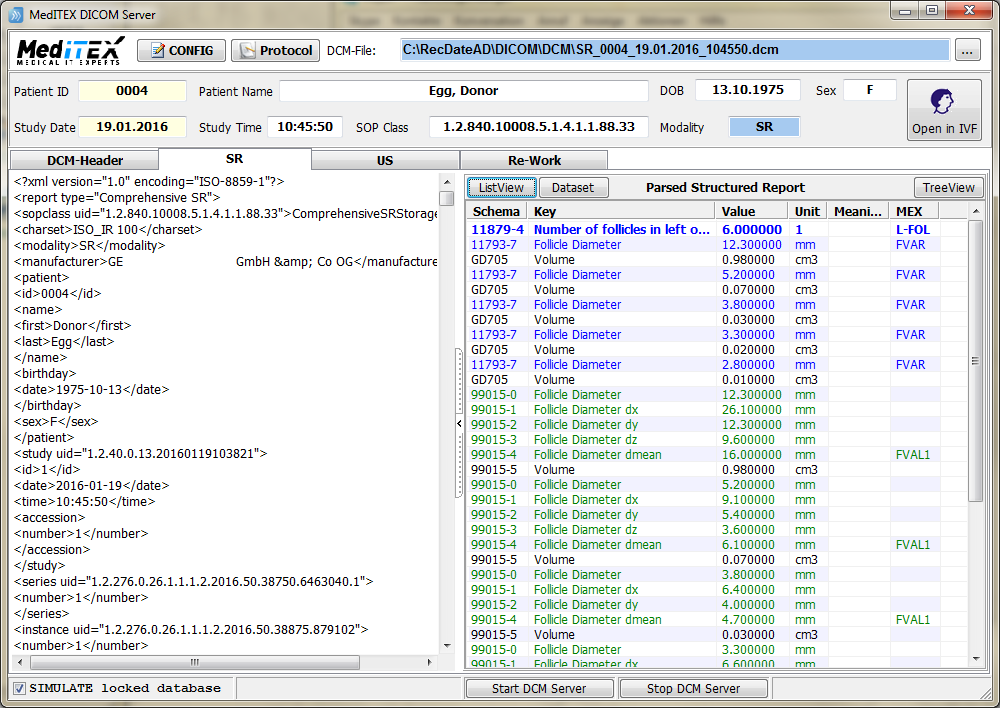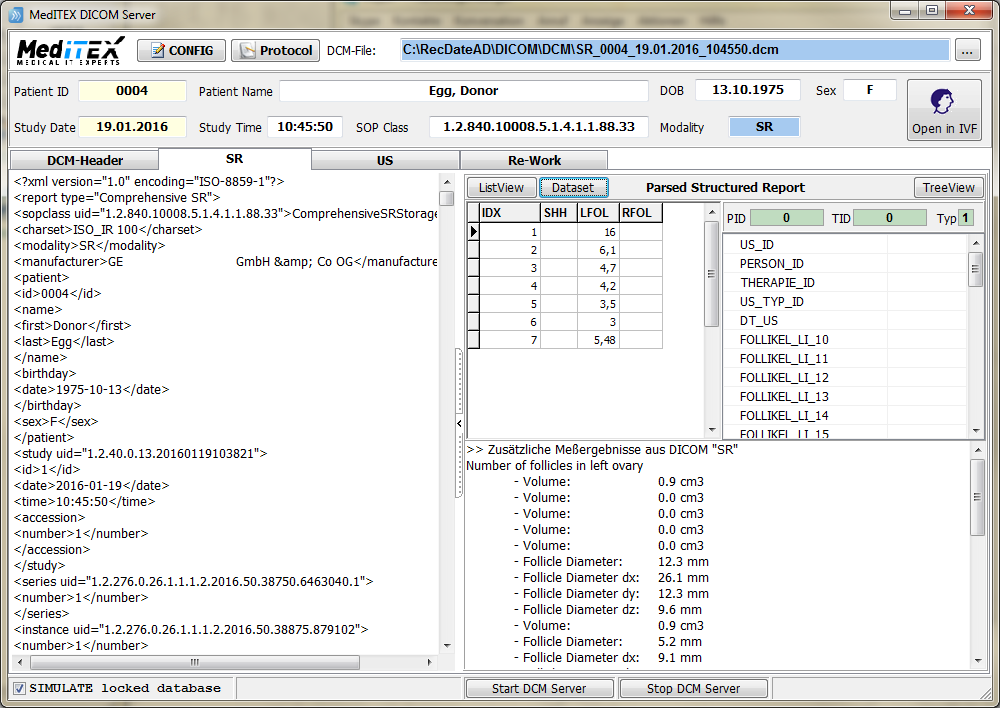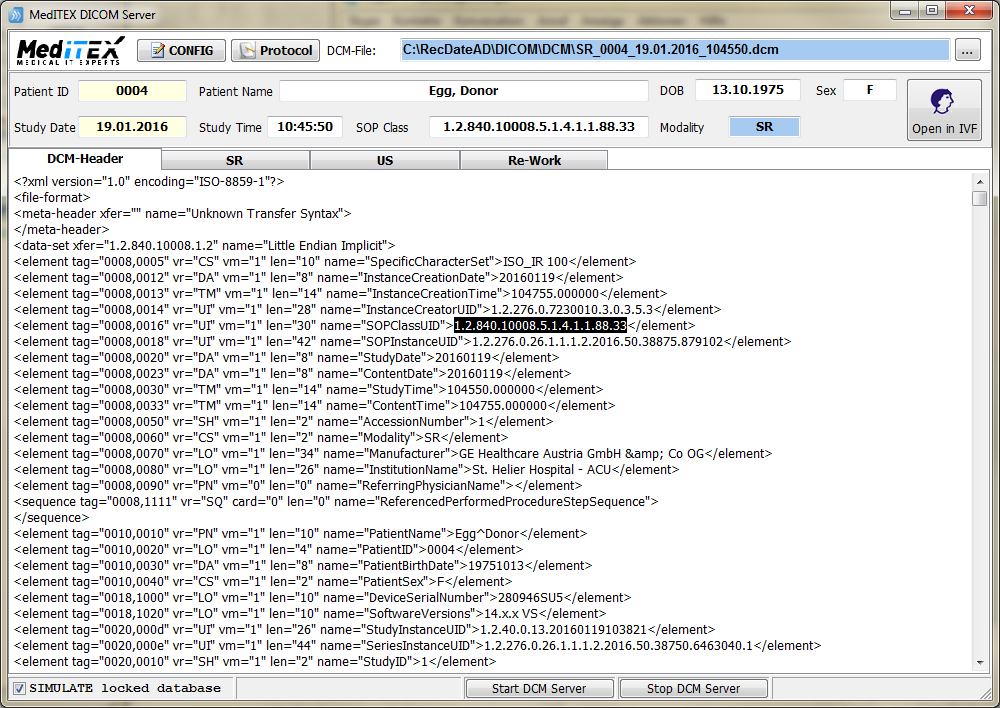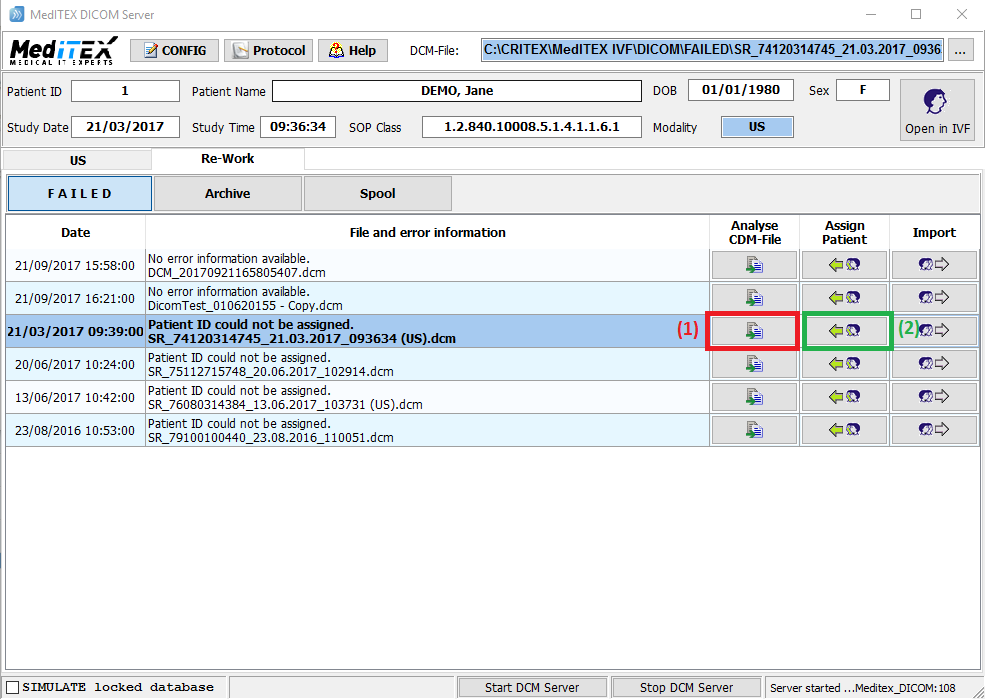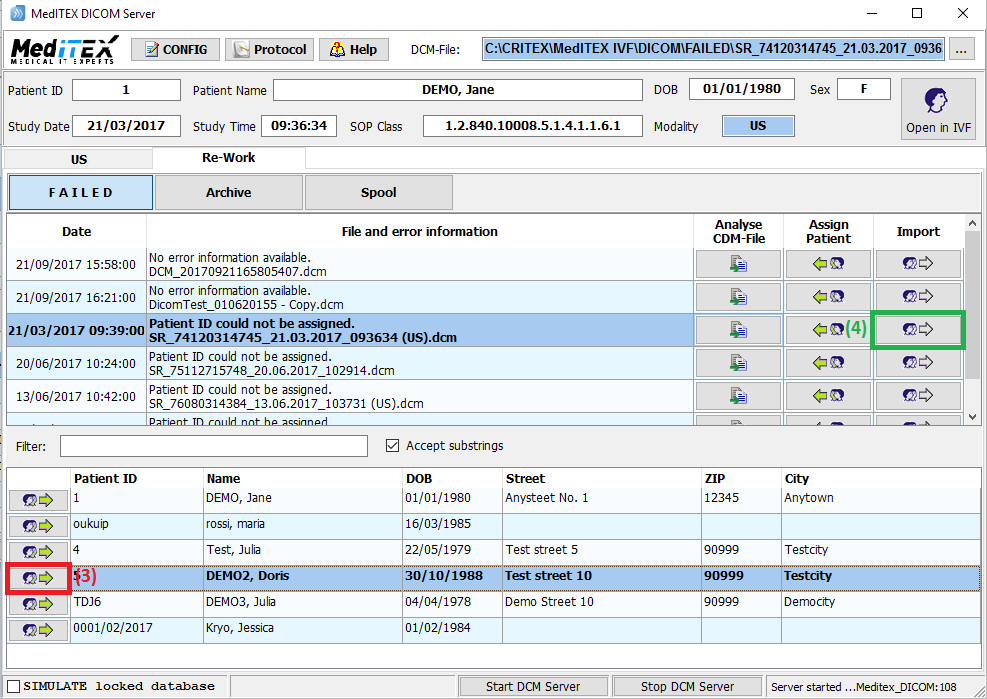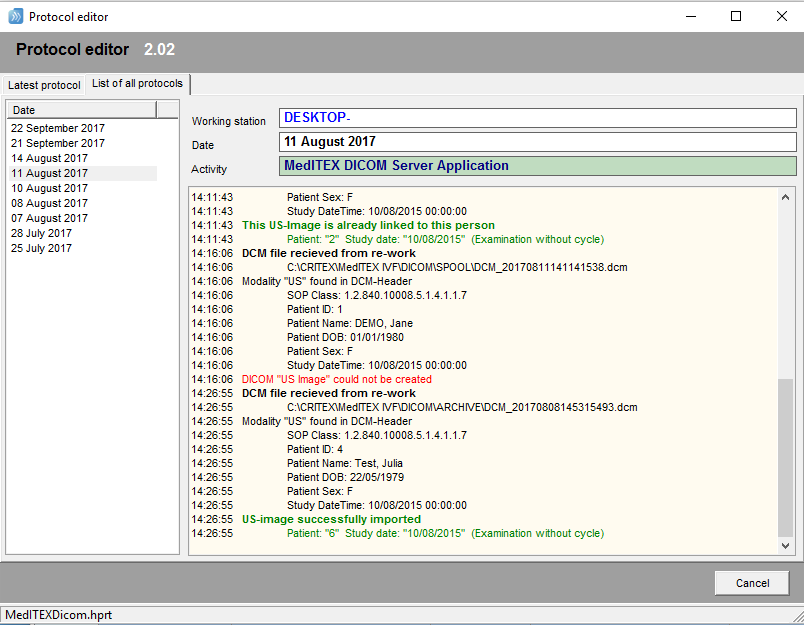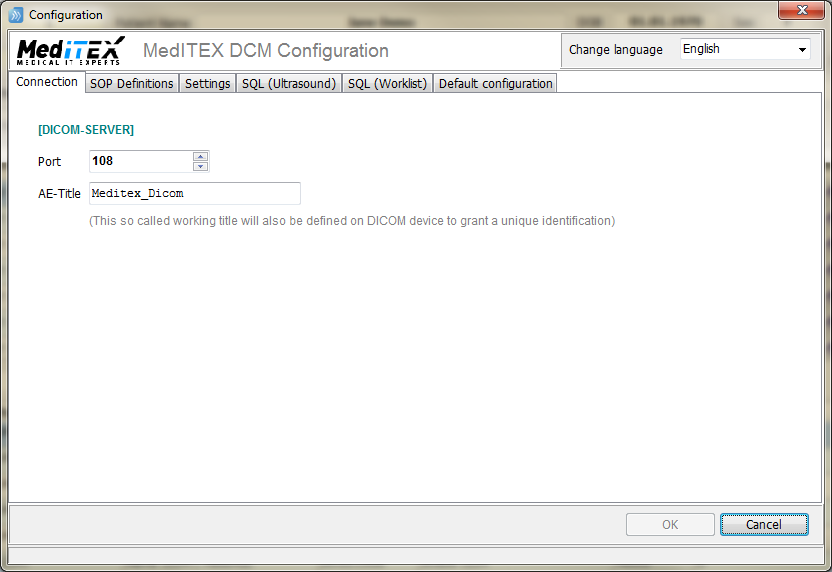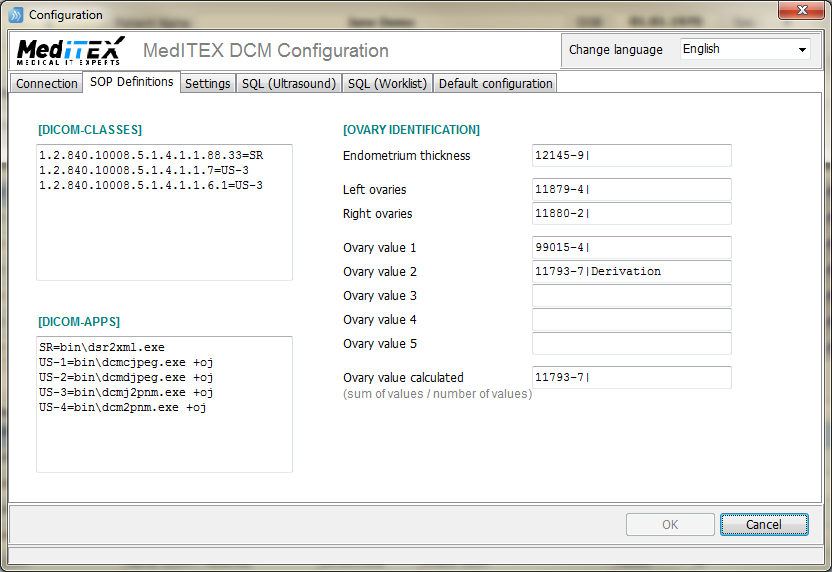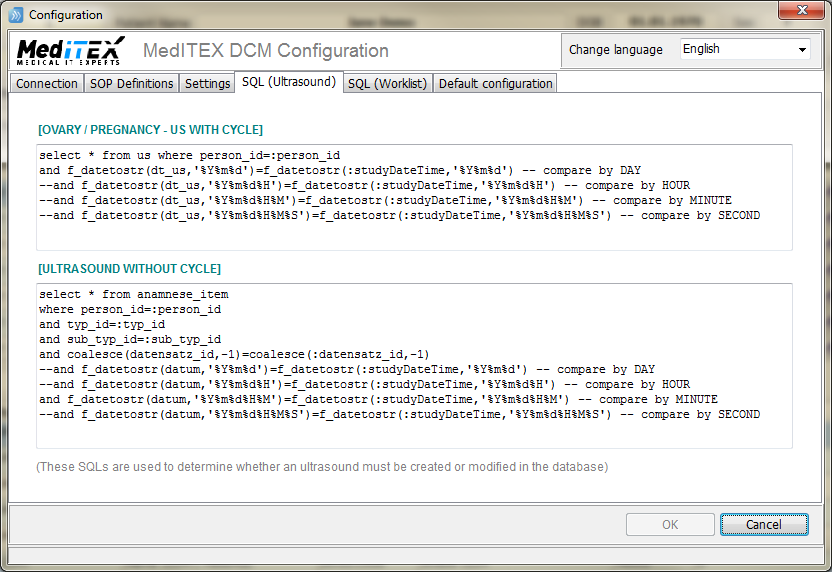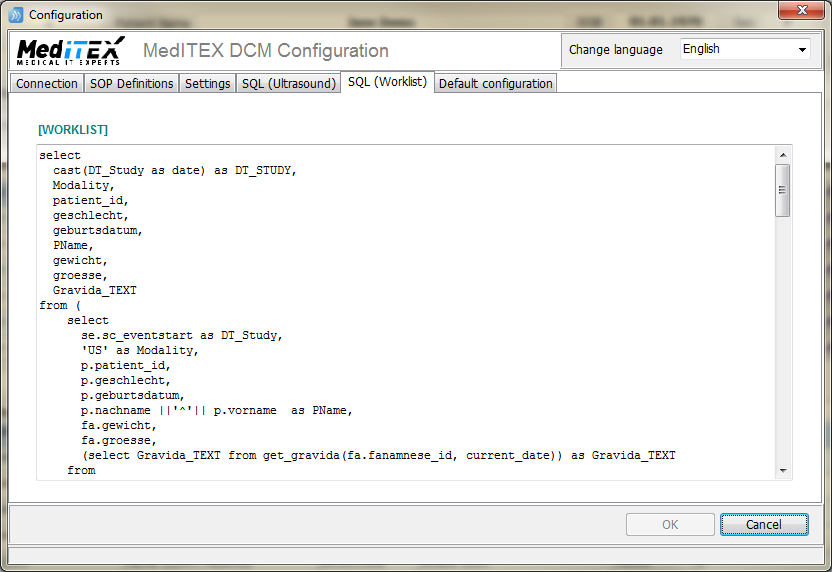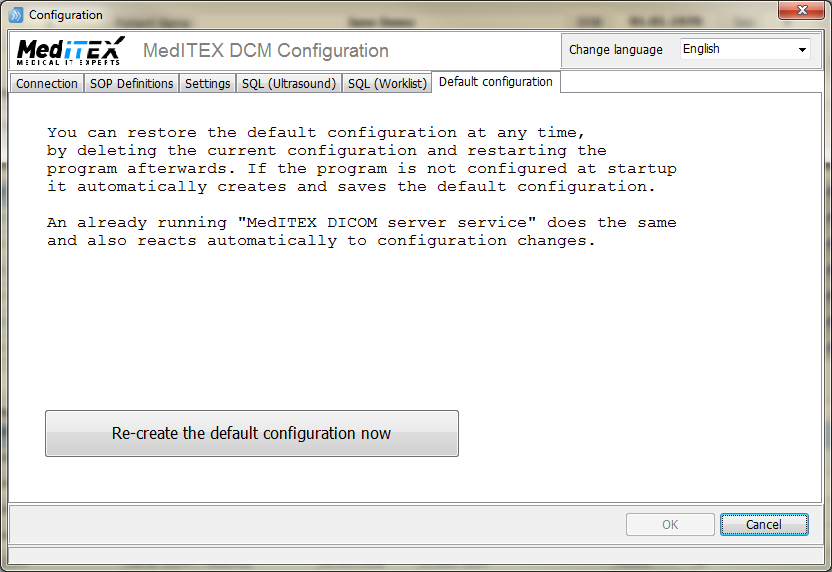How to use MedITEX DICOM Application
From MedITEX - Wiki
| (32 intermediate revisions by one user not shown) | |||
| Line 1: | Line 1: | ||
| + | <h2>MedITEX DICOM Server Application</h2> | ||
<p>MedITEX DICOM Server (MDS) has 2 main tasks:</p> | <p>MedITEX DICOM Server (MDS) has 2 main tasks:</p> | ||
<ol> </ol> | <ol> </ol> | ||
| Line 8: | Line 9: | ||
<p>MedITEX DICOM Server can be run as a service (hidden) or as a normal application with a user interface.</p> | <p>MedITEX DICOM Server can be run as a service (hidden) or as a normal application with a user interface.</p> | ||
<p>This is a description of its general workflow:</p> | <p>This is a description of its general workflow:</p> | ||
| − | <p>- | + | <p>- A DCM message comes in:</p> |
| − | <p>- | + | <ul> |
| − | <p>- | + | <li>In case of a <strong>worklist</strong> request, MDS sends back the daily task list.</li> |
| − | <p>- | + | <li>In case of any measurement, MDS saves a DCM file in a so called <strong>SPOOL</strong> folder.</li> |
| − | <p>The | + | </ul> |
| + | <ul> | ||
| + | </ul> | ||
| + | <p>- DCM files are scanned, analyzed and processed (one after the other).</p> | ||
| + | <p>- Each single step is recorded in a protocol file:</p> | ||
| + | <ul> | ||
| + | <li>Communications in a monthly created log file.</li> | ||
| + | <li>DCM processing in a protocol keeping the last 50 records.</li> | ||
| + | </ul> | ||
| + | <ul> | ||
| + | </ul> | ||
| + | <p>- If a DCM file is successfully processed it will be saved in a so called <strong>ARCHIVE</strong> folder, in case of errors it will be saved in a <strong>FAILED </strong>folder where it can be used later for manual re-work.</p> | ||
| + | <ul> | ||
| + | </ul> | ||
| + | <p>The below screenshots show a typical US (ultrasound image), a typical SR (structured report) and how the relevant follicle measurement is extracted and prepared for database insert or update.</p> | ||
<table style="margin-left: auto; margin-right: auto;" border="0" width="10" height="44"> | <table style="margin-left: auto; margin-right: auto;" border="0" width="10" height="44"> | ||
<tbody> | <tbody> | ||
| Line 19: | Line 34: | ||
<p>[[Image:1_MedITEX_DICOM_US.png|none|740px|thumb|left|link=http://wiki.meditex-software.com/images/1_MedITEX_DICOM_US.png| ]]</p> | <p>[[Image:1_MedITEX_DICOM_US.png|none|740px|thumb|left|link=http://wiki.meditex-software.com/images/1_MedITEX_DICOM_US.png| ]]</p> | ||
</td> | </td> | ||
| + | </tr> | ||
| + | <tr> | ||
| + | <td>[[Image:2_DICOM_SR_ListView.png|none|740px|thumb|left|link=http://wiki.meditex-software.com/images/2_DICOM_SR_ListView.png| ]]</td> | ||
| + | </tr> | ||
| + | <tr> | ||
| + | <td>[[Image:3_DICOM_SR_Dataset.png|none|740px|thumb|left|link=http://wiki.meditex-software.com/images/3_DICOM_SR_Dataset.png| ]]</td> | ||
| + | </tr> | ||
| + | </tbody> | ||
| + | </table> | ||
| + | <p>Patient ID, Patient Name, DOB (Date of birth), Sex, Study Date / Time and SOP Class are extracted from the DCM header (no manual interaction is possible here).</p> | ||
| + | <p>The SOP Class defines the Modality that informs the MDS Application which kind of information is in the DCM file and how it should be processed.</p> | ||
| + | <ul> | ||
| + | <li>Drag any DCM file from explorer and drop it into the MDS form or click on the upper right button to open a file dialog.</li> | ||
| + | <li>The DCM file is immediately analyzed and processed if possible. </li> | ||
| + | </ul> | ||
| + | <p> </p> | ||
| + | <p>The following screenshot shows a typical header information. If no header can be extracted or the internal SOPClassUID is not mapped to a modality, the whole DCM file cannot be processed and is immediately moved into the <strong>FAILED </strong>folder.</p> | ||
| + | <table style="margin-left: auto; margin-right: auto;" border="0" width="10" height="44"> | ||
| + | <tbody> | ||
| + | <tr> | ||
| + | <td> | ||
| + | <p>[[Image:4_DICOM_DCM_Header.png|none|740px|thumb|left|link=http://wiki.meditex-software.com/images/4_DICOM_DCM_Header.png| ]]</p> | ||
| + | </td> | ||
| + | </tr> | ||
| + | </tbody> | ||
| + | </table> | ||
| + | <p>The normal situation where it is possible to interact with the MDS application is called <strong>RE-WORK</strong>.</p> | ||
| + | <p>Here you can manually work on a DCM file, associate the correct patient and run the import again.</p> | ||
| + | <ul> | ||
| + | <li>Click on <em><strong>Analyse CDM-File</strong></em> (1) and the patient records of the selected DCM file will be displayed.</li> | ||
| + | <li>When clicking on<em><strong> Assign Patient</strong></em> (2) then, a list of all your patients will open.</li> | ||
| + | <li>Choose from this list the patient to whom the DCM file should be assigned and click on <em><strong>Assign Patient</strong></em> (3) symbol next to the patient ID.</li> | ||
| + | <li>Once the new patient is assigned to the DCM file, click on <em><strong>Import</strong></em> (4) and the file will be processed.</li> | ||
| + | </ul> | ||
| + | <table style="margin-left: auto; margin-right: auto;" border="0" width="10" height="44"> | ||
| + | <tbody> | ||
| + | <tr> | ||
| + | <td> | ||
| + | <p>[[Image:5_DICOM_Rework_Analyse.png|none|740px|thumb|left|link=http://wiki.meditex-software.com/images/5_DICOM_Rework_Analyse.png| ]]</p> | ||
| + | </td> | ||
| + | </tr> | ||
| + | <tr> | ||
| + | <td>[[Image:6_DICOM_Rewok_Assign.png|none|740px|thumb|left|link=http://wiki.meditex-software.com/images/6_DICOM_Rewok_Assign.png| ]]</td> | ||
| + | </tr> | ||
| + | </tbody> | ||
| + | </table> | ||
| + | <p>This is an example of a typical protocol displaying one successfully imported ultrasound image and another failed one.</p> | ||
| + | <table style="margin-left: auto; margin-right: auto;" border="0" width="10" height="44"> | ||
| + | <tbody> | ||
| + | <tr> | ||
| + | <td> | ||
| + | <p>[[Image:7_DICOM_Protocol.png|none|740px|thumb|left|link=http://wiki.meditex-software.com/images/7_DICOM_Protocol.png| ]]</p> | ||
| + | </td> | ||
| + | </tr> | ||
| + | </tbody> | ||
| + | </table> | ||
| + | <p> </p> | ||
| + | <h2>MedITEX DICOM Server Configuration</h2> | ||
| + | <h3>DICOM Server</h3> | ||
| + | <p>The communication between ultrasound devices and MDS is done via TCP/IP.</p> | ||
| + | <p>The IP address is the address of computer where the MDS is running. The default port is 108 but any other port can be assigned if the port 108 is in use.</p> | ||
| + | <p>The so called AE-Title only matters if different database applications in your network provide different worklists. In case of many ultrasound devices in combination with MDS (and no other application that listens on the defined port), the AE-Title is just helpful to have.</p> | ||
| + | <table style="margin-left: auto; margin-right: auto;" border="0" width="10" height="44"> | ||
| + | <tbody> | ||
| + | <tr> | ||
| + | <td> | ||
| + | <p>[[Image:8_DICOM_Connection.png|none|740px|thumb|left|link=http://wiki.meditex-software.com/images/8_DICOM_Connection.png| ]]</p> | ||
| + | </td> | ||
| + | </tr> | ||
| + | </tbody> | ||
| + | </table> | ||
| + | <p>The list of <strong>DICOM-CLASSES</strong> (see: DCM file header -> SOPClassUID) defines the modality and therefore the general further processing.</p> | ||
| + | <p>Each modality association in the classes list (SR, US-1, US-2, etc.) must – as a next step – have a <strong>DICOM-APP</strong> assigned, which will finally extract reports (SR) or images (US) from the DCM file.</p> | ||
| + | <p> </p> | ||
| + | <h3>Ovary identification <strong><br /></strong></h3> | ||
| + | <table style="margin-left: auto; margin-right: auto;" border="0" width="10" height="44"> | ||
| + | <tbody> | ||
| + | <tr> | ||
| + | <td> | ||
| + | <p>[[Image:9_DICOM_SOP.png|none|740px|thumb|left|link=http://wiki.meditex-software.com/images/9_DICOM_SOP.png| ]]</p> | ||
| + | </td> | ||
| + | </tr> | ||
| + | <tr> | ||
| + | <td><img style="display: block; margin-left: auto; margin-right: auto;" src="/images/10_DICOM_XML_DCM_SR.png" alt="" width="441" height="398" /><br /></td> | ||
| + | </tr> | ||
| + | </tbody> | ||
| + | </table> | ||
| + | <p>To retrieve the follicle measurement from the SR files, the IDs of the fields where the relevant information is located have to be defined (as displayed above).</p> | ||
| + | <p>These IDs can be found in the XML file (decoded from DCM SR) as "concept <value> | concept <meaning>".</p> | ||
| + | <p>If the value and the meaning (can be empty) match, the "CONTAINS <value>" will be read as ovary measurement value.</p> | ||
| + | <p> </p> | ||
| + | <h3>Settings</h3> | ||
| + | <p>- MedITEX DICOM Server normally imports ultrasound images (US) and follicle measurements (SR) from a DCM file.</p> | ||
| + | <p>- Every other information in an SR file that does not belong to follicle measurement can be additionally imported, for this purpose, the checkbox "Additional measurement values as note" must be ticked.</p> | ||
| + | <p>- Follicle measurements normally belong to a cycle. Tick checkbox "Set EXAM-US" to import further measurements which will then be treated as examination ultrasound.</p> | ||
| + | <p>- <span style="text-decoration: underline;">Match person by:</span> Patient ID (default) – Name – DOB. More than one identification criteria increase the safety of assigning the ultrasound to the right person.</p> | ||
| + | <p>An extracted ultrasound picture (US) has no file name. Subsequently, a file name must be created, what is done by using the current timestamp (<em>for example: DCM_20170801162035401.jpg = year + month + day + hour + minute + second + millisecond</em>). When using the study date time (year to second) instead, the database can be checked and duplicates can be avoided (if each new ultrasound image gets its own study time and this depends of how the ultrasound device was set up and whether the daily workflow allows a quick adjustment of the study time or not).</p> | ||
| + | <table style="margin-left: auto; margin-right: auto;" border="0" width="10" height="44"> | ||
| + | <tbody> | ||
| + | <tr> | ||
| + | <td> | ||
| + | <p>[[Image:11_DICOM_DCM_Settings.png|none|740px|thumb|left|link=http://wiki.meditex-software.com/images/11_DICOM_DCM_Settings.png| ]]</p> | ||
| + | </td> | ||
| + | </tr> | ||
| + | </tbody> | ||
| + | </table> | ||
| + | <p>- It is possible to define how a target cycle should be found in the database by searching the newest cycle of a patient using study date time and subtracting or adding days (within range-from to range-to). Normally the transfer date is used to decide whether an ultrasound should be treated as pregnancy ultrasound or not. If the cycle has no transfer (IUI for example) a date range can be defined before pregnancy and the same logic will be used: study time is compared to this range.</p> | ||
| + | <h3>Workfolders</h3> | ||
| + | <ul> | ||
| + | <li>Three folders are automatically created:</li> | ||
| + | </ul> | ||
| + | <table style="margin-left: auto; margin-right: auto;" border="0"> | ||
| + | <tbody> | ||
| + | <tr> | ||
| + | <td><strong>SPOOL Folder</strong></td> | ||
| + | <td>Every incoming DCM message is saved as a file to this folder.</td> | ||
| + | </tr> | ||
| + | <tr> | ||
| + | <td><strong>FAILED Folder</strong></td> | ||
| + | <td>Every DMC file that cannot be processed is moved into this folder.</td> | ||
| + | </tr> | ||
| + | <tr> | ||
| + | <td><strong>ARCHIVE Folder</strong></td> | ||
| + | <td>Backup of successfully processed DCM files.</td> | ||
| + | </tr> | ||
| + | </tbody> | ||
| + | </table> | ||
| + | <ul> | ||
| + | <li><strong><em>Scan delay</em></strong>: If MDS gets aware of changes in the SPOOL folder, it will wait for n milliseconds (1500 is a recommended value) before the files are scanned and processed.</li> | ||
| + | </ul> | ||
| + | <ul> | ||
| + | <li><strong><em>Days to keep in archive</em></strong>: DCM backups in the ARCHIVE folder that are older than the defined days will be automatically deleted.</li> | ||
| + | </ul> | ||
| + | <p> </p> | ||
| + | <h3>Ovary / Pregnancy - US with cycle / US withou cycle - Worklist</h3> | ||
| + | <p>The first two SQL select statements are used to locate ultrasound or examination records in MedITEX IVF database.</p> | ||
| + | <p>The decision whether a record must be inserted or can be updated depends on the result of these select statements.</p> | ||
| + | <p>The worklist select statement is called every time an ultrasound device asks for the daily worklist.</p> | ||
| + | <p><span style="text-decoration: underline;"><em><strong>Please do not edit these statements and contact support in case of need.</strong></em></span></p> | ||
| + | <table style="margin-left: auto; margin-right: auto;" border="0" width="10" height="44"> | ||
| + | <tbody> | ||
| + | <tr> | ||
| + | <td> | ||
| + | <p>[[Image:12_DICOM_SQL_US.png|none|740px|thumb|left|link=http://wiki.meditex-software.com/images/12_DICOM_SQL_US.png| ]]</p> | ||
| + | </td> | ||
| + | </tr> | ||
| + | <tr> | ||
| + | <td>[[Image:13_DICOM_SQL_Worklist.png|none|740px|thumb|left|link=http://wiki.meditex-software.com/images/13_DICOM_SQL_Worklist.png| ]]</td> | ||
| + | </tr> | ||
| + | <tr> | ||
| + | <td>[[Image:14_DICOM_Default_Configuration.png|none|740px|thumb|left|link=http://wiki.meditex-software.com/images/14_DICOM_Default_Configuration.png| ]]</td> | ||
| + | </tr> | ||
| + | </tbody> | ||
| + | </table> | ||
| + | <p> </p> | ||
| + | <table style="float: right;" border="0"> | ||
| + | <tbody> | ||
| + | <tr> | ||
| + | <td style="text-align: right;"><a href="/index.php?title=DICOM_interface">Back to MedITEX DICOM </a></td> | ||
| + | <td style="text-align: right;"><a href="#top">Back to top</a></td> | ||
</tr> | </tr> | ||
</tbody> | </tbody> | ||
</table> | </table> | ||
Latest revision as of 10:41, 25 September 2017
Contents |
MedITEX DICOM Server Application
MedITEX DICOM Server (MDS) has 2 main tasks:
- Communication with ultrasound devices to retrieve DICOM measurements ("ultrasound" or "structured report") and provide worklists.
- Processing the DICOM measurements, extracting header information and perform a database insert or update for the associated patient.
MedITEX DICOM Server can be run as a service (hidden) or as a normal application with a user interface.
This is a description of its general workflow:
- A DCM message comes in:
- In case of a worklist request, MDS sends back the daily task list.
- In case of any measurement, MDS saves a DCM file in a so called SPOOL folder.
- DCM files are scanned, analyzed and processed (one after the other).
- Each single step is recorded in a protocol file:
- Communications in a monthly created log file.
- DCM processing in a protocol keeping the last 50 records.
- If a DCM file is successfully processed it will be saved in a so called ARCHIVE folder, in case of errors it will be saved in a FAILED folder where it can be used later for manual re-work.
The below screenshots show a typical US (ultrasound image), a typical SR (structured report) and how the relevant follicle measurement is extracted and prepared for database insert or update.
Patient ID, Patient Name, DOB (Date of birth), Sex, Study Date / Time and SOP Class are extracted from the DCM header (no manual interaction is possible here).
The SOP Class defines the Modality that informs the MDS Application which kind of information is in the DCM file and how it should be processed.
- Drag any DCM file from explorer and drop it into the MDS form or click on the upper right button to open a file dialog.
- The DCM file is immediately analyzed and processed if possible.
The following screenshot shows a typical header information. If no header can be extracted or the internal SOPClassUID is not mapped to a modality, the whole DCM file cannot be processed and is immediately moved into the FAILED folder.
The normal situation where it is possible to interact with the MDS application is called RE-WORK.
Here you can manually work on a DCM file, associate the correct patient and run the import again.
- Click on Analyse CDM-File (1) and the patient records of the selected DCM file will be displayed.
- When clicking on Assign Patient (2) then, a list of all your patients will open.
- Choose from this list the patient to whom the DCM file should be assigned and click on Assign Patient (3) symbol next to the patient ID.
- Once the new patient is assigned to the DCM file, click on Import (4) and the file will be processed.
This is an example of a typical protocol displaying one successfully imported ultrasound image and another failed one.
MedITEX DICOM Server Configuration
DICOM Server
The communication between ultrasound devices and MDS is done via TCP/IP.
The IP address is the address of computer where the MDS is running. The default port is 108 but any other port can be assigned if the port 108 is in use.
The so called AE-Title only matters if different database applications in your network provide different worklists. In case of many ultrasound devices in combination with MDS (and no other application that listens on the defined port), the AE-Title is just helpful to have.
The list of DICOM-CLASSES (see: DCM file header -> SOPClassUID) defines the modality and therefore the general further processing.
Each modality association in the classes list (SR, US-1, US-2, etc.) must – as a next step – have a DICOM-APP assigned, which will finally extract reports (SR) or images (US) from the DCM file.
Ovary identification
| <img style="display: block; margin-left: auto; margin-right: auto;" src="/images/10_DICOM_XML_DCM_SR.png" alt="" width="441" height="398" /> |
To retrieve the follicle measurement from the SR files, the IDs of the fields where the relevant information is located have to be defined (as displayed above).
These IDs can be found in the XML file (decoded from DCM SR) as "concept <value> | concept <meaning>".
If the value and the meaning (can be empty) match, the "CONTAINS <value>" will be read as ovary measurement value.
Settings
- MedITEX DICOM Server normally imports ultrasound images (US) and follicle measurements (SR) from a DCM file.
- Every other information in an SR file that does not belong to follicle measurement can be additionally imported, for this purpose, the checkbox "Additional measurement values as note" must be ticked.
- Follicle measurements normally belong to a cycle. Tick checkbox "Set EXAM-US" to import further measurements which will then be treated as examination ultrasound.
- Match person by: Patient ID (default) – Name – DOB. More than one identification criteria increase the safety of assigning the ultrasound to the right person.
An extracted ultrasound picture (US) has no file name. Subsequently, a file name must be created, what is done by using the current timestamp (for example: DCM_20170801162035401.jpg = year + month + day + hour + minute + second + millisecond). When using the study date time (year to second) instead, the database can be checked and duplicates can be avoided (if each new ultrasound image gets its own study time and this depends of how the ultrasound device was set up and whether the daily workflow allows a quick adjustment of the study time or not).
- It is possible to define how a target cycle should be found in the database by searching the newest cycle of a patient using study date time and subtracting or adding days (within range-from to range-to). Normally the transfer date is used to decide whether an ultrasound should be treated as pregnancy ultrasound or not. If the cycle has no transfer (IUI for example) a date range can be defined before pregnancy and the same logic will be used: study time is compared to this range.
Workfolders
- Three folders are automatically created:
| SPOOL Folder | Every incoming DCM message is saved as a file to this folder. |
| FAILED Folder | Every DMC file that cannot be processed is moved into this folder. |
| ARCHIVE Folder | Backup of successfully processed DCM files. |
- Scan delay: If MDS gets aware of changes in the SPOOL folder, it will wait for n milliseconds (1500 is a recommended value) before the files are scanned and processed.
- Days to keep in archive: DCM backups in the ARCHIVE folder that are older than the defined days will be automatically deleted.
Ovary / Pregnancy - US with cycle / US withou cycle - Worklist
The first two SQL select statements are used to locate ultrasound or examination records in MedITEX IVF database.
The decision whether a record must be inserted or can be updated depends on the result of these select statements.
The worklist select statement is called every time an ultrasound device asks for the daily worklist.
Please do not edit these statements and contact support in case of need.
| <a href="/index.php?title=DICOM_interface">Back to MedITEX DICOM </a> | <a href="#top">Back to top</a> |