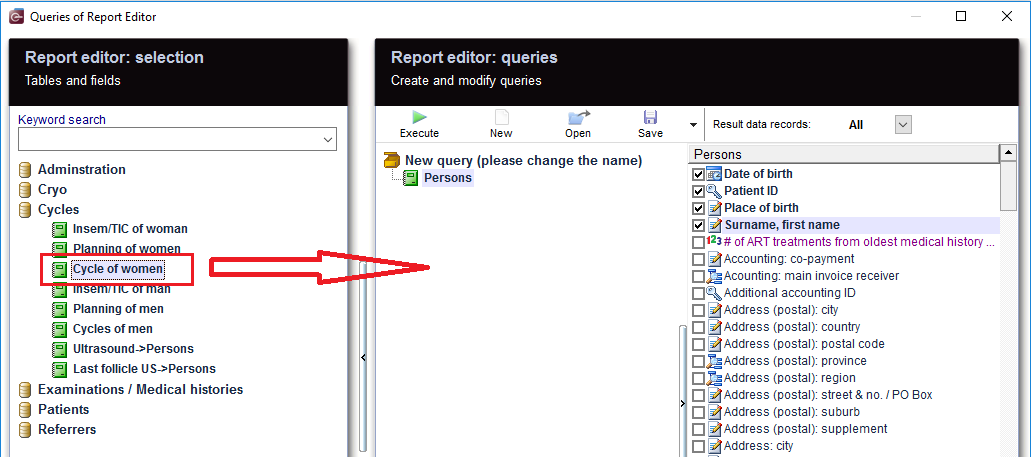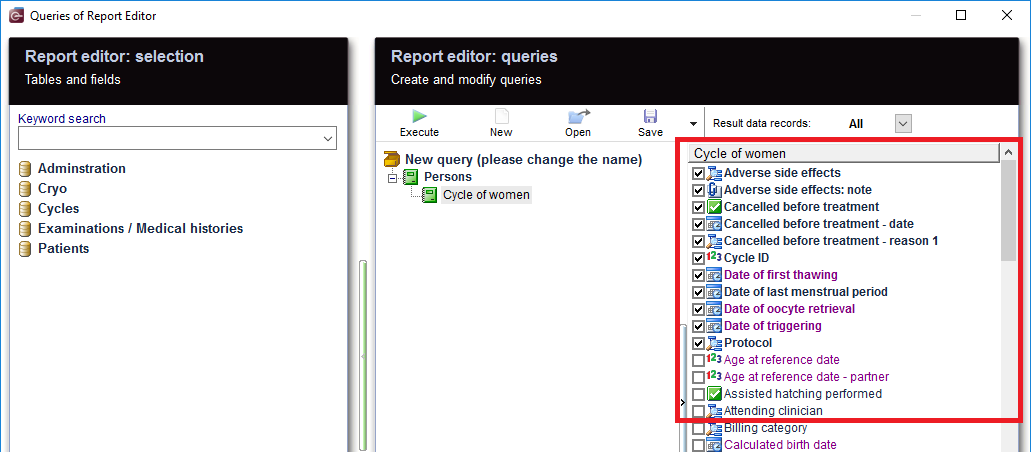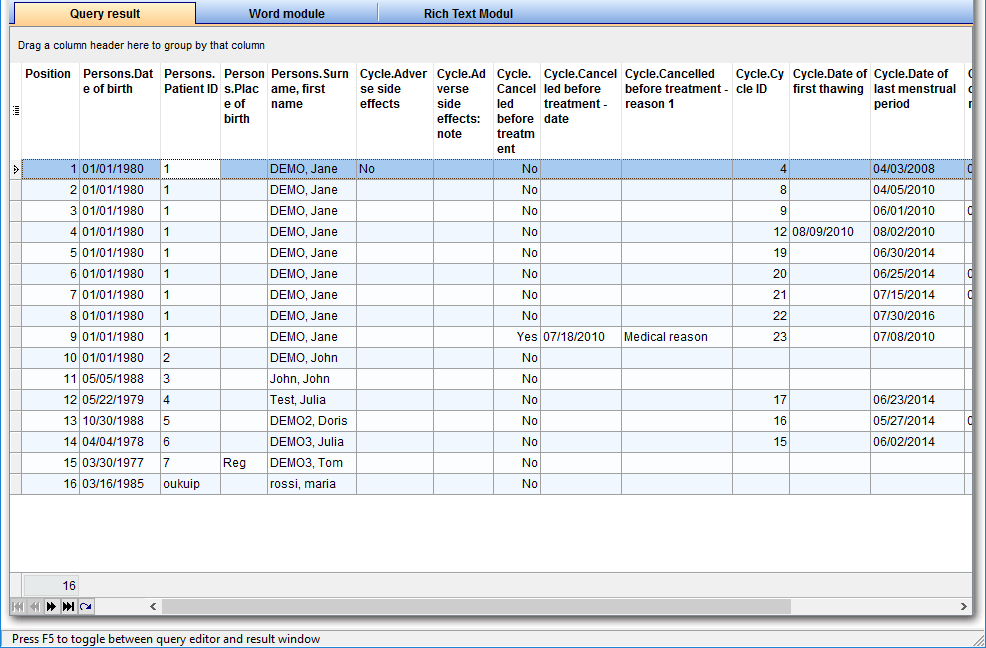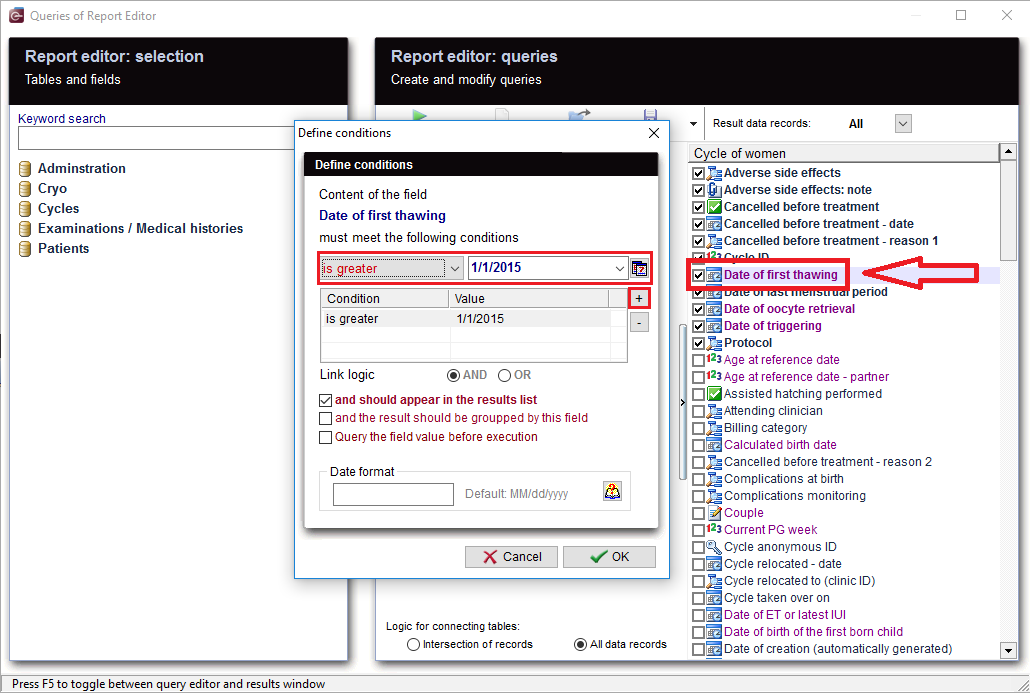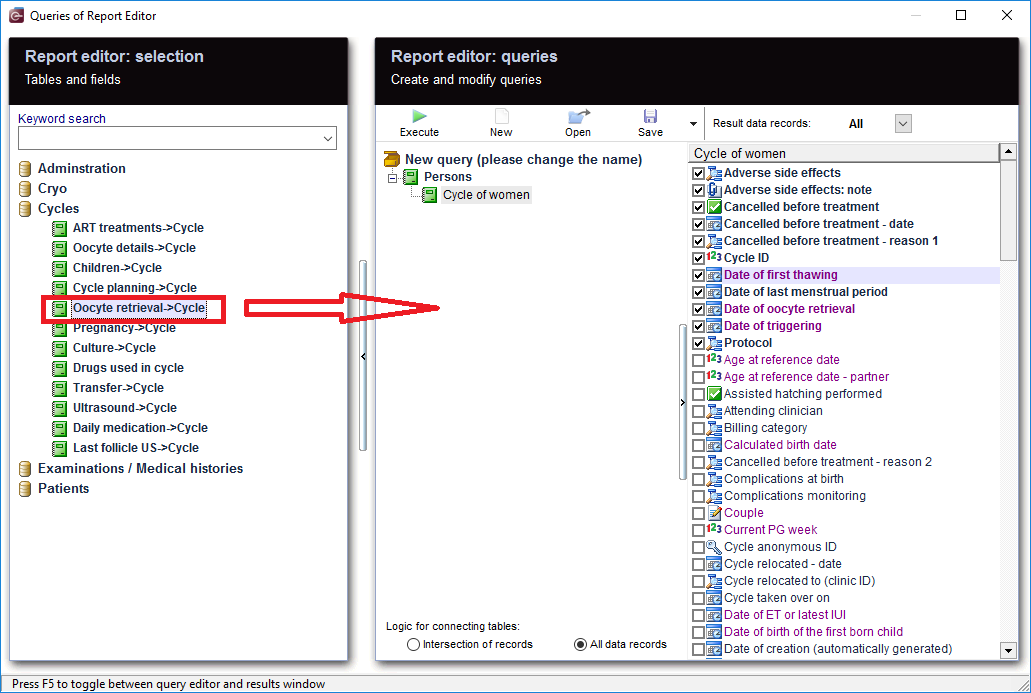Oocyte retrieval
From MedITEX - Wiki
| (50 intermediate revisions by one user not shown) | |||
| Line 1: | Line 1: | ||
| + | <p>To open <strong>Report editor</strong>, go to <strong>Reports -> Report editor </strong>in the menu bar.</p> | ||
<table style="margin-left: auto; margin-right: auto;" border="0" width="10" height="24"> | <table style="margin-left: auto; margin-right: auto;" border="0" width="10" height="24"> | ||
<tbody> | <tbody> | ||
<tr> | <tr> | ||
| − | <td> | + | <td><img src="/images/ReportEd.png" alt="" /><br /></td> |
| − | + | ||
| − | + | ||
| − | + | ||
</tr> | </tr> | ||
</tbody> | </tbody> | ||
</table> | </table> | ||
| − | <table style="margin-left: auto; margin-right: auto;" border="0"> | + | <p> </p> |
| + | <p> </p> | ||
| + | <p>After opening the <strong>Report Editor</strong>, you will see on the main screen the <strong>Report editor selection</strong> with tables and fields, in addition to the <strong>Report editor queries</strong> which allows you to create and edit queries.</p> | ||
| + | <p> </p> | ||
| + | <h3>Create and edit queries</h3> | ||
| + | <table style="margin-left: auto; margin-right: auto;" border="0" width="10" height="24"> | ||
<tbody> | <tbody> | ||
<tr> | <tr> | ||
| − | <td>[[Image: | + | <td> |
| + | <p>[[Image:PersonSelection.png|none|740px|thumb|left|link=http://wiki.meditex-software.com/images/PersonSelection.png| ]]</p> | ||
| + | </td> | ||
</tr> | </tr> | ||
<tr> | <tr> | ||
| − | <td | + | <td> |
| − | <p style="text-align: center;"> | + | <p style="text-align: center;">From the left, drag the section "<strong>Persons</strong>" and drop it in the center.</p> |
| − | + | ||
</td> | </td> | ||
</tr> | </tr> | ||
| Line 28: | Line 32: | ||
<td> | <td> | ||
<p>[[Image:CycleOfWomanTable.png|none|740px|thumb|left|link=http://wiki.meditex-software.com/images/CycleOfWomanTable.png| ]]</p> | <p>[[Image:CycleOfWomanTable.png|none|740px|thumb|left|link=http://wiki.meditex-software.com/images/CycleOfWomanTable.png| ]]</p> | ||
| − | <p>[[Image:CycleOfWomanDesiredFields.png|none|740px|thumb|left|link=http://wiki.meditex-software.com/images/CycleOfWomanDesiredFields.png| | + | <p> </p> |
| + | <p>[[Image:CycleOfWomanDesiredFields.png|none|740px|thumb|left|link=http://wiki.meditex-software.com/images/CycleOfWomanDesiredFields.png| ]]</p> | ||
</td> | </td> | ||
</tr> | </tr> | ||
<tr> | <tr> | ||
| − | <td style="text-align: center;"><span id="result_box" lang="en">Then move "Cycle of women" to the center and select the desired fields.</span></td> | + | <td style="text-align: center;"><span id="result_box" lang="en">Then move "<strong>Cycle of women</strong>" to the center and select the desired fields.</span></td> |
</tr> | </tr> | ||
</tbody> | </tbody> | ||
</table> | </table> | ||
<p> </p> | <p> </p> | ||
| − | + | <table style="margin-left: auto; margin-right: auto;" border="0" width="497" height="511"> | |
| − | <table style="margin-left: auto; margin-right: auto;" border="0" width=" | + | |
<tbody> | <tbody> | ||
<tr> | <tr> | ||
<td><img src="/images/RunButton.PNG" alt="" /></td> | <td><img src="/images/RunButton.PNG" alt="" /></td> | ||
| − | <td><span id="result_box" lang="en | + | <td><span id="result_box" lang="en">When you click on the tool bar button "<strong>Execute</strong>", the evaluation is carried out and you get the results.</span></td> |
</tr> | </tr> | ||
| − | |||
| − | |||
| − | |||
| − | |||
| − | |||
<tr> | <tr> | ||
| − | <td>[[Image:CycleOfWomanQueryResult.png|none|740px|thumb|left|link=http://wiki.meditex-software.com/images/CycleOfWomanQueryResult.png| | + | <td colspan="2">[[Image:CycleOfWomanQueryResult.png|none|740px|thumb|left|link=http://wiki.meditex-software.com/images/CycleOfWomanQueryResult.png| ]]</td> |
</tr> | </tr> | ||
</tbody> | </tbody> | ||
</table> | </table> | ||
<p> </p> | <p> </p> | ||
| + | <h3>Apply filters</h3> | ||
<table style="margin-left: auto; margin-right: auto;" border="0"> | <table style="margin-left: auto; margin-right: auto;" border="0"> | ||
<tbody> | <tbody> | ||
<tr> | <tr> | ||
| − | <td><img src="/images/CycleOfWomanFurtherFilter1.png" alt="" /><br /></td> | + | <td><img style="display: block; margin-left: auto; margin-right: auto;" src="/images/CycleOfWomanFurtherFilter1.png" alt="" /><br /></td> |
| + | <td> | ||
| + | <p><span id="result_box" lang="en">As a result, sections can be <strong>filtered</strong>.</span></p> | ||
| + | <p><span id="result_box" lang="en">For example, "Date of oocyte retrieval" can be set to "NonBlanks".</span></p> | ||
| + | </td> | ||
| + | </tr> | ||
| + | <tr> | ||
| + | <td><span id="result_box" lang="en"><img src="/images/CycleOfWomanFurtherFilter2.png" alt="" width="432" height="397" /></span></td> | ||
| + | <td><span lang="en"> | ||
| + | <p><span id="result_box" lang="en">Or Cycle treatment performed = "IVF, ICSI"</span></p> | ||
| + | <p><span lang="en">This filter can be further processed.</span></p> | ||
| + | </span></td> | ||
</tr> | </tr> | ||
</tbody> | </tbody> | ||
</table> | </table> | ||
<p> </p> | <p> </p> | ||
| + | <h3>Define conditions</h3> | ||
<table style="margin-left: auto; margin-right: auto;" border="0"> | <table style="margin-left: auto; margin-right: auto;" border="0"> | ||
<tbody> | <tbody> | ||
<tr> | <tr> | ||
| − | <td> | + | <td>[[Image:CycleOfWomanCondition.png|none|740px|thumb|left|link=http://wiki.meditex-software.com/images/CycleOfWomanCondition.png| ]]</td> |
| + | </tr> | ||
| + | <tr> | ||
| + | <td> | ||
| + | <p><span id="result_box" lang="en"><span title="Soll der Zeitraum eingeschränkt werden, sucht man sich ein geeignetes Datum, wie z.B.">You can define your own <strong>conditions</strong>.</span></span></p> | ||
| + | <p><span id="result_box" lang="en"><span title="Soll der Zeitraum eingeschränkt werden, sucht man sich ein geeignetes Datum, wie z.B.">If you want the time range to be limited, or look for a suitable date of your choice, E.g.: </span><span title="„Datum der Punktion“.">"Date of first thawing", </span><span title="Mit Doppelklick auf diesem Datum öffnet sich das Fenster für die Bedingung. ">double-clicking on this date opens the window for the condition you want to set.</span></span><span id="result_box" lang="en"><span title="Mit Plus wird eine neue Bedingung angelegt."> <span id="result_box" lang="en"><span title="Mit Plus wird eine neue Bedingung angelegt.">With <strong>'+' </strong>button, a new condition is applied. </span></span></span></span></p> | ||
| + | <p><span id="result_box" lang="en"><span title="Es können mehrere Bedingungen angelegt werden, z.B.">Several conditions can be applied, for example, </span><span title="„ist größer gleich“ und „ ist kleiner gleich“. ">"is greater" and "less equal".</span></span></p> | ||
| + | <p><span lang="en"><span title="„ist größer gleich“ und „ ist kleiner gleich“. "><span id="result_box" lang="en"><span title="Mit diesem Filter „Datum der Punktion“ bekommt man nun alle Therapien bei denen eine Punktion in diesem Zeitraum durchgeführt wurde.">This condtion filters "Date of first thawing" .You get now all the cycles in which a thawing was made in this period. </span><span title="möchte man nur Zyklen mit Punktion, dann ist dies der richtige Filter. "><span id="result_box" lang="en"><span title="Inseminationen oder Kryozyklen fallen dann natürlich raus!">Inseminations or Aspirations then naturally fall out. If </span><span title="möchte man nur Zyklen mit Punktion, dann ist dies der richtige Filter. ">you just want cycles with thawing, this is the correct filter. </span></span></span></span></span></span></p> | ||
| + | <p><span lang="en"><span title="„ist größer gleich“ und „ ist kleiner gleich“. "><span lang="en"><span title="möchte man nur Zyklen mit Punktion, dann ist dies der richtige Filter. "><span lang="en"><span title="möchte man nur Zyklen mit Punktion, dann ist dies der richtige Filter. "><span id="result_box" lang="en"><span title="Man könnte z.B.">You could, for example, </span><span title="auch auf „Bezugsdatum“ filtern (dies ist i.R. das Startdatum).">Filter on "reference date". </span><span title="Dann werden wieder alle Therapien berücksichtigt, aber dann braucht man je nachdem welches Ergebnis man erwartet (z.B. alle Schwangerschaften) wahrscheinlich noch weitere Filter (damit z.B. die noch nicht durchgeführten oder abgebrochenen Zyklen aus der Ergebnisliste rausfallen). ">Then again, all therapies are considered, but you were just expecting the result of your choice (for example, all pregnancies), so, inevitably another filter should be set.</span></span></span></span></span></span></span></span></p> | ||
| + | <p><span lang="en"><span title="„ist größer gleich“ und „ ist kleiner gleich“. "><span lang="en"><span title="möchte man nur Zyklen mit Punktion, dann ist dies der richtige Filter. "><span lang="en"><span title="möchte man nur Zyklen mit Punktion, dann ist dies der richtige Filter. "><span lang="en"><span title="Dann werden wieder alle Therapien berücksichtigt, aber dann braucht man je nachdem welches Ergebnis man erwartet (z.B. alle Schwangerschaften) wahrscheinlich noch weitere Filter (damit z.B. die noch nicht durchgeführten oder abgebrochenen Zyklen aus der Ergebnisliste rausfallen). "><span id="result_box" lang="en"><span title="Man könnte aber auch „Datum des ET oder letzten IUI“ als Filter verwenden, denn dann werden nur Therapien verwendet, bei denen es eine Insemination oder einen Transfer gegeben hat.">But you could also choose "Date of ET or latest IUI" to use as a filter, then only therapies <span lang="en"><span title="„ist größer gleich“ und „ ist kleiner gleich“. "><span lang="en"><span title="möchte man nur Zyklen mit Punktion, dann ist dies der richtige Filter. "><span lang="en"><span title="möchte man nur Zyklen mit Punktion, dann ist dies der richtige Filter. "><span lang="en"><span title="Dann werden wieder alle Therapien berücksichtigt, aber dann braucht man je nachdem welches Ergebnis man erwartet (z.B. alle Schwangerschaften) wahrscheinlich noch weitere Filter (damit z.B. die noch nicht durchgeführten oder abgebrochenen Zyklen aus der Ergebnisliste rausfallen). "><span id="result_box" lang="en"><span title="Man könnte aber auch „Datum des ET oder letzten IUI“ als Filter verwenden, denn dann werden nur Therapien verwendet, bei denen es eine Insemination oder einen Transfer gegeben hat.">in which there has been an insemination or a transfer </span></span></span></span></span></span></span></span></span></span>can be used. </span><span title="Nicht durchgeführte oder abgebrochene Zyklen, oder Zyklen bei denen alles eingefroren wurde und somit es zu keinem Transfer kam, fallen dann automatisch aus der Ergebnisliste raus. ">It's not the case for not implemented, canceled cycles, or cycles where everything was frozen, thus there was no transfer, and that makes them automatically fall out of the result.</span></span></span></span></span></span></span></span></span></span></p> | ||
| + | </td> | ||
</tr> | </tr> | ||
</tbody> | </tbody> | ||
</table> | </table> | ||
<p> </p> | <p> </p> | ||
| − | <table | + | <table border="0"> |
<tbody> | <tbody> | ||
<tr> | <tr> | ||
| − | <td> | + | <td><img style="display: block; margin-left: auto; margin-right: auto;" src="/images/WomanCycleQueryParameter.png" alt="" /></td> |
| + | </tr> | ||
| + | <tr> | ||
| + | <td style="text-align: center;">You can check this box before running your query.</td> | ||
| + | </tr> | ||
| + | <tr> | ||
| + | <td><img style="display: block; margin-left: auto; margin-right: auto;" src="/images/CycleOfWomanParameter.png" alt="" /><br /></td> | ||
| + | </tr> | ||
| + | <tr> | ||
| + | <td>As soon as you run your query, an extra window will appear, and you have the possibility to edit or insert a value as a parameter for the condition you already set.</td> | ||
</tr> | </tr> | ||
</tbody> | </tbody> | ||
</table> | </table> | ||
<p> </p> | <p> </p> | ||
| + | <p><span id="result_box" lang="en"><span title="Wie man sieht gibt es viele Möglichkeiten eine Abfrage zu gestalten, d.h.">As you can see, there are many ways to make a query, so </span><span title="es sollte gut überlegt werden, mit welcher Methode und welchen Filtern man zu der gewünschten Ergebnisliste kommt (sodass nicht versehentlich Zyklen ausgeschlossen werden, oder man zu viele Ergebnisse bekommt, da nicht gewünschte Therapien rausgefiltert wurden). ">it should be carefully considered; what methods to use and which filters to set, so no cycles are <span id="result_box" lang="en"><span title="es sollte gut überlegt werden, mit welcher Methode und welchen Filtern man zu der gewünschten Ergebnisliste kommt (sodass nicht versehentlich Zyklen ausgeschlossen werden, oder man zu viele Ergebnisse bekommt, da nicht gewünschte Therapien rausgefiltert wurden). ">accidentally </span></span>excluded, or there is no way to get too many results, since unwanted therapies have been filtered out.</span></span></p> | ||
| + | <p> </p> | ||
| + | <h3>More</h3> | ||
<table style="margin-left: auto; margin-right: auto;" border="0"> | <table style="margin-left: auto; margin-right: auto;" border="0"> | ||
<tbody> | <tbody> | ||
<tr> | <tr> | ||
| − | <td>[[Image:CycleOfWomanOocyteRetrieval.png|none|740px|thumb|left|link=http://wiki.meditex-software.com/images/CycleOfWomanOocyteRetrieval.png| | + | <td>[[Image:CycleOfWomanOocyteRetrieval.png|none|740px|thumb|left|link=http://wiki.meditex-software.com/images/CycleOfWomanOocyteRetrieval.png| ]]</td> |
| + | </tr> | ||
| + | <tr> | ||
| + | <td><span id="result_box" lang="en">If <span id="result_box" lang="en"><span title="Sind im Bereich „Therapie der Frau“ nicht alle gewünschten Felder zu finden, dann ist es natürlich möglich weitere Details in die Abfrage zu nehmen. ">you can not find all the required fields</span></span><span title="Sind im Bereich „Therapie der Frau“ nicht alle gewünschten Felder zu finden, dann ist es natürlich möglich weitere Details in die Abfrage zu nehmen. "> in the "Cycle of women" , then it is of course possible to implement more details in the query.</span></span></td> | ||
</tr> | </tr> | ||
</tbody> | </tbody> | ||
| Line 90: | Line 127: | ||
<tbody> | <tbody> | ||
<tr> | <tr> | ||
| − | <td> | + | <td><img src="/images/CycleOfWomanRecords.png" alt="" /><br /></td> |
| + | </tr> | ||
| + | <tr> | ||
| + | <td> | ||
| + | <p><span id="result_box" lang="en"><span title="Aus der Ergebnisliste kann per Doppelklick die Patientenakte geöffnet werden. ">From the results, the patient records can be opened by double-clicking on the desired section.</span><span title="Doppelklick in eine Spalte „Person.“ öffnet den Bereich Verwaltung. "> </span></span></p> | ||
| + | <p><span id="result_box" lang="en"><span title="Doppelklick in eine Spalte „Person.“ öffnet den Bereich Verwaltung. ">Double-clicking on the column "<strong>Persons</strong>." opens the Administration space.</span></span></p> | ||
| + | <p><span id="result_box" lang="en"><span title="Doppelklick in eine Spalte „Person.“ öffnet den Bereich Verwaltung. "><span id="result_box" lang="en"><span title="Doppelklick in eine Spalte „Therapie.“ öffnet die Therapie. ">Double-clicking on the column "<strong>Cycle</strong>." opens the Cycle overview.</span></span></span></span></p> | ||
| + | </td> | ||
</tr> | </tr> | ||
</tbody> | </tbody> | ||
| Line 99: | Line 143: | ||
<tr> | <tr> | ||
<td><img src="/images/SaveLoad.PNG" alt="" width="160" height="36" /><br /></td> | <td><img src="/images/SaveLoad.PNG" alt="" width="160" height="36" /><br /></td> | ||
| + | <td><span id="result_box" lang="en"><span title="Vergessen Sie nicht die Abfragen zu speichern.">Do not forget to <strong>save </strong>the query. It </span><span title="Diese können später auch wieder geladen werden.">can be <strong>loaded </strong>later.</span></span></td> | ||
</tr> | </tr> | ||
</tbody> | </tbody> | ||
| Line 104: | Line 149: | ||
<p> </p> | <p> </p> | ||
<p> </p> | <p> </p> | ||
| − | + | <table style="float: right;" border="0" width="252" height="24"> | |
| − | + | ||
| − | + | ||
| − | + | ||
| − | + | ||
| − | + | ||
| − | + | ||
| − | + | ||
| − | + | ||
| − | + | ||
| − | + | ||
| − | + | ||
| − | + | ||
| − | + | ||
| − | + | ||
| − | + | ||
| − | + | ||
| − | + | ||
| − | + | ||
| − | <table style="float: right;" border="0"> | + | |
<tbody> | <tbody> | ||
<tr> | <tr> | ||
| − | <td style="text-align: right;"><a href="/index.php?title=Queries_examples">Back to Queries examples </a></td> | + | <td style="text-align: right;"><a href="/index.php?title=Queries_examples">Back to Queries examples<br /></a></td> |
| + | <td style="text-align: right;"><a href="#top">Back to top</a></td> | ||
</tr> | </tr> | ||
</tbody> | </tbody> | ||
</table> | </table> | ||
Latest revision as of 10:23, 1 August 2019
To open Report editor, go to Reports -> Report editor in the menu bar.
| <img src="/images/ReportEd.png" alt="" /> |
After opening the Report Editor, you will see on the main screen the Report editor selection with tables and fields, in addition to the Report editor queries which allows you to create and edit queries.
Contents |
Create and edit queries
|
From the left, drag the section "Persons" and drop it in the center. |
|
|
| Then move "Cycle of women" to the center and select the desired fields. |
| <img src="/images/RunButton.PNG" alt="" /> | When you click on the tool bar button "Execute", the evaluation is carried out and you get the results. |
Apply filters
| <img style="display: block; margin-left: auto; margin-right: auto;" src="/images/CycleOfWomanFurtherFilter1.png" alt="" /> |
As a result, sections can be filtered. For example, "Date of oocyte retrieval" can be set to "NonBlanks". |
| <img src="/images/CycleOfWomanFurtherFilter2.png" alt="" width="432" height="397" /> |
Or Cycle treatment performed = "IVF, ICSI" This filter can be further processed. |
Define conditions
|
You can define your own conditions. If you want the time range to be limited, or look for a suitable date of your choice, E.g.: "Date of first thawing", double-clicking on this date opens the window for the condition you want to set. With '+' button, a new condition is applied. Several conditions can be applied, for example, "is greater" and "less equal". This condtion filters "Date of first thawing" .You get now all the cycles in which a thawing was made in this period. Inseminations or Aspirations then naturally fall out. If you just want cycles with thawing, this is the correct filter. You could, for example, Filter on "reference date". Then again, all therapies are considered, but you were just expecting the result of your choice (for example, all pregnancies), so, inevitably another filter should be set. But you could also choose "Date of ET or latest IUI" to use as a filter, then only therapies in which there has been an insemination or a transfer can be used. It's not the case for not implemented, canceled cycles, or cycles where everything was frozen, thus there was no transfer, and that makes them automatically fall out of the result. |
| <img style="display: block; margin-left: auto; margin-right: auto;" src="/images/WomanCycleQueryParameter.png" alt="" /> |
| You can check this box before running your query. |
| <img style="display: block; margin-left: auto; margin-right: auto;" src="/images/CycleOfWomanParameter.png" alt="" /> |
| As soon as you run your query, an extra window will appear, and you have the possibility to edit or insert a value as a parameter for the condition you already set. |
As you can see, there are many ways to make a query, so it should be carefully considered; what methods to use and which filters to set, so no cycles are accidentally excluded, or there is no way to get too many results, since unwanted therapies have been filtered out.
More
| If you can not find all the required fields in the "Cycle of women" , then it is of course possible to implement more details in the query. |
| <img src="/images/CycleOfWomanRecords.png" alt="" /> |
|
From the results, the patient records can be opened by double-clicking on the desired section. Double-clicking on the column "Persons." opens the Administration space. Double-clicking on the column "Cycle." opens the Cycle overview. |
| <img src="/images/SaveLoad.PNG" alt="" width="160" height="36" /> |
Do not forget to save the query. It can be loaded later. |
| <a href="/index.php?title=Queries_examples">Back to Queries examples </a> |
<a href="#top">Back to top</a> |