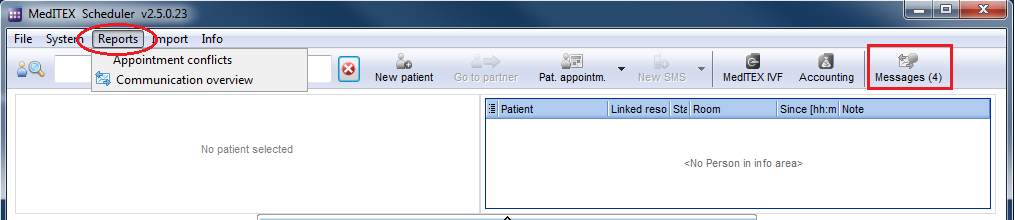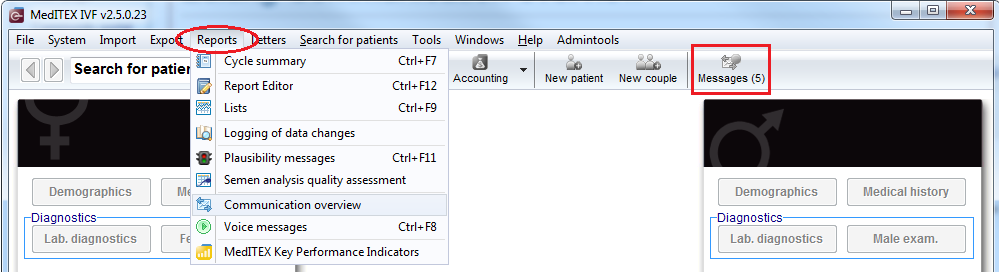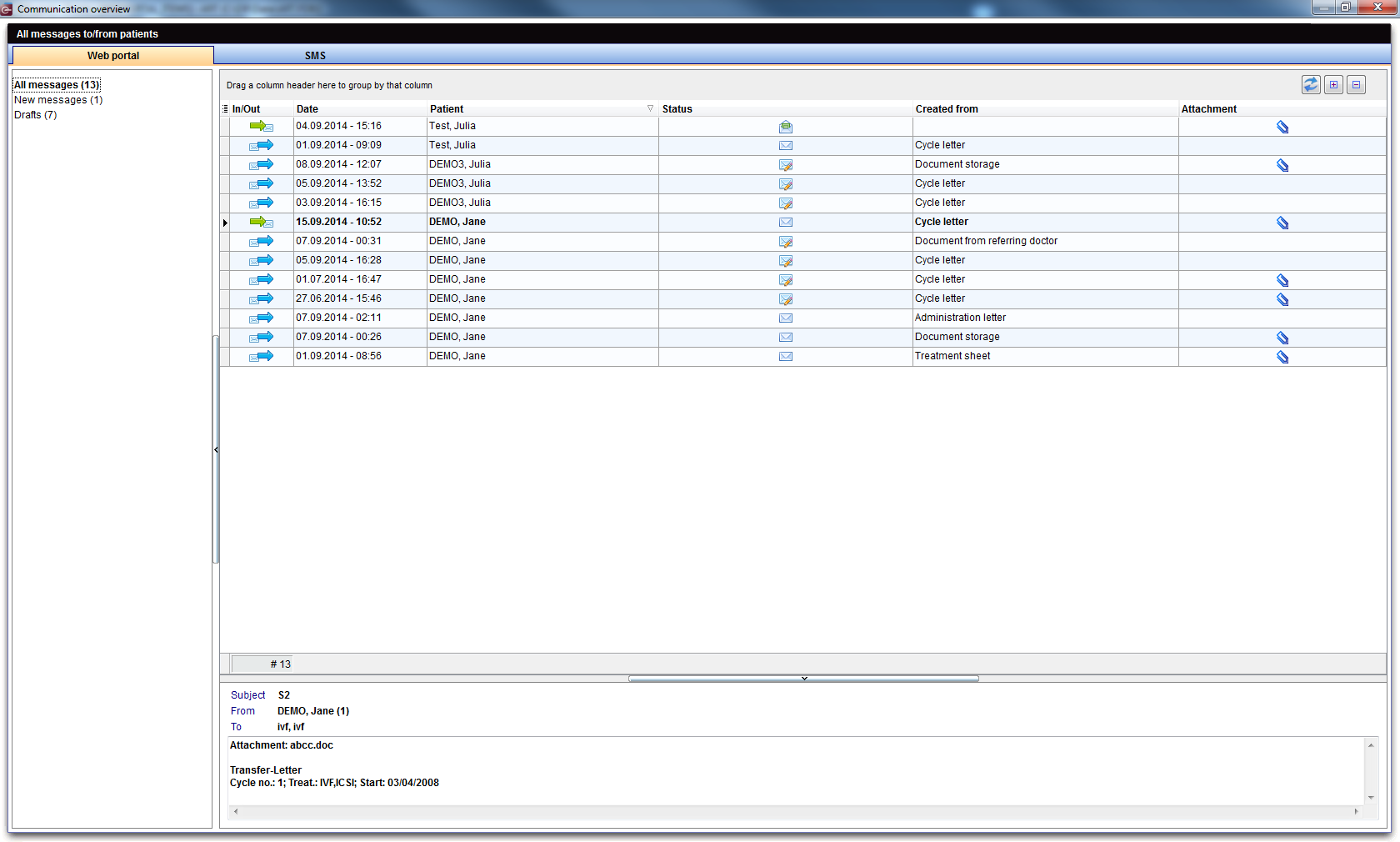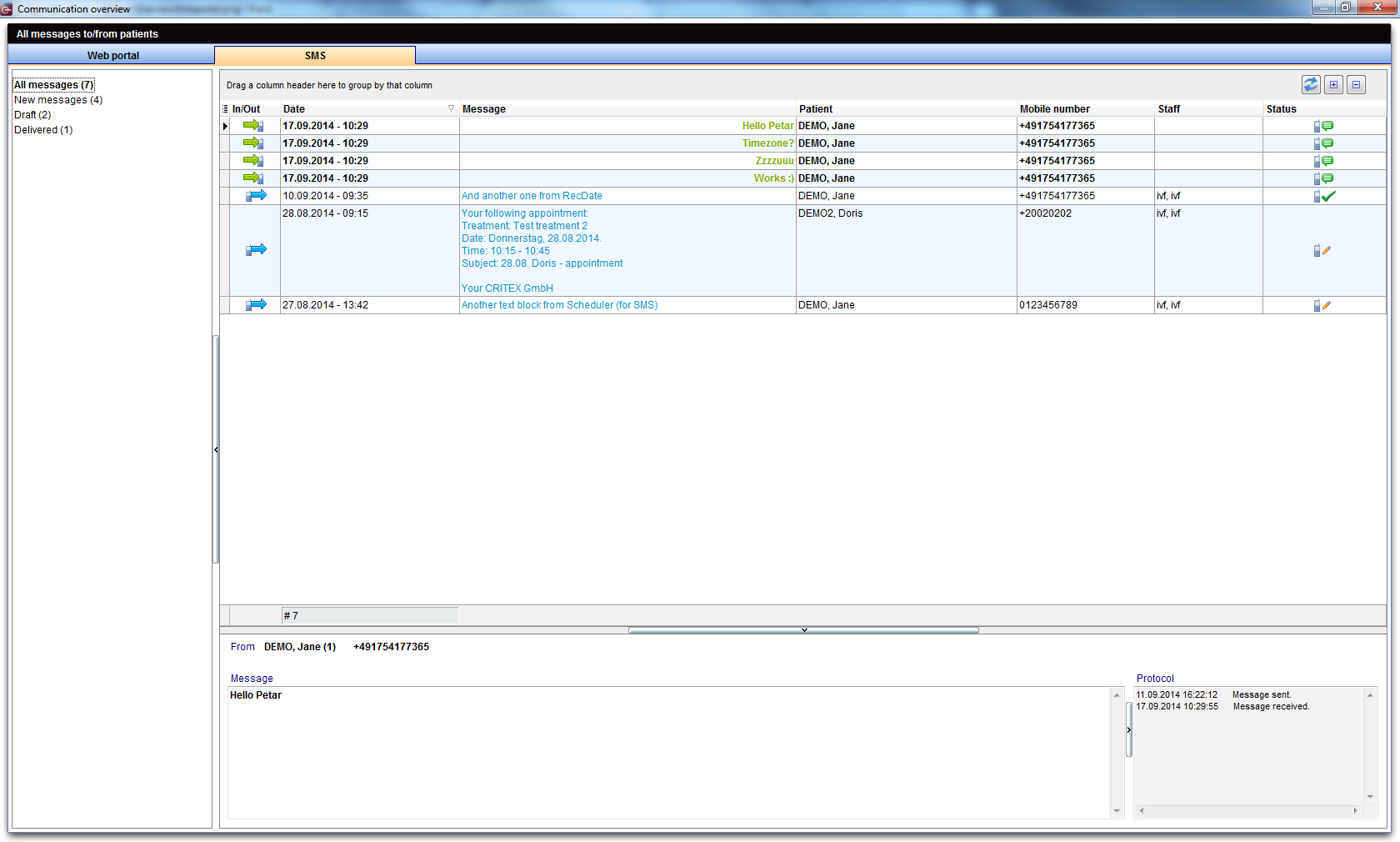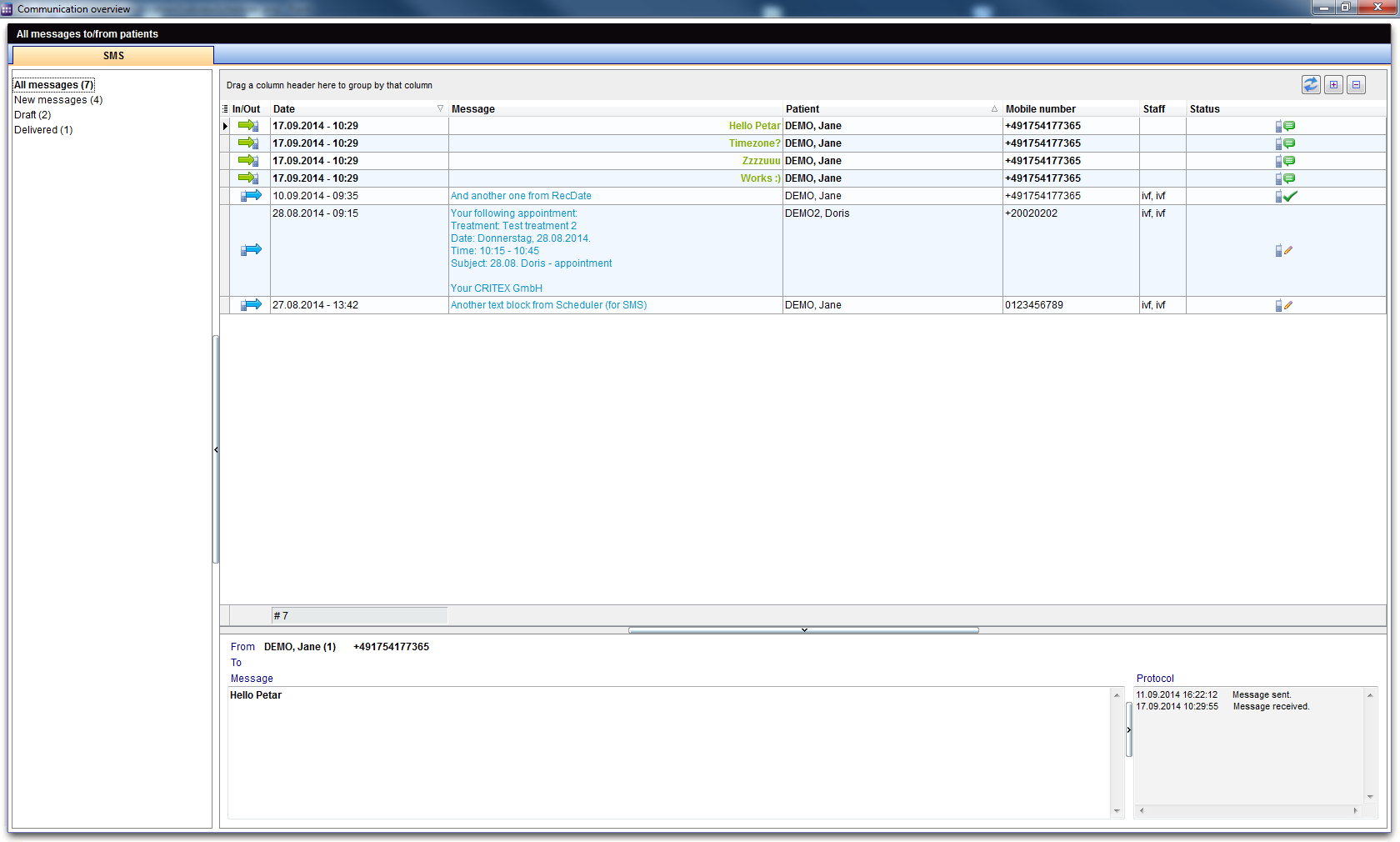Communication overview
From MedITEX - Wiki
(Difference between revisions)
| (18 intermediate revisions by one user not shown) | |||
| Line 1: | Line 1: | ||
| + | <p><strong>Communication overview</strong> section is available in both MedITEX IVF and MedITEX Scheduler. This sections allows you to<strong> view all messages</strong> exchanged with <strong>all your patients</strong>. In MedITEX IVF you can send/receive Web portal and SMS messages. In MedITEX Scheduler only SMS messages are available.</p> | ||
<table style="margin-left: auto; margin-right: auto;" border="0" width="425" height="38"> | <table style="margin-left: auto; margin-right: auto;" border="0" width="425" height="38"> | ||
<tbody> | <tbody> | ||
<tr> | <tr> | ||
| − | <td>[[Image:TitleImageCommOverview.png|none|740px|thumb|left|link=http://wiki.meditex-software.com/images/TitleImageCommOverview.png| ]]< | + | <td> |
| + | <p>[[Image:TitleImageCommOverview.png|none|740px|thumb|left|link=http://wiki.meditex-software.com/images/TitleImageCommOverview.png| ]]</p> | ||
| + | </td> | ||
</tr> | </tr> | ||
</tbody> | </tbody> | ||
</table> | </table> | ||
| − | <p> | + | <table style="margin-left: auto; margin-right: auto;" border="0" width="425" height="38"> |
| − | <table border="0" | + | <tbody> |
| + | <tr> | ||
| + | <td>[[Image:CommOverviewScheduler.png|none|740px|thumb|left|link=http://wiki.meditex-software.com/images/CommOverviewScheduler.png| ]]</td> | ||
| + | </tr> | ||
| + | </tbody> | ||
| + | </table> | ||
| + | <p> </p> | ||
| + | <p><strong>Communication overview </strong>window can be opened in two ways:</p> | ||
| + | <ol> | ||
| + | <li>Click on the button <strong>Messages</strong> on the start page (number in brackets represents the number of new messages)</li> | ||
| + | <li>At the menu, click on <strong>Reports -> Communication overview</strong></li> | ||
| + | </ol> | ||
| + | <table style="margin-left: auto; margin-right: auto;" border="0" width="425" height="38"> | ||
| + | <tbody> | ||
| + | <tr> | ||
| + | <td>[[Image:CommunicationOverviewScheduler.png|none|740px|thumb|left|link=http://wiki.meditex-software.com/images/CommunicationOverviewScheduler.png| ]]<br /></td> | ||
| + | </tr> | ||
| + | </tbody> | ||
| + | </table> | ||
| + | <table style="margin-left: auto; margin-right: auto;" border="0" width="425" height="38"> | ||
<tbody> | <tbody> | ||
<tr> | <tr> | ||
| − | |||
<td> | <td> | ||
| − | <p> | + | <p>[[Image:CommOverview.png|none|740px|thumb|left|link=http://wiki.meditex-software.com/images/CommOverview.png| ]]</p> |
</td> | </td> | ||
</tr> | </tr> | ||
| Line 28: | Line 49: | ||
<p> </p> | <p> </p> | ||
<h2>SMS</h2> | <h2>SMS</h2> | ||
| − | <table style="margin-left: auto; margin-right: auto;" border="0"> | + | <table style="margin-left: auto; margin-right: auto;" border="0" width="425" height="38"> |
<tbody> | <tbody> | ||
<tr> | <tr> | ||
| − | <td> | + | <td>[[Image:SMSCommunicationOverview.png|none|740px|thumb|left|link=http://wiki.meditex-software.com/images/SMSCommunicationOverview.png| ]]</td> |
| − | + | ||
</tr> | </tr> | ||
</tbody> | </tbody> | ||
| Line 40: | Line 60: | ||
<tbody> | <tbody> | ||
<tr> | <tr> | ||
| − | <td>[[Image: | + | <td>[[Image:CommOverScheduler.png|none|740px|thumb|left|link=http://wiki.meditex-software.com/images/CommOverScheduler.png| ]]<br /><br /></td> |
</tr> | </tr> | ||
</tbody> | </tbody> | ||
</table> | </table> | ||
| + | <p> </p> | ||
| + | <table border="0" align="center"> | ||
| + | <tbody> | ||
| + | <tr> | ||
| + | <td><img src="/images/CommOverviewRefreshButton.png" alt="" width="29" height="27" /></td> | ||
| + | <td><strong>Refresh</strong> button: refreshes statuses of existing messages and checks if there are some new messages</td> | ||
| + | </tr> | ||
| + | </tbody> | ||
| + | </table> | ||
| + | <p> </p> | ||
<table style="float: right;" border="0"> | <table style="float: right;" border="0"> | ||
<tbody> | <tbody> | ||
<tr> | <tr> | ||
| − | <td | + | <td><a href="/index.php?title=MedITEX_IVF_manual">Back to the MedITEX IVF manual</a></td> |
| − | <td | + | <td><a href="#top">Back to top</a><br /></td> |
</tr> | </tr> | ||
</tbody> | </tbody> | ||
</table> | </table> | ||
Latest revision as of 09:20, 18 September 2014
Communication overview section is available in both MedITEX IVF and MedITEX Scheduler. This sections allows you to view all messages exchanged with all your patients. In MedITEX IVF you can send/receive Web portal and SMS messages. In MedITEX Scheduler only SMS messages are available.
Communication overview window can be opened in two ways:
- Click on the button Messages on the start page (number in brackets represents the number of new messages)
- At the menu, click on Reports -> Communication overview
Web portal
SMS
| <img src="/images/CommOverviewRefreshButton.png" alt="" width="29" height="27" /> | Refresh button: refreshes statuses of existing messages and checks if there are some new messages |
| <a href="/index.php?title=MedITEX_IVF_manual">Back to the MedITEX IVF manual</a> | <a href="#top">Back to top</a> |