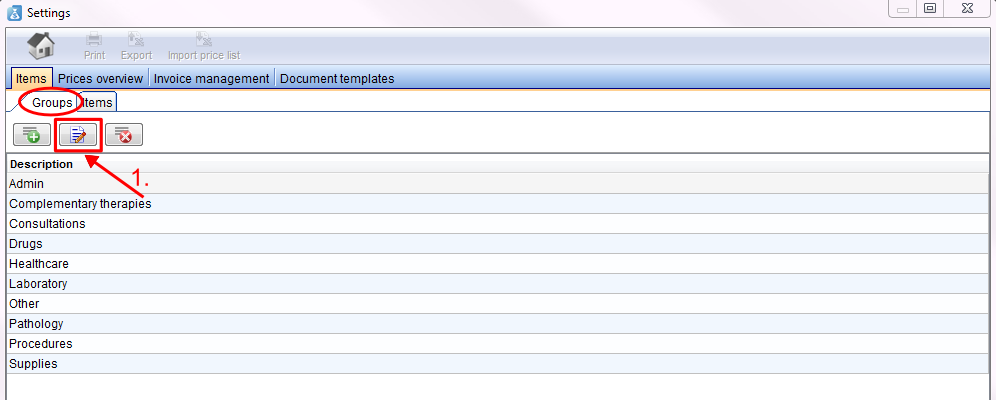How to edit a group?
From MedITEX - Wiki
(Difference between revisions)
| (One intermediate revision by one user not shown) | |||
| Line 8: | Line 8: | ||
</tbody> | </tbody> | ||
</table> | </table> | ||
| − | <p>1. For <strong> | + | <p>1. For editing a group <strong>mark the line</strong> and press the <strong>edit button</strong>.<strong> </strong></p> |
| − | <p>2. | + | <p>2. Change there the name of the group.</p> |
<p>3. Confirm your entry with the <strong>checkmark </strong>or cancel it with the <strong>red cross</strong>.</p> | <p>3. Confirm your entry with the <strong>checkmark </strong>or cancel it with the <strong>red cross</strong>.</p> | ||
| − | < | + | <table border="0"> |
| − | < | + | <tbody> |
| + | <tr> | ||
| + | <td style="text-align: center;"><img src="/images/EditGroupAcc.png" alt="" width="557" height="370" /></td> | ||
| + | </tr> | ||
| + | <tr> | ||
| + | <td style="text-align: center;"><img src="/images/EditGroup2Acc.png" alt="" /></td> | ||
| + | </tr> | ||
| + | </tbody> | ||
| + | </table> | ||
| + | <p>Confirm your changes with the green check mark.</p> | ||
<table style="float: right;" border="0"> | <table style="float: right;" border="0"> | ||
<tbody> | <tbody> | ||
Latest revision as of 09:28, 23 September 2013
Open the settings window with a click on the button settings on the menu bar on top of the page.
The items page will open. At the moment you are at the tab items. Switch with a click on the groups tab (left) to the list of groups.
1. For editing a group mark the line and press the edit button.
2. Change there the name of the group.
3. Confirm your entry with the checkmark or cancel it with the red cross.
| <img src="/images/EditGroupAcc.png" alt="" width="557" height="370" /> |
| <img src="/images/EditGroup2Acc.png" alt="" /> |
Confirm your changes with the green check mark.
| <a href="/index.php?title=MedITEX_Accounting_how_to">Back to How to</a> | <a href="#top">Back to top</a> |