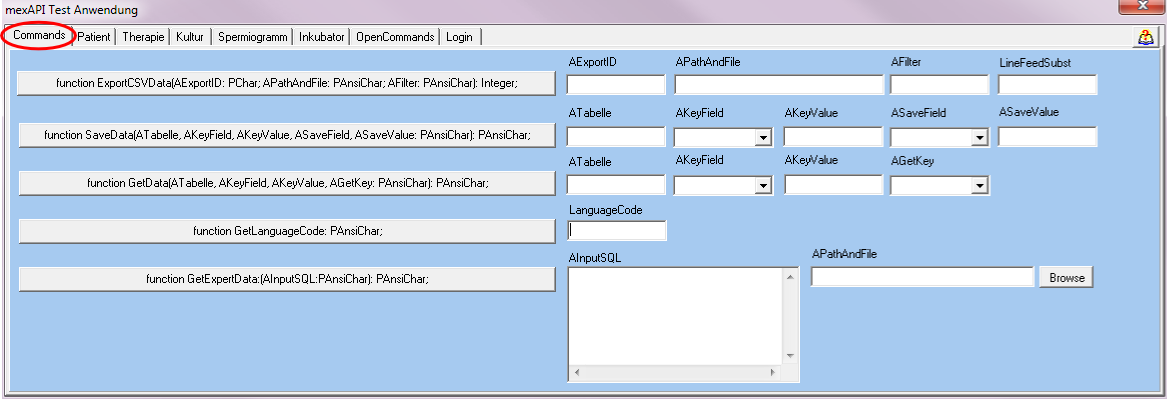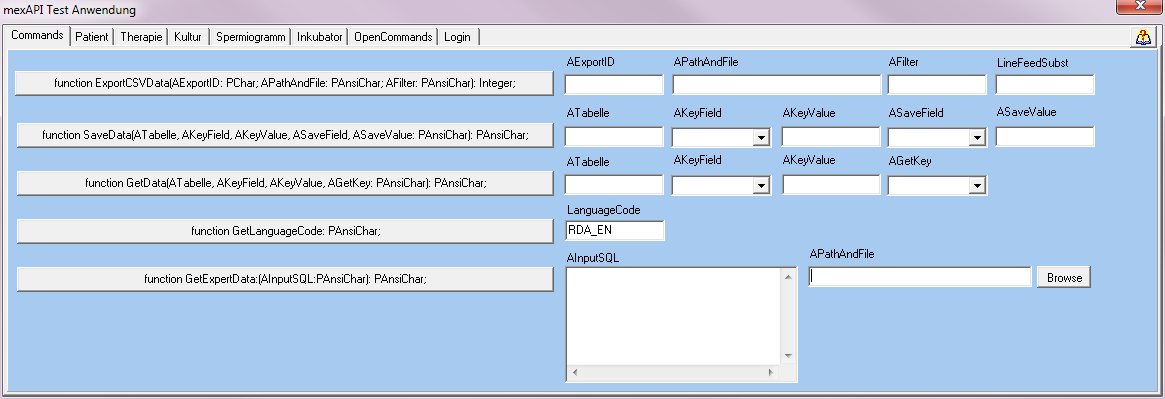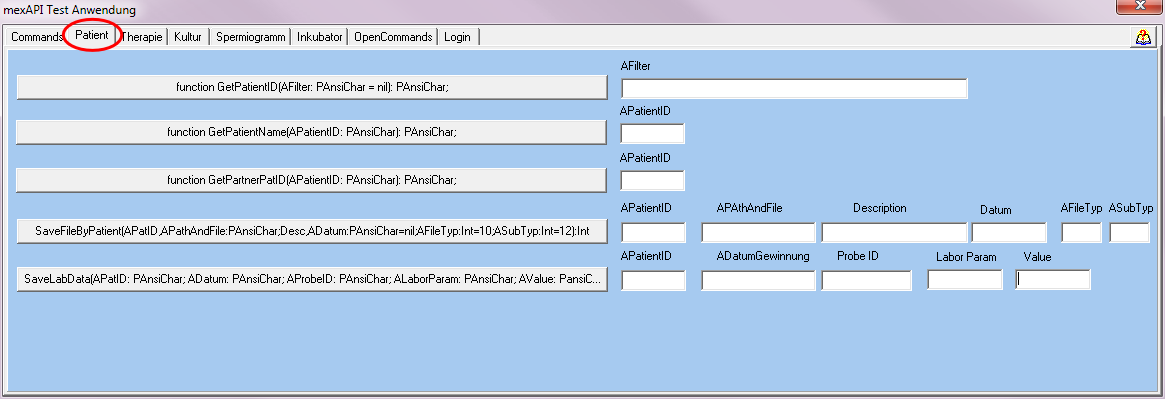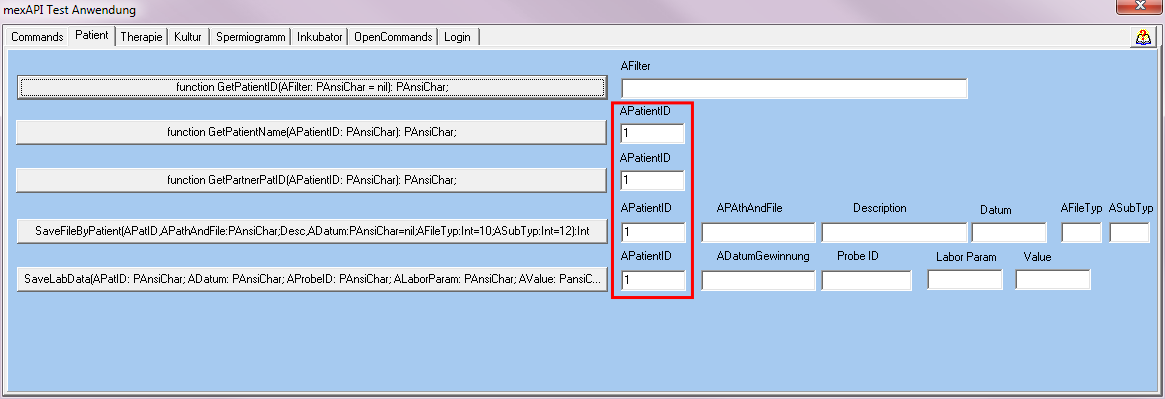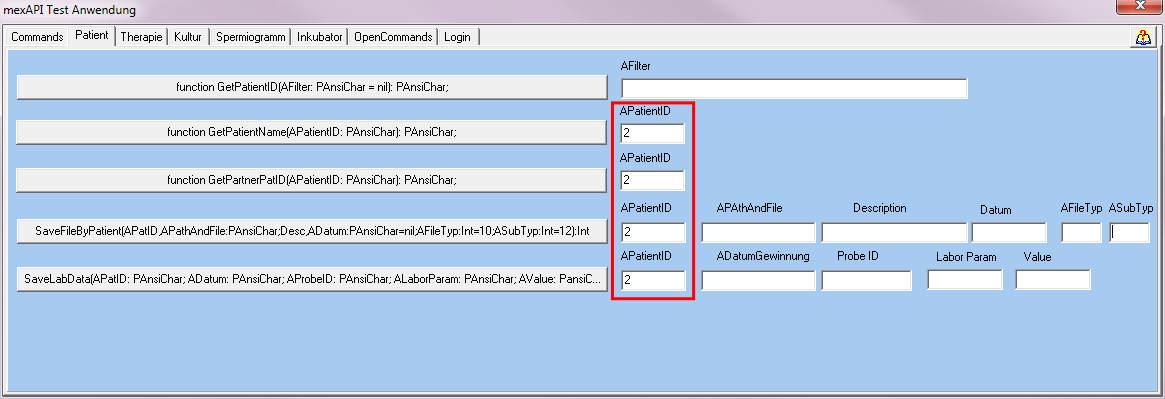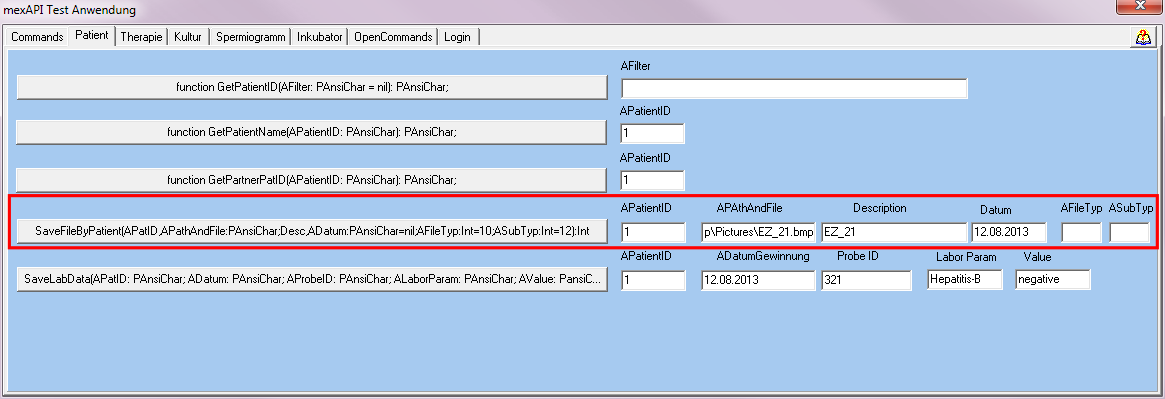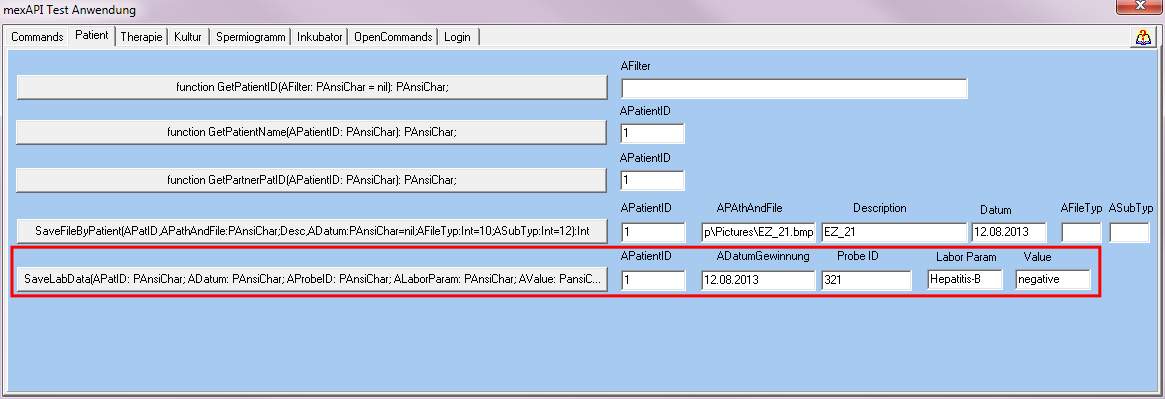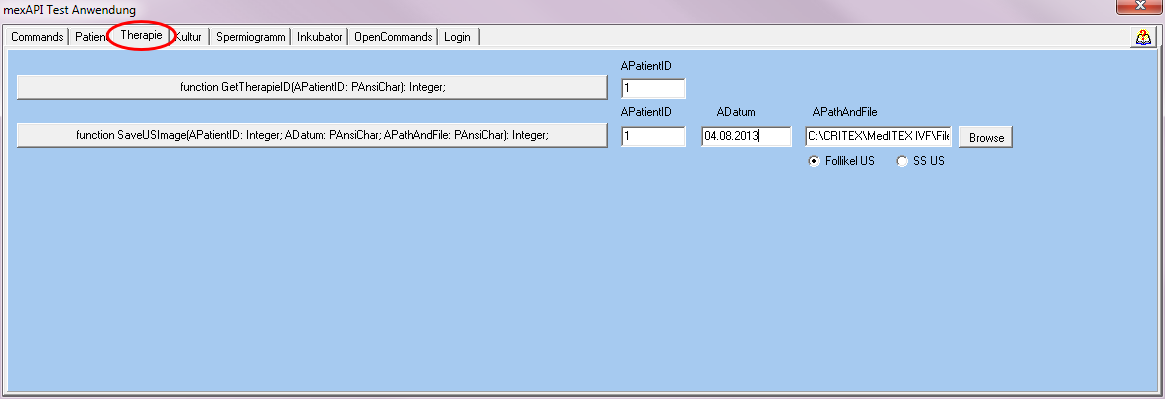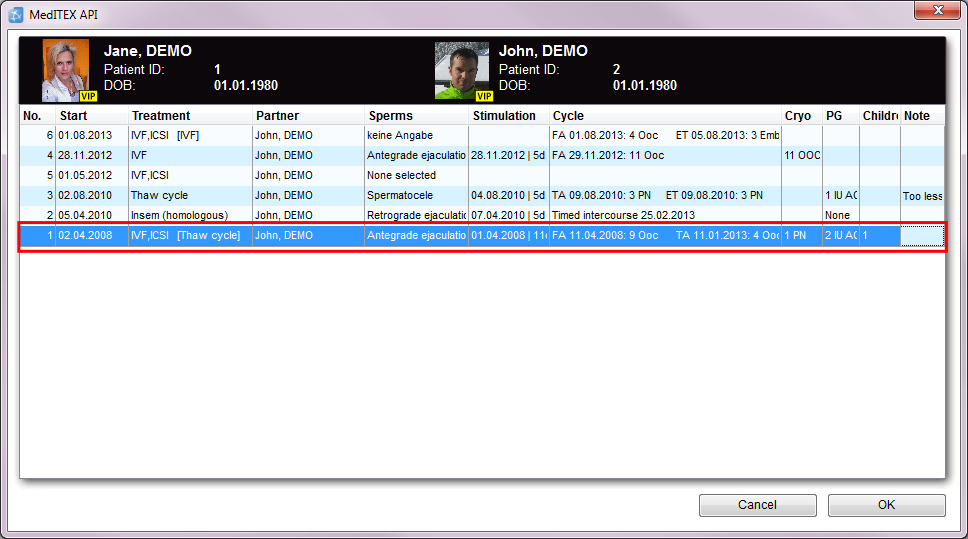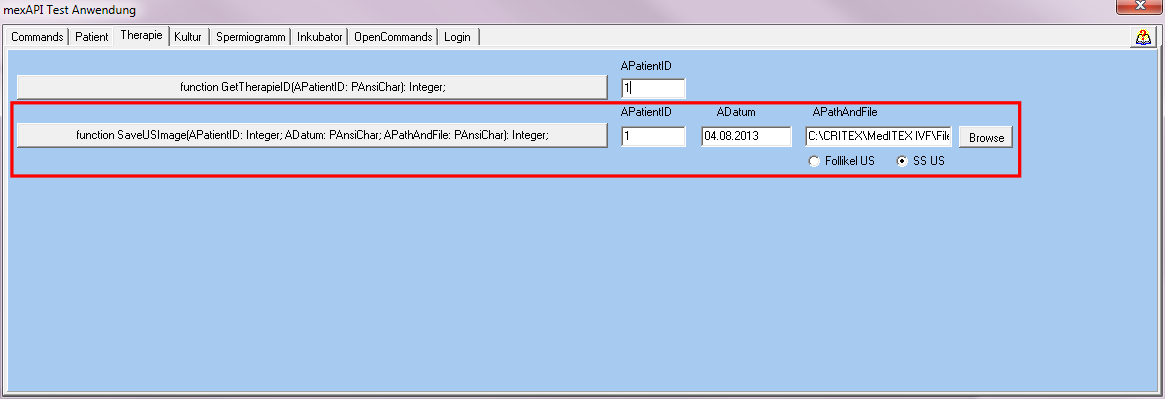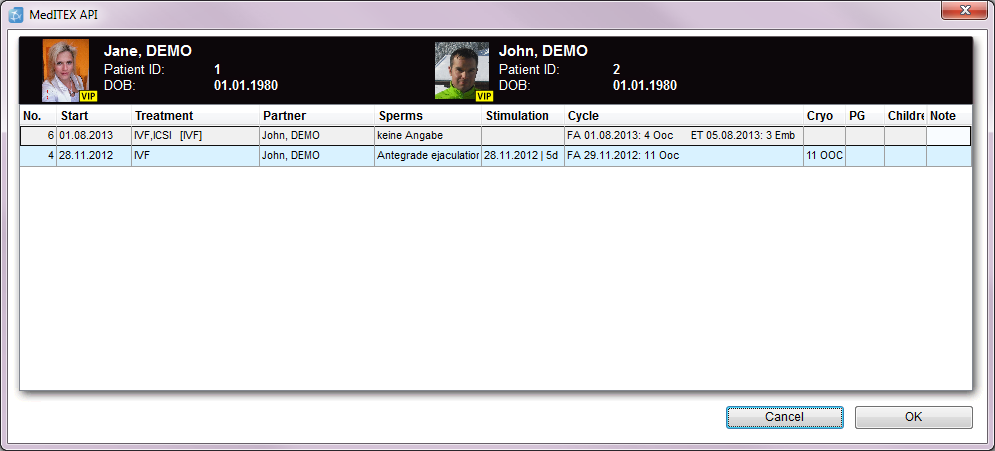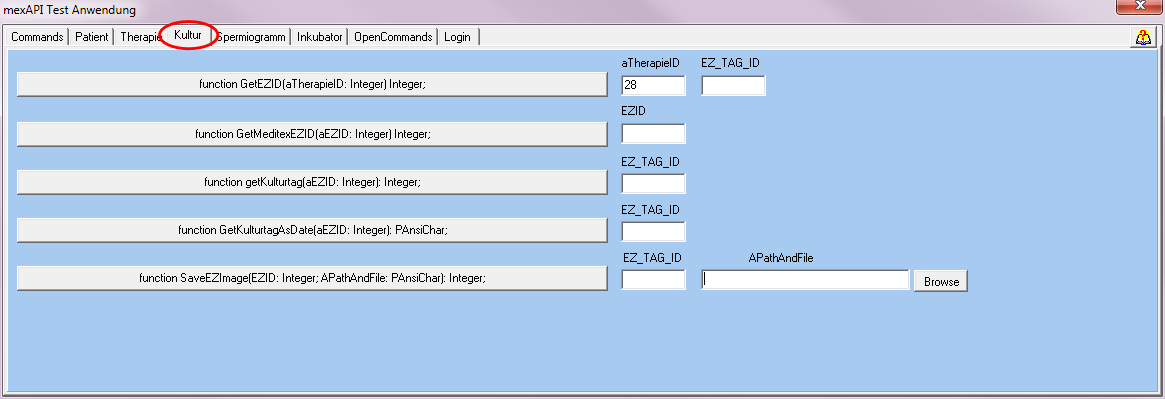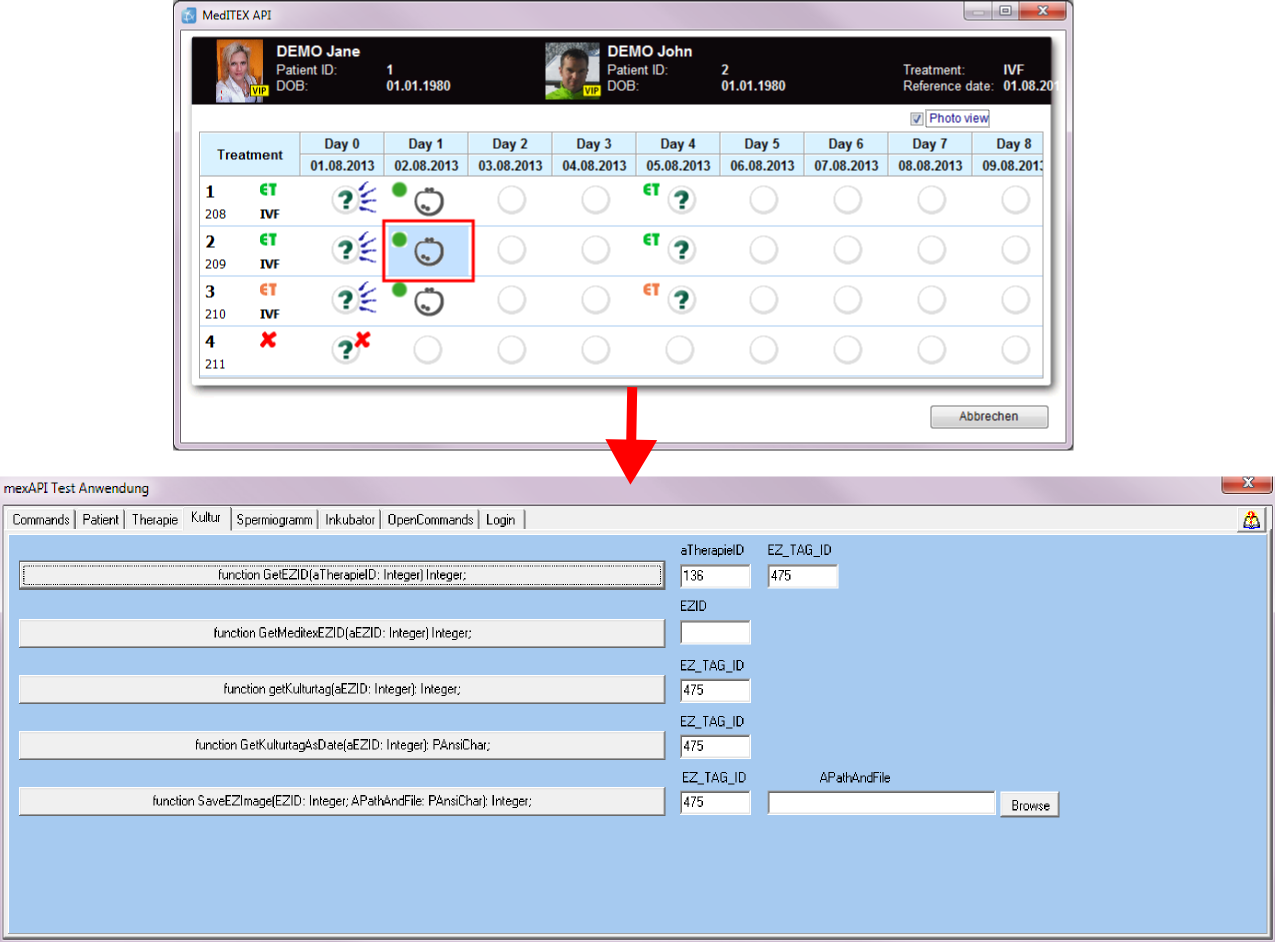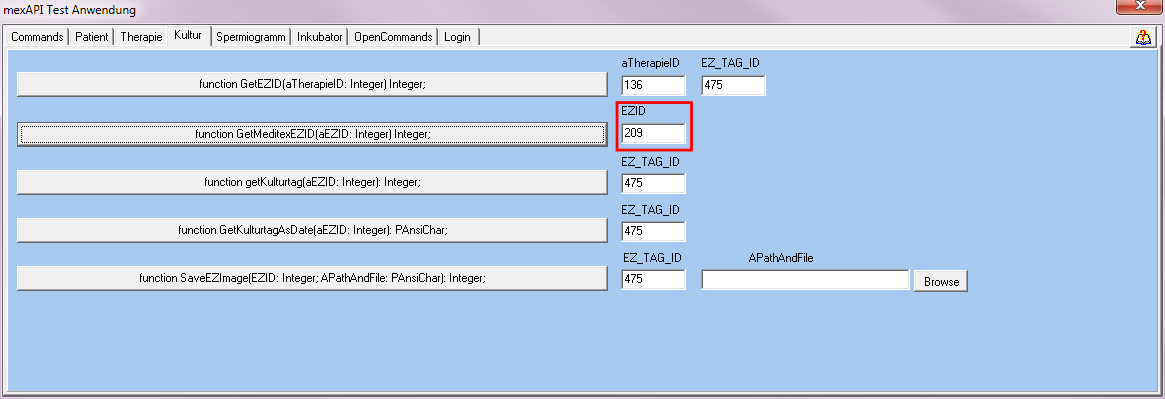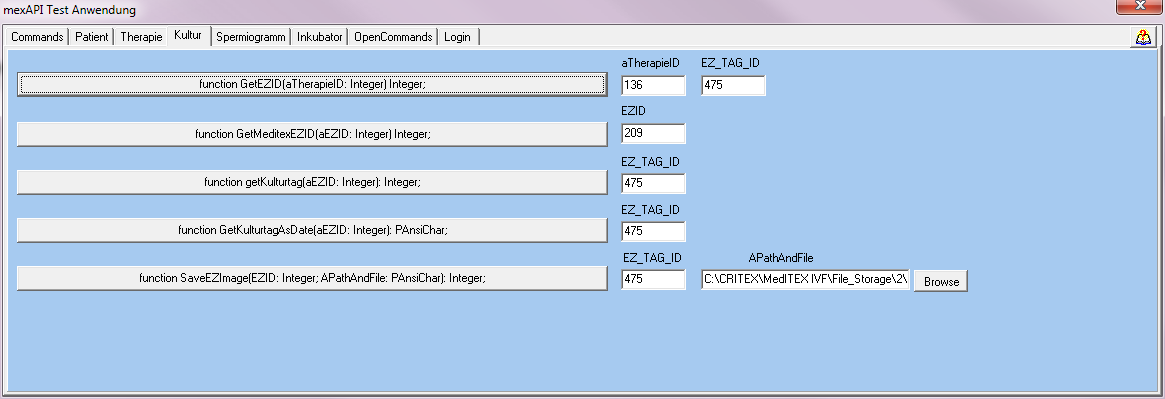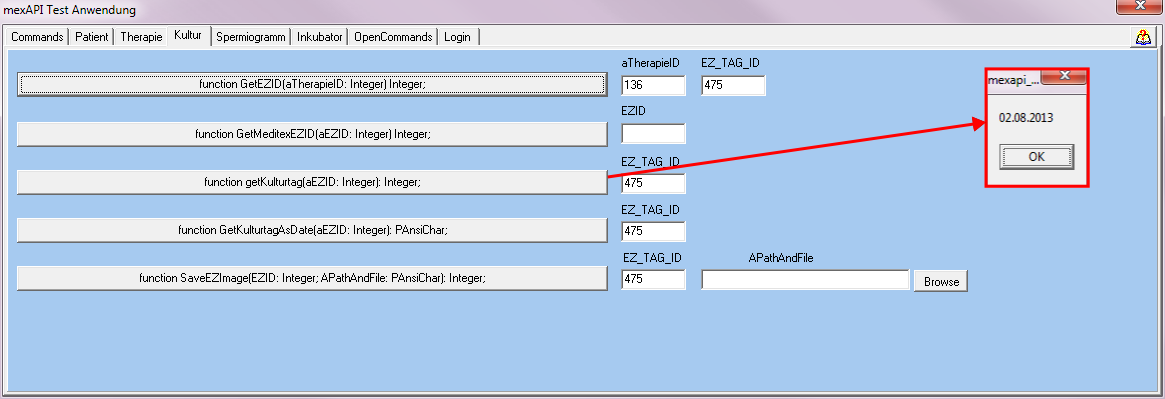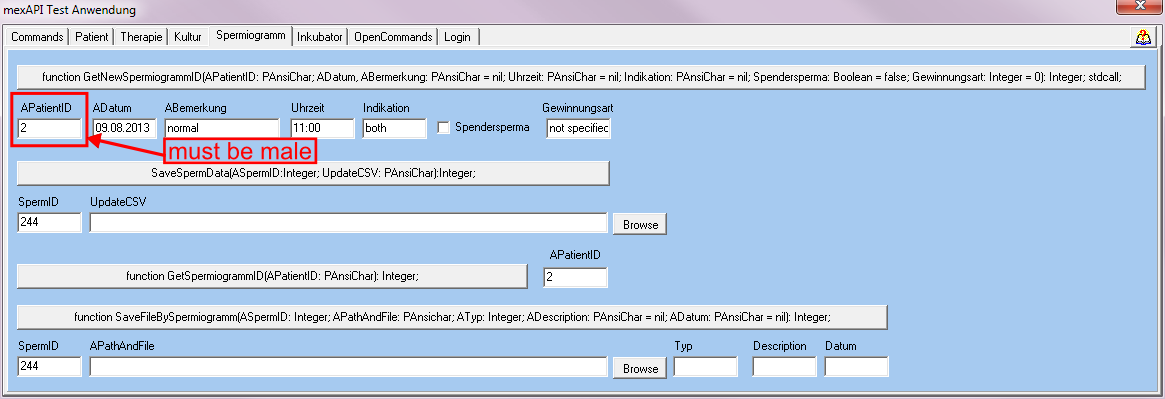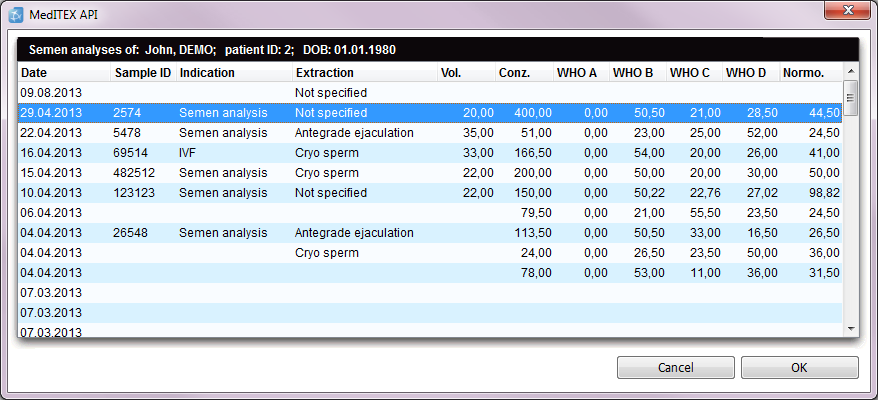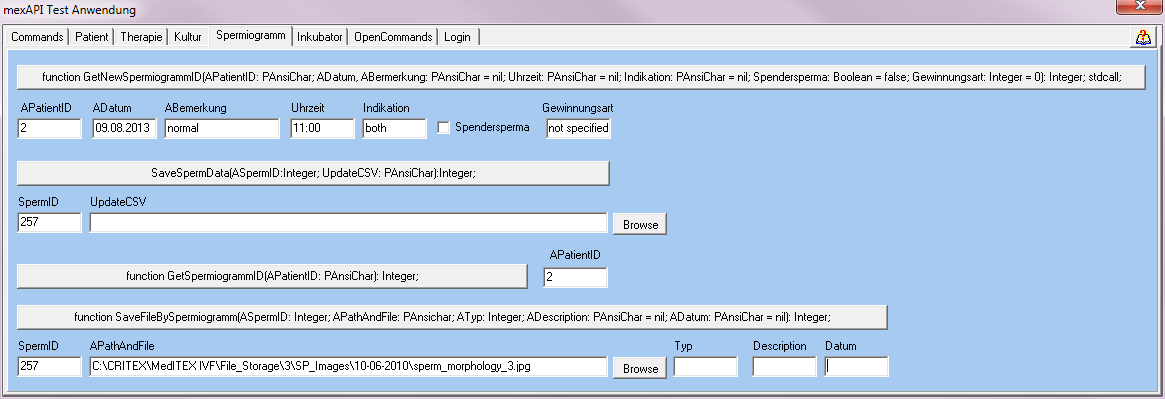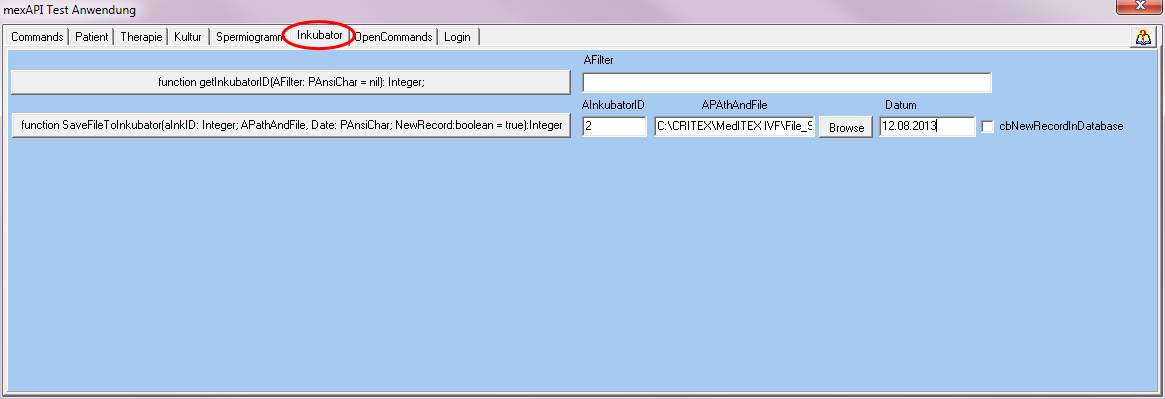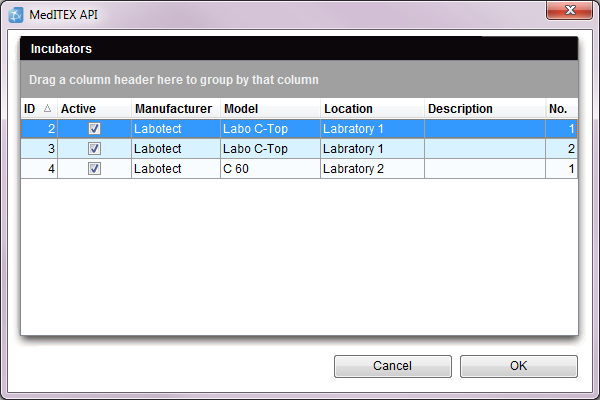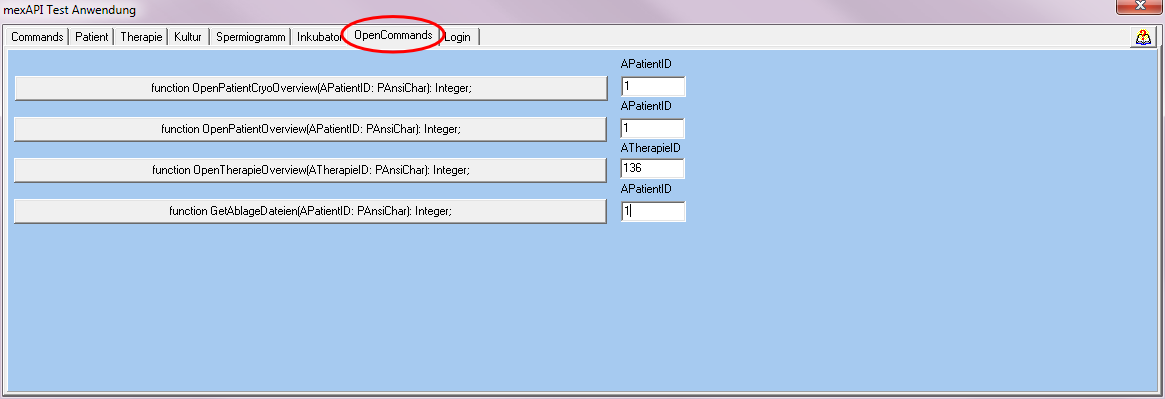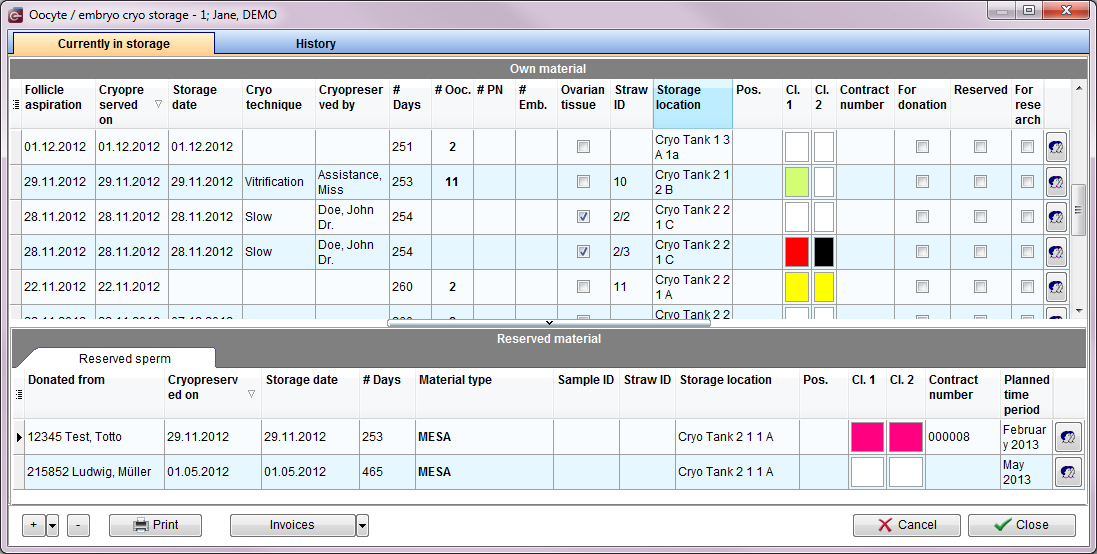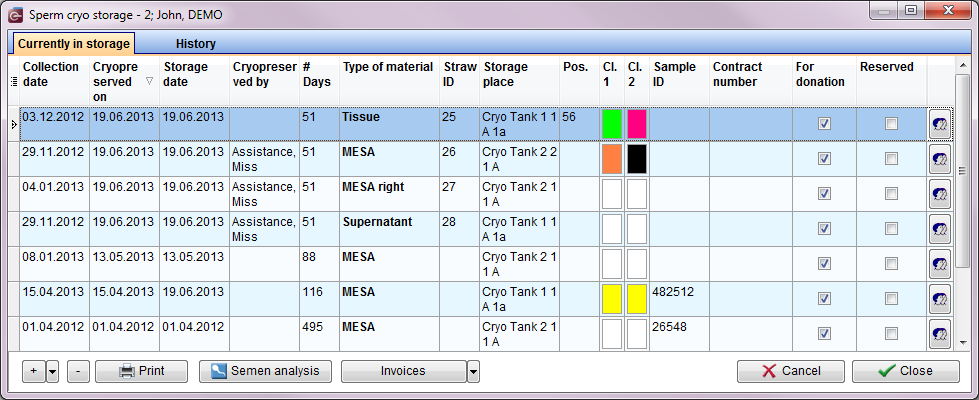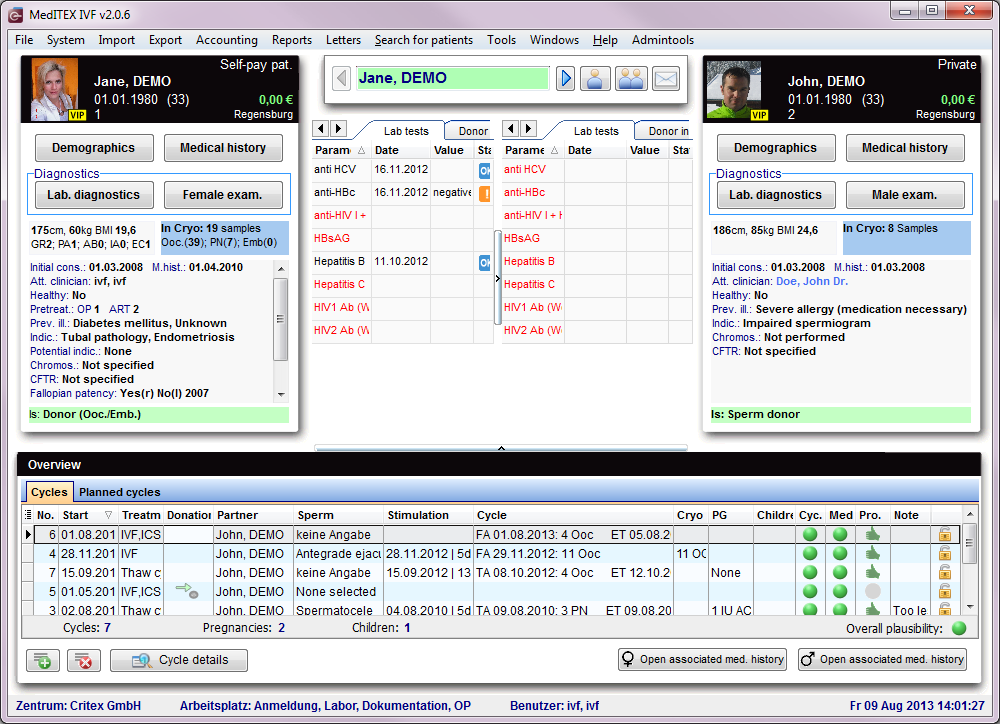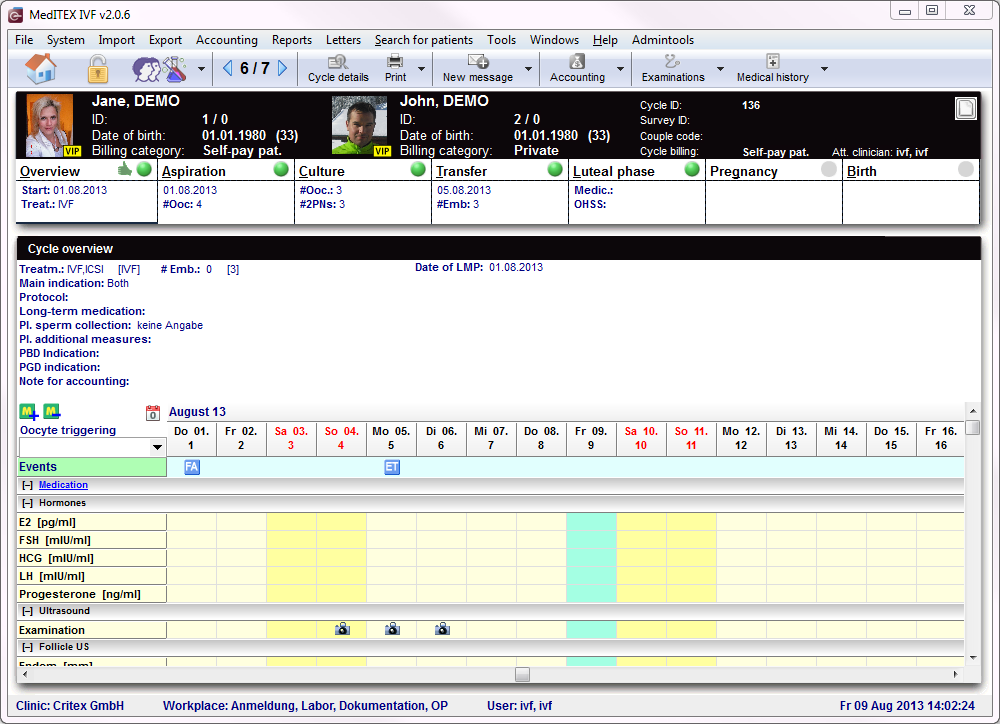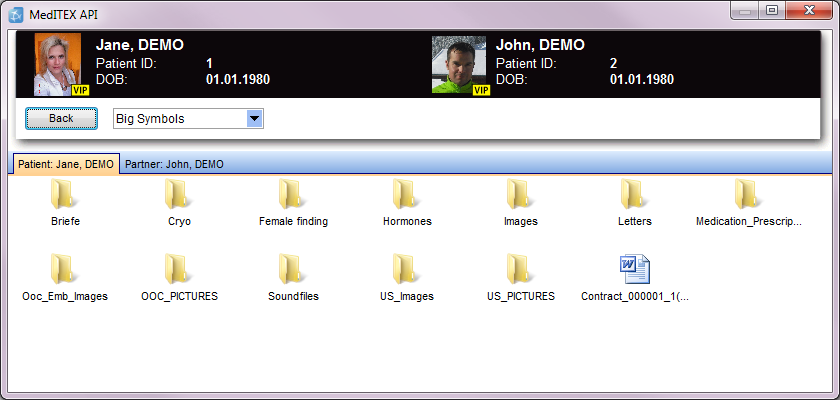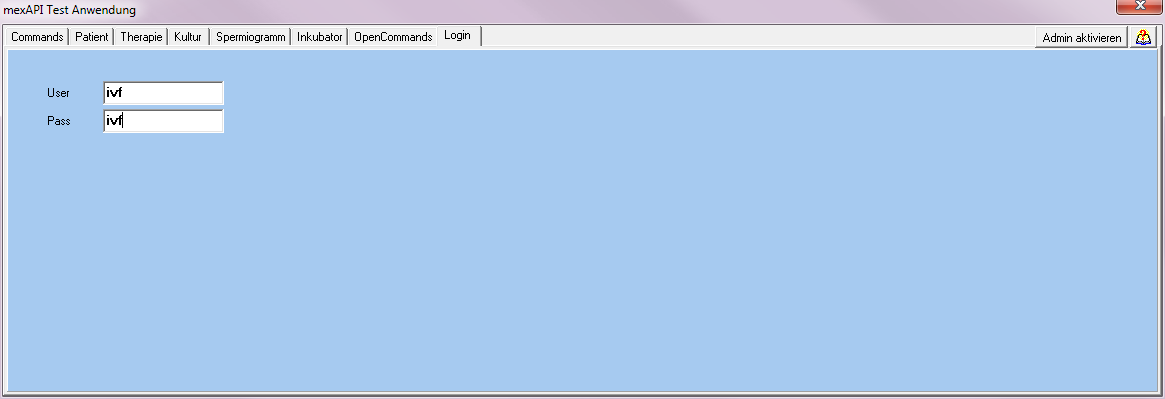Examples mexAPI
From MedITEX - Wiki
| (One intermediate revision by one user not shown) | |||
| Line 1: | Line 1: | ||
| − | <p>On this page you get more | + | <p>On this page you get <strong>more information about using mexAPI</strong>. Here you can get <strong>examples </strong>for all functions of the program.</p> |
<p> </p> | <p> </p> | ||
<h2>Commands</h2> | <h2>Commands</h2> | ||
| Line 77: | Line 77: | ||
<p> </p> | <p> </p> | ||
<h3>GetLanguageCode</h3> | <h3>GetLanguageCode</h3> | ||
| + | <p>If you click the function <strong>GetLanguageCode </strong>the empty field will be filled.</p> | ||
<table border="0"> | <table border="0"> | ||
<tbody> | <tbody> | ||
| Line 84: | Line 85: | ||
</tbody> | </tbody> | ||
</table> | </table> | ||
| − | <p>The language code of your database will be shown. RDA_EN = English, RDA_DE = German, ...</p> | + | <p>The <strong>language code</strong> of your database will be shown. RDA_EN = English, RDA_DE = German, ...</p> |
<table style="float: right;" border="0"> | <table style="float: right;" border="0"> | ||
<tbody> | <tbody> | ||
| Line 128: | Line 129: | ||
</ul> | </ul> | ||
<h3><span class="toctext">GetPatientID</span></h3> | <h3><span class="toctext">GetPatientID</span></h3> | ||
| − | <p>After calling the function GetPatientID the following window opens:</p> | + | <p>After calling the function <strong>GetPatientID</strong> the following window opens:</p> |
<table border="0"> | <table border="0"> | ||
<tbody> | <tbody> | ||
| Line 161: | Line 162: | ||
</ul> | </ul> | ||
<h3><span class="toctext">GetPatientName</span></h3> | <h3><span class="toctext">GetPatientName</span></h3> | ||
| − | <p>With this function, you can get the name of a patient. </p> | + | <p>With this function, you can <strong>get the name of a patient</strong>. </p> |
<table border="0"> | <table border="0"> | ||
<tbody> | <tbody> | ||
<tr> | <tr> | ||
<td style="text-align: center;"><img src="/images/GetPatientName.png" alt="" width="105" height="118" /></td> | <td style="text-align: center;"><img src="/images/GetPatientName.png" alt="" width="105" height="118" /></td> | ||
| − | <td>If you call the function GetPatientName, the name of the patient with the patient ID 1 will be displayed in a new window: Jane DEMO.<br /></td> | + | <td>If you call the function <strong>GetPatientName</strong>, the name of the patient with the patient ID 1 will be displayed in a new window: <strong>Jane DEMO</strong>.<br /></td> |
</tr> | </tr> | ||
</tbody> | </tbody> | ||
| Line 184: | Line 185: | ||
</ul> | </ul> | ||
<h3><span class="toctext">GetPartnerPatID</span></h3> | <h3><span class="toctext">GetPartnerPatID</span></h3> | ||
| − | <p>With this function, you can get the ID of the patients partner.</p> | + | <p>With this function, you can get the ID of the <strong>patients' partner</strong>.</p> |
<table border="0"> | <table border="0"> | ||
<tbody> | <tbody> | ||
| Line 192: | Line 193: | ||
</tbody> | </tbody> | ||
</table> | </table> | ||
| − | <p>After activating the function GetPartnerID, the program jumps to the | + | <p>After activating the function GetPartnerID, the program jumps to the partner of the patient and <strong>shows the partner</strong> as the real patient.</p> |
<table style="float: right;" border="0"> | <table style="float: right;" border="0"> | ||
<tbody> | <tbody> | ||
| Line 215: | Line 216: | ||
</tbody> | </tbody> | ||
</table> | </table> | ||
| − | <p>With the function SaveFileByPatient, you can save files of a patient in the associated file storage folder.</p> | + | <p>With the function <strong>SaveFileByPatient</strong>, you can save files of a patient in the associated file storage folder.</p> |
| − | <p>Necessary parameters are the correct patient ID and the | + | <p>Necessary parameters are the correct <strong>patient ID</strong> and the full <strong>file path</strong>.</p> |
<table style="float: right;" border="0"> | <table style="float: right;" border="0"> | ||
<tbody> | <tbody> | ||
| Line 238: | Line 239: | ||
</tbody> | </tbody> | ||
</table> | </table> | ||
| − | <p>Via this function you can save lab data manually. Enter the required data and values and save it at the laboratory area in MedITEX IVF.</p> | + | <p>Via this function you can <strong>save lab data</strong> manually. Enter the required data and values and save it at the <strong>laboratory area</strong> in MedITEX IVF.</p> |
<p> </p> | <p> </p> | ||
<table style="float: right;" border="0"> | <table style="float: right;" border="0"> | ||
| Line 257: | Line 258: | ||
<tbody> | <tbody> | ||
<tr> | <tr> | ||
| − | <td> | + | <td><br /></td> |
</tr> | </tr> | ||
</tbody> | </tbody> | ||
| Line 288: | Line 289: | ||
</ul> | </ul> | ||
<h3><span class="toctext">GetTherapieID</span></h3> | <h3><span class="toctext">GetTherapieID</span></h3> | ||
| − | <p>This function allows you to see all cycles of the transferred patient.</p> | + | <p>This function allows you to <strong>see all cycles</strong> of the transferred patient.</p> |
<table border="0"> | <table border="0"> | ||
<tbody> | <tbody> | ||
| Line 296: | Line 297: | ||
</tbody> | </tbody> | ||
</table> | </table> | ||
| − | <p>After this function has been called, a window opens. This window is showing all cycles from the transferred patient. Choose the wished cycle.</p> | + | <p>After this function has been called, <strong>a window opens</strong>. This window is showing <strong>all cycles</strong> from the transferred patient. Choose the wished cycle.</p> |
| − | <p>The chosen ID will be added in all tabs where the Therapie ID is necessary.</p> | + | <p>The chosen <strong>ID will be added</strong> in all tabs where the Therapie ID is necessary.</p> |
<table style="float: right;" border="0"> | <table style="float: right;" border="0"> | ||
<tbody> | <tbody> | ||
| Line 314: | Line 315: | ||
<tbody> | <tbody> | ||
<tr> | <tr> | ||
| − | <td> | + | <td><br /></td> |
</tr> | </tr> | ||
</tbody> | </tbody> | ||
| Line 336: | Line 337: | ||
<ul> | <ul> | ||
</ul> | </ul> | ||
| − | <p>After calling this function you can choose the cycle, the | + | <p>After calling this function you can <strong>choose the cycle</strong>, the Ultrasound image should be added.</p> |
<table border="0"> | <table border="0"> | ||
<tbody> | <tbody> | ||
| Line 347: | Line 348: | ||
</tbody> | </tbody> | ||
</table> | </table> | ||
| − | <p>In the first field you see the patient ID. Next you have to add the date of recording, the path and file of the picture. For the path and file you can use the browse button on the right. Go to the storage where your picture was saved, select the file and click on open. Choose one of the boxes beneath. At the end call the function button. Your US Image will be saved at the file storage of the patient. You can also see it in your cycle overview in MedITEX IVF.</p> | + | <p>In the first field you see the <strong>patient ID</strong>. Next you have to <strong>add the date of recording</strong>, the <strong>path and file</strong> of the picture. For the path and file you can use the <strong>browse button</strong> on the right. Go to the storage where your picture was saved, select the file and click on open. Choose one of the boxes beneath. At the end call the <strong>function button</strong>. Your US Image will be saved at the<strong> file storage</strong> of the patient. You can also see it in your <strong>cycle overview</strong> in MedITEX IVF.</p> |
<table border="0"> | <table border="0"> | ||
<tbody> | <tbody> | ||
| Line 370: | Line 371: | ||
<ul> | <ul> | ||
</ul> | </ul> | ||
| − | <p>The therapie ID is necessary for using the culture tab. You can get it with the function getTherapieID in the therapie tab.</p> | + | <p>The therapie (cycle) ID is necessary for using the <strong>culture tab</strong>. You can get it with the function getTherapieID in the therapie tab.</p> |
<table style="margin-left: auto; margin-right: auto;" border="0"> | <table style="margin-left: auto; margin-right: auto;" border="0"> | ||
<tbody> | <tbody> | ||
| Line 380: | Line 381: | ||
<p> </p> | <p> </p> | ||
<h3><span class="toctext">GetEZID</span></h3> | <h3><span class="toctext">GetEZID</span></h3> | ||
| − | <p>If you click the function GetEZID, a graphical culture view opens. In this window you can | + | <p>If you click the function <strong>GetEZID</strong>, a<strong> graphical culture view</strong> opens. In this window you can <strong>select the wished oocyte</strong> with a double click.</p> |
<table style="margin-left: auto; margin-right: auto;" border="0"> | <table style="margin-left: auto; margin-right: auto;" border="0"> | ||
<tbody> | <tbody> | ||
| Line 404: | Line 405: | ||
</ul> | </ul> | ||
<h3><span class="toctext">GetMeditexEZID</span></h3> | <h3><span class="toctext">GetMeditexEZID</span></h3> | ||
| − | <p>To get the Meditex EZID you have to click the function GetMeditexEZID.</p> | + | <p>To get the<strong> Meditex EZID</strong> you have to click the function GetMeditexEZID.</p> |
<table style="margin-left: auto; margin-right: auto;" border="0"> | <table style="margin-left: auto; margin-right: auto;" border="0"> | ||
<tbody> | <tbody> | ||
| Line 426: | Line 427: | ||
</ul> | </ul> | ||
<h3><span class="toctext">GetKulturtag</span></h3> | <h3><span class="toctext">GetKulturtag</span></h3> | ||
| − | <p>This field is automatically filled if you select a | + | <p>This field is <strong>automatically filled</strong> if you select a oocyte at the <strong>function GetEZID</strong>.</p> |
<table style="margin-left: auto; margin-right: auto;" border="0"> | <table style="margin-left: auto; margin-right: auto;" border="0"> | ||
<tbody> | <tbody> | ||
| Line 448: | Line 449: | ||
</ul> | </ul> | ||
<h3><span class="toctext">GetKulturtagAsDate</span></h3> | <h3><span class="toctext">GetKulturtagAsDate</span></h3> | ||
| − | <p>If you click this function you get the culture date in a separate window.</p> | + | <p>If you click this function you get the <strong>culture date</strong> in a separate window.</p> |
<table style="margin-left: auto; margin-right: auto;" border="0"> | <table style="margin-left: auto; margin-right: auto;" border="0"> | ||
<tbody> | <tbody> | ||
| Line 470: | Line 471: | ||
</ul> | </ul> | ||
<h3><span class="toctext">SaveEZImage</span></h3> | <h3><span class="toctext">SaveEZImage</span></h3> | ||
| − | <p>With this function you can save | + | <p>With this function you can <strong>save oocyte images</strong> in a wished cycle directly at the <strong>selected culture day</strong>.</p> |
<table style="margin-left: auto; margin-right: auto;" border="0"> | <table style="margin-left: auto; margin-right: auto;" border="0"> | ||
<tbody> | <tbody> | ||
| Line 478: | Line 479: | ||
</tbody> | </tbody> | ||
</table> | </table> | ||
| − | <p>In the following window you can see the saved picture directly in the graphical culture of MedITEX IVF.</p> | + | <p>In the following window you can see the <strong>saved picture</strong> directly in the <strong>graphical culture of MedITEX IVF</strong>.</p> |
<table border="0"> | <table border="0"> | ||
<tbody> | <tbody> | ||
| Line 505: | Line 506: | ||
</ul> | </ul> | ||
<h3><span class="toctext">GetNewSpermiogrammID</span></h3> | <h3><span class="toctext">GetNewSpermiogrammID</span></h3> | ||
| − | <p>The condition for using the semen analysis tab is that the patient ID has a male owner.</p> | + | <p>The condition for using the semen analysis tab is that the <strong>patient ID</strong> has a <strong>male owner</strong>.</p> |
| − | <p>Is this condition true, the program generate a new Sperm ID and you can enter all the other | + | <p>Is this condition true, the program generate a <strong>new Sperm ID</strong> and you can enter all the other information.</p> |
<table border="0"> | <table border="0"> | ||
<tbody> | <tbody> | ||
| Line 514: | Line 515: | ||
</tbody> | </tbody> | ||
</table> | </table> | ||
| − | <p>In the following window you can see the saved | + | <p>In the following window you can see the <strong>saved data</strong> directly in the <strong>semen analysis of MedITEX IVF</strong>.</p> |
<table border="0"> | <table border="0"> | ||
<tbody> | <tbody> | ||
| Line 539: | Line 540: | ||
<tbody> | <tbody> | ||
<tr> | <tr> | ||
| − | <td> | + | <td></td> |
</tr> | </tr> | ||
</tbody> | </tbody> | ||
| Line 566: | Line 567: | ||
</tbody> | </tbody> | ||
</table> | </table> | ||
| − | <p>With this function you can choose an existing semen analysis and get the associated semen analysis | + | <p>With this function you can choose an existing semen analysis and <strong>get the associated semen analysis ID</strong>.</p> |
<table style="float: right;" border="0"> | <table style="float: right;" border="0"> | ||
<tbody> | <tbody> | ||
| Line 590: | Line 591: | ||
</tbody> | </tbody> | ||
</table> | </table> | ||
| − | <p>Enter the file path of the document and it will be saved in the right folder.</p> | + | <p>Enter the<strong> file path </strong>of the document and it will be saved in the right folder.</p> |
<table style="float: right;" border="0"> | <table style="float: right;" border="0"> | ||
<tbody> | <tbody> | ||
| Line 623: | Line 624: | ||
</tbody> | </tbody> | ||
</table> | </table> | ||
| − | <p>If you click the function getIncubatorID, a window with a list of registrated incubators opens. Select one incubator and you can find the associated Id in the main window subsequently.</p> | + | <p>If you click the function <strong>getIncubatorID</strong>, a window with a <strong>list of registrated incubators</strong> opens. Select one incubator and you can find the associated Id in the main window subsequently.</p> |
<table style="float: right;" border="0"> | <table style="float: right;" border="0"> | ||
<tbody> | <tbody> | ||
| Line 645: | Line 646: | ||
</tbody> | </tbody> | ||
</table> | </table> | ||
| − | <p>With this function you can save data to the associated incubator. Enter the file path and the date.</p> | + | <p>With this function you can<strong> save data</strong> to the <strong>associated incubator</strong>. Enter the file path and the date.</p> |
<table style="float: right;" border="0"> | <table style="float: right;" border="0"> | ||
<tbody> | <tbody> | ||
| Line 660: | Line 661: | ||
<p> </p> | <p> </p> | ||
<h2><span class="toctext">OpenCommands</span></h2> | <h2><span class="toctext">OpenCommands</span></h2> | ||
| − | <p>In this tab you can open some views out of MedITEX IVF.</p> | + | <p>In this tab you can <strong>open some views out of MedITEX IVF</strong>.</p> |
<table style="margin-left: auto; margin-right: auto;" border="0"> | <table style="margin-left: auto; margin-right: auto;" border="0"> | ||
<tbody> | <tbody> | ||
| Line 671: | Line 672: | ||
<p> </p> | <p> </p> | ||
<h3><span class="toctext">OpenPatientCryoOverview</span></h3> | <h3><span class="toctext">OpenPatientCryoOverview</span></h3> | ||
| − | <p>Opens the oocyte and embryo cryo storage for a female patient.</p> | + | <p>Opens the <strong>oocyte and embryo cryo storage</strong> for a <strong>female </strong>patient.</p> |
<table style="margin-left: auto; margin-right: auto;" border="0"> | <table style="margin-left: auto; margin-right: auto;" border="0"> | ||
<tbody> | <tbody> | ||
| Line 680: | Line 681: | ||
</table> | </table> | ||
<p> </p> | <p> </p> | ||
| − | <p>Opens the sperm cryo storage for a male patient.</p> | + | <p>Opens the<strong> sperm cryo storage</strong> for a <strong>male </strong>patient.</p> |
<table style="margin-left: auto; margin-right: auto;" border="0"> | <table style="margin-left: auto; margin-right: auto;" border="0"> | ||
<tbody> | <tbody> | ||
| Line 778: | Line 779: | ||
</tbody> | </tbody> | ||
</table> | </table> | ||
| − | <p>If you want to work with MedITEX API, first you have to enter your username and password at the tab Login. You can not work without a registered name and password.</p> | + | <p>If you want to work with MedITEX API, first you have to<strong> enter your username and password</strong> at the tab Login. You can <strong>not </strong>work without a registered name and password.</p> |
<p> </p> | <p> </p> | ||
<table style="float: right;" border="0"> | <table style="float: right;" border="0"> | ||
| Line 789: | Line 790: | ||
</tbody> | </tbody> | ||
</table> | </table> | ||
| − | |||
Latest revision as of 09:27, 13 August 2013
On this page you get more information about using mexAPI. Here you can get examples for all functions of the program.
Contents |
Commands
ExportCSVData
| <a href="/index.php?title=MedITEX_API_manual#ExportCSVData">Back to the function ExportCSVData</a> |
SaveData
| <a href="/index.php?title=MedITEX_API_manual#SaveData">Back to the function SaveData</a> |
GetData
| <a href="/index.php?title=MedITEX_API_manual#GetData">Back to the function GetData</a> |
GetLanguageCode
If you click the function GetLanguageCode the empty field will be filled.
The language code of your database will be shown. RDA_EN = English, RDA_DE = German, ...
| <a href="/index.php?title=MedITEX_API_manual#GetLanguageCode">Back to the function GetLanguageCode</a> |
GetExpertData
| <a href="/index.php?title=MedITEX_API_manual#GetExpertData">Back to the function GetExpertData</a> |
<a href="#top">Back to top</a> |
Patient
GetPatientID
After calling the function GetPatientID the following window opens:
| <img src="/images/GetPatientID1.png" alt="" width="550" height="379" /> |
In this window you can search the patient. You can search by surname, date of birth or patient ID. You can also open the list and search there.
If you have found the correct name, choose it with a double click on it. The window will close automatically and show you the associated patient ID. For the example we take the patient Jane DEMO with the patient ID 1. |
After this step you can work with the other functions. At each place where the patient ID is needed in the mexAPI, the field is filled automatically.
| <a href="/index.php?title=MedITEX_API_manual#GetPatientID">Back to the function GetPatientID</a> |
GetPatientName
With this function, you can get the name of a patient.
| <img src="/images/GetPatientName.png" alt="" width="105" height="118" /> | If you call the function GetPatientName, the name of the patient with the patient ID 1 will be displayed in a new window: Jane DEMO. |
| <a href="/index.php?title=MedITEX_API_manual#GetPatientName">Back to the function GetPatientName</a> |
GetPartnerPatID
With this function, you can get the ID of the patients' partner.
After activating the function GetPartnerID, the program jumps to the partner of the patient and shows the partner as the real patient.
| <a href="/index.php?title=MedITEX_API_manual#GetPartnerPatID">Back to the function GetPartnerPatID</a> |
SaveFileByPatient
With the function SaveFileByPatient, you can save files of a patient in the associated file storage folder.
Necessary parameters are the correct patient ID and the full file path.
| <a href="/index.php?title=MedITEX_API_manual#SaveFileByPatient">Back to the function SaveFileByPatient</a> |
SaveLabData
Via this function you can save lab data manually. Enter the required data and values and save it at the laboratory area in MedITEX IVF.
| <a href="/index.php?title=MedITEX_API_manual#SaveLabData">Back to the function SaveFileByPatient</a> |
SavePatientImage
| <a href="/index.php?title=MedITEX_API_manual#SavePatientImage">Back to the function SavePatientImage</a> |
<a href="#top">Back to top</a> |
Therapie - Cycle
GetTherapieID
This function allows you to see all cycles of the transferred patient.
After this function has been called, a window opens. This window is showing all cycles from the transferred patient. Choose the wished cycle.
The chosen ID will be added in all tabs where the Therapie ID is necessary.
| <a href="/index.php?title=MedITEX_API_manual#GetTherapieID">Back to the function GetTherapieID</a> |
GetTherapieIDEx
| <a href="/index.php?title=MedITEX_API_manual#GetTherapieIDEx">Back to the function GetTherapieIDEx</a> |
SaveUSImage
After calling this function you can choose the cycle, the Ultrasound image should be added.
In the first field you see the patient ID. Next you have to add the date of recording, the path and file of the picture. For the path and file you can use the browse button on the right. Go to the storage where your picture was saved, select the file and click on open. Choose one of the boxes beneath. At the end call the function button. Your US Image will be saved at the file storage of the patient. You can also see it in your cycle overview in MedITEX IVF.
| <img src="/images/SaveUSImage1.png" alt="" width="487" height="262" /> |
| <a href="/index.php?title=MedITEX_API_manual#SaveUSImage">Back to the function SaveUSImage</a> | <a href="#top">Back to top</a> |
Kultur - Culture
The therapie (cycle) ID is necessary for using the culture tab. You can get it with the function getTherapieID in the therapie tab.
GetEZID
If you click the function GetEZID, a graphical culture view opens. In this window you can select the wished oocyte with a double click.
Then the fields of the culture tab will be filled with informations. You can get the TherapieID with the function GetTherapieID in the Therapie tab.
| <a href="/index.php?title=MedITEX_API_manual#GetEZID">Back to the function GetEZID </a> |
GetMeditexEZID
To get the Meditex EZID you have to click the function GetMeditexEZID.
| <a href="/index.php?title=MedITEX_API_manual#GetMeditexEZID">Back to the function GetMeditexEZID</a> |
GetKulturtag
This field is automatically filled if you select a oocyte at the function GetEZID.
| <a href="/index.php?title=MedITEX_API_manual#GetKulturtag">Back to the function GetKulturtag</a> |
GetKulturtagAsDate
If you click this function you get the culture date in a separate window.
| <a href="/index.php?title=MedITEX_API_manual#GetKulturtagAsDate">Back to the function GetKulturtagAsDate</a> |
SaveEZImage
With this function you can save oocyte images in a wished cycle directly at the selected culture day.
In the following window you can see the saved picture directly in the graphical culture of MedITEX IVF.
| <img src="/images/SaveUSImage3.png" alt="" width="381" height="280" /> |
| <a href="/index.php?title=MedITEX_API_manual#SaveEZImage">Back to the function SaveEZImage </a> |
<a href="#top">Back to top</a> |
Spermiogramm - Semen analysis
GetNewSpermiogrammID
The condition for using the semen analysis tab is that the patient ID has a male owner.
Is this condition true, the program generate a new Sperm ID and you can enter all the other information.
In the following window you can see the saved data directly in the semen analysis of MedITEX IVF.
| <img src="/images/GetNewSpermiogrammID2.png" alt="" /> |
| <a href="/index.php?title=MedITEX_API_manual#GetNewSpermiogrammID">Back to the function GetNewSpermiogrammID</a> |
SaveSpermData
| <a href="/index.php?title=MedITEX_API_manual#SaveSpermData">Back to the function SaveSpermData</a> |
GetSpermiogrammID
With this function you can choose an existing semen analysis and get the associated semen analysis ID.
| <a href="/index.php?title=MedITEX_API_manual#GetSpermiogrammID">Back to the function GetSpermiogrammID</a> |
SaveFileBySpermiogramm
Enter the file path of the document and it will be saved in the right folder.
| <a href="/index.php?title=MedITEX_API_manual#SaveFileBySpermiogramm">Back to the function SaveFileBySpermiogramm</a> | <a href="#top">Back to top</a> |
Inkubator - Incubator
GetInkubatorID
If you click the function getIncubatorID, a window with a list of registrated incubators opens. Select one incubator and you can find the associated Id in the main window subsequently.
| <a href="/index.php?title=MedITEX_API_manual#GetInkubatorID">Back to the function GetInkubatorID </a> |
SaveFileToInkubator
With this function you can save data to the associated incubator. Enter the file path and the date.
| <a href="/index.php?title=MedITEX_API_manual#SaveFileToInkubator">Back to the function SaveFileToInkubator </a> |
<a href="#top">Back to top</a> |
OpenCommands
In this tab you can open some views out of MedITEX IVF.
You can get the PatientID with the function GetPatientID in the Patient tab and the TherapieID with the function GetTherapieID in the Therapie tab.
OpenPatientCryoOverview
Opens the oocyte and embryo cryo storage for a female patient.
Opens the sperm cryo storage for a male patient.
| <a href="/index.php?title=MedITEX_API_manual#OpenPatientCryoOverview">Back to the function OpenPatientCryoOverview </a> |
OpenPatientOverview
| <a href="/index.php?title=MedITEX_API_manual#OpenPatientOverview">Back to the function OpenPatientOverview</a> |
OpenTherapieOverview
| <a href="/index.php?title=MedITEX_API_manual#OpenTherapieOverview">Back to the function OpenTherapieOverview </a> |
OpenEizellOverview
| <a href="/index.php?title=MedITEX_API_manual#OpenEizellOverview">Back to the function OpenEizellOverview </a> |
GetAblageDateien
| <a href="/index.php?title=MedITEX_API_manual#GetAblageDateien">Back to the function GetAblageDateien</a> |
Login
If you want to work with MedITEX API, first you have to enter your username and password at the tab Login. You can not work without a registered name and password.
| <a href="/index.php?title=MedITEX_API_manual">Back to MexAPI manual</a> | <a href="/index.php?title=MedITEX_API_manual#Login">Back to the Login tab </a> | <a href="#top">Back to top</a> |