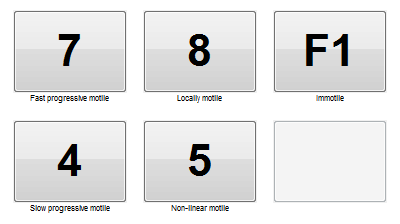Semen counter
From MedITEX - Wiki
| (9 intermediate revisions by one user not shown) | |||
| Line 4: | Line 4: | ||
<tbody> | <tbody> | ||
<tr> | <tr> | ||
| − | <td> | + | <td><img src="/images/concount.png" alt="" width="435" height="497" /><br /></td> |
<td> | <td> | ||
<p> </p> | <p> </p> | ||
| Line 17: | Line 17: | ||
</tbody> | </tbody> | ||
</table> | </table> | ||
| − | <p>The <strong>Concentration counter </strong>can be used with a | + | <p>The <strong>Concentration counter </strong>can be used with a keyboard, an external number pad or a touch screen.</p> |
| − | <p>A | + | <p>A sound will identify when the counting has reached 200 entries. Then, the <strong>Concentration counter</strong> is closed and the results are automatically transferred to the <strong>Sperm calculator</strong> and can no longer be edited.</p> |
| − | + | ||
<p> </p> | <p> </p> | ||
<h3>Configuration</h3> | <h3>Configuration</h3> | ||
| Line 25: | Line 24: | ||
<tbody> | <tbody> | ||
<tr> | <tr> | ||
| − | <td> | + | <td><img src="/images/concount1.png" alt="" /><br /></td> |
<td> | <td> | ||
<ul> | <ul> | ||
| − | <li><strong>Keyboard Layout | + | <li><strong>Keyboard Layout</strong>: select the desired keys for the implementation of the sperm counting. Additionally, the position of the selected buttons have to be set. <strong><span style="text-decoration: underline;"> </span></strong></li> |
</ul> | </ul> | ||
| − | <p | + | <p style="padding-left: 30px;">For example: select <strong>Number of sperms</strong> for the <strong>F1 </strong>key and set the position to number <strong>7</strong>. Now, the number <strong>7 </strong>key will be changed to <strong>F1</strong>.</p> |
<ul> | <ul> | ||
| − | <li><strong>Sound | + | </ul> |
| + | <ul> | ||
| + | <li><strong>Sound</strong>: select the sound that will be played when counting. Press the speaker button to test it.</li> | ||
</ul> | </ul> | ||
<p> </p> | <p> </p> | ||
| Line 39: | Line 40: | ||
</tbody> | </tbody> | ||
</table> | </table> | ||
| − | |||
<p> </p> | <p> </p> | ||
| + | <table style="margin-left: auto; margin-right: auto;" border="0"> | ||
| + | <tbody> | ||
| + | <tr> | ||
| + | <td><img src="/images/hint48.png" alt="" width="48" height="48" /></td> | ||
| + | <td> | ||
| + | <p><span id="result_box" lang="en"><span class="hps">The</span>se s<span class="hps">ettings</span> <span class="hps">are stored</span> <span class="hps">individually for each user</span><span>.</span></span></p> | ||
| + | </td> | ||
| + | </tr> | ||
| + | </tbody> | ||
| + | </table> | ||
<p> </p> | <p> </p> | ||
<h2>Motility counter</h2> | <h2>Motility counter</h2> | ||
| − | <p>The | + | <p>The <strong>Motility counter</strong> was created to provide a better and faster solution for counting the different types of motile sperms.</p> |
<p>It has a simple interface that allows you to count the various types of sperms with keyboard inputs. Additionally, the layout of the buttons are fully customisable and can be saved individually for each user.</p> | <p>It has a simple interface that allows you to count the various types of sperms with keyboard inputs. Additionally, the layout of the buttons are fully customisable and can be saved individually for each user.</p> | ||
| + | <p> </p> | ||
<h3>Sperm counter</h3> | <h3>Sperm counter</h3> | ||
<table border="0" width="781" height="152"> | <table border="0" width="781" height="152"> | ||
| Line 51: | Line 62: | ||
<td><img src="/images/motcount1.png" alt="" /></td> | <td><img src="/images/motcount1.png" alt="" /></td> | ||
<td> | <td> | ||
| − | <p | + | <p><strong>Predefined counting fields:</strong><br /> Fast progressive motile = 7<br /> Slow progressive motile = 4<br /> Locally motile = 8<br /> Non-linear motile = 5<br /> Immotile = 9<br /><br />The key assignments can be changed in the <strong>Configuration</strong> tab.</p> |
<p> </p> | <p> </p> | ||
| − | <p>In the | + | <p>In the lower section of the <strong>Motility counter</strong> the current results are displayed. By default, motility is set to <strong>200 sperms</strong>. This setting can be customized in the <a href="/index.php?title=MedITEX_IVF_Settings#Semen_analysis">system settings</a>.</p> |
| − | + | ||
| − | + | ||
<p> </p> | <p> </p> | ||
| + | <p>The <strong>Motility counter </strong>differs during the current count in <strong>WHO A</strong>,<strong> WHO B</strong>, <strong>WHO C </strong>and<strong> WHO D</strong> and at the same time, calculates the <strong>respective percentage</strong>. This is also shown in the lower part of the counter.</p> | ||
</td> | </td> | ||
</tr> | </tr> | ||
</tbody> | </tbody> | ||
</table> | </table> | ||
| − | <p>The <strong>Motility counter </strong>can be used with a | + | <p>The <strong>Motility counter </strong>can be used with a keyboard, an external number pad or a touch screen.</p> |
| − | <p>A | + | <p>A sound will identify when the counting has reached 200 entries. Then, the <strong>Motility counter</strong> is closed and the results are automatically transferred to the <strong>Sperm calculator</strong> and can no longer be edited.</p> |
<p> </p> | <p> </p> | ||
<h3>Configuration</h3> | <h3>Configuration</h3> | ||
| Line 70: | Line 80: | ||
<td><img src="/images/motcount3.png" alt="" width="435" height="572" /><br /></td> | <td><img src="/images/motcount3.png" alt="" width="435" height="572" /><br /></td> | ||
<td> | <td> | ||
| − | |||
<ul> | <ul> | ||
| − | <li style="text-align: justify;"><strong>Keyboard Layout:</strong> select the desired keys for the implementation of the sperm counting. Additionally, the position of the selected buttons | + | <li style="text-align: justify;"><strong>Keyboard Layout:</strong> select the desired keys for the implementation of the sperm counting. Additionally, the position of the selected buttons have to be set. </li> |
| + | </ul> | ||
| + | <p style="padding-left: 30px;">For example: select <strong>Immotile </strong>for the <strong>F1 </strong>key and set the position to number <strong>9</strong>. Now, number <strong>9 </strong>will be changed to <strong>F1.</strong></p> | ||
| + | <strong> </strong>[[Image:Mo11.png|none|270px|thumb|left|link=http://wiki.meditex-software.com/images/Mo11.png| ]] | ||
| + | <ul> | ||
</ul> | </ul> | ||
| − | |||
<ul> | <ul> | ||
</ul> | </ul> | ||
| Line 84: | Line 96: | ||
<li style="text-align: justify;"><strong>Sound:</strong> select the sound that will be played when counting. Press the speaker button to test it.</li> | <li style="text-align: justify;"><strong>Sound:</strong> select the sound that will be played when counting. Press the speaker button to test it.</li> | ||
</ul> | </ul> | ||
| − | |||
<ul> | <ul> | ||
| − | <li style="text-align: justify;"><strong>Maximum number of sperms: </strong>choose the maximum number of sperms to be counted. This setting can be customized in the system settings. After reaching this value, the Motility counter closes and transfers the values | + | <li style="text-align: justify;"><strong>Maximum number of sperms: </strong>choose the maximum number of sperms to be counted. This setting can be customized in the <a href="/index.php?title=MedITEX_IVF_Settings#Semen_analysis">system settings</a>. After reaching this value, the <strong>Motility counter</strong> closes and transfers the values to the sperm calculator.</li> |
</ul> | </ul> | ||
</td> | </td> | ||
| Line 92: | Line 103: | ||
</tbody> | </tbody> | ||
</table> | </table> | ||
| − | <p><span id="result_box" lang="en"><span class="hps"> | + | <p><span id="result_box" lang="en"><span class="hps"> </span><span><br /></span></span></p> |
| + | <table style="margin-left: auto; margin-right: auto;" border="0"> | ||
| + | <tbody> | ||
| + | <tr> | ||
| + | <td><img src="/images/hint48.png" alt="" width="48" height="48" /></td> | ||
| + | <td> | ||
| + | <p><span id="result_box" lang="en"><span class="hps">The</span>se s<span class="hps">ettings</span> <span class="hps">are stored</span> <span class="hps">individually for each user</span><span>.</span></span></p> | ||
| + | </td> | ||
| + | </tr> | ||
| + | </tbody> | ||
| + | </table> | ||
<p> </p> | <p> </p> | ||
<h2>Morphology counter</h2> | <h2>Morphology counter</h2> | ||
| Line 99: | Line 120: | ||
<tbody> | <tbody> | ||
<tr> | <tr> | ||
| − | <td> | + | <td><img src="/images/morph3.png" alt="" width="435" height="685" /><br /></td> |
<td> | <td> | ||
<p><strong>Predefined counting fields:</strong></p> | <p><strong>Predefined counting fields:</strong></p> | ||
| Line 109: | Line 130: | ||
<p>Excess residual cytoplasm = 0</p> | <p>Excess residual cytoplasm = 0</p> | ||
<p> </p> | <p> </p> | ||
| − | <p>In the lower section the | + | <p>In the lower section the current number of sperms counted are recorded. By default, the sperm count is set to <strong>200</strong>. This setting can be customized in the <a href="/index.php?title=MedITEX_IVF_Settings#Semen_analysis">system settings</a>.</p> |
<p> </p> | <p> </p> | ||
| − | <p>The <strong> | + | <p>The <strong>Morphology counter </strong>separates sperms into <strong>normal</strong> and <strong>abnormal forms</strong>, displaying the total amount of sperms at the lower section. Once the stipulate count is reached<strong> </strong>, you can only update the defects of the <strong>abnormal forms</strong>.</p> |
<p> </p> | <p> </p> | ||
| − | <p>The | + | <p>The percentages <strong>head defects</strong>, <strong>neck and midpiece defects</strong>, <strong>tail defects</strong> and <strong>excess redidual cytoplasm</strong> will be calculated from the number of <strong>abnormal forms</strong>.</p> |
</td> | </td> | ||
</tr> | </tr> | ||
</tbody> | </tbody> | ||
</table> | </table> | ||
| − | <p>The <strong>Morphology counter </strong>can be used with a | + | <p>The <strong>Morphology counter </strong>can be used with a keyboard, an external number pad or a touch screen.</p> |
| − | <p>A | + | <p>A sound will identify when the counting has reached 200 entries. Then, the results are transferred to the <strong>Sperm calculator</strong> and they can no longer be edited.</p> |
<p> </p> | <p> </p> | ||
<h3>Configuration</h3> | <h3>Configuration</h3> | ||
| Line 125: | Line 146: | ||
<tbody> | <tbody> | ||
<tr> | <tr> | ||
| − | <td> | + | <td><img src="/images/morph4.png" alt="" width="435" height="685" /><br /></td> |
<td> | <td> | ||
<ul> | <ul> | ||
| − | <li><strong>Keyboard Layout:</strong> select the desired keys for the implementation of the sperm counting. Additionally, the position of the selected buttons has to be set | + | <li><strong>Keyboard Layout:</strong> select the desired keys for the implementation of the sperm counting. Additionally, the position of the selected buttons has to be set.</li> |
</ul> | </ul> | ||
| + | <p style="padding-left: 30px;">For example: select <strong>Excess residual cytoplasm</strong> for the number <strong>1 </strong>key, and set the position to number <strong>1</strong>. Now, number <strong>0 </strong>will be changed to <strong>1</strong>.</p> | ||
<ul> | <ul> | ||
</ul> | </ul> | ||
| − | |||
<ul> | <ul> | ||
</ul> | </ul> | ||
| − | < | + | <img style="display: block; margin-left: auto; margin-right: auto;" src="/images/morph5.png" alt="" /> |
| + | <ul> | ||
| + | </ul> | ||
<ul> | <ul> | ||
<li><strong>Sound:</strong> select the sound that will be played when counting. Press the speaker button to test it.</li> | <li><strong>Sound:</strong> select the sound that will be played when counting. Press the speaker button to test it.</li> | ||
</ul> | </ul> | ||
| − | |||
<ul> | <ul> | ||
| − | <li><strong>Maximum number of sperms: </strong>choose the maximum number of | + | <li><strong>Maximum number of sperms: </strong>choose the maximum number of sperms to be counted. This setting can be customized in the <a href="/index.php?title=MedITEX_IVF_Settings#Semen_analysis">system settings</a>. After reaching this value, the <strong>Morphology counter</strong> closes and transfers the values to the sperm calculator.</li> |
</ul> | </ul> | ||
</td> | </td> | ||
| Line 147: | Line 169: | ||
</tbody> | </tbody> | ||
</table> | </table> | ||
| − | <p><span id="result_box" lang="en"><span class="hps">The</span> | + | <p> </p> |
| + | <table style="margin-left: auto; margin-right: auto;" border="0"> | ||
| + | <tbody> | ||
| + | <tr> | ||
| + | <td><img src="/images/hint48.png" alt="" width="48" height="48" /></td> | ||
| + | <td> | ||
| + | <p><span id="result_box" lang="en"><span class="hps">The</span>se s<span class="hps">ettings</span> <span class="hps">are stored</span> <span class="hps">individually for each user</span><span>.</span></span></p> | ||
| + | </td> | ||
| + | </tr> | ||
| + | </tbody> | ||
| + | </table> | ||
<table style="float: right;" border="0"> | <table style="float: right;" border="0"> | ||
<tbody> | <tbody> | ||
Latest revision as of 12:03, 28 March 2013
Contents |
Concentration counter
Sperm counter
| <img src="/images/concount.png" alt="" width="435" height="497" /> |
Predefined counting fields: Number of sperms = 7
The key assignments can be changed in the settings.
|
The Concentration counter can be used with a keyboard, an external number pad or a touch screen.
A sound will identify when the counting has reached 200 entries. Then, the Concentration counter is closed and the results are automatically transferred to the Sperm calculator and can no longer be edited.
Configuration
| <img src="/images/concount1.png" alt="" /> |
For example: select Number of sperms for the F1 key and set the position to number 7. Now, the number 7 key will be changed to F1.
|
| <img src="/images/hint48.png" alt="" width="48" height="48" /> |
These settings are stored individually for each user. |
Motility counter
The Motility counter was created to provide a better and faster solution for counting the different types of motile sperms.
It has a simple interface that allows you to count the various types of sperms with keyboard inputs. Additionally, the layout of the buttons are fully customisable and can be saved individually for each user.
Sperm counter
| <img src="/images/motcount1.png" alt="" /> |
Predefined counting fields:
In the lower section of the Motility counter the current results are displayed. By default, motility is set to 200 sperms. This setting can be customized in the <a href="/index.php?title=MedITEX_IVF_Settings#Semen_analysis">system settings</a>.
The Motility counter differs during the current count in WHO A, WHO B, WHO C and WHO D and at the same time, calculates the respective percentage. This is also shown in the lower part of the counter. |
The Motility counter can be used with a keyboard, an external number pad or a touch screen.
A sound will identify when the counting has reached 200 entries. Then, the Motility counter is closed and the results are automatically transferred to the Sperm calculator and can no longer be edited.
Configuration
| <img src="/images/motcount3.png" alt="" width="435" height="572" /> |
For example: select Immotile for the F1 key and set the position to number 9. Now, number 9 will be changed to F1.
|
| <img src="/images/hint48.png" alt="" width="48" height="48" /> |
These settings are stored individually for each user. |
Morphology counter
Sperm counter
| <img src="/images/morph3.png" alt="" width="435" height="685" /> |
Predefined counting fields: Normal forms = 7 Abnormal forms = 8 Head defects = 4 Neck and midpiece defects = 5 Tail defects = 6 Excess residual cytoplasm = 0
In the lower section the current number of sperms counted are recorded. By default, the sperm count is set to 200. This setting can be customized in the <a href="/index.php?title=MedITEX_IVF_Settings#Semen_analysis">system settings</a>.
The Morphology counter separates sperms into normal and abnormal forms, displaying the total amount of sperms at the lower section. Once the stipulate count is reached , you can only update the defects of the abnormal forms.
The percentages head defects, neck and midpiece defects, tail defects and excess redidual cytoplasm will be calculated from the number of abnormal forms. |
The Morphology counter can be used with a keyboard, an external number pad or a touch screen.
A sound will identify when the counting has reached 200 entries. Then, the results are transferred to the Sperm calculator and they can no longer be edited.
Configuration
| <img src="/images/morph4.png" alt="" width="435" height="685" /> |
For example: select Excess residual cytoplasm for the number 1 key, and set the position to number 1. Now, number 0 will be changed to 1. <img style="display: block; margin-left: auto; margin-right: auto;" src="/images/morph5.png" alt="" />
|
| <img src="/images/hint48.png" alt="" width="48" height="48" /> |
These settings are stored individually for each user. |
| <a href="/index.php?title=MedITEX_IVF_manual">Back to the MedITEX IVF menu </a> | <a href="#top">Back to top</a> |