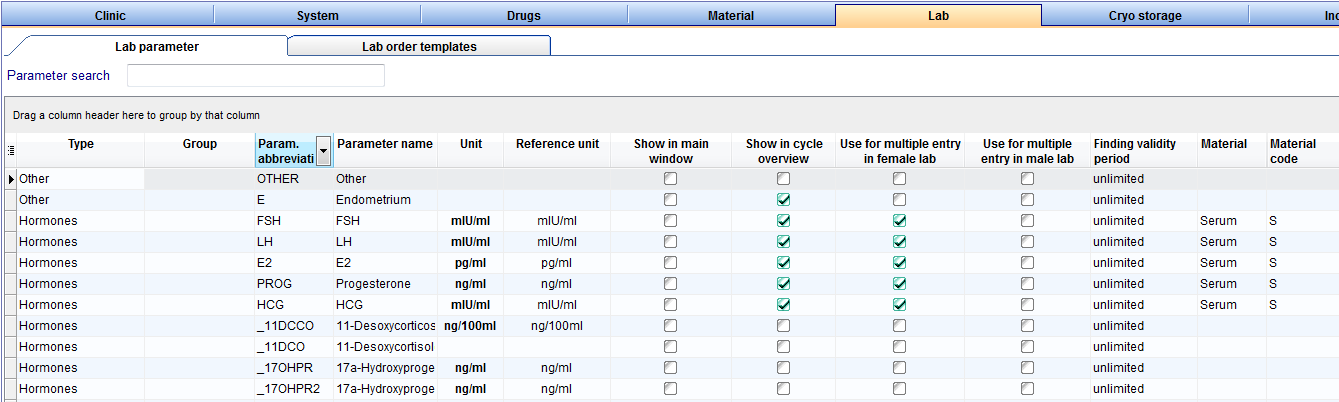How to add / edit a laboratory parameter?
From MedITEX - Wiki
| (7 intermediate revisions by 2 users not shown) | |||
| Line 1: | Line 1: | ||
| − | <p>On the top menu, go to <strong>System -> Configuration /administration -> Settings -> Lab.</strong>< | + | <p>On the top menu, go to <strong>System -> Configuration /administration -> Settings -> Lab.</strong></p> |
| + | <table style="margin-left: auto; margin-right: auto;" border="0"> | ||
| + | <tbody> | ||
| + | <tr> | ||
| + | <td> | ||
| + | <p>[[Image:Lab.png|none|740px|thumb|left|link=http://wiki.meditex-software.com/images/Lab.png| ]]</p> | ||
| + | </td> | ||
| + | </tr> | ||
| + | </tbody> | ||
| + | </table> | ||
<p> </p> | <p> </p> | ||
<p>With a <strong>double-click on a row</strong>, the laboratory parameter editor will be opened for editing.</p> | <p>With a <strong>double-click on a row</strong>, the laboratory parameter editor will be opened for editing.</p> | ||
| Line 5: | Line 14: | ||
<tbody> | <tbody> | ||
<tr> | <tr> | ||
| − | <td> | + | <td><img src="/images/LabPara1.png" alt="" width="687" height="643" /><br /></td> |
</tr> | </tr> | ||
</tbody> | </tbody> | ||
</table> | </table> | ||
| − | |||
| − | |||
<p> </p> | <p> </p> | ||
| − | <p><strong><br /></strong></p> | + | <p>Here you can <strong>add</strong> or <strong>change </strong>the descriptions of your laboratory parameters.</p> |
| + | <p>Some fields are for <strong>entering data</strong>, others are either for the <strong>displaying of information in different windows</strong> or for <strong> selecting from a drop down list</strong>.<strong> <br /></strong></p> | ||
| + | <p>If you check <strong>Show in calendar of cycle overview</strong>, this parameter will be displayed at the <a href="/index.php?title=Cycle_Overview"><strong>Overview</strong></a> tab.</p> | ||
<table style="float: right;" border="0"> | <table style="float: right;" border="0"> | ||
<tbody> | <tbody> | ||
Latest revision as of 10:13, 13 March 2013
On the top menu, go to System -> Configuration /administration -> Settings -> Lab.
With a double-click on a row, the laboratory parameter editor will be opened for editing.
| <img src="/images/LabPara1.png" alt="" width="687" height="643" /> |
Here you can add or change the descriptions of your laboratory parameters.
Some fields are for entering data, others are either for the displaying of information in different windows or for selecting from a drop down list.
If you check Show in calendar of cycle overview, this parameter will be displayed at the <a href="/index.php?title=Cycle_Overview">Overview</a> tab.
| <a href="/index.php?title=MedITEX_IVF_how_to">Back to How to</a> | <a href="#top">Back to top</a> |