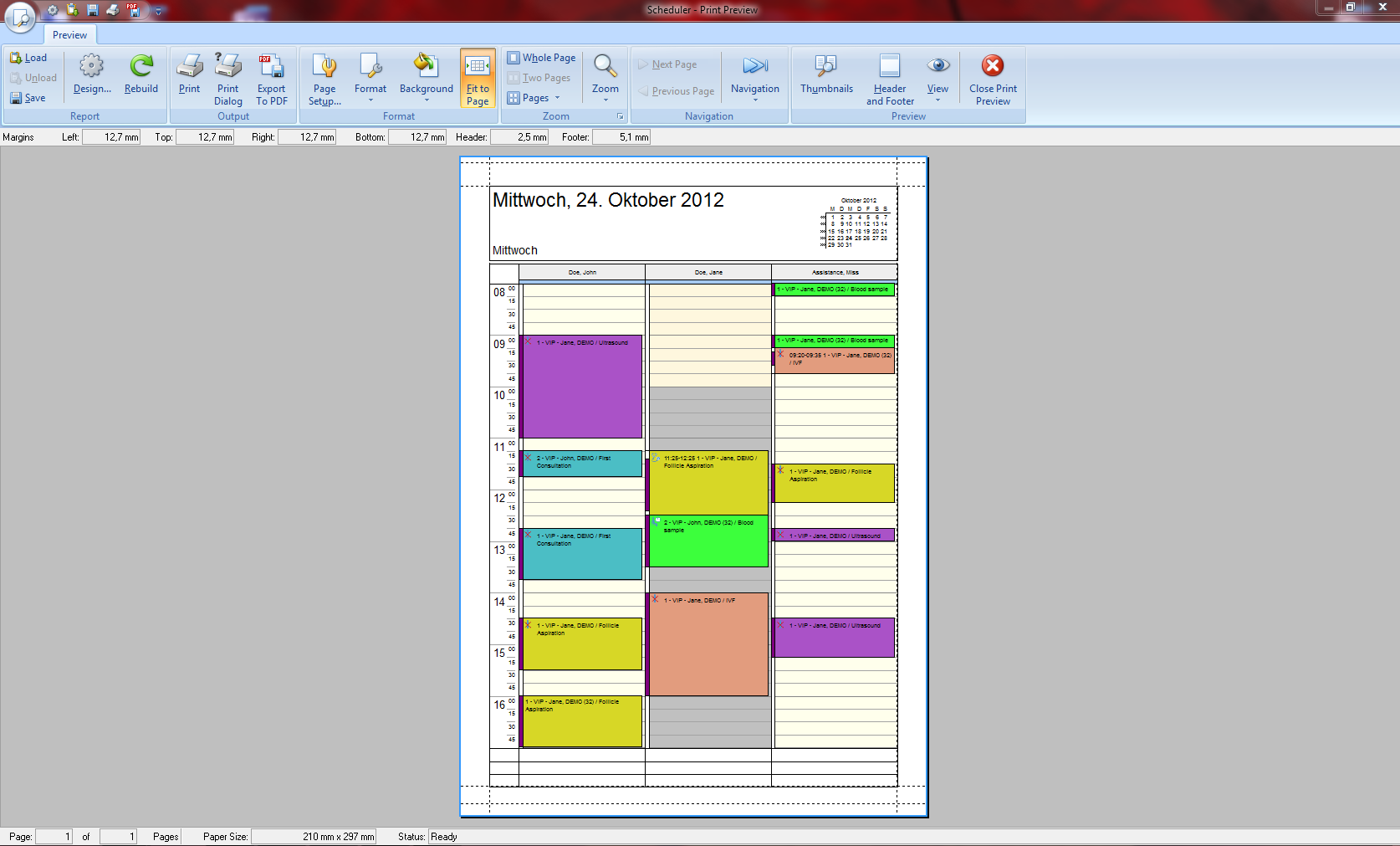How to print the schedule?
From MedITEX - Wiki
(Difference between revisions)
| (One intermediate revision by one user not shown) | |||
| Line 1: | Line 1: | ||
| − | <p><span id="result_box" lang="en"><span class="hps">At the Supporting links area, click on</span><span class="hps atn"> | + | <p><span id="result_box" lang="en"><span class="hps">At the <strong>Supporting links</strong> area, click on</span><span class="hps atn"> </span><strong>Print scheduler</strong><span id="result_box" lang="en"><span class="hps"> </span><span> or go to <strong>Appointments -> Print scheduler</strong>.</span></span></span></p> |
<table style="margin-left: auto; margin-right: auto;" border="0"> | <table style="margin-left: auto; margin-right: auto;" border="0"> | ||
<tbody> | <tbody> | ||
| Line 19: | Line 19: | ||
<tbody> | <tbody> | ||
<tr> | <tr> | ||
| − | <td style="text-align: right;"><a href="/index.php?title=MedITEX_Scheduler_how_to | + | <td style="text-align: right;"><a href="/index.php?title=MedITEX_Scheduler_how_to">Back to How to</a></td> |
<td style="text-align: right;"><a href="#top">Back to top</a></td> | <td style="text-align: right;"><a href="#top">Back to top</a></td> | ||
</tr> | </tr> | ||
</tbody> | </tbody> | ||
</table> | </table> | ||
Latest revision as of 15:34, 12 February 2013
At the Supporting links area, click on Print scheduler or go to Appointments -> Print scheduler.
| <img src="/images/GoToPatient.png" alt="" width="483" height="274" /> |
This opens the Printing Preview. Choose the desired options and print.
| <a href="/index.php?title=MedITEX_Scheduler_how_to">Back to How to</a> | <a href="#top">Back to top</a> |