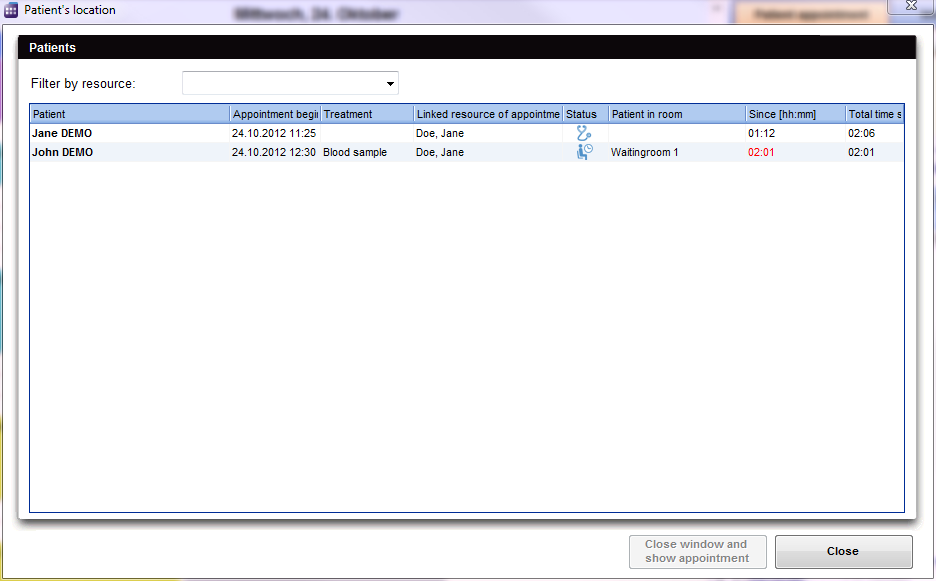How to find a patient's location?
From MedITEX - Wiki
(Difference between revisions)
| (13 intermediate revisions by 2 users not shown) | |||
| Line 1: | Line 1: | ||
| − | <p><span id="result_box" lang="en"><span class="hps"> | + | <p><span id="result_box" lang="en"><span class="hps">Accessing information about a patient's location is relatively easy. Simply click on</span><span class="hps atn"> </span><strong>Patient's <span class="hps">location</span></strong><span>, </span></span><span id="result_box" class="short_text" lang="en"><span class="hps">on</span> <span class="hps">the top left corner</span> <span class="hps">at the Supporting links</span><span>.</span></span></p> |
| − | <table border="0"> | + | <table style="margin-left: auto; margin-right: auto;" border="0"> |
<tbody> | <tbody> | ||
<tr> | <tr> | ||
| − | <td> | + | <td><img src="/images/GoToPatient.png" alt="" width="483" height="274" /></td> |
</tr> | </tr> | ||
</tbody> | </tbody> | ||
</table> | </table> | ||
| − | <p><span id="result_box" lang="en"><span class="hps"> | + | <p> </p> |
| − | <table border="0"> | + | <p><span id="result_box" lang="en"><span class="hps">A new window will open containing all patients and their respective information. The current location of patients is indicated by the column <strong>Patient in room</strong>.</span><span> </span></span></p> |
| + | <table style="margin-left: auto; margin-right: auto;" border="0"> | ||
<tbody> | <tbody> | ||
<tr> | <tr> | ||
<td> | <td> | ||
| − | <p><span lang="en"></span>[[Image: | + | <p style="text-align: center;"><span lang="en"> </span>[[Image:PatientLocation2.png|none|740px|thumb|left|link=http://wiki.meditex-software.com/images/PatientLocation2.png|]]</p> |
</td> | </td> | ||
</tr> | </tr> | ||
</tbody> | </tbody> | ||
</table> | </table> | ||
| − | <p> | + | <p> </p> |
| − | <table style="float: right;" border="0"> | + | <p><strong>This window also allows you to do the following tasks:</strong></p> |
| + | <ul> | ||
| + | <li>Filter the list by a given resource.</li> | ||
| + | </ul> | ||
| + | <ul> | ||
| + | </ul> | ||
| + | <ul> | ||
| + | <li>Change the status of the treatment and appointment.</li> | ||
| + | </ul> | ||
| + | <ul> | ||
| + | <li>Open the appointment editor by selecting a patient and clicking on <strong>Close window and show appointment</strong>.</li> | ||
| + | </ul> | ||
| + | <ul> | ||
| + | <li>Rearrange the sorting/viewing of the list. Changes here will not reflect on the waiting room list.</li> | ||
| + | </ul> | ||
| + | <p><br /><strong>In the list you will see:</strong></p> | ||
| + | <ul> | ||
| + | <li>The name of the patient.</li> | ||
| + | </ul> | ||
| + | <ul> | ||
| + | <li>The starting time for the appointment.</li> | ||
| + | </ul> | ||
| + | <ul> | ||
| + | <li>The type of the treatment.</li> | ||
| + | </ul> | ||
| + | <ul> | ||
| + | <li>Allocated resources for this appointment.</li> | ||
| + | </ul> | ||
| + | <ul> | ||
| + | <li>The status of the treatment.</li> | ||
| + | </ul> | ||
| + | <ul> | ||
| + | <li>The current location (room) of the patient.</li> | ||
| + | </ul> | ||
| + | <ul> | ||
| + | <li>The elapsed time of the patient in the current room.</li> | ||
| + | </ul> | ||
| + | <table style="float: right;" border="0" width="161" height="24"> | ||
<tbody> | <tbody> | ||
<tr> | <tr> | ||
| − | <td style="text-align: right;"><a href="/index.php?title=MedITEX_Scheduler_how_to | + | <td style="text-align: right;"><a href="/index.php?title=MedITEX_Scheduler_how_to">Back to How to</a></td> |
<td style="text-align: right;"><a href="#top">Back to top</a></td> | <td style="text-align: right;"><a href="#top">Back to top</a></td> | ||
</tr> | </tr> | ||
Latest revision as of 15:33, 12 February 2013
Accessing information about a patient's location is relatively easy. Simply click on Patient's location, on the top left corner at the Supporting links.
| <img src="/images/GoToPatient.png" alt="" width="483" height="274" /> |
A new window will open containing all patients and their respective information. The current location of patients is indicated by the column Patient in room.
|
|
This window also allows you to do the following tasks:
- Filter the list by a given resource.
- Change the status of the treatment and appointment.
- Open the appointment editor by selecting a patient and clicking on Close window and show appointment.
- Rearrange the sorting/viewing of the list. Changes here will not reflect on the waiting room list.
In the list you will see:
- The name of the patient.
- The starting time for the appointment.
- The type of the treatment.
- Allocated resources for this appointment.
- The status of the treatment.
- The current location (room) of the patient.
- The elapsed time of the patient in the current room.
| <a href="/index.php?title=MedITEX_Scheduler_how_to">Back to How to</a> | <a href="#top">Back to top</a> |