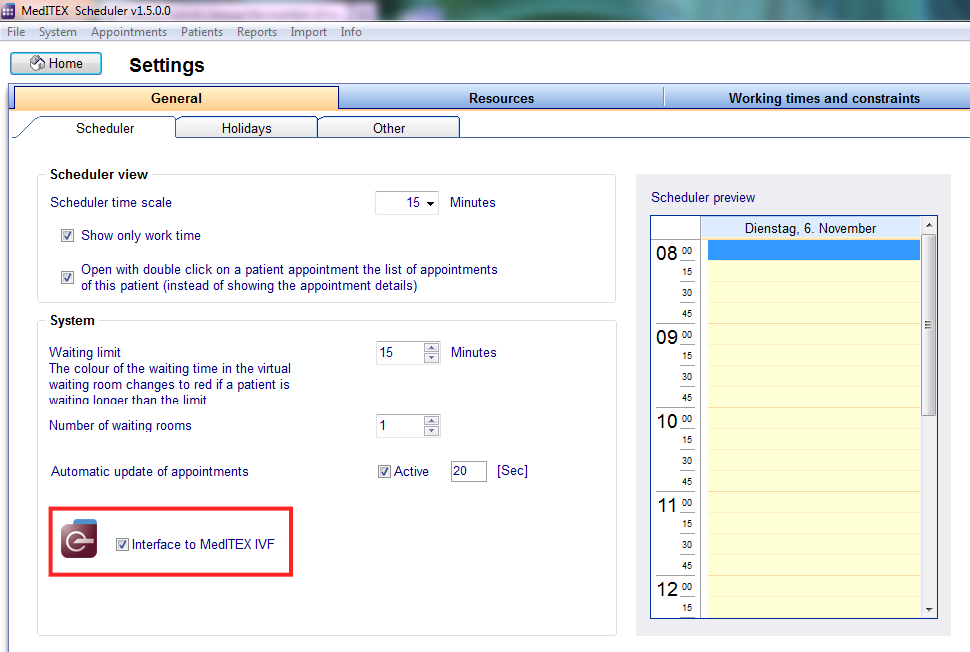How to open patient in MedITEX IVF?
From MedITEX - Wiki
| (6 intermediate revisions by 2 users not shown) | |||
| Line 1: | Line 1: | ||
<p>To open a patient from MedITEX IVF:</p> | <p>To open a patient from MedITEX IVF:</p> | ||
| − | <table border="0"> | + | <table style="margin-left: auto; margin-right: auto;" border="0"> |
<tbody> | <tbody> | ||
<tr> | <tr> | ||
| − | <td> | + | <td><img src="/images/Setting.png" alt="" width="483" height="148" /></td> |
</tr> | </tr> | ||
</tbody> | </tbody> | ||
</table> | </table> | ||
| − | <p> Go to System | + | <p> </p> |
| + | <p>Go to <strong>System -> Settings -> General -> Scheduler -> System</strong>:</p> | ||
<table border="0"> | <table border="0"> | ||
<tbody> | <tbody> | ||
| Line 15: | Line 16: | ||
</tbody> | </tbody> | ||
</table> | </table> | ||
| − | <p> | + | <p> </p> |
| − | <table border="0"> | + | <p>Check the option <strong>Interface to MedITEX IVF</strong> and an icon will be put next to the search bar in the main window.</p> |
| + | <p>Click on the <strong>Home</strong> button, to go back to the main window of the scheduler.</p> | ||
| + | <table style="margin-left: auto; margin-right: auto;" border="0" width="159" height="175"> | ||
<tbody> | <tbody> | ||
<tr> | <tr> | ||
| − | <td> | + | <td><img src="/images/ivf.png" alt="" width="403" height="165" /></td> |
</tr> | </tr> | ||
</tbody> | </tbody> | ||
</table> | </table> | ||
| − | <p> | + | <p> </p> |
| + | <p>Notice the icon of the <strong>IVF</strong>. Now search for the desired patient and click on the <strong>IVF </strong>icon.</p> | ||
| + | <p><strong>MedITEX IVF</strong> will open displaying the searched patient. If the program have not been open already, a log in is required.</p> | ||
<table style="float: right;" border="0"> | <table style="float: right;" border="0"> | ||
<tbody> | <tbody> | ||
<tr> | <tr> | ||
| − | <td style="text-align: right;"><a href="/index.php?title=MedITEX_Scheduler_how_to | + | <td style="text-align: right;"><a href="/index.php?title=MedITEX_Scheduler_how_to">Back to How to</a></td> |
<td style="text-align: right;"><a href="#top">Back to top</a></td> | <td style="text-align: right;"><a href="#top">Back to top</a></td> | ||
</tr> | </tr> | ||
Latest revision as of 15:31, 12 February 2013
To open a patient from MedITEX IVF:
| <img src="/images/Setting.png" alt="" width="483" height="148" /> |
Go to System -> Settings -> General -> Scheduler -> System:
Check the option Interface to MedITEX IVF and an icon will be put next to the search bar in the main window.
Click on the Home button, to go back to the main window of the scheduler.
| <img src="/images/ivf.png" alt="" width="403" height="165" /> |
Notice the icon of the IVF. Now search for the desired patient and click on the IVF icon.
MedITEX IVF will open displaying the searched patient. If the program have not been open already, a log in is required.
| <a href="/index.php?title=MedITEX_Scheduler_how_to">Back to How to</a> | <a href="#top">Back to top</a> |