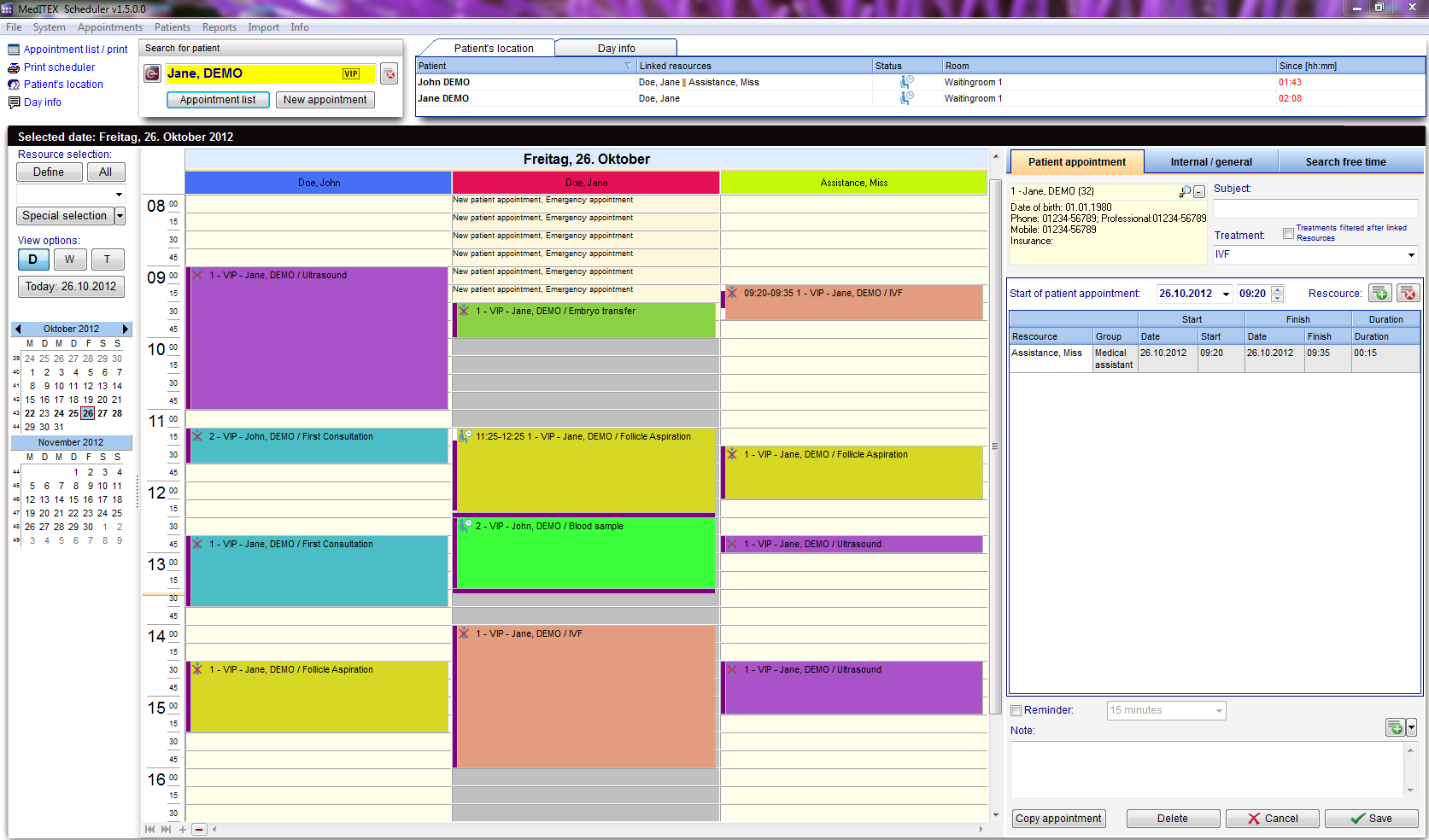How to copy an appointment?
From MedITEX - Wiki
(Difference between revisions)
| (4 intermediate revisions by 2 users not shown) | |||
| Line 1: | Line 1: | ||
| − | <p> | + | <p><strong>Copy appointment</strong> is located at the bottom right corner when the appointment editor is opened. This buttom allows you to copy all the content of an appointment with one click.</p> |
<table border="0"> | <table border="0"> | ||
<tbody> | <tbody> | ||
| Line 8: | Line 8: | ||
</table> | </table> | ||
<ul> | <ul> | ||
| − | <li><span id="result_box" class="short_text" lang="en"><span class="hps"> | + | <li><strong>O</strong><span id="result_box" class="short_text" lang="en"><strong><span class="hps">pen the </span></strong><span class="hps"><strong>appointment</strong> that it is going to be copied by clicking on it.</span></span></li> |
| − | <li> | + | <li>The appointment detail form will appear on the right side of the screen. In order to copy it, click on <strong>Copy appointment</strong> at the bottom of the form.</li> |
| − | <li><span id="result_box" lang="en"><span class="hps">Now you</span> <span class="hps">can | + | <li><span id="result_box" lang="en"><span class="hps">Now you</span> <span class="hps">can <strong>edit</strong></span><strong> the<span class="hps"> information</span></strong> <span class="hps">and</span> <span class="hps"><strong>save the new appointment</strong>.<br /></span></span></li> |
</ul> | </ul> | ||
| − | |||
| − | |||
<table style="float: right;" border="0"> | <table style="float: right;" border="0"> | ||
<tbody> | <tbody> | ||
<tr> | <tr> | ||
| + | <td style="text-align: right;"><a href="/index.php?title=MedITEX_Scheduler_how_to">Back to How to</a></td> | ||
<td style="text-align: right;"><a href="#top">Back to top</a></td> | <td style="text-align: right;"><a href="#top">Back to top</a></td> | ||
</tr> | </tr> | ||
Latest revision as of 13:43, 17 January 2013
Copy appointment is located at the bottom right corner when the appointment editor is opened. This buttom allows you to copy all the content of an appointment with one click.
- Open the appointment that it is going to be copied by clicking on it.
- The appointment detail form will appear on the right side of the screen. In order to copy it, click on Copy appointment at the bottom of the form.
- Now you can edit the information and save the new appointment.
| <a href="/index.php?title=MedITEX_Scheduler_how_to">Back to How to</a> | <a href="#top">Back to top</a> |