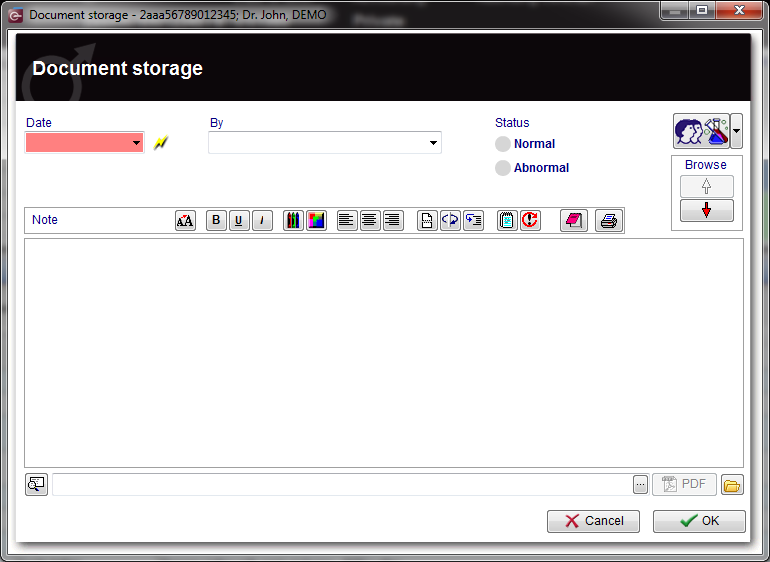How to create a new document?
From MedITEX - Wiki
| Line 11: | Line 11: | ||
<p> </p> | <p> </p> | ||
<h3>Cryo contract</h3> | <h3>Cryo contract</h3> | ||
| − | <p>If the <strong>Cryo contract</strong> is selected, it will be possible to create a new contract.</p> | + | <p>If the <strong>Cryo contract</strong> is selected, it will be possible to create a <a href="/index.php?title=How_to_create_a_new_cryo_contract%3F">new contract</a>.</p> |
<p> </p> | <p> </p> | ||
<h3>Document storage</h3> | <h3>Document storage</h3> | ||
Revision as of 14:54, 10 January 2013
On a patient's main window, click on Demographics.
In order to create a new document click on the arrow at the right of the New entry icon. A menu will appear showing at least two options: Cryo contract and Document storage.
| <img style="display: block; margin-left: auto; margin-right: auto; vertical-align: middle;" src="/images/newentry.jpg" alt="" /> |
Cryo contract
If the Cryo contract is selected, it will be possible to create a <a href="/index.php?title=How_to_create_a_new_cryo_contract%3F">new contract</a>.
Document storage
If Document storage is selected, the following window will open:
Explaination of the fields/icons:
- Date: date of the registration of the document. If the lightning icon is clicked, will be selected the current date.
- By: author of the document or the notes.
- QM: QM field icon can be used to access the QM fields associated to this document.
- Browse: clicking on the arrows will scroll the documents archived upwards or downwards.
- Text area: a "WordPad" like tool that can be used to input a text.
- Container for pictures and documents: pictures and files can be easily linked to the document by dragging and dropping them into the blue box. Then they can be opened doble-clicking on the icon.
- Open patient directory: opens the directory that contains all the files related to the patient.
- Add document: allows to browse the directories and to add a single document.
- Open document: always to open the document added.
Other documents
Other types of documents may be created by means of the related system table. Once a type of document is created (in the example above were created two new types "System table" and "System table 2") it will be available in the New entry menu. If a new type of document is selected, a window equal to the Document storage window will open.
| <a href="/index.php?title=MedITEX_IVF_how_to">Back to How to</a> | <a href="#top">Back to top</a> |