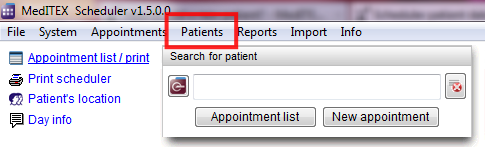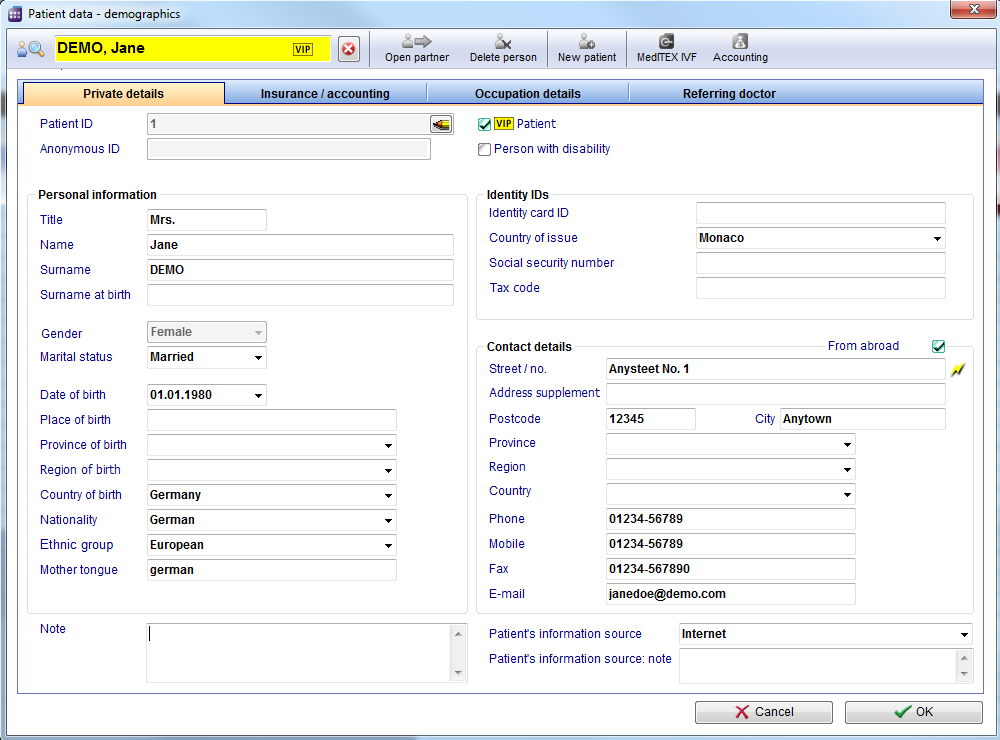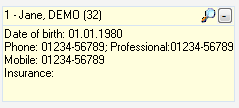How to edit the patient data?
From MedITEX - Wiki
(Difference between revisions)
| Line 20: | Line 20: | ||
<p> </p> | <p> </p> | ||
<p>The second way to edit patient data:</p> | <p>The second way to edit patient data:</p> | ||
| + | <table border="0"> | ||
| + | <tbody> | ||
| + | <tr> | ||
| + | <td>[[Image:Patient.png|none|740px|thumb|left|link=http://wiki.meditex-software.com/images/Patient.png| ]]</td> | ||
| + | </tr> | ||
| + | </tbody> | ||
| + | </table> | ||
<p>Open the appointment editor and click on the little loupe. The patient editor will be opened.</p> | <p>Open the appointment editor and click on the little loupe. The patient editor will be opened.</p> | ||
<p> </p> | <p> </p> | ||
Revision as of 14:16, 14 November 2012
In order to edit patient data, follow these steps:
From the menu bar, open an empty patient mask.
To edit information about an existing patient, use the search box to find the desired patient.
You can immediately begin with the editing of data.
The second way to edit patient data:
Open the appointment editor and click on the little loupe. The patient editor will be opened.
Click OK to save changes.
| <a href="/index.php?title=MedITEX_Scheduler_how_to...">Back to How to...</a> | <a href="#top">Back to top</a> |