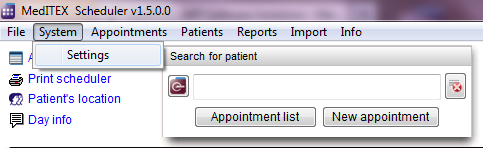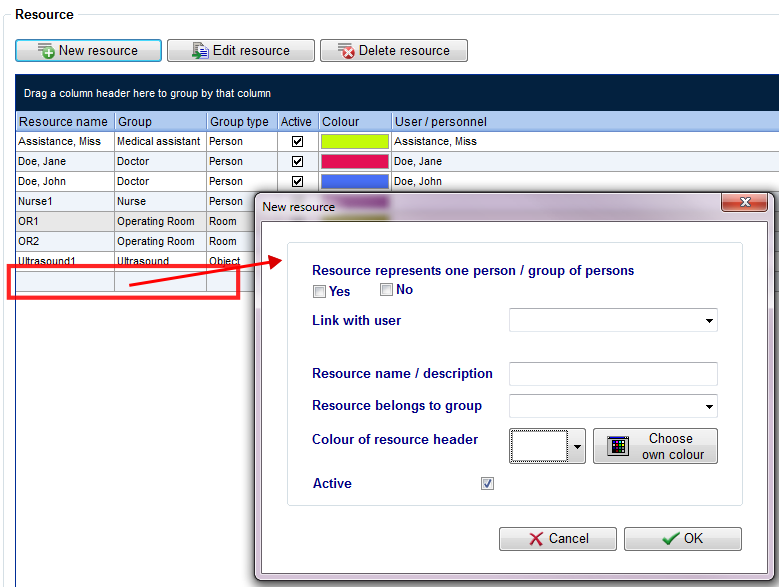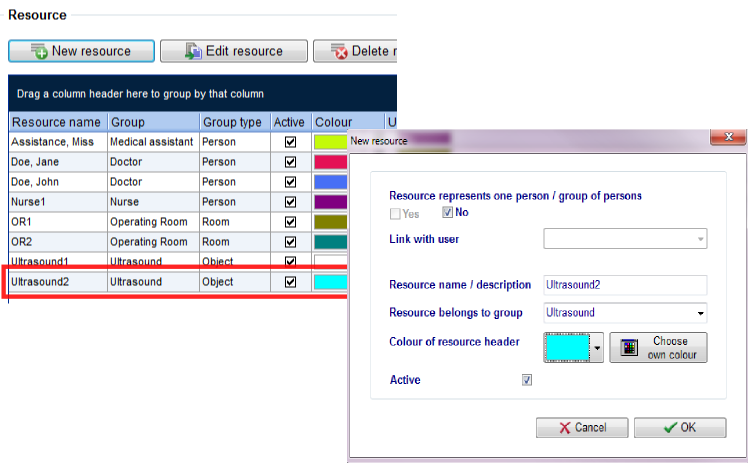How to add a new resource?
From MedITEX - Wiki
| Line 28: | Line 28: | ||
</tbody> | </tbody> | ||
</table> | </table> | ||
| − | <p> </p> | + | <p>In a new window, the resource can be defined. Then the entered values appear in the resource list.<br />Also in the schedule, the newly added resource is displayed. Every user can reorder the resources individually.</p> |
<table border="0"> | <table border="0"> | ||
<tbody> | <tbody> | ||
<tr> | <tr> | ||
<td> | <td> | ||
| − | <p> [[Image:NewResource4.png|none| | + | <p> [[Image:NewResource4.png|none|740px|thumb|left|link=http://wiki.meditex-software.com/images/NewResource4.png]]</p> |
</td> | </td> | ||
</tr> | </tr> | ||
</tbody> | </tbody> | ||
</table> | </table> | ||
| − | |||
| − | |||
| − | |||
| − | |||
| − | |||
<p><a href="/index.php?title=Welcome_to_MedITEX_Scheduler#Resources">Click here</a> to obtain more information about resources.</p> | <p><a href="/index.php?title=Welcome_to_MedITEX_Scheduler#Resources">Click here</a> to obtain more information about resources.</p> | ||
| + | <table style="float: right;" border="0"> | ||
| + | <tbody> | ||
| + | <tr> | ||
| + | <td style="text-align: right;"><a href="/index.php?title=MedITEX_Scheduler_how_to...">Back to How to...</a></td> | ||
| + | <td style="text-align: right;"><a href="#top">Back to top</a></td> | ||
| + | </tr> | ||
| + | </tbody> | ||
| + | </table> | ||
| + | <p><span class="mw-headline"><br /></span></p> | ||
Revision as of 10:14, 13 November 2012
New resources can be added in the settings. For that you go System -> Settings -> Resources -> Resource.
|
|
With the button "New resource" a new resource can be added.
|
|
In a new window, the resource can be defined. Then the entered values appear in the resource list.
Also in the schedule, the newly added resource is displayed. Every user can reorder the resources individually.
|
|
<a href="/index.php?title=Welcome_to_MedITEX_Scheduler#Resources">Click here</a> to obtain more information about resources.
| <a href="/index.php?title=MedITEX_Scheduler_how_to...">Back to How to...</a> | <a href="#top">Back to top</a> |