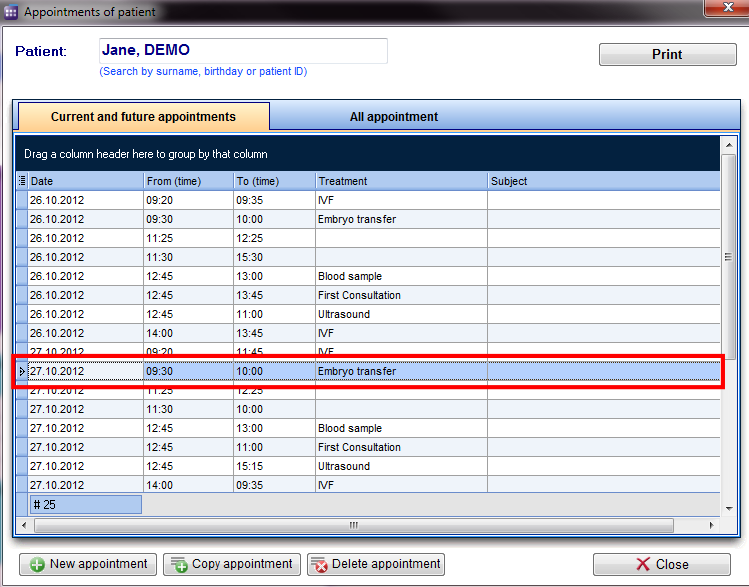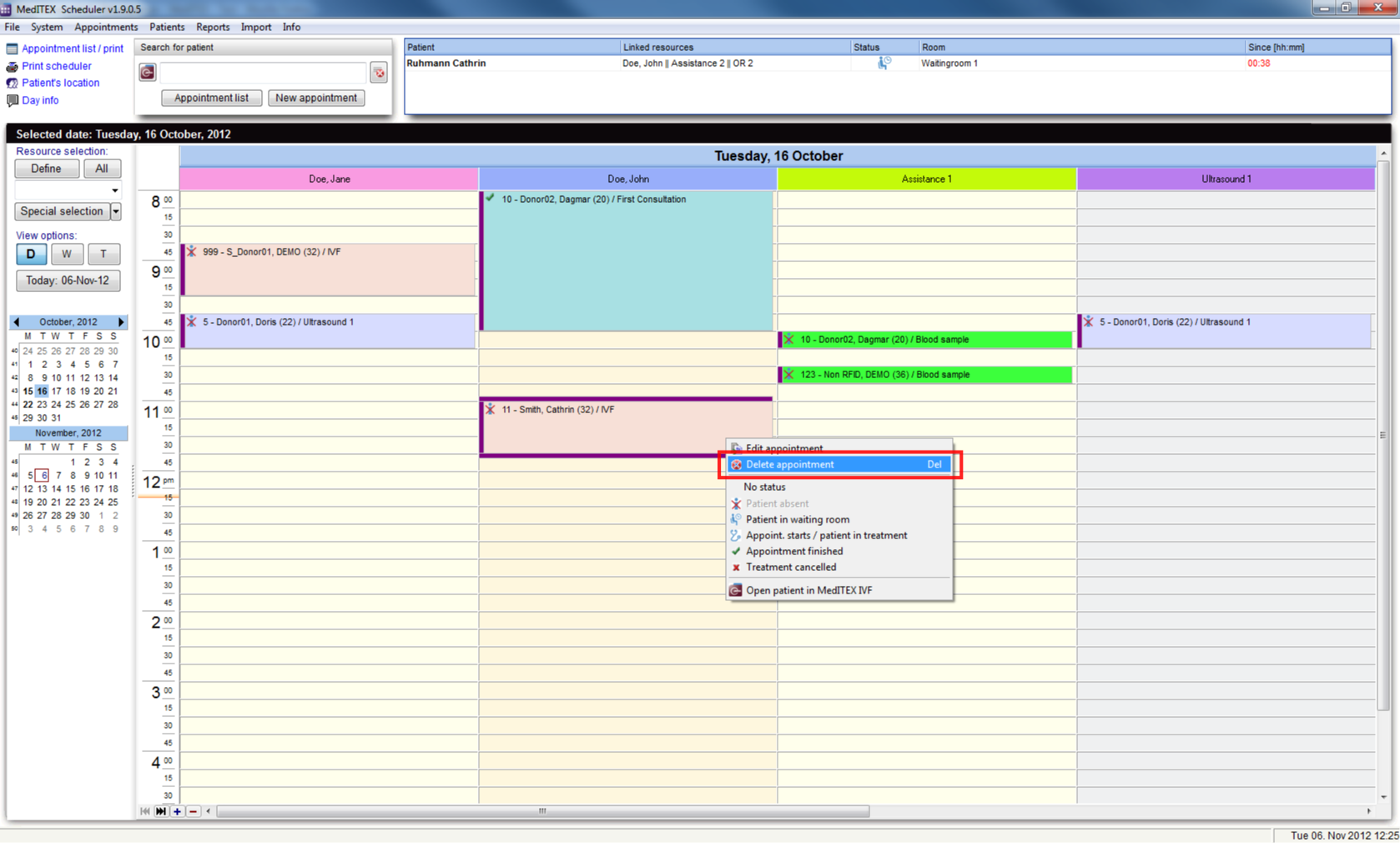How to delete an appointment?
From MedITEX - Wiki
(Difference between revisions)
| Line 1: | Line 1: | ||
| − | <p>There are two ways to delete an appointment:</p> | + | <p><strong>There are two ways to delete an appointment:</strong></p> |
<p> </p> | <p> </p> | ||
| − | <p>1. In the appointment list:</p> | + | <p><strong>1. In the appointment list:</strong></p> |
<p>Choose a patient in the Search mask and click on the button "Appointment list", or you can directly double click on the patient appointment in the scheduler. <span id="result_box" class="short_text" lang="en"><span class="hps">The</span> <span class="hps">Appointment</span> <span class="hps">list</span> <span class="hps">opens.</span></span></p> | <p>Choose a patient in the Search mask and click on the button "Appointment list", or you can directly double click on the patient appointment in the scheduler. <span id="result_box" class="short_text" lang="en"><span class="hps">The</span> <span class="hps">Appointment</span> <span class="hps">list</span> <span class="hps">opens.</span></span></p> | ||
<table border="0"> | <table border="0"> | ||
| Line 16: | Line 16: | ||
</ul> | </ul> | ||
<p> </p> | <p> </p> | ||
| − | <p> | + | <p> </p> |
<hr /> | <hr /> | ||
| − | </p> | + | <p> </p> |
| − | <p>2. Directly in the main window:</p> | + | <p><strong>2. Directly in the main window:</strong></p> |
<p><span id="result_box" class="short_text" lang="en"><span class="hps">Go to the</span> <span class="hps">main view</span> <span class="hps">of the scheduler</span><span>.</span></span></p> | <p><span id="result_box" class="short_text" lang="en"><span class="hps">Go to the</span> <span class="hps">main view</span> <span class="hps">of the scheduler</span><span>.</span></span></p> | ||
<table border="0"> | <table border="0"> | ||
Revision as of 11:15, 7 November 2012
There are two ways to delete an appointment:
1. In the appointment list:
Choose a patient in the Search mask and click on the button "Appointment list", or you can directly double click on the patient appointment in the scheduler. The Appointment list opens.
- Select the disired appointment from the list.
- Click on the button "Delete appointment"
- The chosen line will be deleted.
2. Directly in the main window:
Go to the main view of the scheduler.
- Select the appointment to delete.
- If you make a right click on it, a menu will be opened.
- Choose "Delete appointment".
- Your chosen appointment will be deleted.
| <a href="#top">Back to top</a> |