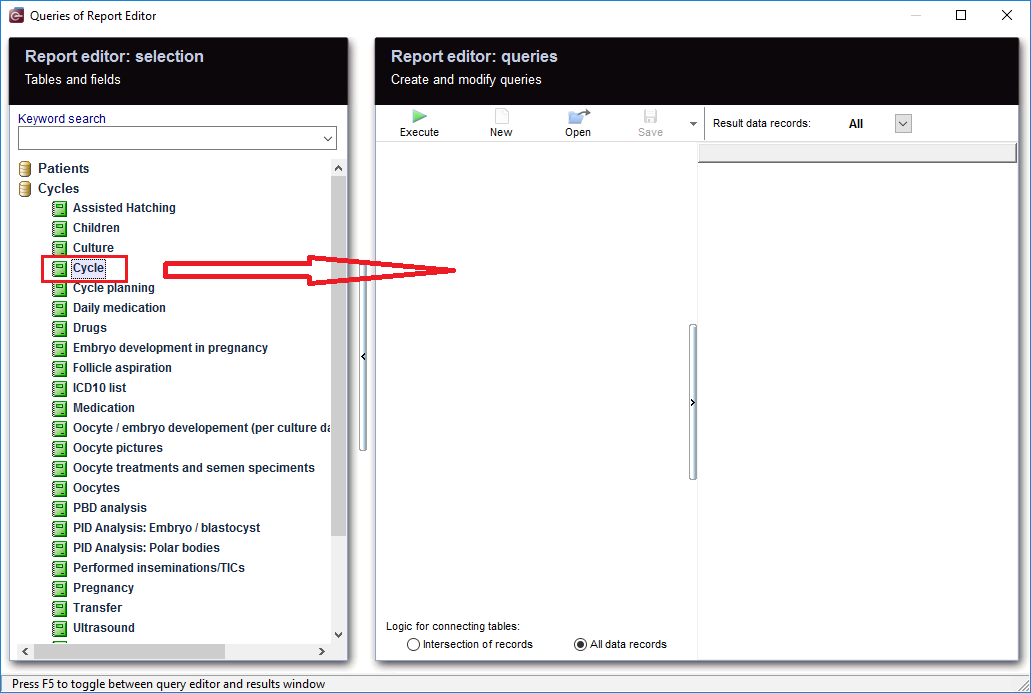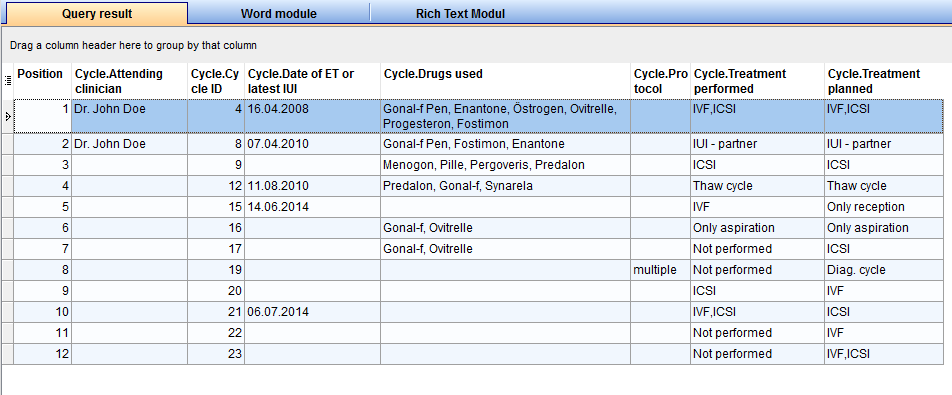Cycle with IUI
From MedITEX - Wiki
| (8 intermediate revisions by one user not shown) | |||
| Line 1: | Line 1: | ||
| + | <p>To open <strong>Report editor</strong>, go to <strong>Reports -> Report editor </strong>in the menu bar.</p> | ||
| + | <table style="margin-left: auto; margin-right: auto;" border="0" width="10" height="24"> | ||
| + | <tbody> | ||
| + | <tr> | ||
| + | <td><img src="/images/ReportEd.png" alt="" /><br /></td> | ||
| + | </tr> | ||
| + | </tbody> | ||
| + | </table> | ||
| + | <p> </p> | ||
| + | <p> </p> | ||
<p>After opening the <strong>Report Editor</strong>, you will see on the main screen the <strong>Report editor selection</strong> with tables and fields, in addition to the <strong>Report editor queries</strong> which allows you to create and edit queries.</p> | <p>After opening the <strong>Report Editor</strong>, you will see on the main screen the <strong>Report editor selection</strong> with tables and fields, in addition to the <strong>Report editor queries</strong> which allows you to create and edit queries.</p> | ||
<p> </p> | <p> </p> | ||
| Line 12: | Line 22: | ||
<td> | <td> | ||
<p style="text-align: center;">From the left, drag the section "<strong>Cycle</strong>" and drop it in the center.</p> | <p style="text-align: center;">From the left, drag the section "<strong>Cycle</strong>" and drop it in the center.</p> | ||
| − | |||
| − | |||
| − | |||
| − | |||
| − | |||
| − | |||
| − | |||
| − | |||
| − | |||
| − | |||
| − | |||
| − | |||
| − | |||
| − | |||
</td> | </td> | ||
</tr> | </tr> | ||
| Line 34: | Line 30: | ||
<tbody> | <tbody> | ||
<tr> | <tr> | ||
| − | <td><img src="/images/ | + | <td><img src="/images/IUIRun.png" alt="" /></td> |
| − | <td><span id="result_box" lang="en">When you click on the tool bar button "<strong> | + | <td><span id="result_box" lang="en">When you click on the tool bar button "<span id="result_box" lang="en"><strong>Execute</strong></span>", the evaluation is carried out and you get the results.</span></td> |
</tr> | </tr> | ||
<tr> | <tr> | ||
| − | <td colspan="2">[[Image: | + | <td colspan="2">[[Image:IUIResult.png|none|740px|thumb|left|link=http://wiki.meditex-software.com/images/IUIResult.png| ]]</td> |
</tr> | </tr> | ||
</tbody> | </tbody> | ||
| Line 47: | Line 43: | ||
<tbody> | <tbody> | ||
<tr> | <tr> | ||
| − | <td><img style="display: block; margin-left: auto; margin-right: auto;" src="/images/ | + | <td><img style="display: block; margin-left: auto; margin-right: auto;" src="/images/IUIFilter1.png" alt="" /><br /></td> |
<td> | <td> | ||
<p><span id="result_box" lang="en">As a result, sections can be <strong>filtered</strong>.</span></p> | <p><span id="result_box" lang="en">As a result, sections can be <strong>filtered</strong>.</span></p> | ||
| Line 72: | Line 68: | ||
</tbody> | </tbody> | ||
</table> | </table> | ||
| + | <p> </p> | ||
| + | <table border="0"> | ||
| + | <tbody> | ||
| + | <tr> | ||
| + | <td><img style="display: block; margin-left: auto; margin-right: auto;" src="/images/IUICycleQueryParameter.png" alt="" /></td> | ||
| + | </tr> | ||
| + | <tr> | ||
| + | <td style="text-align: center;">You can check this box before running your query.</td> | ||
| + | </tr> | ||
| + | <tr> | ||
| + | <td><img style="display: block; margin-left: auto; margin-right: auto;" src="/images/IUICycleParameter.png" alt="" /><br /></td> | ||
| + | </tr> | ||
| + | <tr> | ||
| + | <td>As soon as you run your query, an extra window will appear, and you have the possibility to edit or insert a value as a parameter for the condition you already set.</td> | ||
| + | </tr> | ||
| + | </tbody> | ||
| + | </table> | ||
| + | <p> </p> | ||
<p><span id="result_box" lang="en"><span title="Wie man sieht gibt es viele Möglichkeiten eine Abfrage zu gestalten, d.h.">As you can see, there are many ways to make a query, so </span><span title="es sollte gut überlegt werden, mit welcher Methode und welchen Filtern man zu der gewünschten Ergebnisliste kommt (sodass nicht versehentlich Zyklen ausgeschlossen werden, oder man zu viele Ergebnisse bekommt, da nicht gewünschte Therapien rausgefiltert wurden). ">it should be carefully considered; what methods to use and which filters to set, so no cycles are <span id="result_box" lang="en"><span title="es sollte gut überlegt werden, mit welcher Methode und welchen Filtern man zu der gewünschten Ergebnisliste kommt (sodass nicht versehentlich Zyklen ausgeschlossen werden, oder man zu viele Ergebnisse bekommt, da nicht gewünschte Therapien rausgefiltert wurden). ">accidentally </span></span>excluded, or there is no way to get too many results, since unwanted cycles have been filtered out.</span></span></p> | <p><span id="result_box" lang="en"><span title="Wie man sieht gibt es viele Möglichkeiten eine Abfrage zu gestalten, d.h.">As you can see, there are many ways to make a query, so </span><span title="es sollte gut überlegt werden, mit welcher Methode und welchen Filtern man zu der gewünschten Ergebnisliste kommt (sodass nicht versehentlich Zyklen ausgeschlossen werden, oder man zu viele Ergebnisse bekommt, da nicht gewünschte Therapien rausgefiltert wurden). ">it should be carefully considered; what methods to use and which filters to set, so no cycles are <span id="result_box" lang="en"><span title="es sollte gut überlegt werden, mit welcher Methode und welchen Filtern man zu der gewünschten Ergebnisliste kommt (sodass nicht versehentlich Zyklen ausgeschlossen werden, oder man zu viele Ergebnisse bekommt, da nicht gewünschte Therapien rausgefiltert wurden). ">accidentally </span></span>excluded, or there is no way to get too many results, since unwanted cycles have been filtered out.</span></span></p> | ||
<p> </p> | <p> </p> | ||
Latest revision as of 10:23, 1 August 2019
To open Report editor, go to Reports -> Report editor in the menu bar.
| <img src="/images/ReportEd.png" alt="" /> |
After opening the Report Editor, you will see on the main screen the Report editor selection with tables and fields, in addition to the Report editor queries which allows you to create and edit queries.
Contents |
Create and edit queries
|
From the left, drag the section "Cycle" and drop it in the center. |
| <img src="/images/IUIRun.png" alt="" /> | When you click on the tool bar button "Execute", the evaluation is carried out and you get the results. |
Apply filters
| <img style="display: block; margin-left: auto; margin-right: auto;" src="/images/IUIFilter1.png" alt="" /> |
As a result, sections can be filtered. For example, "Treatment performed" can be set to "IVF". |
Define conditions
|
You can define your own conditions. If you want the rows to be limited, or look for a certain data, E.g.: "Treatment performed", double-clicking on this record opens the window for the condition you want to set. With '+' button, a new condition is applied. Several conditions can be applied, for example, "is equal" and "is greater". This condtion filters "Treatment performed" .You get now all the cycles in which the treatment performed is equal to "IUI partner". Only aspirations or Thaw cycles then naturally fall out. If you just want cycles with IUI partner, this is the correct filter. |
| <img style="display: block; margin-left: auto; margin-right: auto;" src="/images/IUICycleQueryParameter.png" alt="" /> |
| You can check this box before running your query. |
| <img style="display: block; margin-left: auto; margin-right: auto;" src="/images/IUICycleParameter.png" alt="" /> |
| As soon as you run your query, an extra window will appear, and you have the possibility to edit or insert a value as a parameter for the condition you already set. |
As you can see, there are many ways to make a query, so it should be carefully considered; what methods to use and which filters to set, so no cycles are accidentally excluded, or there is no way to get too many results, since unwanted cycles have been filtered out.
More
| <img src="/images/IUIRecords.png" alt="" /> |
|
From the results, the patient records can be opened by double-clicking on the desired section. Double-clicking on the column "Cycle." opens the Cycle overview. |
| <img src="/images/SaveLoad.PNG" alt="" width="160" height="36" /> |
Do not forget to save the query. It can be loaded later. |
| <a href="/index.php?title=Queries_examples">Back to Queries examples </a> |
<a href="#top">Back to top</a> |