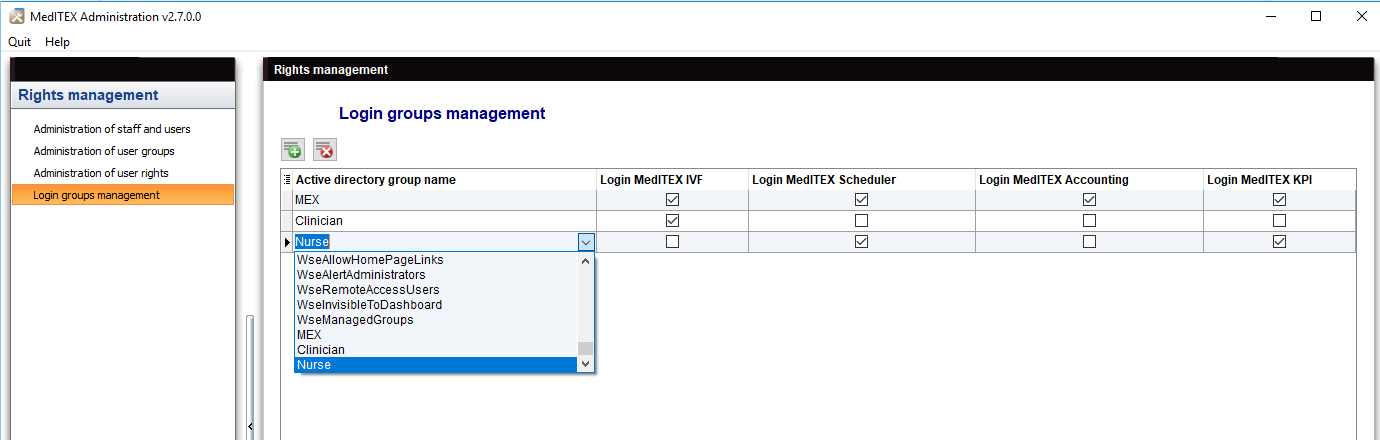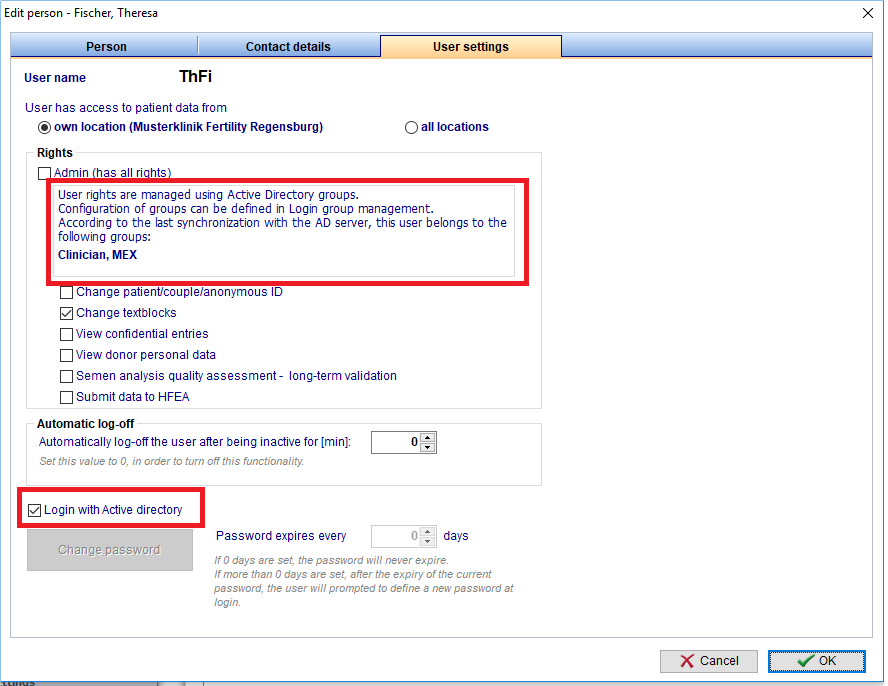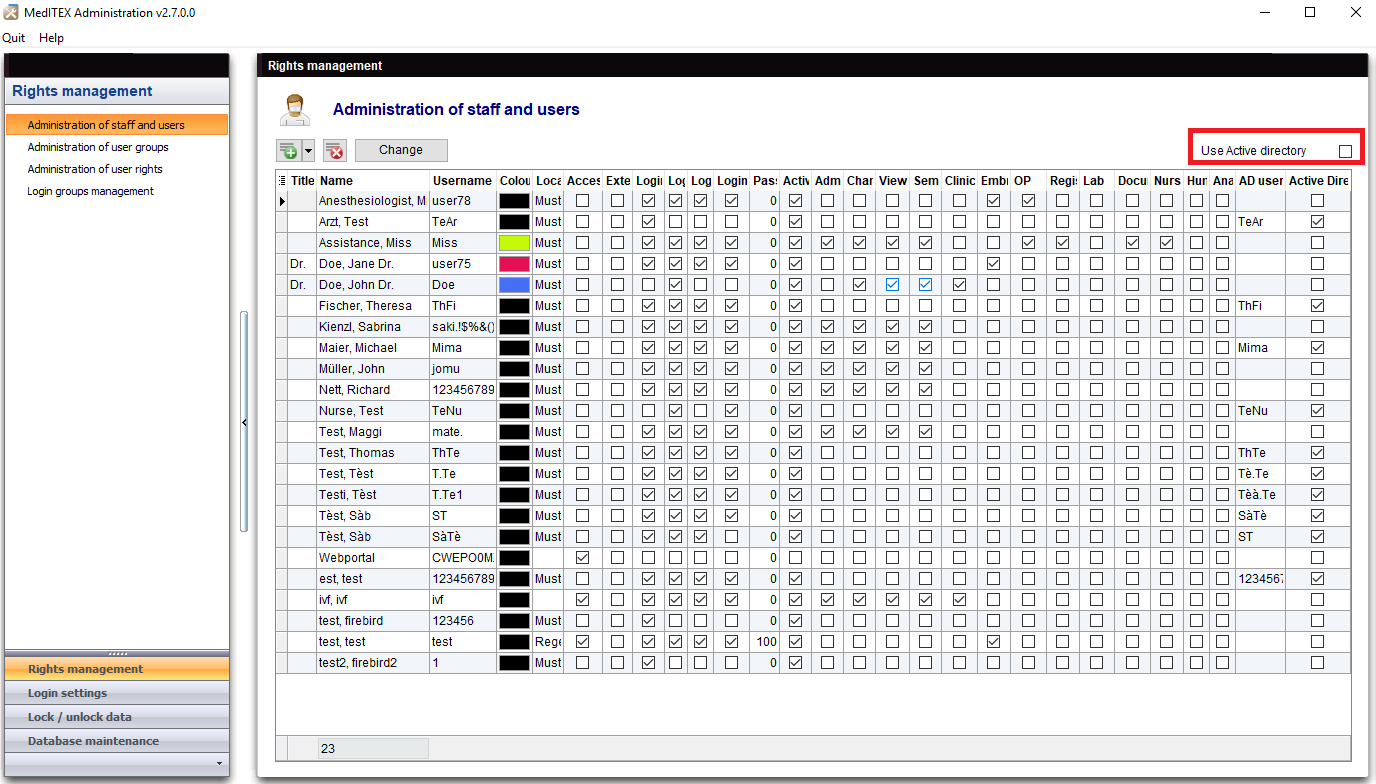Login Groups Management
From MedITEX - Wiki
| (7 intermediate revisions by one user not shown) | |||
| Line 1: | Line 1: | ||
| − | <p>Login rights can be assigned through the check boxes in the following table:</p> | + | <p>Login rights can be assigned to different <strong>Active Directory</strong> groups through the check boxes in the following table:</p> |
<table border="0"> | <table border="0"> | ||
<tbody> | <tbody> | ||
<tr> | <tr> | ||
<td>[[Image:active_directory_2.png|none|740px|thumb|middle|link=http://wiki.meditex-software.com/images/active_directory_2.png|]]</td> | <td>[[Image:active_directory_2.png|none|740px|thumb|middle|link=http://wiki.meditex-software.com/images/active_directory_2.png|]]</td> | ||
| + | </tr> | ||
| + | </tbody> | ||
| + | </table> | ||
| + | <p>During the import, MedITEX checks to which groups the user is assigned to, and assigns him the according login rights. After this is done, the import/synchronization can be started.</p> | ||
| + | <p>Whether a user is using <strong>Active Directory</strong> or not, can be set in the <strong>User settings</strong>.</p> | ||
| + | <table border="0"> | ||
| + | <tbody> | ||
| + | <tr> | ||
| + | <td>[[Image:active_directory_3.png|none|740px|thumb|middle|link=http://wiki.meditex-software.com/images/active_directory_3.png|]]</td> | ||
| + | </tr> | ||
| + | </tbody> | ||
| + | </table> | ||
| + | <p>For users that are created during a synchronization, the flag <strong>Login with Active Directory</strong> is set automatically. If a user is an <strong>Active Directory</strong> user, its rights cannot be set in the user settings. If all users should use <strong>Active Directory</strong> the checkbox at the top right side of <strong>Administration of staff and users</strong> can be checked.</p> | ||
| + | <table border="0"> | ||
| + | <tbody> | ||
| + | <tr> | ||
| + | <td>[[Image:active_directory_4.png|none|740px|thumb|middle|link=http://wiki.meditex-software.com/images/active_directory_4.png|]]</td> | ||
| + | </tr> | ||
| + | </tbody> | ||
| + | </table> | ||
| + | <table border="0"> | ||
| + | <tbody> | ||
| + | <tr> | ||
| + | <td><a href="/index.php?title=Administration_of_staff_and_users#Import.2Fsynchronization_of_users_from_Active_directory"><img src="/images/plus48.png" alt="" width="48" height="48" /></a></td> | ||
| + | <td><a href="/index.php?title=Administration_of_staff_and_users#Import.2Fsynchronization_of_users_from_Active_directory">Click here</a> for more informations about Active Directory Synchronizing<br /></td> | ||
| + | </tr> | ||
| + | </tbody> | ||
| + | </table> | ||
| + | <table style="float: right;" border="0"> | ||
| + | <tbody> | ||
| + | <tr> | ||
| + | <td style="text-align: right;"><a href="/index.php?title=MedITEX_Administration_manual">Back to MedITEX Administration manual<br /></a></td> | ||
| + | <td style="text-align: right;"><a href="#top">Back to top</a><br /></td> | ||
</tr> | </tr> | ||
</tbody> | </tbody> | ||
</table> | </table> | ||
Latest revision as of 16:30, 29 January 2019
Login rights can be assigned to different Active Directory groups through the check boxes in the following table:
During the import, MedITEX checks to which groups the user is assigned to, and assigns him the according login rights. After this is done, the import/synchronization can be started.
Whether a user is using Active Directory or not, can be set in the User settings.
For users that are created during a synchronization, the flag Login with Active Directory is set automatically. If a user is an Active Directory user, its rights cannot be set in the user settings. If all users should use Active Directory the checkbox at the top right side of Administration of staff and users can be checked.
| <a href="/index.php?title=Administration_of_staff_and_users#Import.2Fsynchronization_of_users_from_Active_directory"><img src="/images/plus48.png" alt="" width="48" height="48" /></a> | <a href="/index.php?title=Administration_of_staff_and_users#Import.2Fsynchronization_of_users_from_Active_directory">Click here</a> for more informations about Active Directory Synchronizing |
| <a href="/index.php?title=MedITEX_Administration_manual">Back to MedITEX Administration manual </a> |
<a href="#top">Back to top</a> |