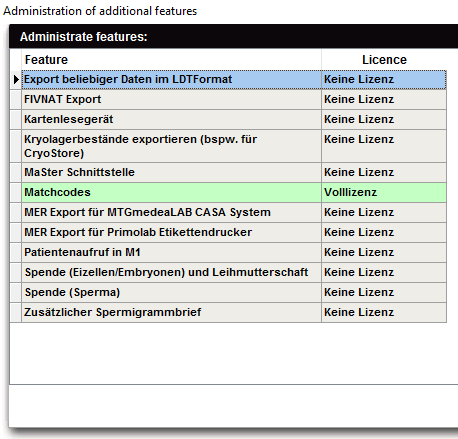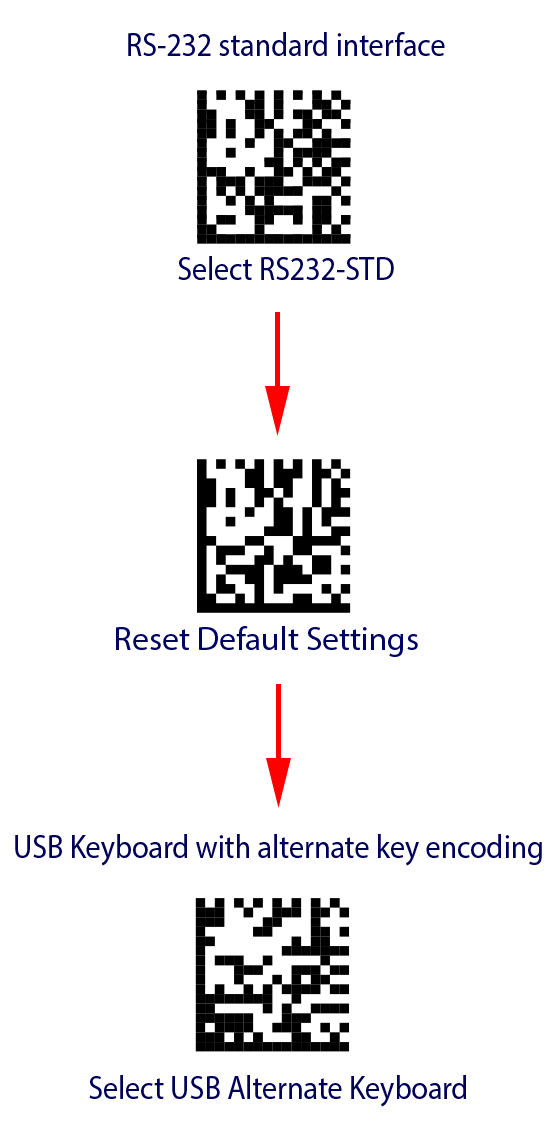My Datalogic QuickScan is not working with MedITEX
From MedITEX - Wiki
(Difference between revisions)
| (5 intermediate revisions by one user not shown) | |||
| Line 2: | Line 2: | ||
<p> </p> | <p> </p> | ||
<ol> | <ol> | ||
| − | <li>In order to make user your barcode scanner in MedITEX IVF, the | + | <li>In order to make user your barcode scanner in MedITEX IVF, the match code feature is mandatory.<br />You can check if you have this feature here: <span style="text-decoration: underline;">MedITEX IVF > System > Additional features administration</span><br /> |
<table border="0"> | <table border="0"> | ||
<tbody> | <tbody> | ||
| Line 12: | Line 12: | ||
</li> | </li> | ||
<li>Make sure that the scanner is plugged into one of your USB ports.<br />Sometimes it's working if you use a different USB port.<br /><br /></li> | <li>Make sure that the scanner is plugged into one of your USB ports.<br />Sometimes it's working if you use a different USB port.<br /><br /></li> | ||
| − | <li>If the device is plugged in and doesn't | + | <li>If the device is plugged in and it doesn't produce any light or sound, it's possible that the device is mal-functioning.<br /><br /></li> |
| − | <li>Make sure you are using the right configuration. You can configure your Datalogic | + | <li>Make sure you are using the right configuration. You can configure your Datalogic Quickscan to work with MedITEX IVF by scanning these codes in the right order:<br /> |
| − | <table border="0"> | + | <table style="margin-left: auto; margin-right: auto;" border="0"> |
<tbody> | <tbody> | ||
<tr> | <tr> | ||
| Line 21: | Line 21: | ||
</tbody> | </tbody> | ||
</table> | </table> | ||
| − | + | <br /> | |
| − | < | + | <table style="margin-left: auto; margin-right: auto;" border="0"> |
| + | <tbody> | ||
| + | <tr> | ||
| + | <td><a href="/images/bcqd4.pdf"><img src="/images\plus48.png" alt="" width="48" height="48" /></a></td> | ||
| + | <td>The user manual can be downloaded <a href="/images/bcqd4.pdf" target="_blank">here</a>.</td> | ||
| + | </tr> | ||
| + | </tbody> | ||
| + | </table> | ||
| + | <br /><br /></li> | ||
</ol> | </ol> | ||
| + | <p> </p> | ||
| + | <table style="float: right;" border="0"> | ||
| + | <tbody> | ||
| + | <tr> | ||
| + | <td style="text-align: right;"> | ||
| + | <p><span><a style="font-size: small;" href="/index.php?title=Recommended_Hardware">Back to Recommended Hardware<br /></a></span></p> | ||
| + | </td> | ||
| + | <td style="text-align: right;"><a href="#top">Back to top</a></td> | ||
| + | </tr> | ||
| + | </tbody> | ||
| + | </table> | ||
Latest revision as of 12:22, 20 January 2017
Follow these steps that may solve your problem.
- In order to make user your barcode scanner in MedITEX IVF, the match code feature is mandatory.
You can check if you have this feature here: MedITEX IVF > System > Additional features administration
<tbody>
- Make sure that the scanner is plugged into one of your USB ports.
Sometimes it's working if you use a different USB port. - If the device is plugged in and it doesn't produce any light or sound, it's possible that the device is mal-functioning.
- Make sure you are using the right configuration. You can configure your Datalogic Quickscan to work with MedITEX IVF by scanning these codes in the right order:
<tbody>
<tbody>
<a href="/images/bcqd4.pdf"><img src="/images\plus48.png" alt="" width="48" height="48" /></a> The user manual can be downloaded <a href="/images/bcqd4.pdf" target="_blank">here</a>.
|
<a style="font-size: small;" href="/index.php?title=Recommended_Hardware">Back to Recommended Hardware |
<a href="#top">Back to top</a> |