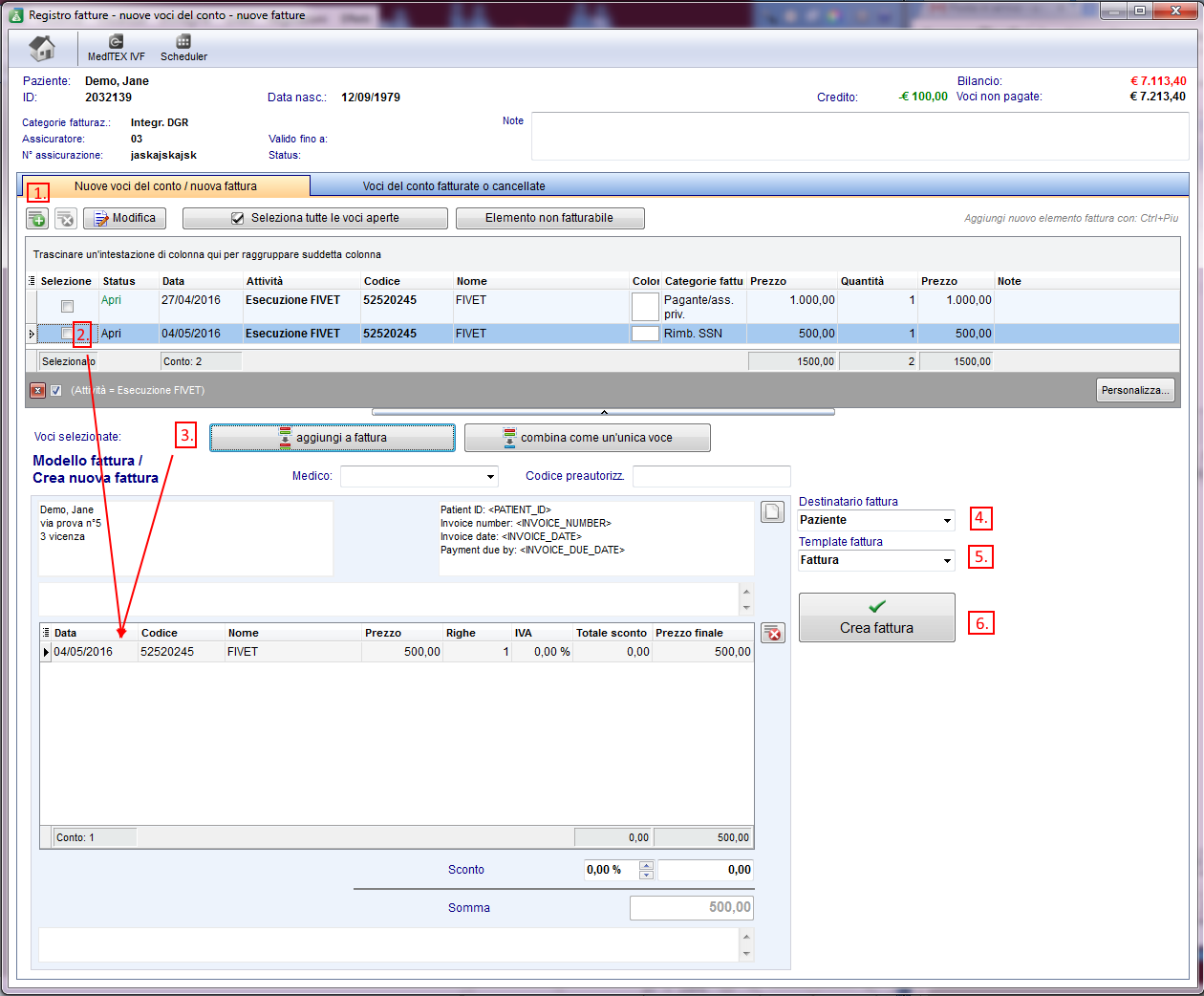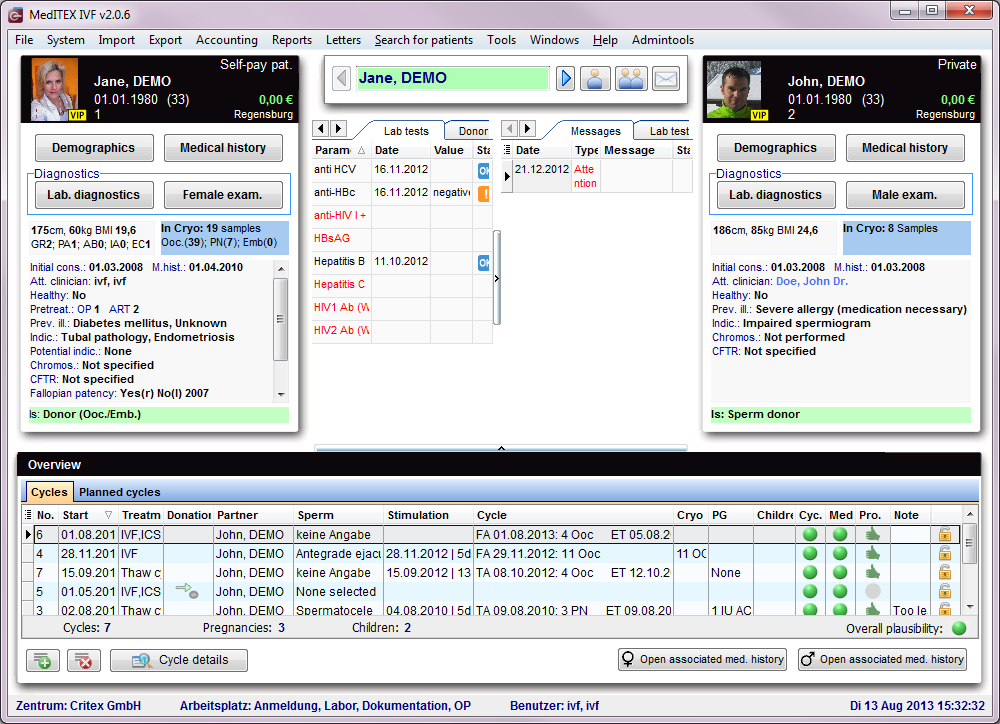MedITEX Accounting - barra dei menù
From MedITEX - Wiki
| Line 2: | Line 2: | ||
<tbody> | <tbody> | ||
<tr> | <tr> | ||
| − | <td style="text-align: center;"><img src="/images/ | + | <td style="text-align: center;"><img src="/images/Acc_BarraMenù_1_IT.png" alt="" width="750" height="130" /></td> |
</tr> | </tr> | ||
</tbody> | </tbody> | ||
| Line 12: | Line 12: | ||
<tbody> | <tbody> | ||
<tr> | <tr> | ||
| − | <td style="text-align: center;"><img src="/images/ | + | <td style="text-align: center;"><img src="/images/Acc_BarraMenù_2_IT.png" alt="" width="340" height="43" /></td> |
</tr> | </tr> | ||
</tbody> | </tbody> | ||
| Line 21: | Line 21: | ||
<tbody> | <tbody> | ||
<tr> | <tr> | ||
| − | <td><img src="/images/ | + | <td><img src="/images/Acc_BarraMenù_3_IT.png" alt="" width="500" height="316" /></td> |
</tr> | </tr> | ||
</tbody> | </tbody> | ||
| Line 32: | Line 32: | ||
<tbody> | <tbody> | ||
<tr> | <tr> | ||
| − | <td><a href="/index.php?title=MedITEX_Accounting_-_menu_bar#Go_to_partner"><img style="display: block; margin-left: auto; margin-right: auto; border: 2px dotted blue;" src="/images/ | + | <td><a href="/index.php?title=MedITEX_Accounting_-_menu_bar#Go_to_partner"><img style="display: block; margin-left: auto; margin-right: auto; border: 2px dotted blue;" src="/images/Acc_BarraMenù_4_IT.png" alt="" width="90" height="36" /></a></td> |
<td><a href="/index.php?title=MedITEX_Accounting_-_menu_bar#Go_to_partner">Go to partner</a></td> | <td><a href="/index.php?title=MedITEX_Accounting_-_menu_bar#Go_to_partner">Go to partner</a></td> | ||
</tr> | </tr> | ||
<tr> | <tr> | ||
| − | <td><a href="/index.php?title=MedITEX_Accounting_-_menu_bar#New_invoice_.2F_items"><img style="display: block; margin-left: auto; margin-right: auto; border: 2px dotted blue;" src="/images/ | + | <td><a href="/index.php?title=MedITEX_Accounting_-_menu_bar#New_invoice_.2F_items"><img style="display: block; margin-left: auto; margin-right: auto; border: 2px dotted blue;" src="/images/Acc_BarraMenù_5_IT.png" alt="" width="112" height="36" /></a></td> |
<td><a href="/index.php?title=MedITEX_Accounting_-_menu_bar#New_invoice_.2F_items">New invoice / items</a></td> | <td><a href="/index.php?title=MedITEX_Accounting_-_menu_bar#New_invoice_.2F_items">New invoice / items</a></td> | ||
</tr> | </tr> | ||
<tr> | <tr> | ||
| − | <td><a href="/index.php?title=MedITEX_Accounting_-_menu_bar#New_booking"><img style="display: block; margin-left: auto; margin-right: auto; border: 2px dotted blue;" src="/images/ | + | <td><a href="/index.php?title=MedITEX_Accounting_-_menu_bar#New_booking"><img style="display: block; margin-left: auto; margin-right: auto; border: 2px dotted blue;" src="/images/Acc_BarraMenù_6_IT.png" alt="" width="100" height="35" /></a></td> |
<td><a href="/index.php?title=MedITEX_Accounting_-_menu_bar#New_booking">New booking</a></td> | <td><a href="/index.php?title=MedITEX_Accounting_-_menu_bar#New_booking">New booking</a></td> | ||
</tr> | </tr> | ||
<tr> | <tr> | ||
| − | <td><a href="/index.php?title=MedITEX_Accounting_-_menu_bar#MedITEX_IVF"><img style="display: block; margin-left: auto; margin-right: auto; border: 2px dotted blue;" src="/images/ | + | <td><a href="/index.php?title=MedITEX_Accounting_-_menu_bar#MedITEX_IVF"><img style="display: block; margin-left: auto; margin-right: auto; border: 2px dotted blue;" src="/images/Acc_BarraMenù_7_IT.png" alt="" width="78" height="37" /></a></td> |
<td><a href="/index.php?title=MedITEX_Accounting_-_menu_bar#MedITEX_IVF">MedITEX IVF</a></td> | <td><a href="/index.php?title=MedITEX_Accounting_-_menu_bar#MedITEX_IVF">MedITEX IVF</a></td> | ||
</tr> | </tr> | ||
<tr> | <tr> | ||
| − | <td><a href="/index.php?title=MedITEX_Accounting_-_menu_bar#Print"><img style="display: block; margin-left: auto; margin-right: auto; border: 2px dotted blue;" src="/images/ | + | <td><img style="display: block; margin-left: auto; margin-right: auto;" src="/images/Acc_BarraMenù_8_IT.png" alt="" width="66" height="35" /></td> |
| + | <td><a href="/index.php?title=MedITEX_Accounting_-_menu_bar#MedITEX_IVF"></a></td> | ||
| + | </tr> | ||
| + | <tr> | ||
| + | <td><a href="/index.php?title=MedITEX_Accounting_-_menu_bar#Print"><img style="display: block; margin-left: auto; margin-right: auto; border: 2px dotted blue;" src="/images/Acc_BarraMenù_9_IT.png" alt="" width="72" height="36" /></a></td> | ||
<td><a href="/index.php?title=MedITEX_Accounting_-_menu_bar#Print">Print</a></td> | <td><a href="/index.php?title=MedITEX_Accounting_-_menu_bar#Print">Print</a></td> | ||
</tr> | </tr> | ||
<tr> | <tr> | ||
| − | <td><a href="/index.php?title=MedITEX_Accounting_-_menu_bar#Export"><img style="display: block; margin-left: auto; margin-right: auto; border: 2px dotted blue;" src="/images/ | + | <td><a href="/index.php?title=MedITEX_Accounting_-_menu_bar#Export"><img style="display: block; margin-left: auto; margin-right: auto; border: 2px dotted blue;" src="/images/Acc_BarraMenù_10_IT.png" alt="" width="71" height="39" /></a></td> |
<td><a href="/index.php?title=MedITEX_Accounting_-_menu_bar#Export">Export</a></td> | <td><a href="/index.php?title=MedITEX_Accounting_-_menu_bar#Export">Export</a></td> | ||
</tr> | </tr> | ||
<tr> | <tr> | ||
| − | <td><a href="/index.php?title=Welcome_to_MedITEX_Accounting"><img style="display: block; margin-left: auto; margin-right: auto; border: 2px dotted blue;" src="/images/ | + | <td><a href="/index.php?title=Welcome_to_MedITEX_Accounting"><img style="display: block; margin-left: auto; margin-right: auto; border: 2px dotted blue;" src="/images/Acc_BarraMenù_11_IT.png" alt="" width="76" height="39" /></a></td> |
<td><a href="/index.php?title=Welcome_to_MedITEX_Accounting">Settings</a></td> | <td><a href="/index.php?title=Welcome_to_MedITEX_Accounting">Settings</a></td> | ||
| + | </tr> | ||
| + | <tr> | ||
| + | <td><img style="display: block; margin-left: auto; margin-right: auto;" src="/images/Acc_BarraMenù_12_IT.png" alt="" width="74" height="35" /></td> | ||
| + | <td><a href="/index.php?title=Welcome_to_MedITEX_Accounting"></a></td> | ||
</tr> | </tr> | ||
</tbody> | </tbody> | ||
| Line 68: | Line 76: | ||
<p> </p> | <p> </p> | ||
<h3>New invoice / items</h3> | <h3>New invoice / items</h3> | ||
| + | <table border="0"> | ||
| + | <tbody> | ||
| + | <tr> | ||
| + | <td>[[Image:Acc_BarraMenù_13_IT.png|none|740px|thumb|left|link=http://wiki.meditex-software.com/images/Acc_BarraMenù_13_IT.png|]]<br /></td> | ||
| + | </tr> | ||
| + | </tbody> | ||
| + | </table> | ||
<p> </p> | <p> </p> | ||
<p> </p> | <p> </p> | ||
| Line 76: | Line 91: | ||
<tbody> | <tbody> | ||
<tr> | <tr> | ||
| − | <td style="text-align: center;"><img src="/images/ | + | <td style="text-align: center;"><img src="/images/Acc_BarraMenù_15_IT.png" alt="" width="700" height="454" /></td> |
</tr> | </tr> | ||
</tbody> | </tbody> | ||
| Line 163: | Line 178: | ||
</tbody> | </tbody> | ||
</table> | </table> | ||
| + | <p> </p> | ||
| + | <p><img src="/images/Acc_BarraMenù_14_IT.png" alt="" width="750" height="531" /></p> | ||
| + | <p> </p> | ||
| + | <p> </p> | ||
| + | <p> </p> | ||
<table style="float: right;" border="0"> | <table style="float: right;" border="0"> | ||
<tbody> | <tbody> | ||
<tr> | <tr> | ||
| − | <td style="text-align: right;"><a href="/index.php?title=MedITEX_Accounting_manual">Back to the MedITEX Accounting manual </a></td> | + | <td style="text-align: right;"><a href="/index.php?title=MedITEX_Accounting_manual">Back to the MedITEX Accounting manual</a></td> |
| − | <td style="text-align: right;"><a href="#top">Back to top</a></td> | + | <td style="text-align: right;"><a href="#top">Back to top</a><br /></td> |
</tr> | </tr> | ||
</tbody> | </tbody> | ||
</table> | </table> | ||
Revision as of 15:23, 5 May 2016
| <img src="/images/Acc_BarraMenù_1_IT.png" alt="" width="750" height="130" /> |
Contents |
Search for patients
| <img src="/images/Acc_BarraMenù_2_IT.png" alt="" width="340" height="43" /> |
In this section, it is possible to search for existing patients. It is possible to search for patients using name, date of birth, patientID or phone number . It is also possible to type a part of name or patient ID in order to find all the patients with similar names.
To select a patient from the list, double-click his or her name. The window will refresh, displaying the selected patient.
| <img src="/images/Acc_BarraMenù_3_IT.png" alt="" width="500" height="316" /> |
Buttons
Buttons with a blue dotted frame have special functionalities. Click on it to have more information.
| <a href="/index.php?title=MedITEX_Accounting_-_menu_bar#Go_to_partner"><img style="display: block; margin-left: auto; margin-right: auto; border: 2px dotted blue;" src="/images/Acc_BarraMenù_4_IT.png" alt="" width="90" height="36" /></a> | <a href="/index.php?title=MedITEX_Accounting_-_menu_bar#Go_to_partner">Go to partner</a> |
| <a href="/index.php?title=MedITEX_Accounting_-_menu_bar#New_invoice_.2F_items"><img style="display: block; margin-left: auto; margin-right: auto; border: 2px dotted blue;" src="/images/Acc_BarraMenù_5_IT.png" alt="" width="112" height="36" /></a> | <a href="/index.php?title=MedITEX_Accounting_-_menu_bar#New_invoice_.2F_items">New invoice / items</a> |
| <a href="/index.php?title=MedITEX_Accounting_-_menu_bar#New_booking"><img style="display: block; margin-left: auto; margin-right: auto; border: 2px dotted blue;" src="/images/Acc_BarraMenù_6_IT.png" alt="" width="100" height="35" /></a> | <a href="/index.php?title=MedITEX_Accounting_-_menu_bar#New_booking">New booking</a> |
| <a href="/index.php?title=MedITEX_Accounting_-_menu_bar#MedITEX_IVF"><img style="display: block; margin-left: auto; margin-right: auto; border: 2px dotted blue;" src="/images/Acc_BarraMenù_7_IT.png" alt="" width="78" height="37" /></a> | <a href="/index.php?title=MedITEX_Accounting_-_menu_bar#MedITEX_IVF">MedITEX IVF</a> |
| <img style="display: block; margin-left: auto; margin-right: auto;" src="/images/Acc_BarraMenù_8_IT.png" alt="" width="66" height="35" /> | <a href="/index.php?title=MedITEX_Accounting_-_menu_bar#MedITEX_IVF"></a> |
| <a href="/index.php?title=MedITEX_Accounting_-_menu_bar#Print"><img style="display: block; margin-left: auto; margin-right: auto; border: 2px dotted blue;" src="/images/Acc_BarraMenù_9_IT.png" alt="" width="72" height="36" /></a> | <a href="/index.php?title=MedITEX_Accounting_-_menu_bar#Print">Print</a> |
| <a href="/index.php?title=MedITEX_Accounting_-_menu_bar#Export"><img style="display: block; margin-left: auto; margin-right: auto; border: 2px dotted blue;" src="/images/Acc_BarraMenù_10_IT.png" alt="" width="71" height="39" /></a> | <a href="/index.php?title=MedITEX_Accounting_-_menu_bar#Export">Export</a> |
| <a href="/index.php?title=Welcome_to_MedITEX_Accounting"><img style="display: block; margin-left: auto; margin-right: auto; border: 2px dotted blue;" src="/images/Acc_BarraMenù_11_IT.png" alt="" width="76" height="39" /></a> | <a href="/index.php?title=Welcome_to_MedITEX_Accounting">Settings</a> |
| <img style="display: block; margin-left: auto; margin-right: auto;" src="/images/Acc_BarraMenù_12_IT.png" alt="" width="74" height="35" /> | <a href="/index.php?title=Welcome_to_MedITEX_Accounting"></a> |
Go to partner
The accounting module switches to the partner of the current person and shows his/her accounting items and invoices.
New invoice / items
New booking
To enter a new booking you need to follow the following steps:
| <img src="/images/Acc_BarraMenù_15_IT.png" alt="" width="700" height="454" /> |
| 1. | Enter the Transaction: |
You can only edit the other fields if this field is filled. |
| 2. | Insert the name of a patient: | The name of the patient will be filled automatically with the actual person. To change that, delete the name with the Red Cross button on the right and search another patient. In the little grey field on the right side you can see a short summary of the most important data of the patient. |
| 3. | Enter the date of the booking: | The current date appears automatically. |
| 4. | Contribute the amount of the booking and choose a payment method: |
|
| 5. | The name of the logged in employee appears in the field staff. | If you want to change the name of the staff, choose another one from the list. |
| 6. | Add a note: | If it is necessary. |
| 7. | As last step you have to select an outstanding invoice from the list. | |
MedITEX IVF
If you click the button MedITEX IVF the program MedITEX IVF will be opened at the overview window of the current patient / couple.
The user will be the same as the logged in user in MedITEX Accounting. You do not have to enter your password again.
With the print button you can print each range of the accounting module. Open the wished area with a click on the associated link in the sidebar and click subsequently the print button. A print preview window will be open where you can change the print settings.
Export
Settings
| <a href="/index.php?title=Welcome_to_MedITEX_Accounting"><img style="display: block; margin-left: auto; margin-right: auto; border: 2px dotted blue;" src="/images/SettingsAcc.png" alt="" width="59" height="38" /></a> | <a href="/index.php?title=Welcome_to_MedITEX_Accounting">Click here</a> to go directly to the settings page. |
<img src="/images/Acc_BarraMenù_14_IT.png" alt="" width="750" height="531" />
| <a href="/index.php?title=MedITEX_Accounting_manual">Back to the MedITEX Accounting manual</a> | <a href="#top">Back to top</a> |