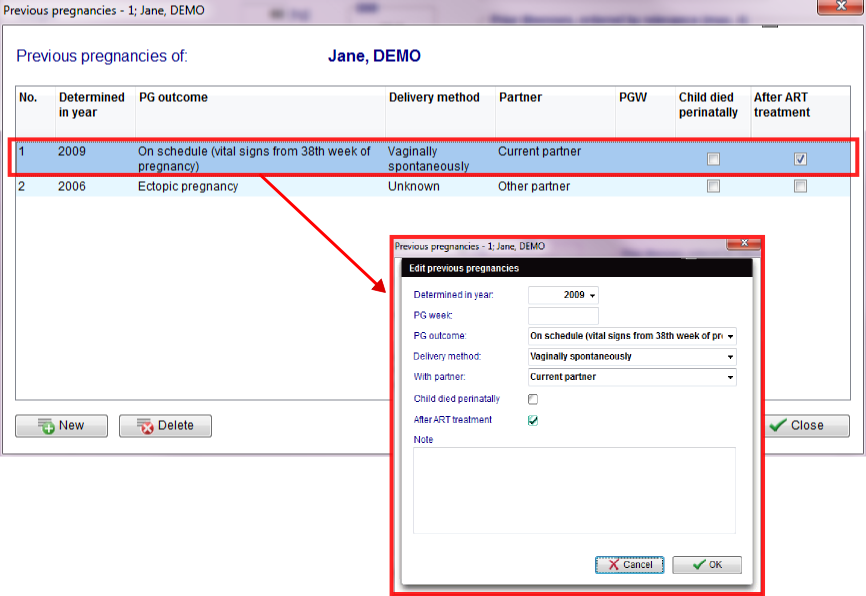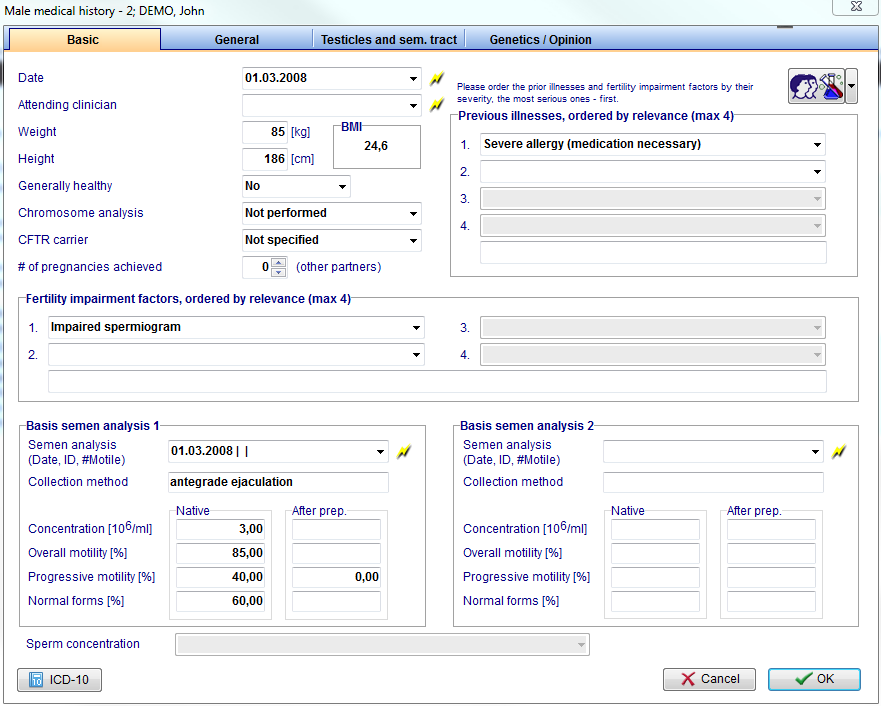Come creare una nuova Anamnesi?
From MedITEX - Wiki
| Line 1: | Line 1: | ||
| − | <p> | + | <p>Nella pagina principale del paziente, cliccare su Anamnesi. </p> |
| − | <p> | + | <p>Per creare una nuova <strong>Anamnesi</strong> ciccare sulla freccia a destra del pulsante <strong>Nuovo Elemento</strong>. Apparirà un menù a tendina con alcune opzione, scegliere <strong>Anamnesi</strong>.</p> |
<p> </p> | <p> </p> | ||
| − | + | <h2 style="text-align: justify;">Creare un' Anamnesi femminile</h2> | |
| − | + | ||
| − | + | ||
| − | <h2 style="text-align: justify;"> | + | |
<p style="text-align: justify;"><span>Se si seleziona </span><strong>Anamnesi </strong><span>quando il paziente è una donna si aprirà la seguente finestra: </span></p> | <p style="text-align: justify;"><span>Se si seleziona </span><strong>Anamnesi </strong><span>quando il paziente è una donna si aprirà la seguente finestra: </span></p> | ||
<table style="margin-left: auto; margin-right: auto;" border="0" width="605" height="157"> | <table style="margin-left: auto; margin-right: auto;" border="0" width="605" height="157"> | ||
| Line 20: | Line 17: | ||
<td><span>Accesso ai campi </span><strong>QM </strong><span>relativi a quest'area o cliccando sulla freccina è possibile accedere al blocco della sezione o al log delle modifiche.</span><br /></td> | <td><span>Accesso ai campi </span><strong>QM </strong><span>relativi a quest'area o cliccando sulla freccina è possibile accedere al blocco della sezione o al log delle modifiche.</span><br /></td> | ||
<td><span>Informazioni sulle </span><a href="/index.php?title=Creare_una_nuova_voce_in_Anamnesi#Documentare_le_gravidanze_precedenti">Gravidanze precedenti</a>.</td> | <td><span>Informazioni sulle </span><a href="/index.php?title=Creare_una_nuova_voce_in_Anamnesi#Documentare_le_gravidanze_precedenti">Gravidanze precedenti</a>.</td> | ||
| − | <td><span>Documentare </span><a href="/index.php?title= | + | <td><span>Documentare </span><a href="/index.php?title=Creare_una_nuova_voce_in_Anamnesi#Documentare_il_risultato_di_un_esame">esami</a> relativi all'<strong>anamnesi</strong>.</td> |
</tr> | </tr> | ||
</tbody> | </tbody> | ||
</table> | </table> | ||
<p style="text-align: justify;"> </p> | <p style="text-align: justify;"> </p> | ||
| − | <p style="text-align: justify;"> | + | <p style="text-align: justify;">In ogni sezione dell'Anamnesi possono essere documentati vari dati. I campi con lo sfondo rosso devono essere obbligatoriamente inseriti. Da questa pagina è possibile accedere alla sezione Gravidanze precedenti e alla sezione Esami (Diagn. Strumentale). Quando tutti i dati necessari sono inseriti premere <strong>OK</strong>.</p> |
| − | <p style="text-align: justify;"><em> | + | <p style="text-align: justify;"><em>Nota 1: è possibile personalizzare le opzioni per i campi <strong>Precedenti patologie</strong> e <strong>Fattori di sterilità </strong>nelle Impostazioni nelle sezione <strong>Tabelle di sistema</strong>.</em></p> |
| − | <p style="text-align: justify;"><em> | + | <p style="text-align: justify;"><em>Nota 2: se è presente almeno una precedente Anamnesi, il sistma chiederà se l'utente desidera prendere i dati dall'<strong>anamnesi </strong>più recente.</em></p> |
| − | <p style="text-align: justify;"><em> | + | <p style="text-align: justify;"><em>Nota 3: se la data della <strong>nuova Anamnesi</strong> è vuota o precedente alla data di un<strong>'Anamnesi già esistente</strong>, il sistema chiederà se la <strong>data della prima visita</strong> deve essere aggiornata alla data dell'Anamnesi che si sta creando. </em></p> |
<p style="text-align: justify;"> </p> | <p style="text-align: justify;"> </p> | ||
| − | <h3 style="text-align: justify;"> | + | <h3 style="text-align: justify;">Documentare le gravidanze precedenti</h3> |
<p style="text-align: justify;">Clicking on the <strong>Gravida:_Para:</strong> link or on the red arrow icon, the following window will open:</p> | <p style="text-align: justify;">Clicking on the <strong>Gravida:_Para:</strong> link or on the red arrow icon, the following window will open:</p> | ||
<p> </p> | <p> </p> | ||
Revision as of 11:33, 3 May 2016
Nella pagina principale del paziente, cliccare su Anamnesi.
Per creare una nuova Anamnesi ciccare sulla freccia a destra del pulsante Nuovo Elemento. Apparirà un menù a tendina con alcune opzione, scegliere Anamnesi.
Contents |
Creare un' Anamnesi femminile
Se si seleziona Anamnesi quando il paziente è una donna si aprirà la seguente finestra:
| <img src="/images/creare_Anam_5_IT.png" alt="" width="770" height="697" /> | ||
| <a href="/index.php?title=Campi_liberi_/_QM"><img style="display: block; margin-left: auto; margin-right: auto; vertical-align: middle;" src="/images/QMico.jpg" alt="" /></a> | <a href="/index.php?title=Creare_una_nuova_voce_in_Anamnesi#Documentare_le_gravidanze_precedenti"><img style="display: block; margin-left: auto; margin-right: auto;" src="/images/creare_Anam_6_IT.png" alt="" width="360" height="33" /></a> | <a href="/index.php?title=Creare_una_nuova_voce_in_Anamnesi#Documentare_il_risultato_di_un_esame"><img style="display: block; margin-left: auto; margin-right: auto;" src="/images/creare_Anam_7_IT.png" alt="" width="163" height="33" /></a> |
| Accesso ai campi QM relativi a quest'area o cliccando sulla freccina è possibile accedere al blocco della sezione o al log delle modifiche. |
Informazioni sulle <a href="/index.php?title=Creare_una_nuova_voce_in_Anamnesi#Documentare_le_gravidanze_precedenti">Gravidanze precedenti</a>. | Documentare <a href="/index.php?title=Creare_una_nuova_voce_in_Anamnesi#Documentare_il_risultato_di_un_esame">esami</a> relativi all'anamnesi. |
In ogni sezione dell'Anamnesi possono essere documentati vari dati. I campi con lo sfondo rosso devono essere obbligatoriamente inseriti. Da questa pagina è possibile accedere alla sezione Gravidanze precedenti e alla sezione Esami (Diagn. Strumentale). Quando tutti i dati necessari sono inseriti premere OK.
Nota 1: è possibile personalizzare le opzioni per i campi Precedenti patologie e Fattori di sterilità nelle Impostazioni nelle sezione Tabelle di sistema.
Nota 2: se è presente almeno una precedente Anamnesi, il sistma chiederà se l'utente desidera prendere i dati dall'anamnesi più recente.
Nota 3: se la data della nuova Anamnesi è vuota o precedente alla data di un'Anamnesi già esistente, il sistema chiederà se la data della prima visita deve essere aggiornata alla data dell'Anamnesi che si sta creando.
Documentare le gravidanze precedenti
Clicking on the Gravida:_Para: link or on the red arrow icon, the following window will open:
In the new window, you will see a list of all pregnancies assigned to this Medical History. To document a pregnancy just click on New. It is also possible to remove a erroneously documented pregnancy: just select it and click on Delete.
Documenting examination findings
It is possible to link examination findings to a Medical History by clicking on the Examination in the section Female Medical History. The following window will open:
- In the new window you will see a list of all pregnancies assigned to this Medical History.
- To document a pregnancy just click on the button "New".
- If you want to edit a pregnancy, "double click" on it.
- It is also possible to remove a wrong documented pregnancy: just select it and click on the button "Delete".
If the anamneses are plausible, a green circle will appear on the right side in the column “Status”. Otherwise, a red warning symbol will appear.
Creating a male Medical History
If Medical History is selected when the selected patient is a man, the following window will open:
| <a href="/index.php?title=Free_/_QM_fields"><img style="display: block; margin-left: auto; margin-right: auto; vertical-align: middle;" src="/images/QMico.jpg" alt="" /></a> | <a href="/index.php?title=Lab_diagnostics#Creating_a_spermiogram.C2.A0"><img src="/images/spermedhis.png" alt="" width="384" height="26" /></a> |
| Click on this icon to access the QM field section related to this area or on the right arrow to block the QM fields or to see the change log. | Double-click on the empty field or press the lightning icon to create a new <a href="/index.php?title=Lab_diagnostics#Creating_a_spermiogram.C2.A0">semen analysis</a> and link it to the Medical History. |
- On each section of the Medical History may be documented several data.
- The fields with the red background have to be filled in order to fullfil the D.I.R. (German Registry for assisted reproduction techniques) requirements.
- When all the data you need to document are insterted just press OK.
- It is possible to customize the Previous illnesses and the "Fertility impairment factors" modifing the related system tables.
- If exists at least one previous Medical History the system will ask if the user wants to take over data from the most recent Medical History.
- If the date of the new Medical History is empty or younger than the date of an existing Medical History, the system will ask if the date of the first interview is to be updated to the date of the Medical History.
If the anamneses are plausible, a green circle will appear on the right side in the column Status. Otherwise, a red warning symbol will appear.
| <a href="/index.php?title=MedITEX_IVF_how_to">Back to How to</a> | <a href="#top">Back to top</a> |