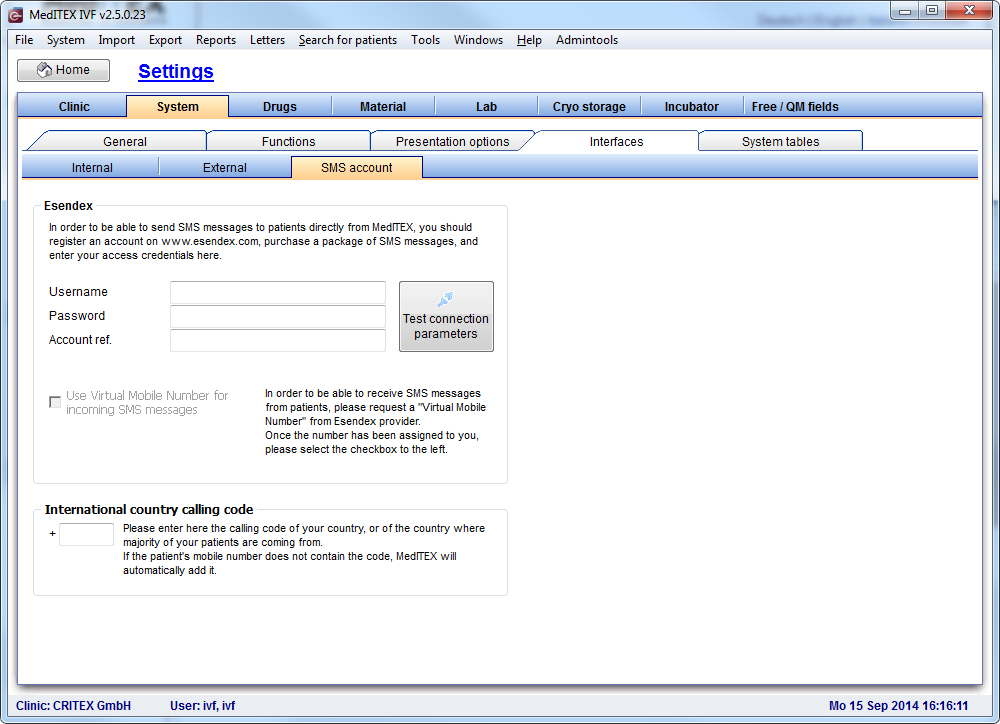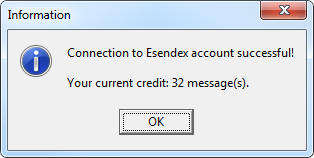Come configurare l'interfaccia SMS?
From MedITEX - Wiki
| Line 1: | Line 1: | ||
<h2>Provider Esendex</h2> | <h2>Provider Esendex</h2> | ||
| − | <p>Per mandare e ricevere SMS MedITEX utilizza i servizi del provider Esendex. E' necessario creare un Account nel sito <a href="http://www.esendex. | + | <p>Per mandare e ricevere SMS MedITEX utilizza i servizi del provider Esendex. E' necessario creare un Account nel sito <a href="http://www.esendex.es/">Esendex</a>.</p> |
| − | <p> | + | <p>Le credenziali necessarie per la registrazione sono:</p> |
<ol> | <ol> | ||
| − | <li><strong>Username</strong>: | + | <li><strong>Username</strong>: un indirizzo mail usato per il processo di creazione dell'account.</li> |
| − | <li><strong>Password</strong>:& | + | <li><strong>Password</strong>: password assegnata all'utente via mail dopo l'avvenuta registrazione (può essere modificata dopo il primo accesso).</li> |
| − | <li><strong>Account reference</strong>: | + | <li><strong>Account reference</strong>: una serie di caratteri che iniziamo con "EX" assegnata all'utente via mail dopo l'avvenuta registrazione</li> |
</ol> | </ol> | ||
| − | <p> | + | <p>Dopo la creazione dell'account è possibile:</p> |
<ul> | <ul> | ||
| − | <li> | + | <li>mandare 20 sms gratis di prova (ad un solo numero di telefono impostato durante la registrazione),</li> |
| − | <li> | + | <li>comprare un pacchetto di SMS in base alle proprie necessità,</li> |
| − | <li> | + | <li>configurare un Virtual Mobile Number per la ricezione di SMS da parte dei pazienti.</li> |
</ul> | </ul> | ||
<p>After first purchase it is also possible to assign a name to your user account (for example, the name of a clinic) which will be displayed as a Sender name of a message.</p> | <p>After first purchase it is also possible to assign a name to your user account (for example, the name of a clinic) which will be displayed as a Sender name of a message.</p> | ||
Revision as of 15:54, 2 May 2016
Contents |
Provider Esendex
Per mandare e ricevere SMS MedITEX utilizza i servizi del provider Esendex. E' necessario creare un Account nel sito <a href="http://www.esendex.es/">Esendex</a>.
Le credenziali necessarie per la registrazione sono:
- Username: un indirizzo mail usato per il processo di creazione dell'account.
- Password: password assegnata all'utente via mail dopo l'avvenuta registrazione (può essere modificata dopo il primo accesso).
- Account reference: una serie di caratteri che iniziamo con "EX" assegnata all'utente via mail dopo l'avvenuta registrazione
Dopo la creazione dell'account è possibile:
- mandare 20 sms gratis di prova (ad un solo numero di telefono impostato durante la registrazione),
- comprare un pacchetto di SMS in base alle proprie necessità,
- configurare un Virtual Mobile Number per la ricezione di SMS da parte dei pazienti.
After first purchase it is also possible to assign a name to your user account (for example, the name of a clinic) which will be displayed as a Sender name of a message.
Impostazioni SMS in MedITEX
| <img src="/images/hint48.png" alt="" /> |
SMS settings is configured in MedITEX IVF. |
At the menu, click on System -> Configuration / administration -> Settings.
Once Settings is loaded, switch to System at the top level tab and then select Interfaces followed by SMS account.
Invio SMS
To establish a connection with Esendex provider insert account credentials in the corresponding fields and click on the button Test connection parameters.
In case that account credentials are correctly entered, the message containing information about current account state (number of messages remaining) will be shown:
Ricezione SMS
Once the connection with Esendex is established, it will be possible to select the option Use Virtual Mobile Number for incoming messages.
| <img src="/images/hint48.png" alt="" /> |
|
Mobile number format
Given that SMS recipient's phone number has to begin with international country calling code, in case that phone number does not contain the code already, MedITEX will add it automatically if it is entered in the section International country calling code.
Risoluzione problemi
| <img src="/images/hint48.png" alt="" /> |
On our <a href="/index.php?title=SMS_Interface_-_Troubleshooting">Troubleshooting page</a> you can find the most common problems and proposed solutions. |
| <a href="/index.php?title=MedITEX_IVF_how_to">Back to How to</a> | <a href="#top">Back to top</a> |