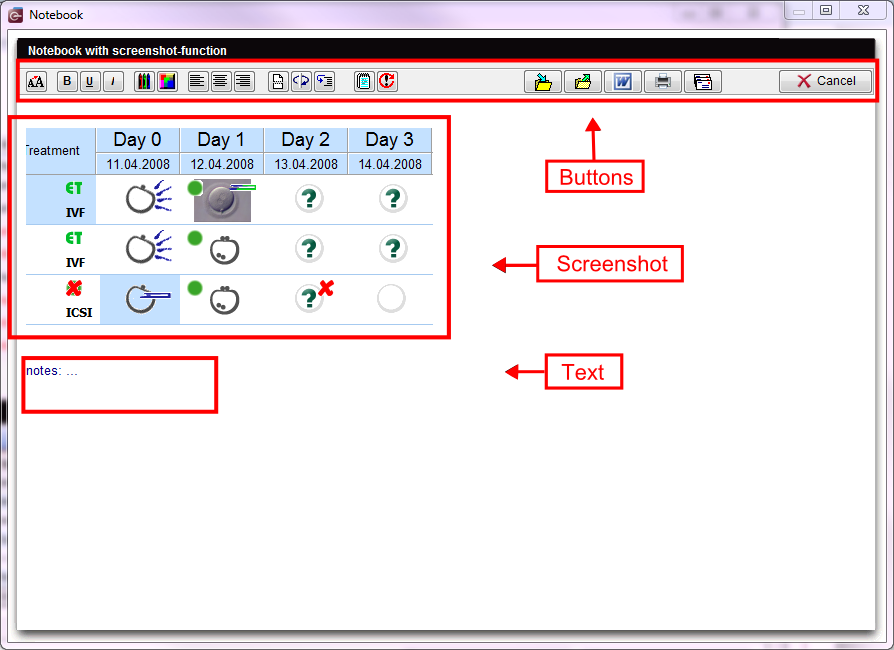Quaderno / screenshots
From MedITEX - Wiki
(Difference between revisions)
| Line 6: | Line 6: | ||
</td> | </td> | ||
<td> | <td> | ||
| − | <p><strong> | + | <p><strong>Pulsanti:</strong></p> |
<ul> | <ul> | ||
| − | <li> | + | <li>Carattere/dimensioni e colore</li> |
| − | <li> | + | <li>Grassetto</li> |
| − | <li> | + | <li>Sottolineato</li> |
| − | <li> | + | <li>Corsivo</li> |
| − | <li> | + | <li>Colore testo</li> |
| − | <li> | + | <li>Colore sfondo</li> |
| − | <li> | + | <li>Allineamento a sinistra</li> |
| − | <li> | + | <li>Centrato</li> |
| − | <li> | + | <li>Allineamento a destra</li> |
| − | <li> | + | <li>Taglia</li> |
| − | <li> | + | <li>Copia</li> |
| − | <li> | + | <li>Incolla</li> |
| − | <li> | + | <li>Seleziona tutto</li> |
| − | <li> | + | <li>Indietro</li> |
| − | <li> | + | <li>Salva</li> |
| − | <li> | + | <li>Apri</li> |
| − | <li> | + | <li>Modifica su file Word</li> |
| − | <li> | + | <li>Satmpa</li> |
| − | <li>Email | + | <li>Email a hotline</li> |
| − | <li> | + | <li>Cancella</li> |
</ul> | </ul> | ||
</td> | </td> | ||
| Line 34: | Line 34: | ||
</table> | </table> | ||
<p><strong><span id="result_box" class="short_text" lang="en"><span class="hps alt-edited"> </span></span></strong></p> | <p><strong><span id="result_box" class="short_text" lang="en"><span class="hps alt-edited"> </span></span></strong></p> | ||
| − | <p><strong><span id="result_box" class="short_text" lang="en"> | + | <p><strong><span id="result_box" class="short_text" lang="en">Pulsanti importanti:</span></strong></p> |
| − | <p> | + | <p>I pulsanti elencati di seguito hanno importanti funzionalità:</p> |
<ul> | <ul> | ||
| − | <li><strong> | + | <li><strong>Salva</strong>: salvare documenti per uso futuro;</li> |
| − | <li><strong> | + | <li><strong>Apri</strong>: Aprire documenti salvati;</li> |
| − | <li><strong> | + | <li><strong>Modifica su file Word</strong>: aprire il testo corrente in MS Word;</li> |
| − | <li><strong>Email | + | <li><strong>Email a hotline</strong>: invia lo screenshot a <strong>MedITEX hotline</strong>. Il programma email installato nel PC verrà aperto automaticamente.</li> |
</ul> | </ul> | ||
<p> </p> | <p> </p> | ||
| − | <p><strong>Screenshot | + | <p><strong>Screenshot</strong>:</p> |
<p>If you check the option <strong>Use screenshot key </strong>in the <a href="/index.php?title=MedITEX_IVF_Settings#General_2">system settings</a>, you can use the screenshot key (<strong>ALT + Print screen</strong>) for notebook. All generated screenshots will be displayed in the notebook, if this is in use.</p> | <p>If you check the option <strong>Use screenshot key </strong>in the <a href="/index.php?title=MedITEX_IVF_Settings#General_2">system settings</a>, you can use the screenshot key (<strong>ALT + Print screen</strong>) for notebook. All generated screenshots will be displayed in the notebook, if this is in use.</p> | ||
<p> </p> | <p> </p> | ||
Revision as of 10:14, 2 May 2016
|
Pulsanti:
|
Pulsanti importanti:
I pulsanti elencati di seguito hanno importanti funzionalità:
- Salva: salvare documenti per uso futuro;
- Apri: Aprire documenti salvati;
- Modifica su file Word: aprire il testo corrente in MS Word;
- Email a hotline: invia lo screenshot a MedITEX hotline. Il programma email installato nel PC verrà aperto automaticamente.
Screenshot:
If you check the option Use screenshot key in the <a href="/index.php?title=MedITEX_IVF_Settings#General_2">system settings</a>, you can use the screenshot key (ALT + Print screen) for notebook. All generated screenshots will be displayed in the notebook, if this is in use.
| <img style="display: block; margin-left: auto; margin-right: auto;" src="/images/hint48.png" alt="" width="48" height="48" /> | You have the possibility to add any number of screenshots to one form. |
| <a href="/index.php?title=MedITEX_IVF_manual">Back to the MedITEX IVF menu </a> | <a href="#top">Back to top</a> |