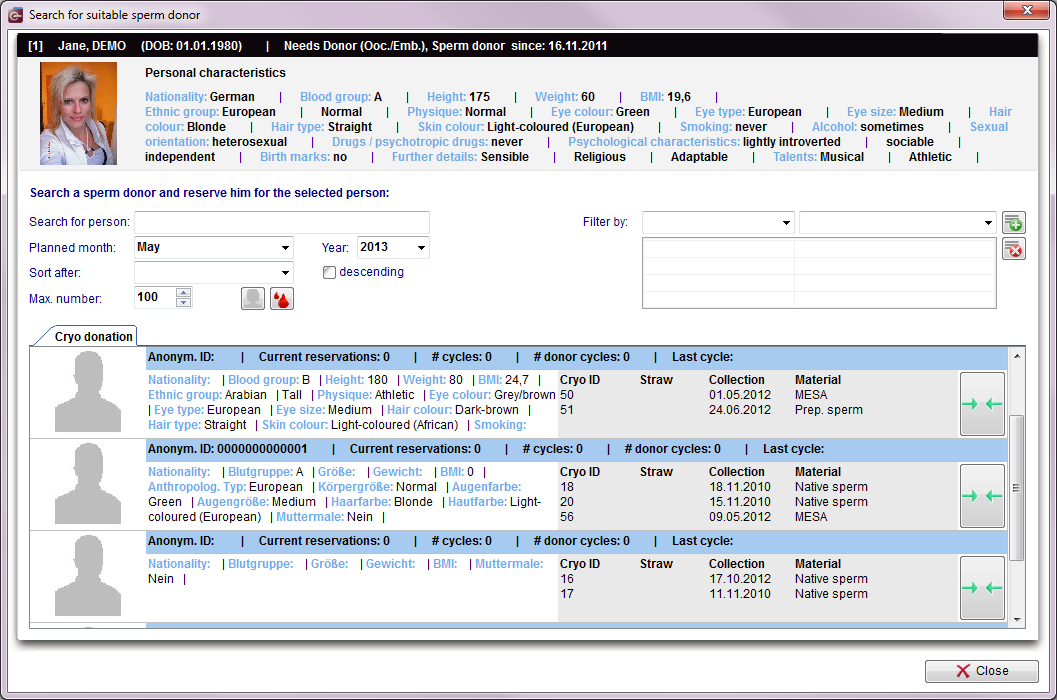Ricerca donatore idoneo
From MedITEX - Wiki
| Line 11: | Line 11: | ||
</table> | </table> | ||
<ul> | <ul> | ||
| − | <li>Nella parte alta della pagina è possibile vedere <strong>le caratteristiche personali per cui si | + | <li>Nella parte alta della pagina è possibile vedere <strong>le caratteristiche personali del paziente per cui si effettua la ricerca </strong>(ricevente)<strong>.</strong> </li> |
</ul> | </ul> | ||
<ul> | <ul> | ||
| − | <li> | + | <li>Sotto le carattristiche del paziente si trova una <strong>maschera di ricerca per il donatore</strong>. </li> |
</ul> | </ul> | ||
<ul> | <ul> | ||
| − | <li> | + | <li>Alla fine della pagina viene visualizzata<strong> la lista con tutti i donatori disponibili</strong> nel programma.</li> |
</ul> | </ul> | ||
<p> </p> | <p> </p> | ||
| − | <h2> | + | <h2>Area di ricerca</h2> |
<table border="0"> | <table border="0"> | ||
<tbody> | <tbody> | ||
Revision as of 16:00, 20 April 2016
Qui è possibile ricercare il donatore idoneo per il materiale necessario che deve essere impostazione all'inizio della pagina: La persona è:, La persona necessita:.
Per esempio: si cerca un donatore di sperma. (si fa lo stesso nel caso si cerchi una donatroice di ovociti.)
- Nella parte alta della pagina è possibile vedere le caratteristiche personali del paziente per cui si effettua la ricerca (ricevente).
- Sotto le carattristiche del paziente si trova una maschera di ricerca per il donatore.
- Alla fine della pagina viene visualizzata la lista con tutti i donatori disponibili nel programma.
Area di ricerca
Search for person: enter the surname, date of birth or the patient ID of the if you wish a special donor.
Planned month: choose the planned date of cycle.
Sort after: sort the list after your wished properties.
Max number: choose a maximal number of shown donors.
| <img src="/images/Blood_groups4.png" alt="" width="325" height="235" /> |
|
Filter by: filter the donors after their personal characteristics. Choose a header (1) and the wished associated characteristic (2). After that, click on the "+" button (3) and add it to the filter list under it.
| <img src="/images/SearchDon4.png" alt="" width="350" height="102" /> |
List of the available donors
- After filtering the donors you can choose one with the type of needed material. Select the line (1) and match it with the button behind (2).
- A window will be opened, where you can finish the reservation.
- After that, the reservation will be saved.
- Now you can see it in a new line at your <a href="/index.php?title=Donation">person and donor information</a> window.
| <img style="display: block; margin-left: auto; margin-right: auto;" src="/images/plus48.png" alt="" width="48" height="48" /> | Read more about the reservation of straws in the <a href="/index.php?title=How_to_reserve_straws%3F">how to</a>. |
| <a href="/index.php?title=MedITEX_IVF_manual">Back to the MedITEX IVF menu </a> | <a href="/index.php?title=Donation">Back to Donation</a> | <a href="#top">Back to top</a> |