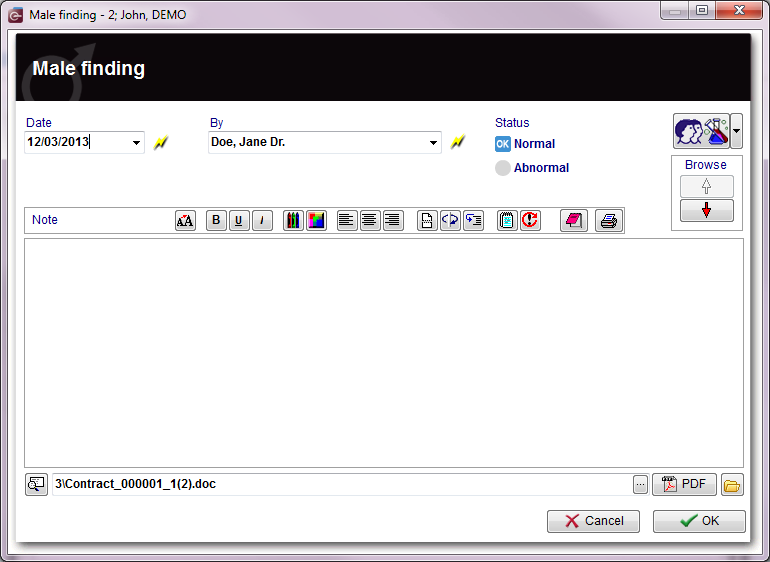Esami di Diagn. Strumentale
From MedITEX - Wiki
| Line 1: | Line 1: | ||
| − | <p> | + | <p>Nella sezione Diagnostica strumentale è possibile documentare una serie di esami. Se si desiera importare dati da un'esame esistente, selezionare l'esame desiderato e premere <strong>Copia dati</strong>. Quando tutti i dati necessari sono stati inseriti premere <strong>OK</strong>.</p> |
<p> </p> | <p> </p> | ||
| − | <h2> | + | <h2>Risultati Gin., ecografie, altri esami</h2> |
<table style="margin-left: auto; margin-right: auto;" border="0" width="10" height="24"> | <table style="margin-left: auto; margin-right: auto;" border="0" width="10" height="24"> | ||
<tbody> | <tbody> | ||
| Line 9: | Line 9: | ||
</tbody> | </tbody> | ||
</table> | </table> | ||
| − | <p style="text-align: justify;"><strong> | + | <p style="text-align: justify;"><strong>Spiegazione dei campi/icone </strong></p> |
<ul style="text-align: justify;"> | <ul style="text-align: justify;"> | ||
<li><strong>Date:</strong> date of the registration of the document. If the lightning icon is clicked will be selected the current date.</li> | <li><strong>Date:</strong> date of the registration of the document. If the lightning icon is clicked will be selected the current date.</li> | ||
| Line 22: | Line 22: | ||
</ul> | </ul> | ||
<p> </p> | <p> </p> | ||
| − | <p><strong> | + | <p><strong>Pulsanti</strong></p> |
<table style="margin-left: auto; margin-right: auto;" border="0" width="575" height="37"> | <table style="margin-left: auto; margin-right: auto;" border="0" width="575" height="37"> | ||
<tbody> | <tbody> | ||
| Line 32: | Line 32: | ||
</table> | </table> | ||
<p> </p> | <p> </p> | ||
| − | <h3> | + | <h3>Overview esami</h3> |
<p>This overview can be accessed via the <strong>Examinations button</strong> directly in the <a href="/index.php?title=Cycles#Top_section"><strong>cycle area</strong></a>.</p> | <p>This overview can be accessed via the <strong>Examinations button</strong> directly in the <a href="/index.php?title=Cycles#Top_section"><strong>cycle area</strong></a>.</p> | ||
<table style="margin-left: auto; margin-right: auto;" border="0" width="10" height="24"> | <table style="margin-left: auto; margin-right: auto;" border="0" width="10" height="24"> | ||
| Line 42: | Line 42: | ||
</table> | </table> | ||
<p> </p> | <p> </p> | ||
| − | <h2> | + | <h2>Risultati Andro</h2> |
<table style="margin-left: auto; margin-right: auto;" border="0" width="10" height="24"> | <table style="margin-left: auto; margin-right: auto;" border="0" width="10" height="24"> | ||
<tbody> | <tbody> | ||
| Line 50: | Line 50: | ||
</tbody> | </tbody> | ||
</table> | </table> | ||
| − | <p style="text-align: justify;"><strong> | + | <p style="text-align: justify;"><strong><strong>Spiegazione dei campi/icone </strong></strong></p> |
<ul style="text-align: justify;"> | <ul style="text-align: justify;"> | ||
<li><strong>Date:</strong> date of the registration of the document. If the lightning icon is clicked will be selected the current date.</li> | <li><strong>Date:</strong> date of the registration of the document. If the lightning icon is clicked will be selected the current date.</li> | ||
| Line 70: | Line 70: | ||
</tbody> | </tbody> | ||
</table> | </table> | ||
| − | <h2> | + | <h2>Aggiungere un altra voce alla lista esami</h2> |
<table border="0"> | <table border="0"> | ||
<tbody> | <tbody> | ||
Revision as of 14:14, 20 April 2016
Nella sezione Diagnostica strumentale è possibile documentare una serie di esami. Se si desiera importare dati da un'esame esistente, selezionare l'esame desiderato e premere Copia dati. Quando tutti i dati necessari sono stati inseriti premere OK.
Contents |
Risultati Gin., ecografie, altri esami
Spiegazione dei campi/icone
- Date: date of the registration of the document. If the lightning icon is clicked will be selected the current date.
- By: author of the document or of the notes.
- QM: QM field icon can be used to access the QM fields associated to this document.
- Browse: clicking on the arrows will scroll the documents archived upwards or downwards.
- Text area: a "WordPad" like tool that can be used to input a text.
- Container for pictures and documents: pictures and files can be easily linked to the document by dragging and dropping them into the blue box. Then they can be opened double-clicking on the icon.
- Open patient directory: opens the directory that contains all the files related to the patient.
- Add document: allows to browse the directories and to add a single document.
- Open document: always to open the document added.
Pulsanti
| <a href="/index.php?title=Web_portal_message"><img style="display: block; margin-left: auto; margin-right: auto; border: 2px dotted blue;" src="/images/PublishInWebPortal.png" alt="" width="213" height="23" /></a> | Sends the content of this window to the Web portal. |
Overview esami
This overview can be accessed via the Examinations button directly in the <a href="/index.php?title=Cycles#Top_section">cycle area</a>.
Risultati Andro
<strong>Spiegazione dei campi/icone </strong>
- Date: date of the registration of the document. If the lightning icon is clicked will be selected the current date.
- By: author of the document or of the notes.
- QM: QM field icon can be used to access the QM fields associated to this document.
- Browse: clicking on the arrows will scroll the documents archived upwards or downwards.
- Text area: a "WordPad" like tool that can be used to input a text.
- Container for pictures and documents: pictures and files can be easily linked to the document by dragging and dropping them into the blue box. Then they can be opened double-clicking on the icon.
- Open patient directory: opens the directory that contains all the files related to the patient.
- Add document: allows to browse the directories and to add a single document.
- Open document: always to open the document added.
| <a href="/index.php?title=Queries_of_Report_editor"><img src="/images/plus48.png" alt="" width="48" height="48" /></a> | <a href="/index.php?title=PDF_Function">Click here</a> if you cant save as PDF in your Microsoft Office. |
Aggiungere un altra voce alla lista esami
| <img src="/images/addList.png" alt="" width="262" height="347" /> |
The list could be extended indefinitely. You can add examination types and their using gender and state at the <a href="/index.php?title=MedITEX_IVF_Settings#System_tables">system tables in the settings</a>.
To edit the examintations
|
| <a href="/index.php?title=MedITEX_IVF_manual">Back to the MedITEX IVF menu </a> | <a href="#top">Back to top</a> |