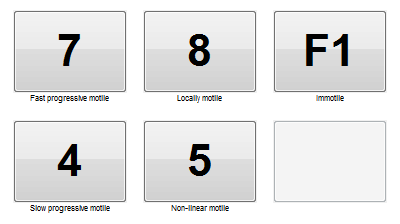Contatori Seminali
From MedITEX - Wiki
| Line 1: | Line 1: | ||
| − | <h2> | + | <h2>Contatore concentrazione</h2> |
| − | <h3> | + | <h3>Conteggio numero spermatozzoi</h3> |
<table border="0"> | <table border="0"> | ||
<tbody> | <tbody> | ||
| Line 8: | Line 8: | ||
<p> </p> | <p> </p> | ||
<p> </p> | <p> </p> | ||
| − | <p><strong> | + | <p><strong>Tasto contatore predefinito:</strong></p> |
| − | <p> | + | <p>N° spermatozzoi= 7</p> |
<p> </p> | <p> </p> | ||
| − | <p> | + | <p>Il tasto contatore può essere modificato nella<strong> tab configurazione</strong>.</p> |
<p> </p> | <p> </p> | ||
</td> | </td> | ||
| Line 17: | Line 17: | ||
</tbody> | </tbody> | ||
</table> | </table> | ||
| − | <p> | + | <p>Il <strong>Contatore di concentrazione</strong> può essere utilizzato tramite tastiera, tastierino numerico esterno o touch screen.</p> |
| − | <p> | + | <p>Un suono identificherà il raggiungimento di 200 pressioni del tato. I contatore si chiuderà e i risultati verranno automaticamente trasferiti al <strong>calcolatore di spermatozzoi</strong> e non potranno essere modificati. </p> |
| − | + | <h3>Configurazione</h3> | |
| − | <h3> | + | |
<table border="0"> | <table border="0"> | ||
<tbody> | <tbody> | ||
| Line 27: | Line 26: | ||
<td> | <td> | ||
<ul> | <ul> | ||
| − | <li><strong> | + | <li><strong>Layout tastiera</strong>: selezionate il tasto utilizzato e la sua posizione per la conta degli spermatozzoi.</li> |
</ul> | </ul> | ||
| − | <p style="padding-left: 30px;"> | + | <p style="padding-left: 30px;">Per esempio: selezionare come contatore spermatozzoi il tasto <strong>F1</strong> e impostare la posizione <strong>7</strong>. Ora il tasto 7 si modificherà in F1.</p> |
<ul> | <ul> | ||
</ul> | </ul> | ||
<ul> | <ul> | ||
| − | <li><strong> | + | <li><strong>Suono</strong>: Selezionare il suono che verrà sentito durante la conta. Per testarlo cliccare sull'icona dell'altoparlante.</li> |
</ul> | </ul> | ||
<p> </p> | <p> </p> | ||
| Line 46: | Line 45: | ||
<td><img src="/images/hint48.png" alt="" width="48" height="48" /></td> | <td><img src="/images/hint48.png" alt="" width="48" height="48" /></td> | ||
<td> | <td> | ||
| − | <p><span id="result_box" lang="en" | + | <p><span id="result_box" lang="en"><span>La configuirazione è salvata singolarmente per ciascun utente.</span></span></p> |
</td> | </td> | ||
</tr> | </tr> | ||
| Line 52: | Line 51: | ||
</table> | </table> | ||
<p> </p> | <p> </p> | ||
| − | <h2> | + | <h2>Contatore motilità</h2> |
| − | <p> | + | <p>Il <strong>contatore di motilità</strong> è stato creato per fornire un metodo migliore e più veloce per contare i vari tipi di motilità.</p> |
| − | <p> | + | <p>Possiede una semplice interfaccia che consente il conteggio delle varie motilità premendo dei pulsanti della tastiera. Inoltre il layout dei tasti è completamente personalizzabilee può essere salvato per ogni utente.</p> |
<p> </p> | <p> </p> | ||
| − | <h3> | + | <h3>Conteggio spermatozzoi</h3> |
<table border="0" width="781" height="152"> | <table border="0" width="781" height="152"> | ||
<tbody> | <tbody> | ||
| Line 62: | Line 61: | ||
<td><img src="/images/motcount1.png" alt="" /></td> | <td><img src="/images/motcount1.png" alt="" /></td> | ||
<td> | <td> | ||
| − | <p><strong> | + | <p><strong><strong>Tasti contatori predefiniti:</strong></strong><br /> motilità progressiva veloce = 7<br /> motilità progressiva lenta= 4<br /> motilità locale = 8<br /> motilità non lineare = 5<br /> Immotilità = 9<br /><br />I tast contatori possono essere modificati nella<strong> tab configurazione</strong>.</p> |
| − | + | ||
| − | + | ||
<p> </p> | <p> </p> | ||
| − | <p> | + | <p>Nella parte inferiore della finestra si potranno visualizzare i risultati. Di default la motilità è impostata ad un massimo di <strong>200 spermatozzoi</strong>. Impostazioni modificabili nella sezione delle <a href="/index.php?title=MedITEX_IVF_Impostazioni#Tabelle_di_sistema">tabelle di sistema</a> nelle impostazioni.</p> |
| + | <p>Il contatore di motilità distingue automaticamente <strong>WHO A</strong>,<strong> WHO B</strong>, <strong>WHO C </strong>e<strong> WHO D</strong> e ne calcola la <strong>percentuale.</strong></p> | ||
</td> | </td> | ||
</tr> | </tr> | ||
| Line 84: | Line 82: | ||
</ul> | </ul> | ||
<p style="padding-left: 30px;">For example: select <strong>Immotile </strong>for the <strong>F1 </strong>key and set the position to number <strong>9</strong>. Now, number <strong>9 </strong>will be changed to <strong>F1.</strong></p> | <p style="padding-left: 30px;">For example: select <strong>Immotile </strong>for the <strong>F1 </strong>key and set the position to number <strong>9</strong>. Now, number <strong>9 </strong>will be changed to <strong>F1.</strong></p> | ||
| − | <strong> </strong>[[Image:Mo11.png|none|270px|thumb|left|link=http://wiki.meditex-software.com/images/Mo11.png| ]] | + | <strong> </strong>[[Image:Mo11.png|none|270px|thumb|left|link=http://wiki.meditex-software.com/images/Mo11.png| ]] |
<ul> | <ul> | ||
</ul> | </ul> | ||
Revision as of 12:20, 20 April 2016
Contents |
Contatore concentrazione
Conteggio numero spermatozzoi
| <img src="/images/concount.png" alt="" width="435" height="497" /> |
Tasto contatore predefinito: N° spermatozzoi= 7
Il tasto contatore può essere modificato nella tab configurazione.
|
Il Contatore di concentrazione può essere utilizzato tramite tastiera, tastierino numerico esterno o touch screen.
Un suono identificherà il raggiungimento di 200 pressioni del tato. I contatore si chiuderà e i risultati verranno automaticamente trasferiti al calcolatore di spermatozzoi e non potranno essere modificati.
Configurazione
| <img src="/images/concount1.png" alt="" /> |
Per esempio: selezionare come contatore spermatozzoi il tasto F1 e impostare la posizione 7. Ora il tasto 7 si modificherà in F1.
|
| <img src="/images/hint48.png" alt="" width="48" height="48" /> |
La configuirazione è salvata singolarmente per ciascun utente. |
Contatore motilità
Il contatore di motilità è stato creato per fornire un metodo migliore e più veloce per contare i vari tipi di motilità.
Possiede una semplice interfaccia che consente il conteggio delle varie motilità premendo dei pulsanti della tastiera. Inoltre il layout dei tasti è completamente personalizzabilee può essere salvato per ogni utente.
Conteggio spermatozzoi
| <img src="/images/motcount1.png" alt="" /> |
<strong>Tasti contatori predefiniti:</strong>
Nella parte inferiore della finestra si potranno visualizzare i risultati. Di default la motilità è impostata ad un massimo di 200 spermatozzoi. Impostazioni modificabili nella sezione delle <a href="/index.php?title=MedITEX_IVF_Impostazioni#Tabelle_di_sistema">tabelle di sistema</a> nelle impostazioni. Il contatore di motilità distingue automaticamente WHO A, WHO B, WHO C e WHO D e ne calcola la percentuale. |
The Motility counter can be used with a keyboard, an external number pad or a touch screen.
A sound will identify when the counting has reached 200 entries. Then, the Motility counter is closed and the results are automatically transferred to the Sperm calculator and can no longer be edited.
Configuration
| <img src="/images/motcount3.png" alt="" width="435" height="572" /> |
For example: select Immotile for the F1 key and set the position to number 9. Now, number 9 will be changed to F1.
|
| <img src="/images/hint48.png" alt="" width="48" height="48" /> |
These settings are stored individually for each user. |
Morphology counter
Sperm counter
| <img src="/images/morph3.png" alt="" width="435" height="685" /> |
Predefined counting fields: Normal forms = 7 Abnormal forms = 8 Head defects = 4 Neck and midpiece defects = 5 Tail defects = 6 Excess residual cytoplasm = 0
In the lower section the current number of sperms counted are recorded. By default, the sperm count is set to 200. This setting can be customized in the <a href="/index.php?title=MedITEX_IVF_Settings#Semen_analysis">system settings</a>.
The Morphology counter separates sperms into normal and abnormal forms, displaying the total amount of sperms at the lower section. Once the stipulate count is reached , you can only update the defects of the abnormal forms.
The percentages head defects, neck and midpiece defects, tail defects and excess redidual cytoplasm will be calculated from the number of abnormal forms. |
The Morphology counter can be used with a keyboard, an external number pad or a touch screen.
A sound will identify when the counting has reached 200 entries. Then, the results are transferred to the Sperm calculator and they can no longer be edited.
Configuration
| <img src="/images/morph4.png" alt="" width="435" height="685" /> |
For example: select Excess residual cytoplasm for the number 1 key, and set the position to number 1. Now, number 0 will be changed to 1. <img style="display: block; margin-left: auto; margin-right: auto;" src="/images/morph5.png" alt="" />
|
| <img src="/images/hint48.png" alt="" width="48" height="48" /> |
These settings are stored individually for each user. |
| <a href="/index.php?title=MedITEX_IVF_manual">Back to the MedITEX IVF menu </a> | <a href="#top">Back to top</a> |